There are two ways to go back or forward videos on YouTube , both in the app and on the web. Using the typical progress bar, or with a shortcut that makes precise jumps.
The first option you already know. Just tap back or forward on the progress bar below the video. Or slide the pointer (or red dot) on that gray bar. If you swipe you can see a preview of the video while you do it.
The shortcut is more precise and allows you to make exact jumps forward or backward. Although it is activated differently in the mobile app than in the YouTube desktop website.
Fast forward 10 seconds on YouTube (or go back)
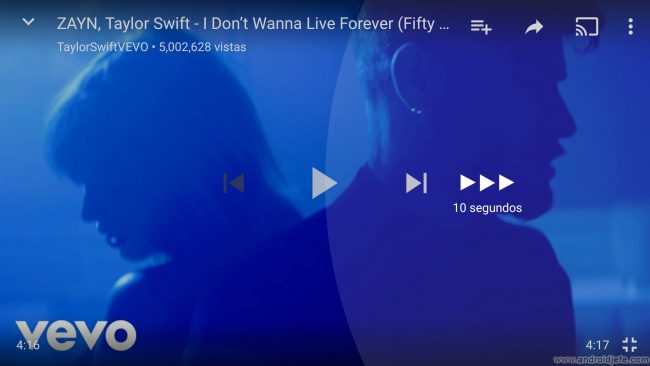
In the Android application, simply tap twice on the video, left or right to go back or forward respectively (be careful not to touch the buttons that change to the previous and next video). In the YouTube web version you must press the J or L key for these actions.
This returns or advances the video 10 seconds, although it can be configured. How to do this is explained below.
How to change the speed of a YouTube video on Android
10 seconds is enough to skip the annoying high-volume introduction of some videos or easily repeat a missed tutorial instruction. But if you want to fast forward more, just tap multiple times on the screen, as indicated. It also works with video paused and in any orientation of the screen.
If you can’t fast-forward YouTube videos this way, make sure you have the app updated. You can also erase the data or reset it if you have problems.
Fast forward or rewind videos

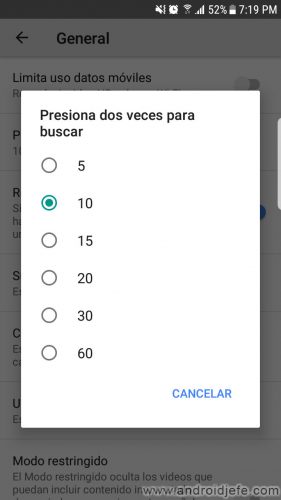
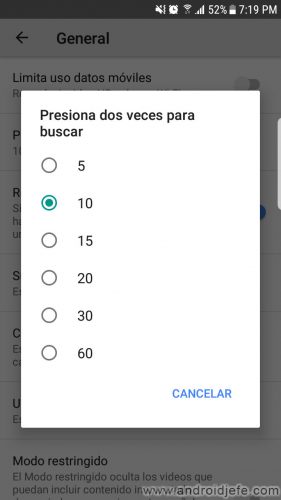
By default, the mobile app jumps 10 seconds, but you can change this to fast forward, as seen in the image. Up to 1 minute jumps!
- Open the YouTube app.
- On the main screen, tap on your photo thumbnail in the upper right.
- Select “Settings”.
- “General”.
- Choose ” Press twice to search ” and choose the desired advance value.
This number of seconds applies to both forward and reverse a YouTube video. You cannot configure a different value for each case. This functionality cannot be disabled either. When you touch the screen as indicated, the video will necessarily skip the specified seconds value. And it is an exclusive option of the mobile version. On the YouTube website it seems that there is no way to change the value of 10 seconds.
How to change the speed of a YouTube video on Android
How to Minimize YouTube: Get Out and Keep Listening
HOW TO WATCH LATER videos on YouTube
Receive updates: SUBSCRIBE by email and join 10,000+ readers. Follow this blog on Facebook and Twitter.