We have made a complete guide to track your cell phone in case it has been lost or stolen, which includes the service Find my device from Google, which most Android devices have to be located remotely and online. There are several ways to access this service, in the event that for any reason you have problems tracking your equipment with the one you usually use.
Contents
Official Web
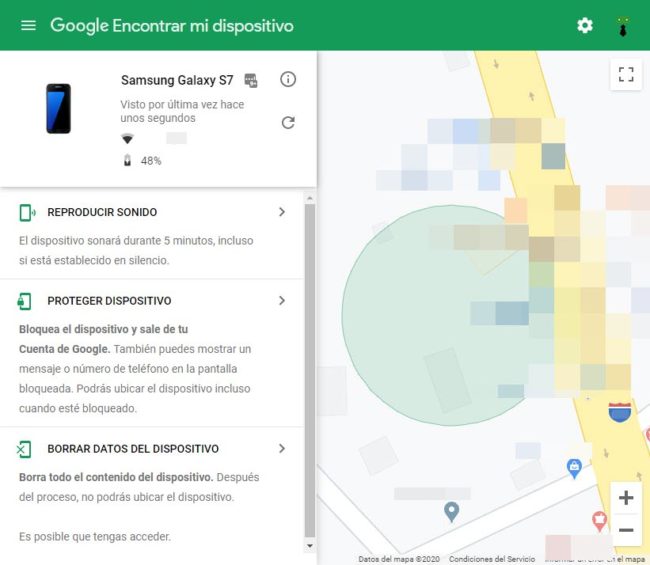
Through this online Google platform you can see the current location of your cell phone simply by logging in with the Google account that is associated with your Android device. You’ll also see the caption “Last Seen X Time Ago,” meaning that was the last time the device had an Internet connection.
In addition to being able to see the location on a map, you have the option to make it sound at maximum volume for 5 minutes, even if it is set to silent, something useful if you have just lost it and think it is close. You can also remotely lock the computer and put your contact information on the screen. Finally you can remotely erase your mobile data, including the Gmail account. However, please note that by performing this last action you will no longer be able to track it or perform the indicated actions.
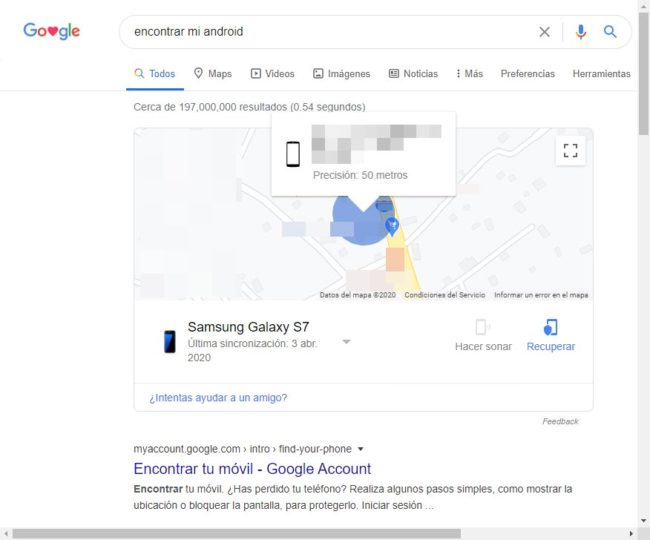
This method consists of simply entering ” find my android “, ” find my cell phone ” or ” find my mobile ” (without quotes) in the Google search engine (apparently it does not work typing “find my device”).
If you are logged in with your Google account on the search engine website (from the blue “login” button at the top) with the same account that is associated with your lost cell phone, it will automatically return the map with the first result location of your cell phone (if you don’t do this, you may see the error “Device unavailable”).
If you touch on the map you will be taken to the page Find my official device from where you will have the option to block and delete Android data. You will also have a shortcut to ring the device at high volume even if it is silent (which for some reason in my case I see it disabled) and another one of “Recover”, which takes you to the control panel of your Google account where you will be offered several tips to get it back. More about this in the next section.
In this case you may see «Last synchronization: date» which means that it was the last time that the device was detected connecting to the Internet. Here I have seen a date of several days ago compared to what the Find my device tool showed and I am not sure why the information is different.
Google account control panel
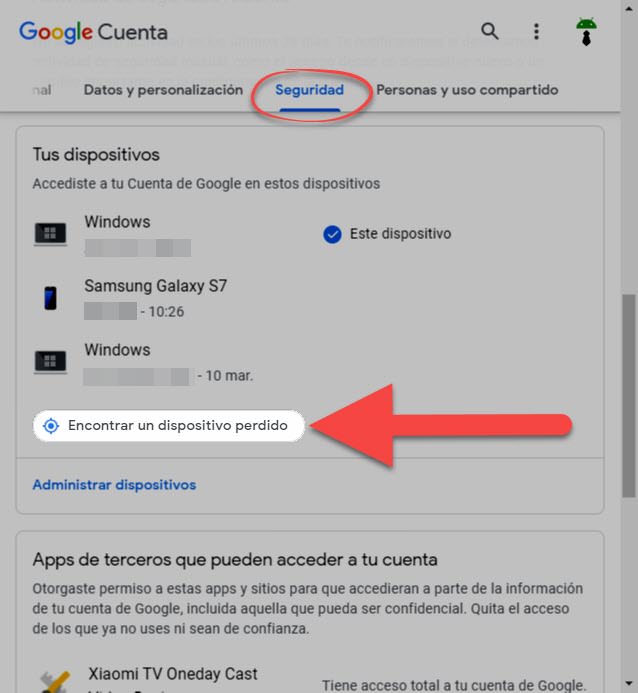
In the administrator of your Google account (myaccount.google.com), “Security” tab you will see the “Your devices” section, where you have the option “Find a lost device”. On the next screen choose the device you want to track, confirm the password for your Google account and click on the “Find” button. You also have the “Make it sound” option, which works exactly similar to what was previously described.
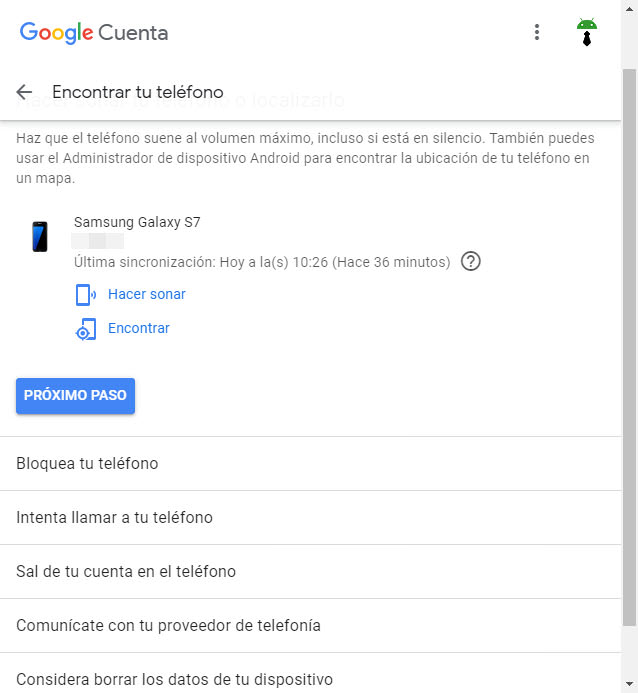
Here you will also see the information «Last synchronization», which also indicates the last time the mobile was connected to the Internet. Unfortunately, sometimes this information did not coincide with the information provided by the “Find my device” service indicated above.
Additionally, Google offers you other options to recover your lost or stolen cell phone, such as remotely blocking the device, deactivating your Google account on the mobile, deleting your data and also suggestions such as communicating with your operator in order to protect your number or to block the IMEI.
The interesting thing about this option is that it allows you to lock the screen and ring the device without tracking it. This is particularly useful to avoid generating the notification located device that appears on the mobile when tracking. If you enter the official website of Find my device, it will immediately begin to locate your device and generate the indicated notification, something that may not be convenient for you if, before alerting the thief in this way, you first want to block it or make it ring.
Mobile APP
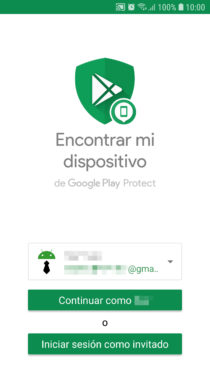
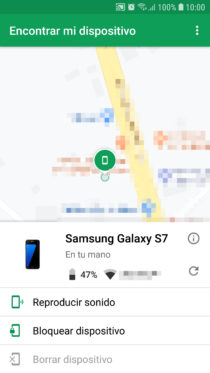
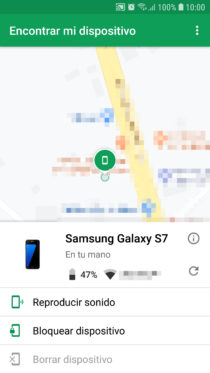
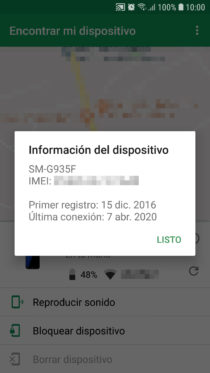
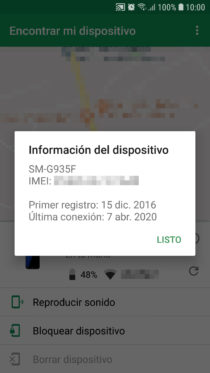
The Find My Device service also has a mobile app. The objective is that you can install it on the mobile of any friend or family member to track your stolen cell phone from anywhere. You simply have to log in with the Google account associated with your lost phone and you can see its location on a map in a very similar way to the web version.
From this application you will also be able to carry out the rest of the actions offered by the other previous tools, such as ringing the computer, locking it remotely, deleting its data and also seeing the status of the network and how much battery is left in your mobile.
To avoid leaving your Google account registered on someone else’s cell phone, I suggest using the “Log in as a guest” option.
conclusion
Note that the Find My Device service depends on an Internet connection and that the location of the device is enabled. Furthermore, in order for this location to be as accurate as possible, the “High Accuracy” setting (GPS + WiFi + Mobile networks) must be activated in the location settings. If not, and unless it is a remote area with few or no cellular antennas or WiFi networks, you may see large distance radios. In the worst case, your device may appear as “Not Available” or similar notices.
How to block a lost cell phone by adding contact information on the screen
How to see the location history of your cell phone on Google Maps
This notification may prevent you from recovering your lost or stolen cell phone
Receive updates: SUBSCRIBE by email and join 10,000+ readers. Follow this blog on Facebook and Twitter.