Contents
Samsung offered a final Android update to 8.0 Oreo including Samsung Experience 9.0 for the Galaxy S8 and S8 + in early February 2018 after a beta test lasting several weeks . The update was withdrawn a few days later . Samsung has meanwhile commented on this and confirmed that a certain number of users reported bootloops. Samsung is already working on a new update. If you have already installed the update and also hangs in the boot loop, you can try the following tips to fix the problem.
- Do you need more tips and tricks for the Galaxy S8? We have more ready here
- All information about the upcoming Galaxy S9 and S9 +
It happens that your smartphone gets stuck in a so-called boot loop for some unknown reason. The term boot loop means the fact that the product hangs in the initialization loop. One recognizes this problem when the manufacturer’s logo can be seen on the screen and the smartphone can even boot into the Android system. As in a permanent loop, you can always see the boat sequence with the manufacturer’s logo. You can see that until the battery is empty and the smartphone can no longer be started.
Caught in the boot loop, what now?
The normal course would now be to contact support and describe the problem to them. Most of the time, however, they will advise you to either send in your smartphone or take it to one of the service points for maintenance. But Android offers ways to help yourself on board.
Android Recovery: Clear cache
Almost every Android smartphone or tablet has a recovery mode. Various basic functions can be carried out in this recovery console. These options also include that you can delete the cache partition. To get into recovery mode, do the following:
- Turns off the smartphone
- First press volume up and the Bixby button at the same time and hold both
- Then press the on / off button
- Hold down the three buttons until you see Samsung and Galaxy S8 or S8 + on the screen
- Then let go of all the buttons
- Appears on the screen system update is installed for several seconds
- After that, no command appears briefly on the screen before Android Recovery Mode appears
- Use the volume up and volume down keys to navigate to the Wipe Cache Partition option
- Confirm this with the on / off switch and the smartphone reboots
If this variant does not help, then you can try a second option, which is also in recovery mode.
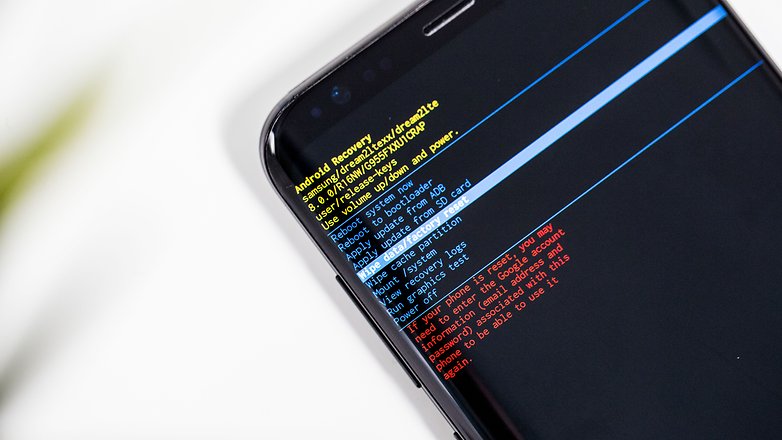
Android recovery: delete data and restore factory settings
Normally, we would have to point out that you should back up your data at the latest before executing this option. But if you are in a boot loop, you can no longer back up the data.
- Turns off the smartphone
- First press volume up and the Bixby button at the same time and hold both
- Now also press the on / off button
- Hold down the three buttons until you see Samsung Galaxy S8 or S8 + on the screen
- Then let go of all the buttons
- Appears on the screen system update is installed for several seconds
- After that, No Command will appear on the screen before Android Recovery Mode appears
- Use the volume up and volume down keys to navigate to the Wipe Data / factory reset option
- Confirm this with the on and off switch
- since all data on the smartphone is now deleted, the system asks again. Use the volume buttons to select Yes and confirm with the power button
After a reboot, you should finally be out of the boat loop again. Now you have to set everything up again, but your Galaxy S8 or S8 + is at least usable again. One last tip: If you can’t get into recovery mode because of the boot loop, you simply have to let the battery run empty. Then you can hang the smartphone on the power supply and go into recovery mode as described above.
If the boot loop is still available, you should contact the Samsung service. If you have any other worries or problems with your Galaxy S8 or S8 +, you can drop by our forum . Here you get quick and competent help from other users.
