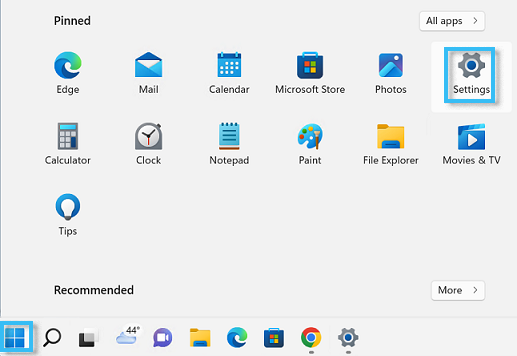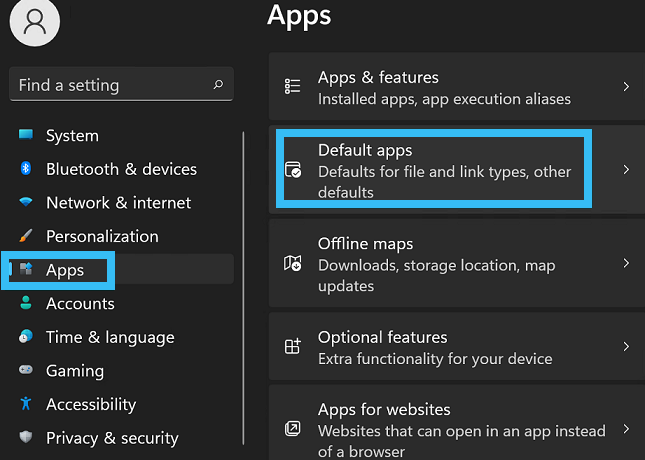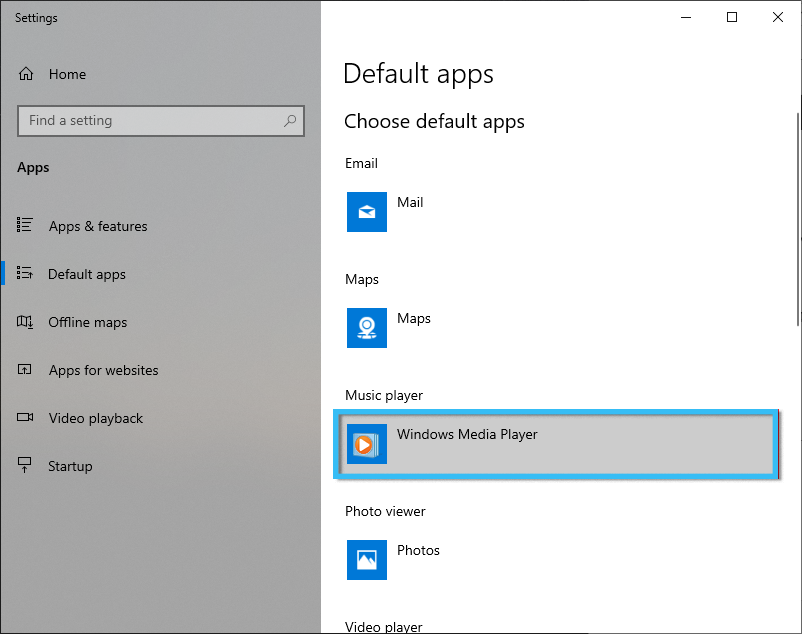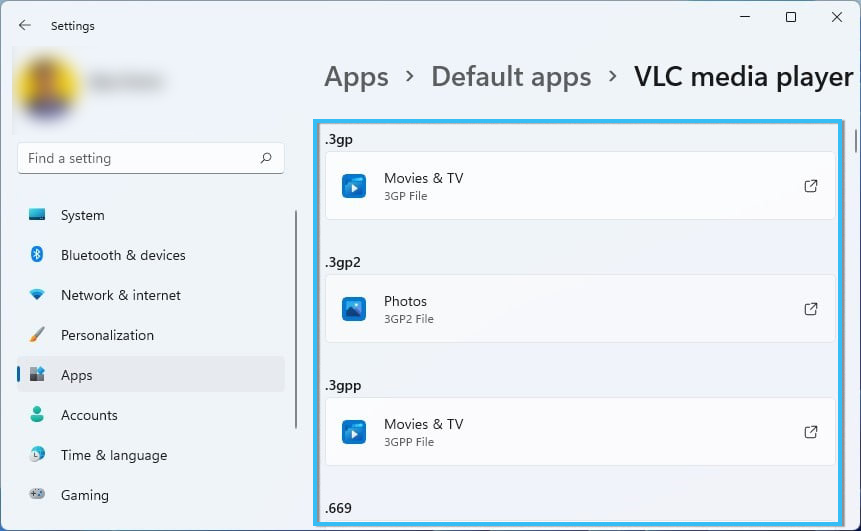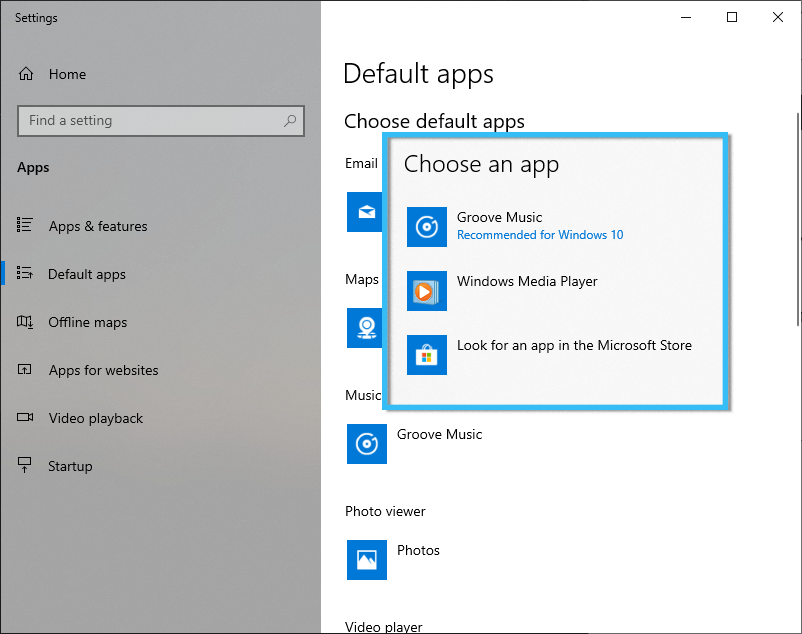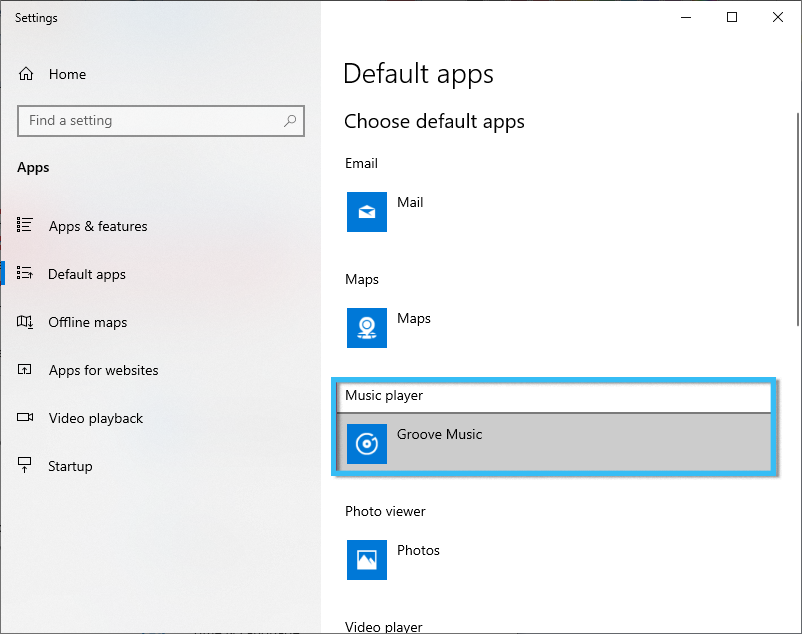To play music and videos, the appropriate software with the necessary functionality must be installed on any device. On computers running the Windows operating system, special players are responsible for this.
The standard OS build most often already contains certain programs for working with audio and video, but not all users are satisfied with the capabilities of this software. And even after installing a third-party player, media files still continue to open in standard applications, which causes a lot of inconvenience.
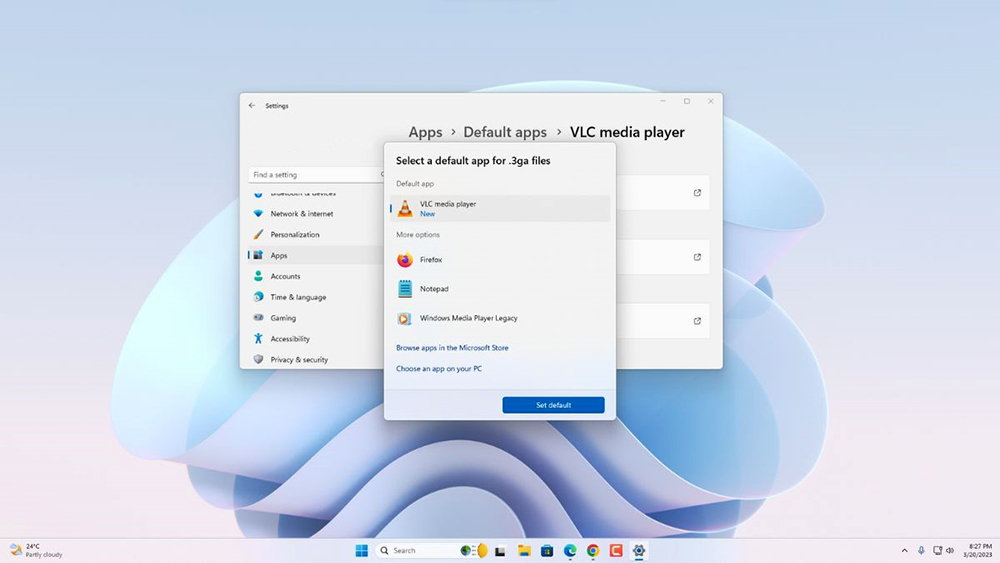
The way out of this situation is to figure out how to make the default player and how to choose priority software for working with music or videos.
What is the meaning of the default program?
The default player is specialized software for working with media files, which is used to open all data in the corresponding formats. It is through it that all music and films automatically go. Initially, such software is chosen by the developer of the operating system, offering his player to play the role of such an application. However, the user can change this setting at any time.
Modern computers often have several players installed at once with similar functionality. The question naturally arises of how to make the player the default so that the necessary files can be opened without unnecessary hassle.
The Windows operating system provides special functionality, thanks to which users can independently select the player they are interested in and set it as the default player for playing the necessary files. Moreover, this even applies to a huge number of extensions, including the rarest ones.
Basic way to change the default program
The easiest way to change standard software is to configure the system directly at the stage of opening specific files. In this case, you need to find the video or audio recording you are interested in. Next, you need to right-click on the file and hover over the “Open with” item in the context menu.
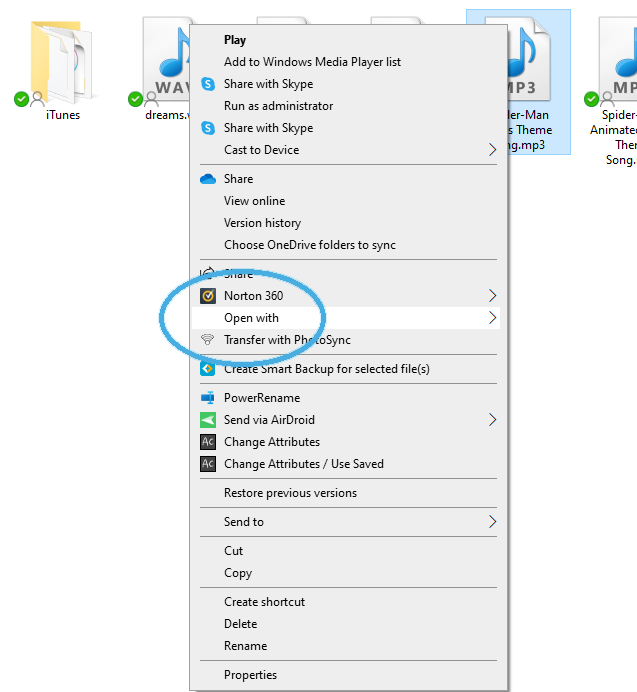
In the window that opens, click on the “Select program” column. Immediately after this, a window will open with a list of installed applications.
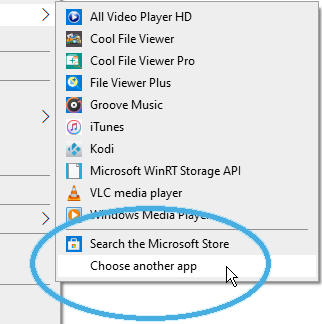
Just select the application you are interested in and check the box next to “Use the selected program for all files of this type.” Confirm the actions by clicking on the “Ok” button. The file will open in the desired player, and other data with the same extension will also automatically launch in this software.
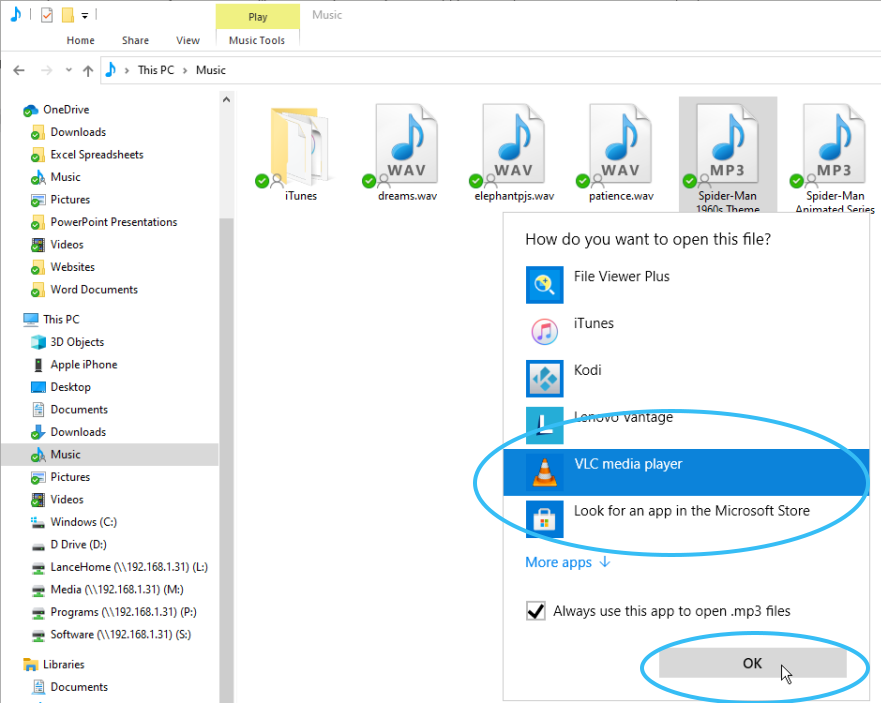
Setup via application list
In order for the operating system to use another program to open media files instead of the standard Windows Media application, it makes sense to make certain changes to the parameters.
How to change the default player in Windows 11/10 operating systems:
- On your keyboard, press the Win + I keys to open the Windows settings window;
- go to Applications>Default Applications>Windows Media Player;
- select the file extension of interest to open;
- find and mark the media player that you plan to use as the default player;
- perform a similar procedure for all extensions, files with which should be opened in a specific player on an ongoing basis.
Once your changes are saved, the system will automatically start using the selected software to open media files with specific extensions. At the same time, you can always launch them in other programs by using the “Open with” command in the right-click context menu.
In most cases, there are no problems changing the default program for opening media files. Any user can do everything necessary, regardless of level of training. Did you have any problems performing the operation? Share your experience in the comments.