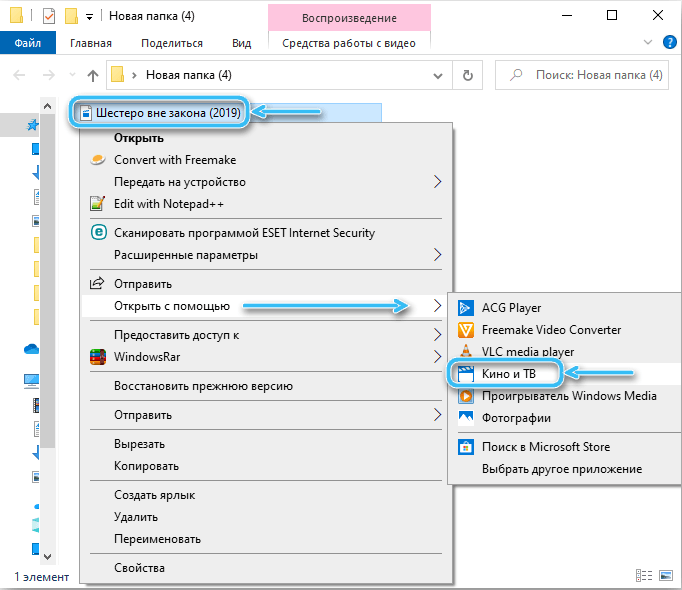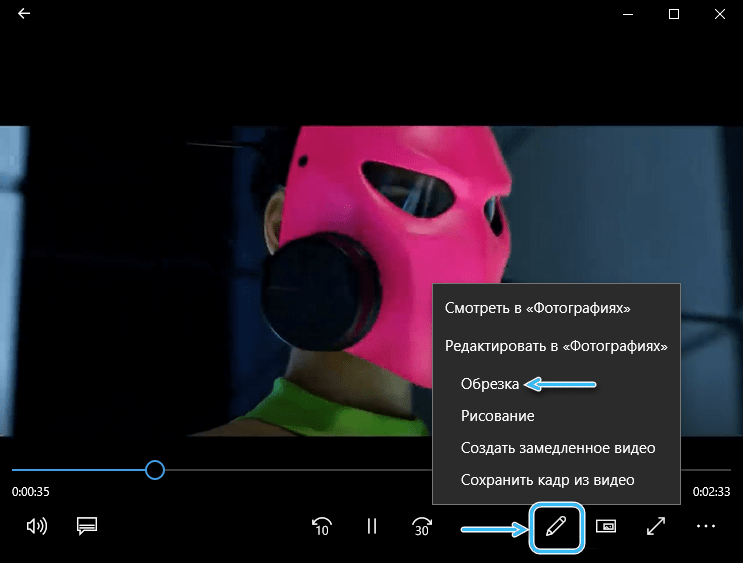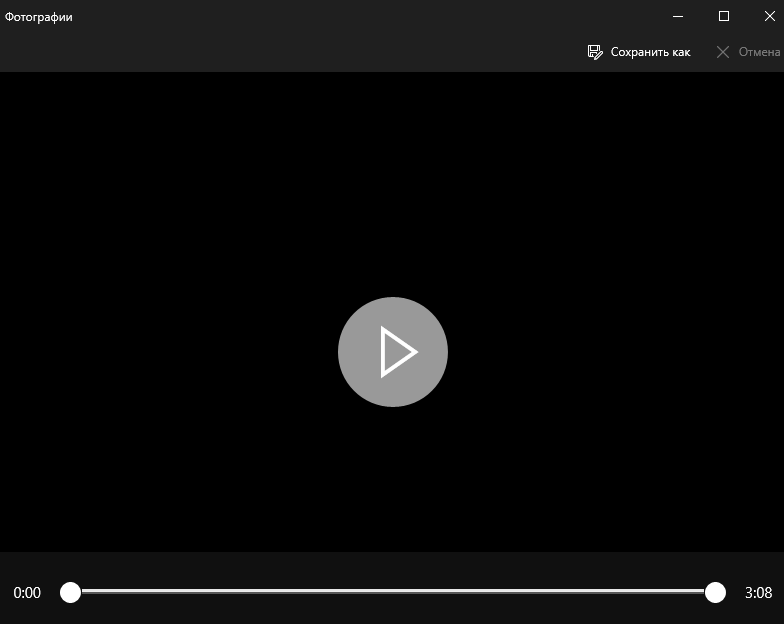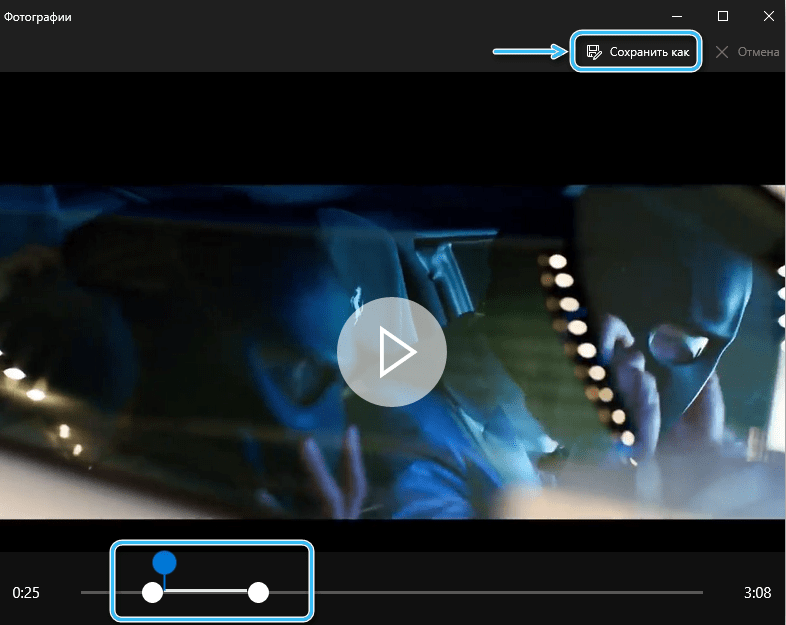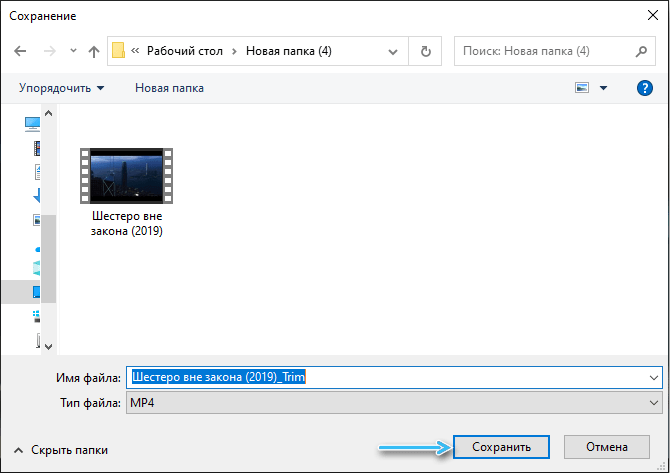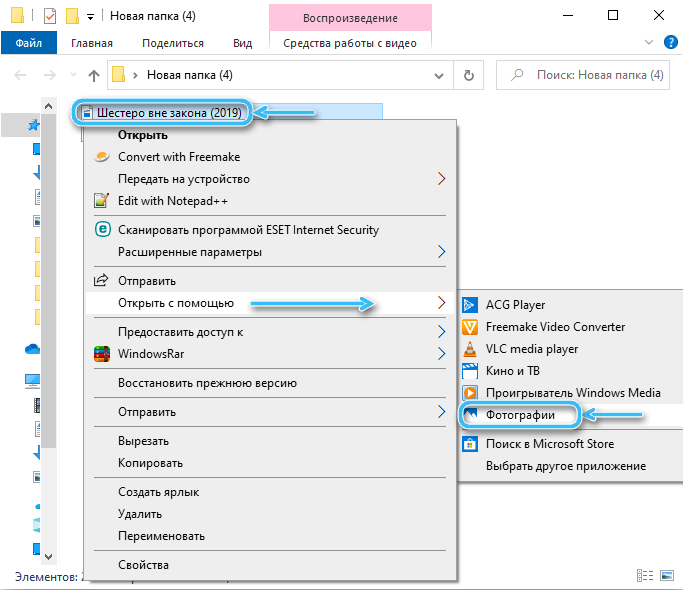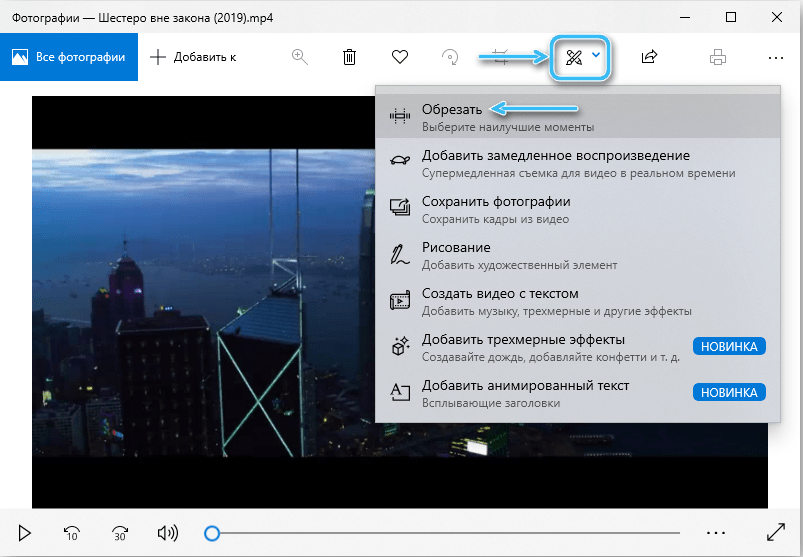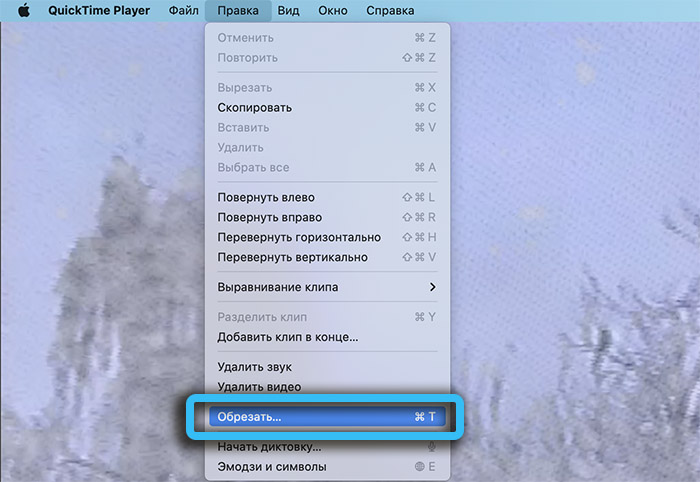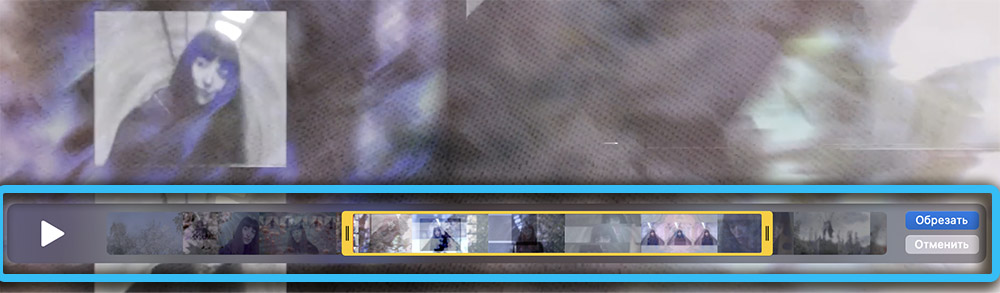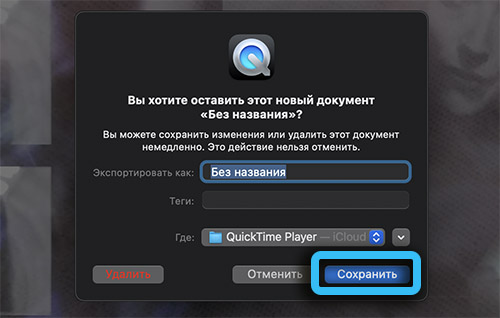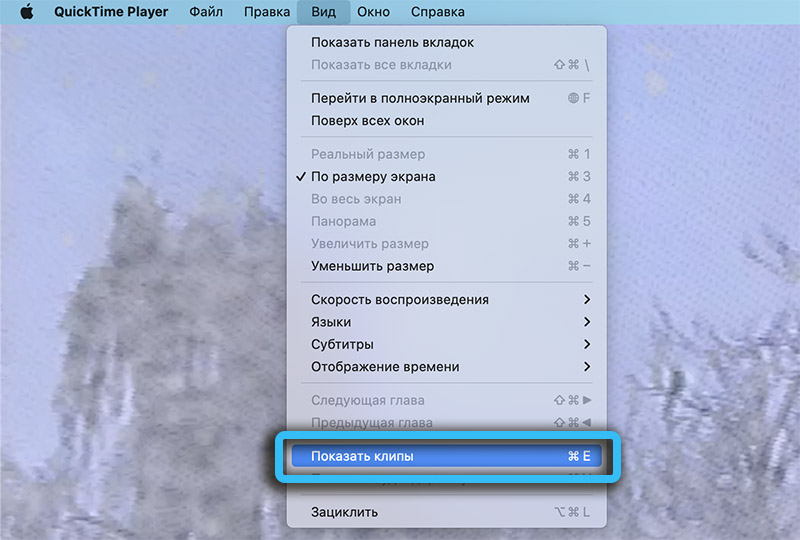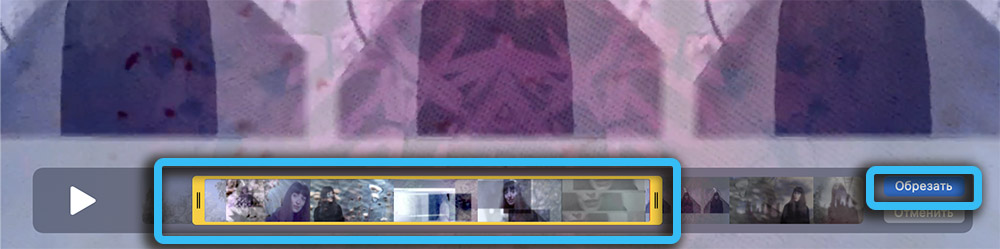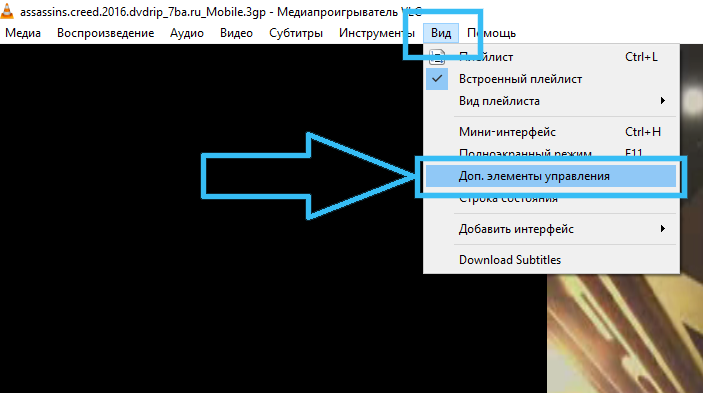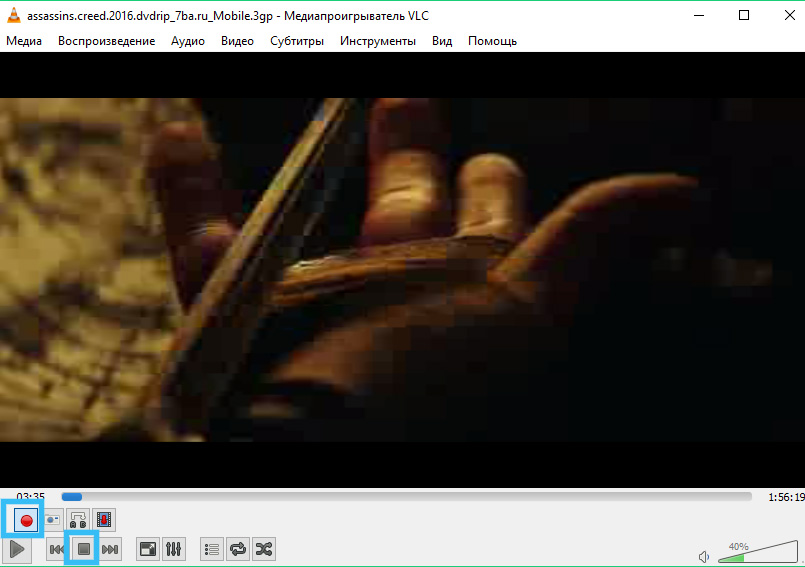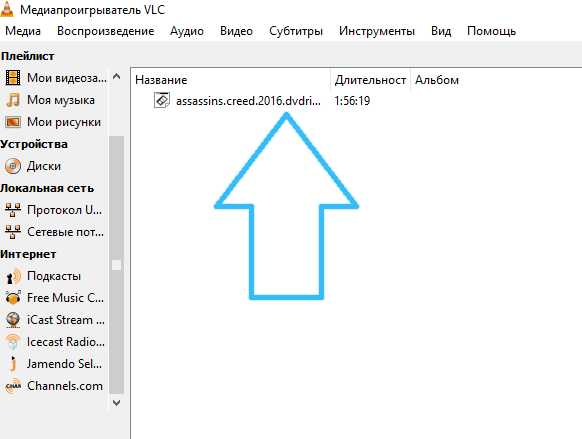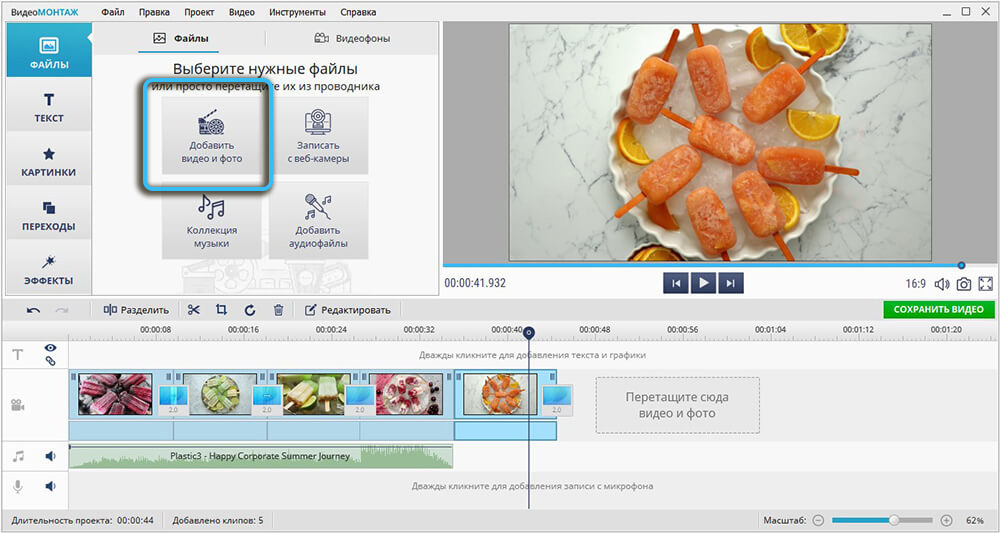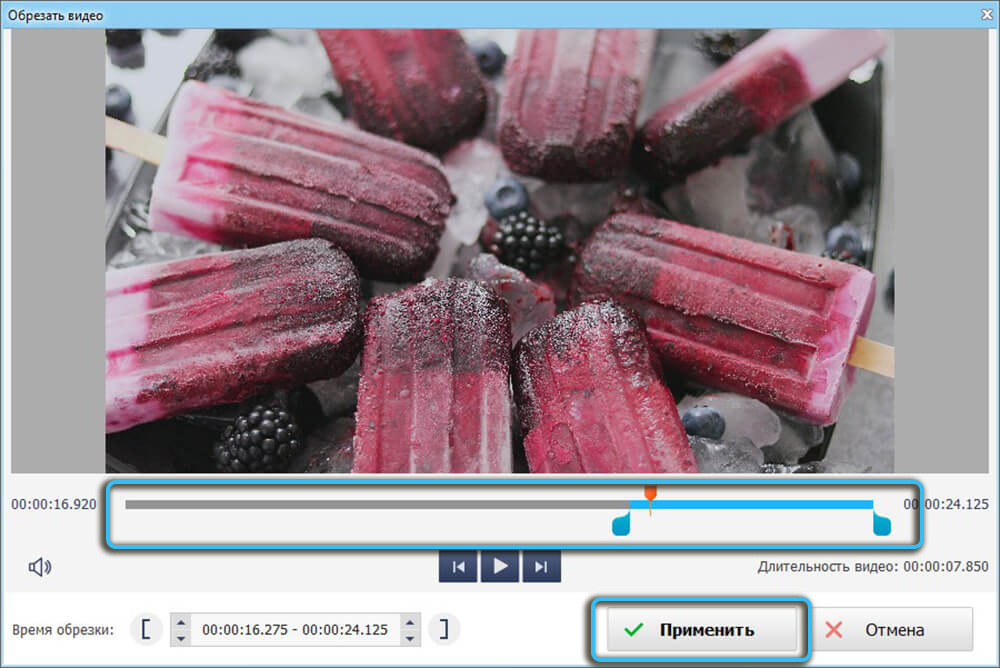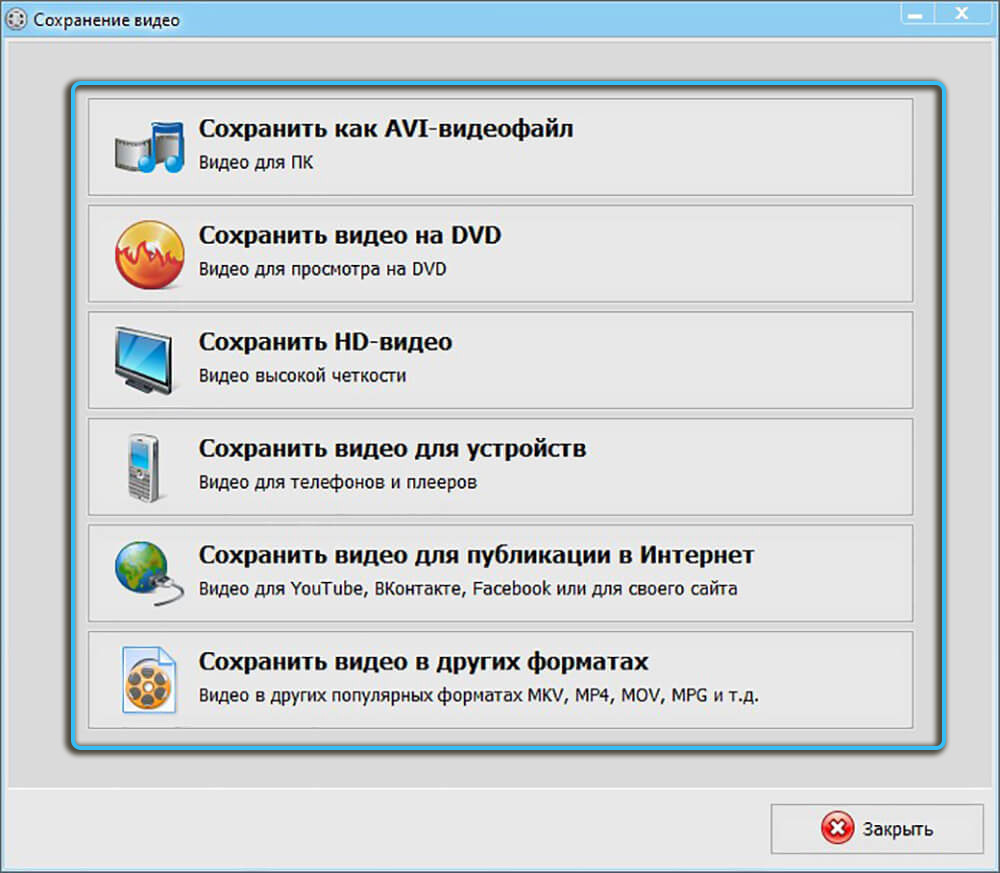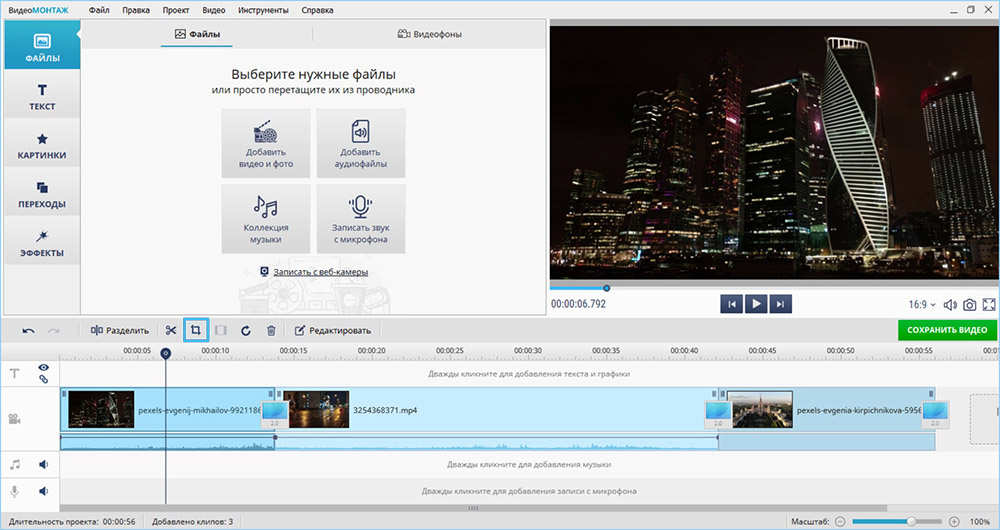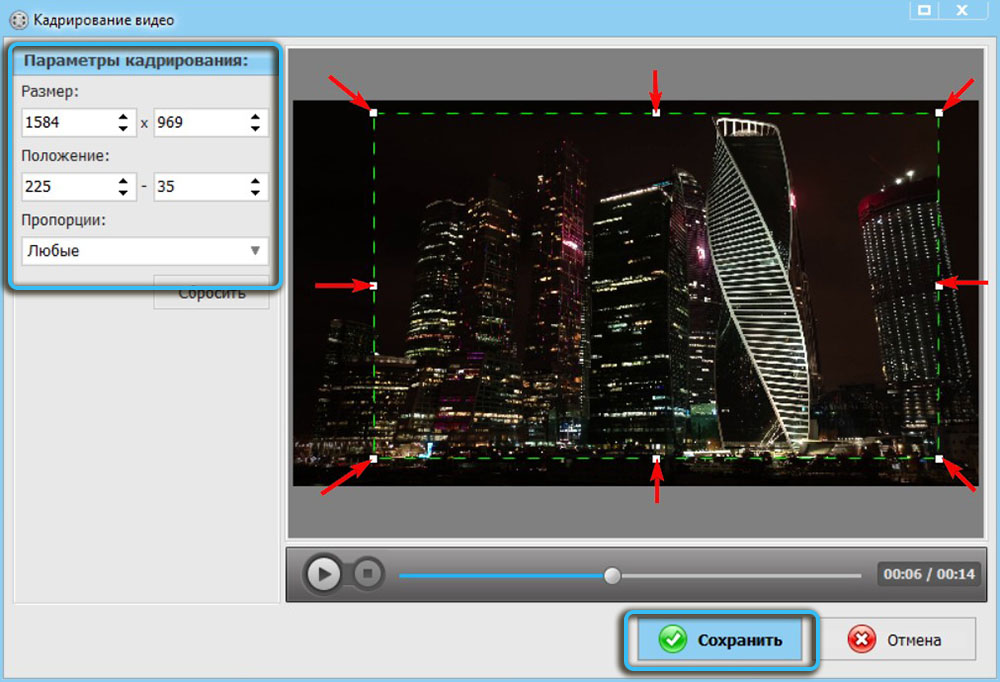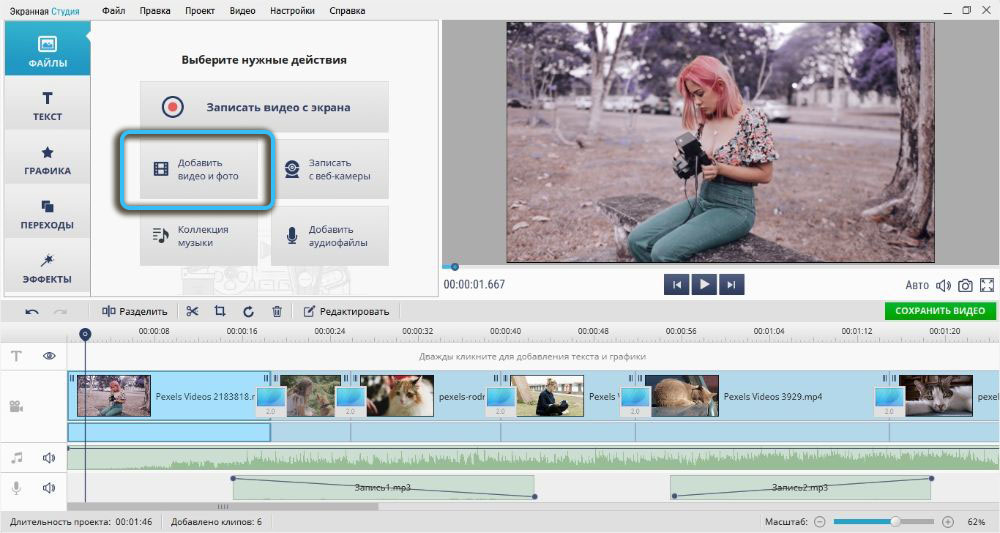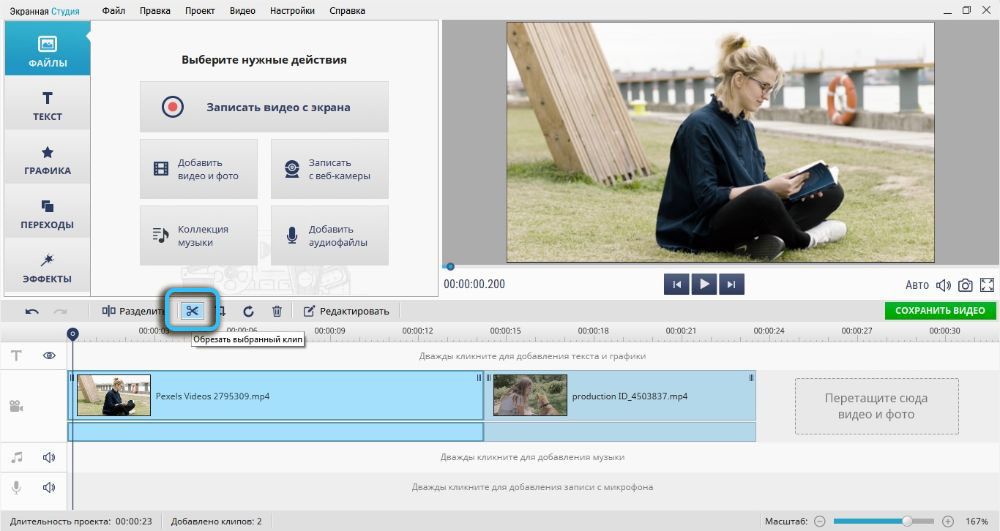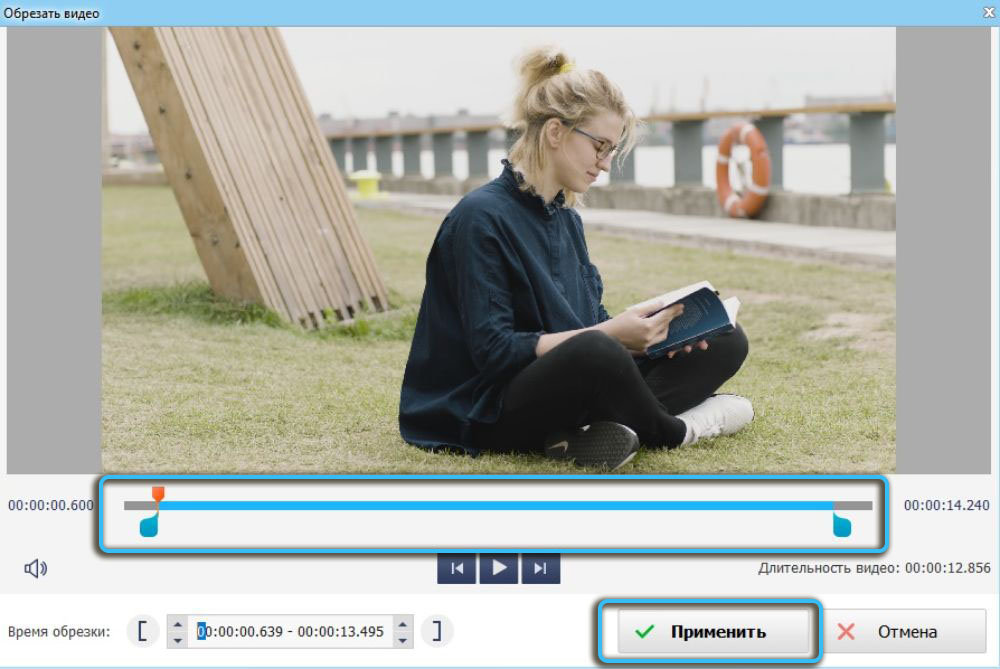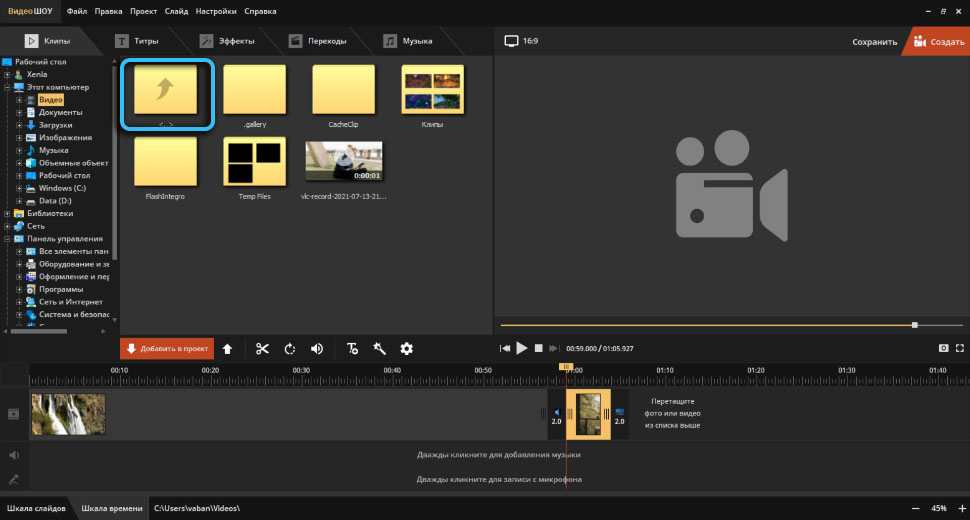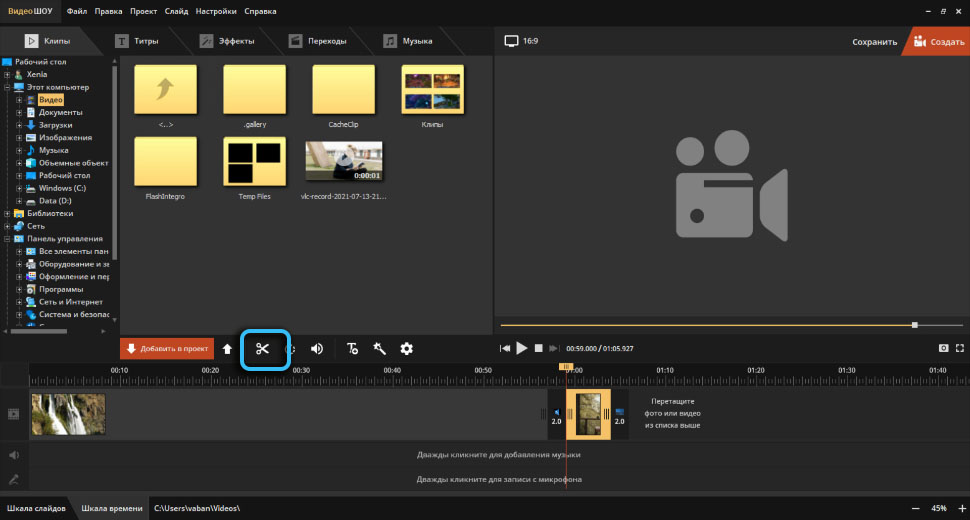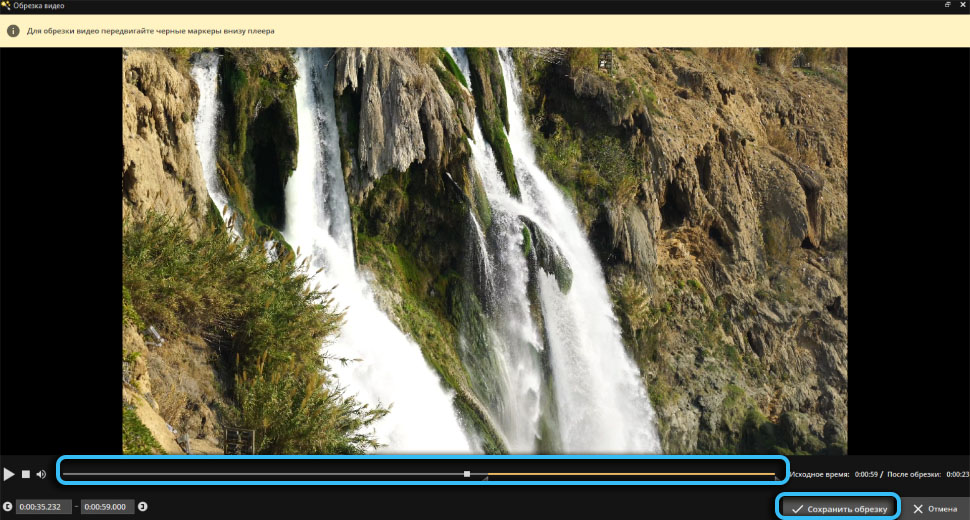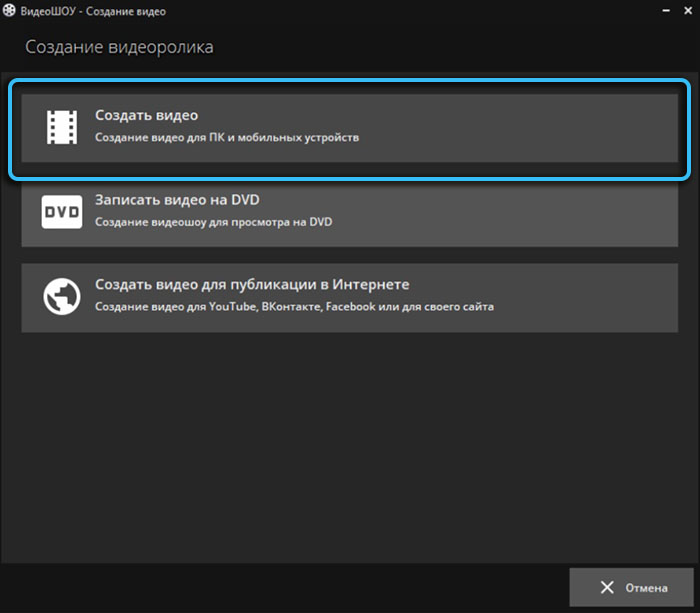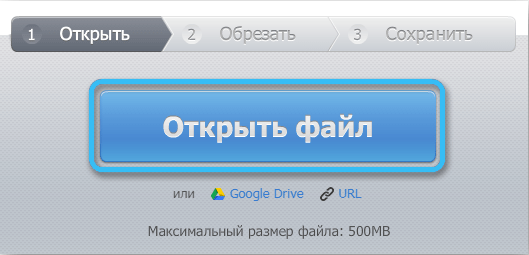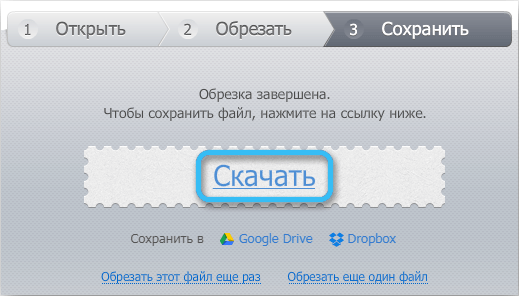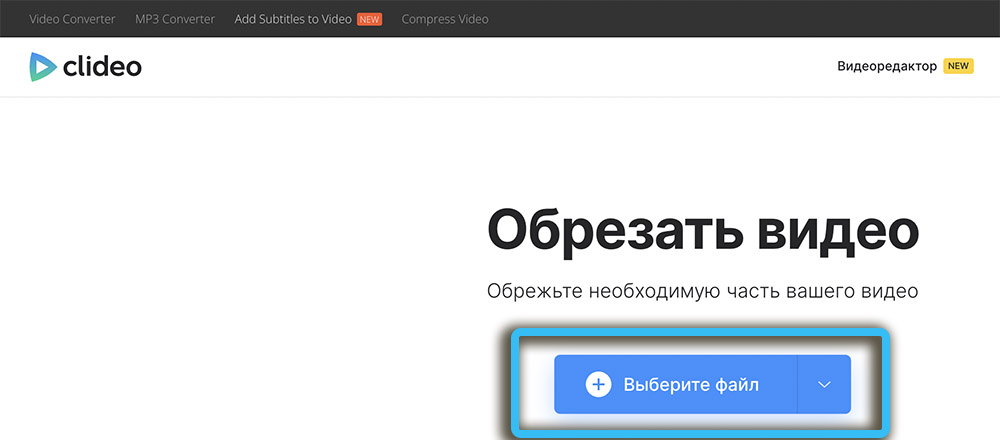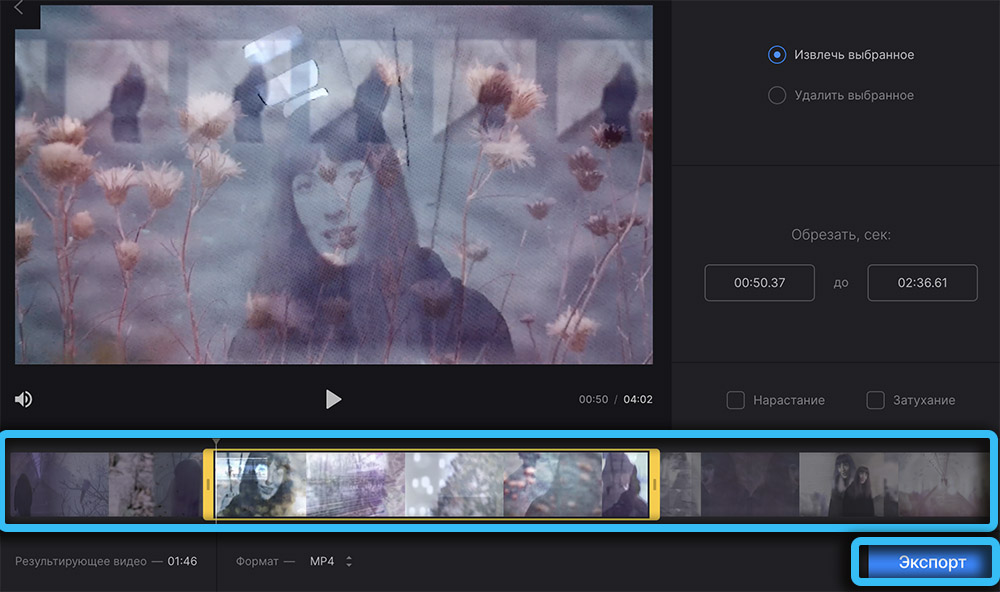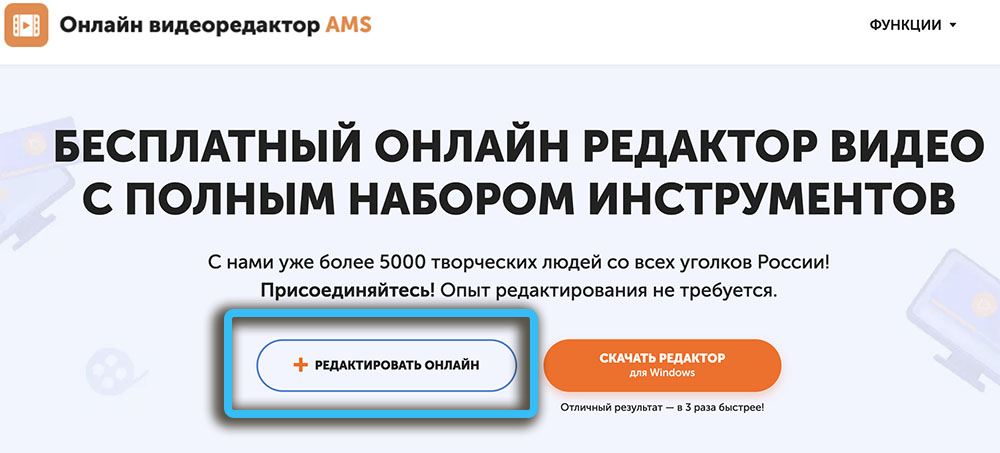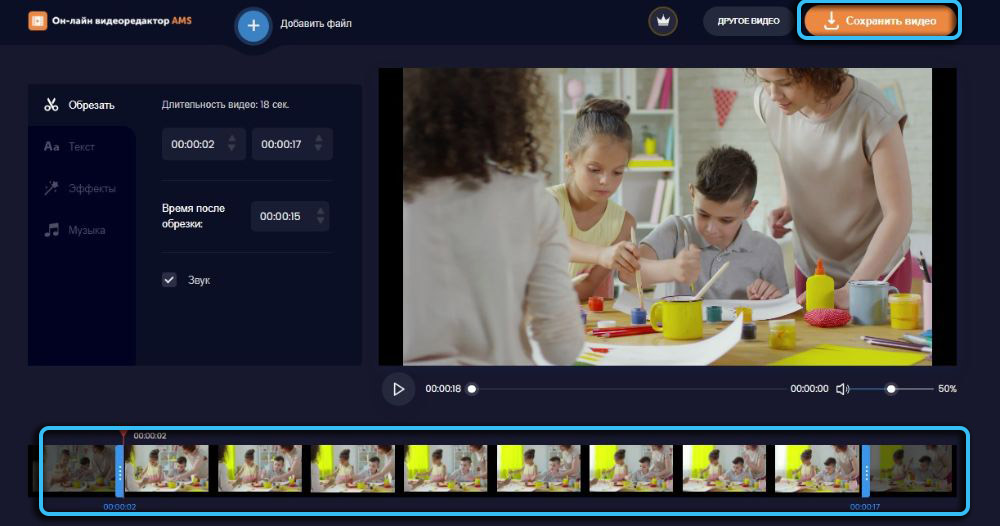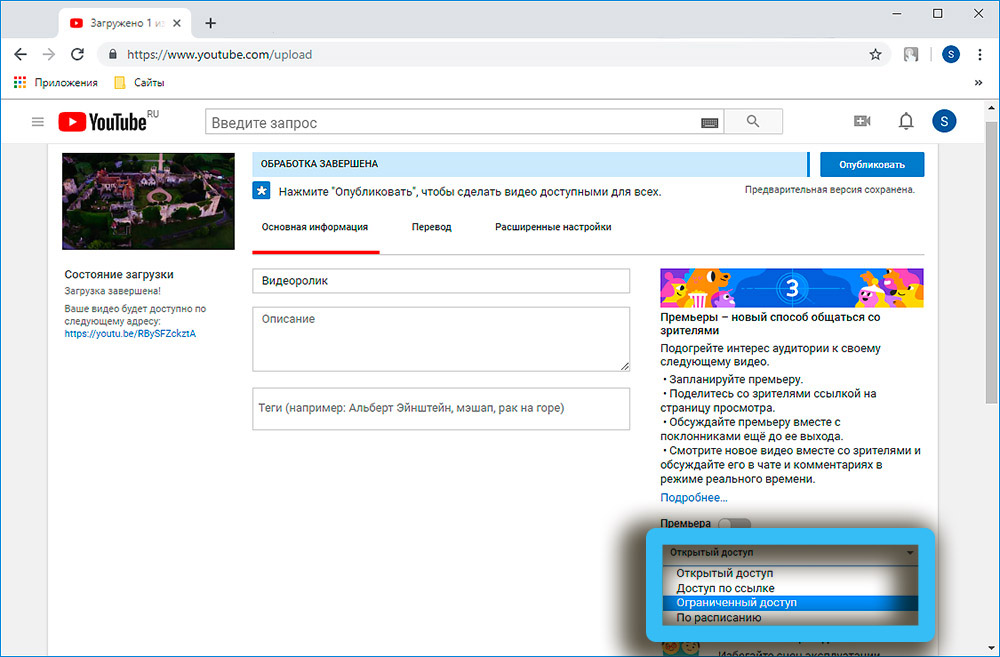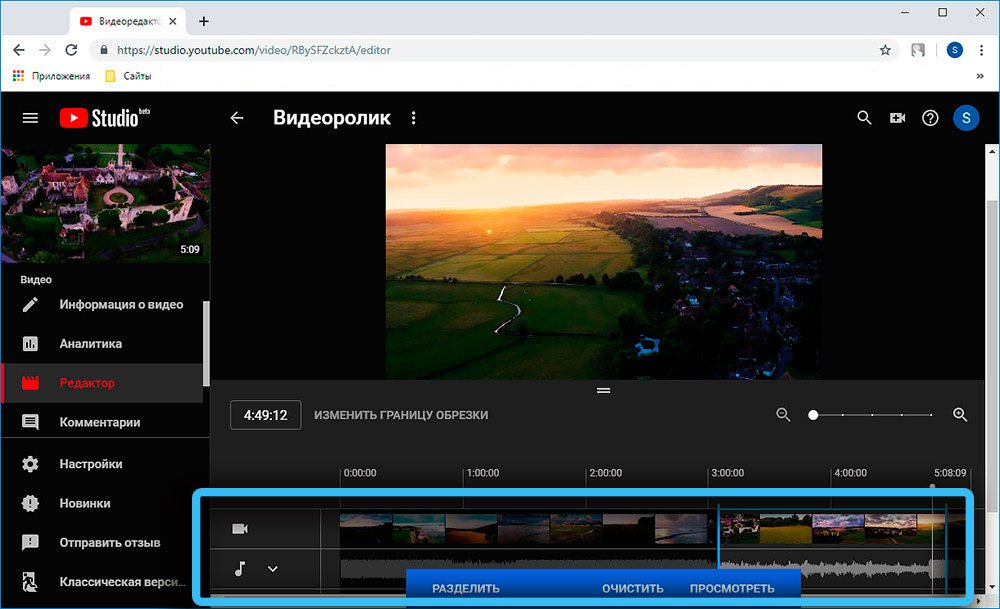Trimming is a basic video editing function that is simple to perform and does not require special video editing skills from the user. There is no need to work with professional software if the task is only to trim the video. There are many ways to trim a movie on a computer using various tools. It remains only to choose the appropriate option for yourself and put it into practice.
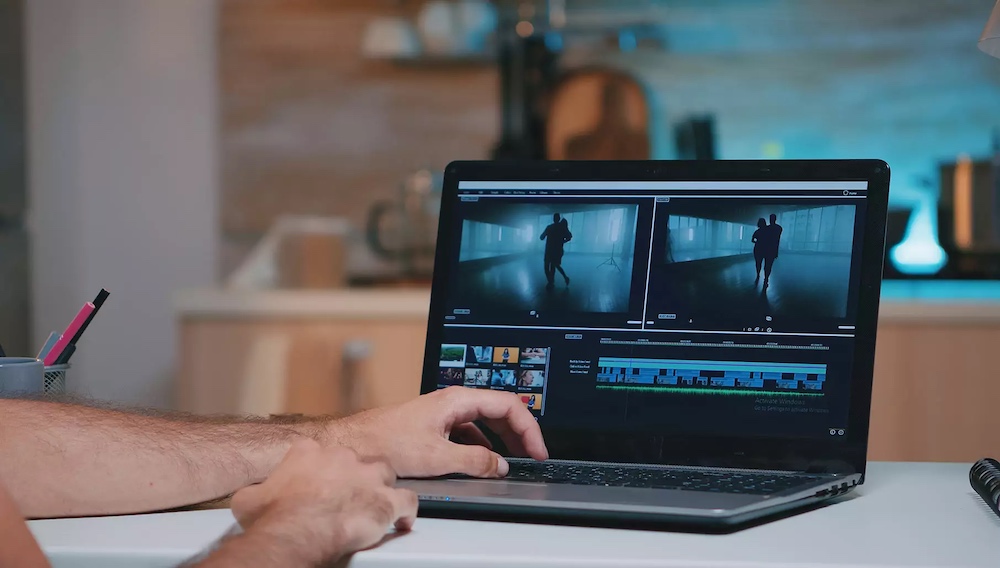
Let’s consider where you can trim video on a computer using regular system tools, using third-party programs for viewing media content, specialized software or online services.
Contents
Cropping with Windows
If we are only talking about cropping, it is not advisable to download special programs to the device, because you can simply trim the video using the system tools. Windows 10 provides tools to help you quickly accomplish this task. These are the Movies & TV and Photos apps available by default.
How to trim a video file on a computer:
- Open the video in a standard application. If you changed the default player, right-click on the object and select “Open with” – “Movies and TV”.
- In the window on the bottom panel under the video, click on the edit icon (pencil), select the “Crop” tool from the menu.
- In the window of the pre-installed “Photos” application that opens, move the start and end pointers of the video sequence to trim it.
- Click “Save a copy” on the top bar and specify where to save the trimmed video. The source does not change.
The second method involves using only the standard Photos application:
- open the file in the Photos application (you can simply drag it into the window);
- on the top panel, click “Edit and create” and select the “Crop” item from the menu;
- for cropping, select a fragment using pointers;
- press the save button, select a location and give the object a name.
Cropping in macOS with QuickTime Player
The standard video player for Mac has a lot of features, and some of them users don’t even know about. In addition to playing files, the multimedia player allows you to use basic editing options, including cropping.
How to cut a video from a movie:
- open the movie in the video player;
- select “Edit” – “Crop”;
- with the help of yellow markers, we designate a fragment beyond which parts of the video will be deleted;
- click “Crop”;
- save the result by selecting a location on the computer.
How to trim a video clip:
- in the QuickTimePlayer application, select the menu “View” – “Show Clips”;
- double-click to select the desired clip;
- markers indicate the fragment that will be saved;
- click the “Crop” button and save the result by specifying the path.
Trimming a movie in VLC media player
To apply such a simple editing technique as cropping, you can also use the popular VLC media player. The method involves the task of saving the desired fragment by using the video capture option.
How to crop downloaded video on computer using VLC media player:
- open the player in the “View” menu, activate “Add. controls” to ensure they are displayed;
- open the video in the player (you can drag it from the explorer to the VLC window), start playback;
- click on the red record button when you start playing the desired fragment that you want to cut out of the movie. To mark the end of the record, we use the same option again. In this way, the selected section of the video will be captured;
- go to “My Videos” to access the video file.
This is ideal if you want to cut a small scene from a movie, but if you need to save a large section, the process can take a long time, as the recording will have to be reviewed to stop at the right moment.
Cropping with software
Now consider the option of installing software on the device, since it is more convenient to cut a video on a computer with subsequent processing of the file using special software.
Video MONTAGE
A simple, functional, not overloaded with unnecessary submenus and video editor options allows you to create spectacular videos in a few clicks. In addition to a tool for trimming unnecessary video fragments, you can use effects, add transitions, text, graphics, backgrounds, overlay music from the built-in library or from a computer.
The capabilities of the program are enough to create high-quality material, so if, in addition to cropping, you need to edit, edit and process content, then you should work with this program.
How to trim mp4 video on computer:
- create a new project in the editor;
- select the item “Set automatically” to determine the aspect ratio, leaving it as it is, click “Apply”;
- select the desired file (you can drag it from Explorer);
- go to the “Edit” tab and in the trim window move the start and end pointers (you can also specify the exact time), click “Apply”;
- when work on the material is completed, go to the “Create” tab and save by selecting the desired format.
The program also allows you to crop the black edges of the video, for which the Crop tool is used:
- add a video and go to the “Edit” tab, where we find the desired tool;
- click “Crop Video” and use a dotted selection to designate the area, while cropping the side stripes;
- in the same way we cut the video in height, removing the horizontal stripes.
Screen Studio
Its one great option is a screen recording program with an integrated editor in Russian, through which you can cut the length of the video, cut it into parts, increase the quality, change the codec and frame rate while saving the material. The application also includes a library with music, text templates, graphics, which opens up more possibilities for content processing.
How to trim a video file:
- open the file in the program window;
- select the object and go to the cropping option (in the form of scissors);
- by moving the blue markers, we mark the beginning and end of the future video (you can specify more precisely using the “Cutting time” option);
- click “Apply” and the areas highlighted in gray will be deleted.
VideoSHOW
The video editor lets you quickly and easily create videos with 3D effects, use video editing tools, convert files, add music, and more. The software has a convenient simple interface, so you can work with video files even if you have no skills.
How to cut a video fragment in the program:
- we create a new project, in the “Clips” section we find the necessary objects and drag them to the slide scale (or select and click “Add to project”) – you can add several videos by combining them using transitions;
- Trim video in one of the following ways:
- select the slide and click on the icon in the form of scissors, mark the length of the fragment with markers (for greater accuracy, you can specify the start and end times of the segment);
- in the lower part of the window, change the slide display mode to “Timeline”, then, holding the mouse button, drag the right edge of the segment to the left, which allows you to cut off the unnecessary part at the end of the video sequence;
- when the work with the file is finished, save the result by clicking the “Create” button and selecting the desired option for recording the video (there is also the possibility of using a ready-made save profile for publishing on sites).
Cropping with online tools
Another option on how to cut a movie on a computer without programs is to use online services. It is suitable for weak computers and if you need to save disk space. The disadvantage of using web tools is a long wait for large files to download if the Internet speed is low or the connection is unstable.
The principle of operation of such services is the same. To complete the task, you will need to go to the site, download a video file or add it from the Internet, trim the video and save the result.
Online Video Cutter
Using the online editor, you can add video from a computer or from the network (by URL) and edit the file by cutting a fragment from it and using other available tools for working with video material. You can also reformat the video to MP4, MKV, MOV, or change the duration, leaving it in the same format.
How to cut a piece of video:
- add a video file to the window;
- with the help of pointers we adjust its length;
- click the gear icon to select the format for saving the result (or leave it without transcoding) and save.
The method is suitable for working with small videos (support for files up to 4 GB) in a browser window, the interface is simple and not overloaded with functions.
Clideo
Service for editing video files in the browser includes the ability to quickly trim the video by moving two sliders. The trim tool also lets you convert your clip to a different format and add fade-in and fade-out effects. You can cut a file up to 500 MB in size for free, a watermark is applied.
How to cut a piece from a video:
- select the cropping tool on the main page of the site;
- open the file or drag it into the window (you can also add an object from Dropbox or Google Drive);
- move the sliders to select the beginning and end of the segment;
- select the format and save on the device or in the cloud. You can view the result directly in the browser.
Online Video Editor
Free online video editor with numerous editing functions (also available for installation) and the ability to export in any convenient format. Trimming the movie is done by moving the markers or setting the time segment manually.
How to trim a movie:
- go to the crop tool;
- select the video material and add it to the editor by dragging it into the window or by using the add button;
- select a fragment and click on the scissors (you can remove an unnecessary part from the middle of the video by selecting it and clicking on the trash);
- when finished editing, click “Finish” and select the format for saving the result.
Trimming YouTube videos
A basic set of options, including cropping, is available directly on the video hosting. Here you can cut the video, add subtitles, audio, blur effect or splash screen. If you need to quickly edit a video without leaving the site, this method is ideal.
To use the functionality of the built-in editor, you need to log in to YouTube (it is not necessary to post content to the public, just register an account and add a video, restricting access to it). As with online editors, you will also need a stable connection and high speed.
How to trim videos on hosting:
- We upload content to the site by clicking on the icon in the form of a video camera and, having selected the “Add video” option, click on the line “Open access” and select “Restricted access” so that other users do not see the video, click “Finish”.
- We press under the loaded video file “Edit Video”, in the opened “Creative Studio” we go to the section “Editor” – “Crop”.
- Using the markers on the scale, we indicate the area that needs to be cut out (the storyboard will allow you to select the fragment as accurately as possible).
- We check the work by clicking “View” and save the result.
The video is supposed to be saved on the channel, it can be posted in the public domain or provided with access via a link. In addition to a modest number of editing options, minus this method in the difficulties of saving material on a computer, this also applies to videos uploaded by oneself. To download from YouTube to your device, you can use special services (GetVideo, SaveFrom).
Now you know how to quickly trim a video or cut a desired fragment from a movie without resorting to professional tools. Choose the option that suits your needs and edit video materials.