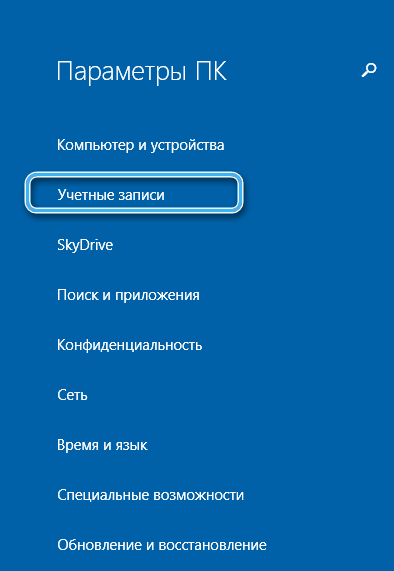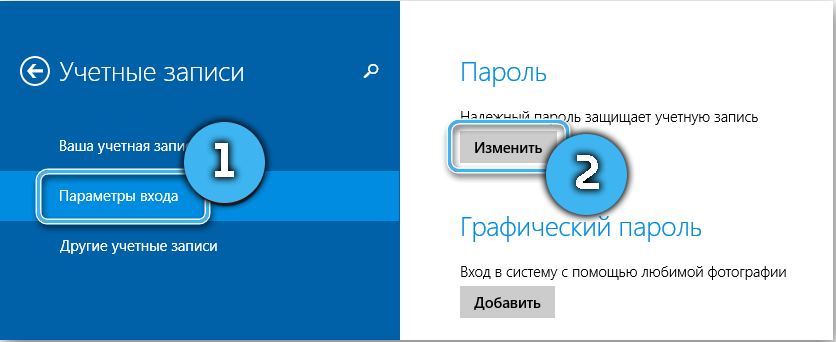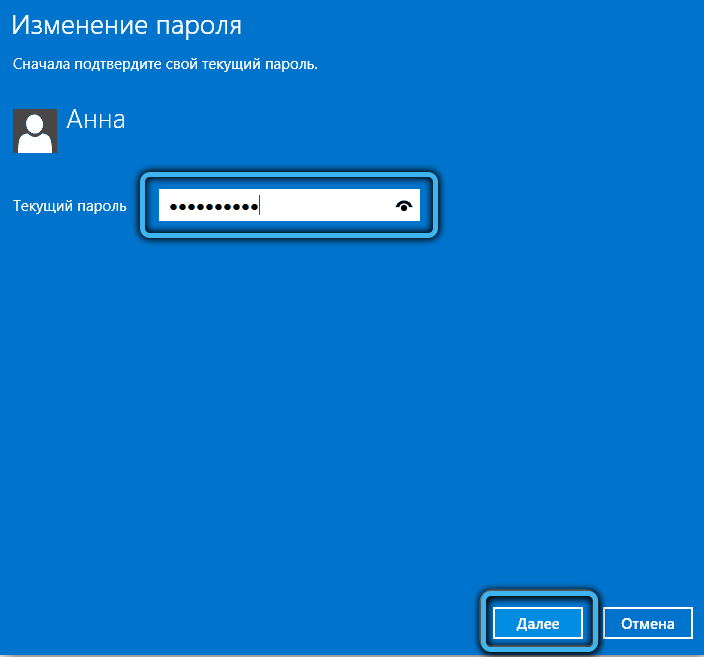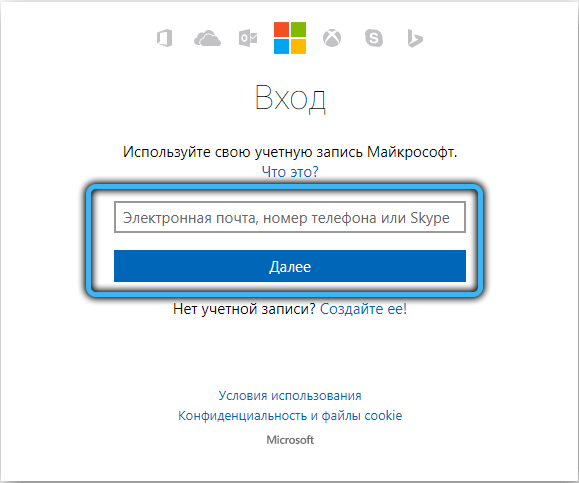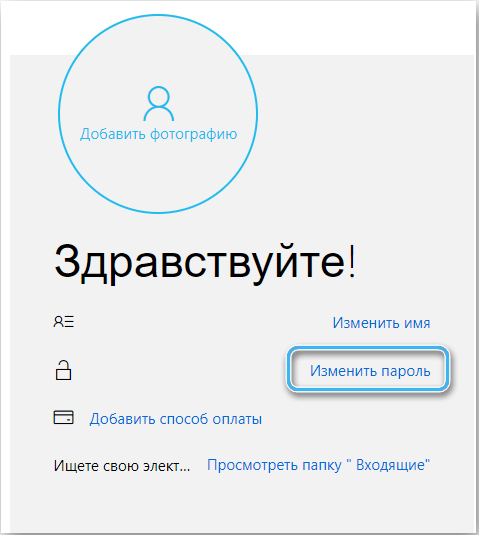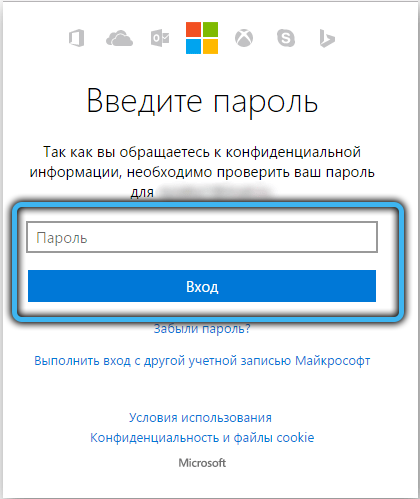Software from Microsoft often involves linking to some account that allows you to synchronize user data between different computers and securely save all the necessary files. To enter the account and access to the personal account, a special access code is used, which is generated by the user at the registration stage. At the same time, users often have questions about how to change the password in a Microsoft account. This may be required to increase account security or just for personal purposes.
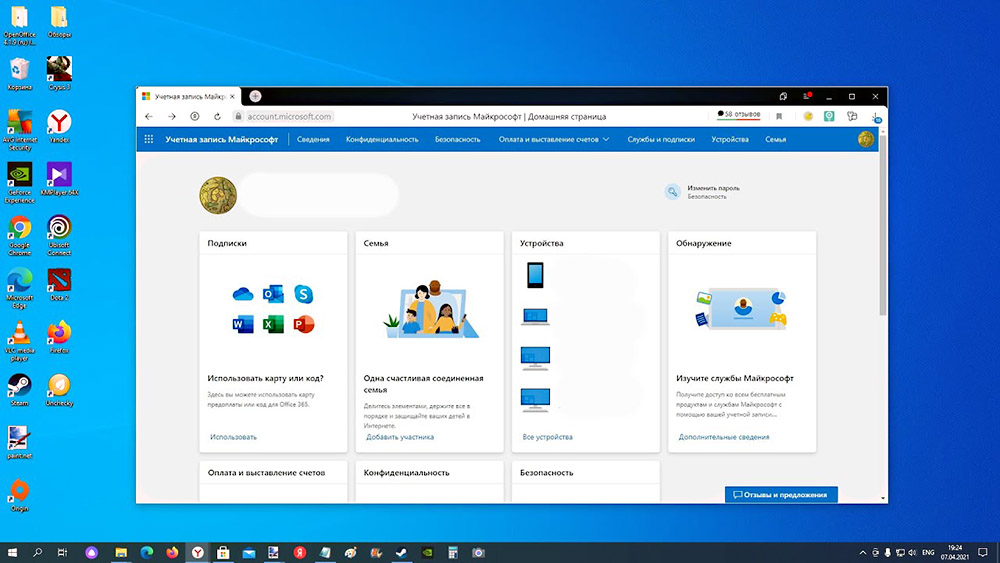
Sometimes the user begins to fear that his personal data can be stolen by intruders, he should change the account password as soon as possible. If this is not done, then with the help of the obtained data, fraudsters may well gain access to confidential information and benefit from it.
This password is used to log into the Windows 10 operating system, as well as to run some applications on the computer. The updated passcode will be a reliable protection against hacking, even if they were previously able to somehow access the user’s password.
How to change your password
To change your Microsoft account password, you need to have an active internet connection. Without a network connection, it will not be possible to contact the company’s servers and make all the necessary changes.
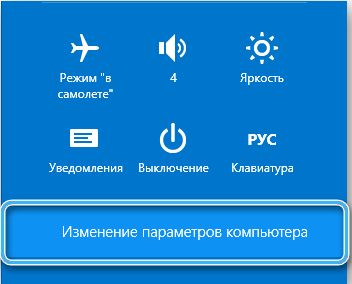
Sequencing:
- On the computer, open the “Microsoft Account” window and enter the current access code in the appropriate field.
- In the next open window, select the method for obtaining a special combination to confirm the changes. Traditionally, ciphers are sent to the email that was linked to the account at the registration stage.
- Wait for a letter with a confirmation code to arrive and enter it in a special field.
- Go to the “Change password” window.
- Enter your current password and then a new one.
- Confirm the action with the “Next” button.
- A window will open with the message “You have successfully changed your password”. To exit it, it remains to click the “Finish” button.
After that, to log into your account, you will need to use a new access code, since the old one will automatically cease to function.
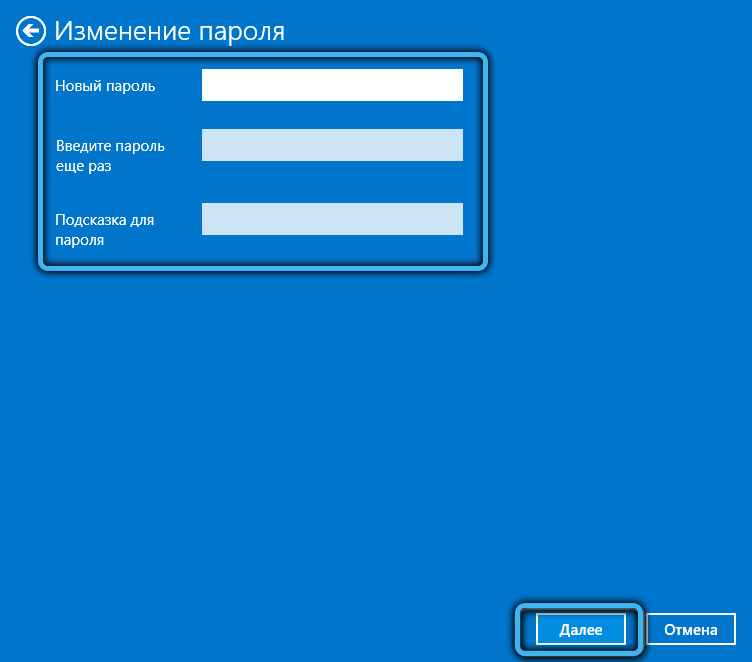
Change password via browser
There is another way to change the Windows 10 login password and the Microsoft account itself. The procedure involves performing a series of actions online through the official website of the corporation.
It is necessary that the computer or laptop has a stable Internet connection, because without it it will not be possible to open the site in the browser. At the same time, all changes on the computer will be quickly sent to the Microsoft servers, so there should be no problems with access to your personal account from any device in the future.
It is necessary to follow the algorithm:
- Open the page on the official Microsoft website at: https://account.microsoft.com/?ref=settings .
- Find a small arrow next to the “More actions” item and click on it.
- In the drop-down menu, click on the “Change password” item.
- A window will open in which you will need to enter the old account password, and then the new access code.
- Save changes by clicking on the appropriate button on the page.
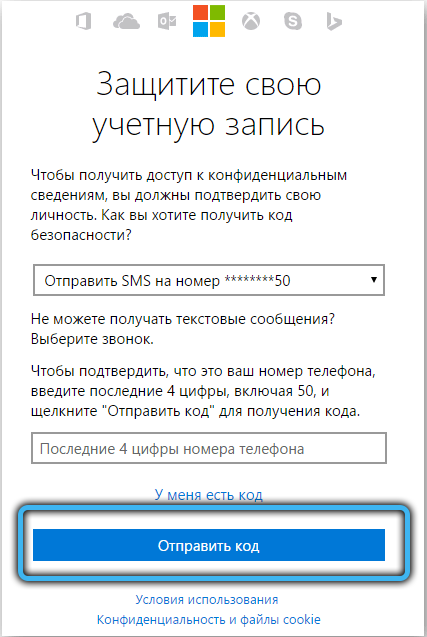
After the changes are made, the user should receive a notification by e-mail or by phone. The corporation has been using such measures for quite a long time to prevent all kinds of intruders and just unauthorized persons from accessing the account.
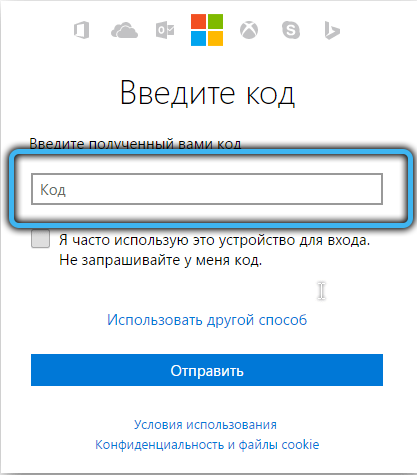
If suddenly the notification came without the knowledge of the user, he will just need to cancel any changes in his account.
In the event that the confirmation code has not arrived, it is worth confirming the email address or phone number in the existing account.
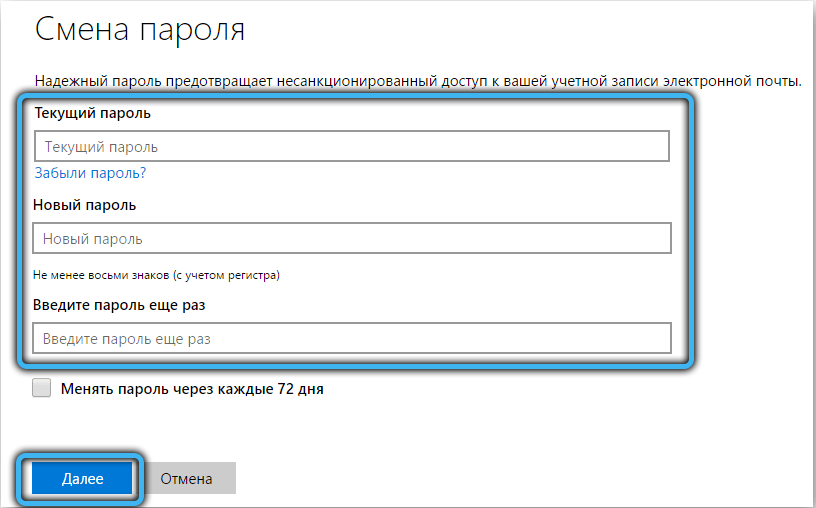
What to do if you forgot your account password
Sometimes users forget the password from their account and because of this they cannot access all the necessary functions. Fortunately, Microsoft has made it possible to reset your passcode over the Internet.
To do this, go to the login page and click on the appropriate item next to the authorization window. The service will offer to send a special cipher to email or phone to confirm the action. If you manage to do this, the system will allow you to enter a new password to access your account.
And what method did you use to change the password in your Microsoft account? Share your experience in the comments.