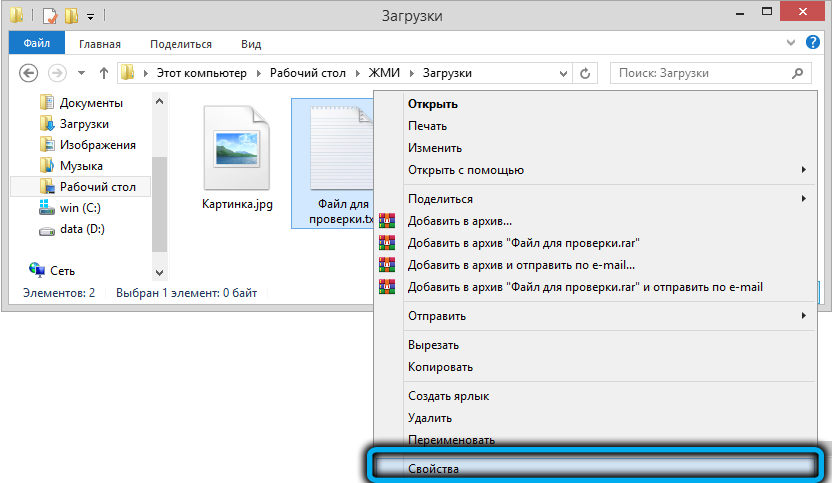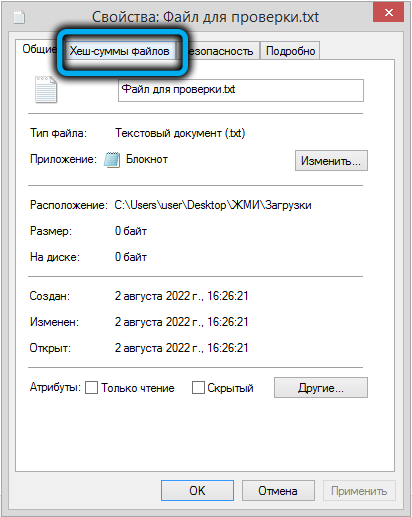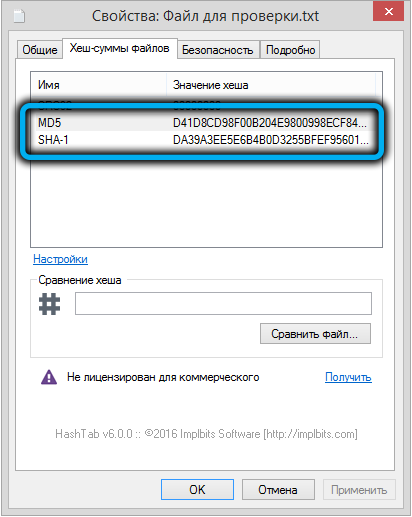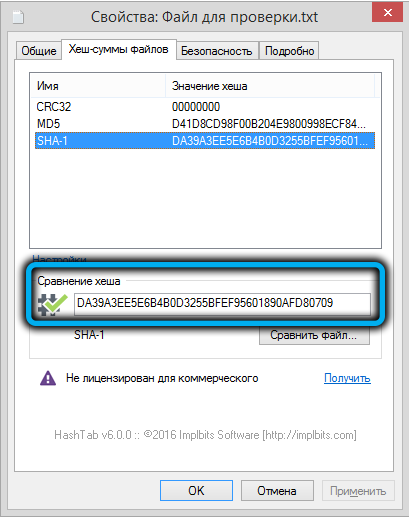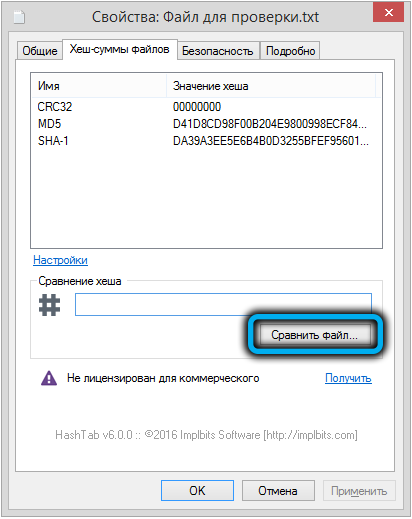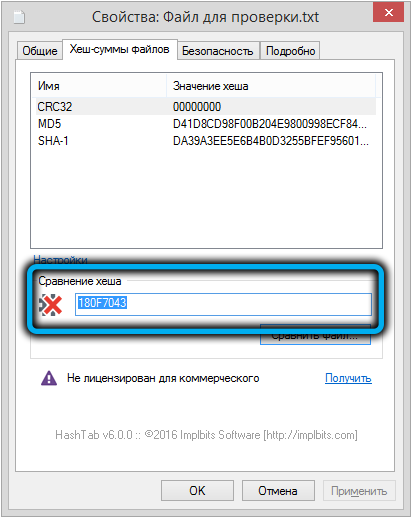Users who monitor the health of their computer will be interested in such a useful tool as HashTab. The functionality of the program will expand the capabilities of Windows Explorer or Mac Finder, after downloading and installing you can run the checksum check by selecting this option directly from the file properties (in the apple OS it works as a separate plugin). Let’s take a closer look at what this software is and how you can interact with it.
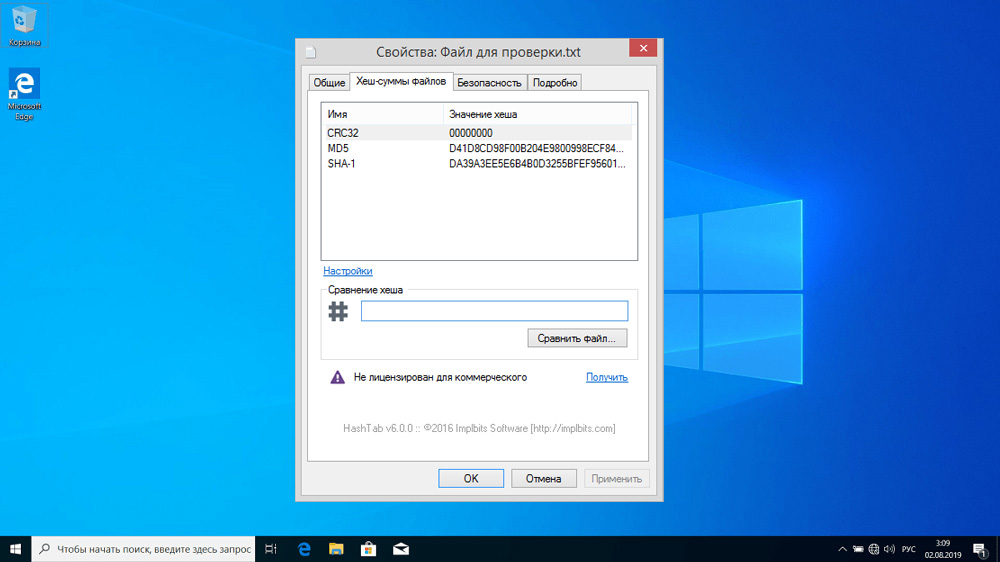
HashTab – what is this program
Not all users know what this program is, but those who have discovered HashTab no longer face problems installing images or large files. You can quickly check the integrity of an object by performing a search and identifying incorrect elements due to calculations and a hash sum, which is what the utility is for. Along the way, the authenticity of files is also carried out.
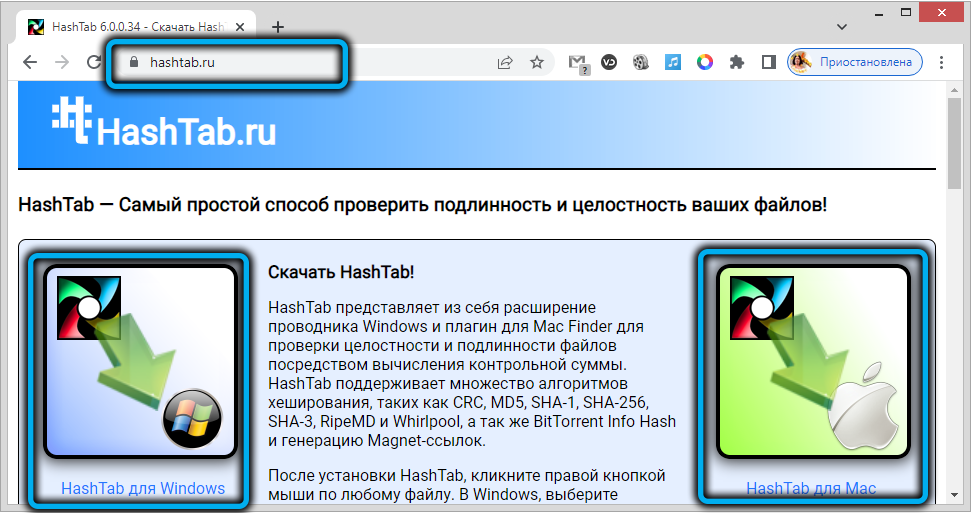
The tool is an extension for Window Explorer and a plug-in for Mac Finder, that is, HashTab is built into a regular file management application, which makes it easier for the user to interact with the tool. The program is easy to use, consumes few resources, and searching for damaged or infected files takes a minimum of time. As a result, you are guaranteed to receive a genuine, correct file downloaded without losing or damaging components.
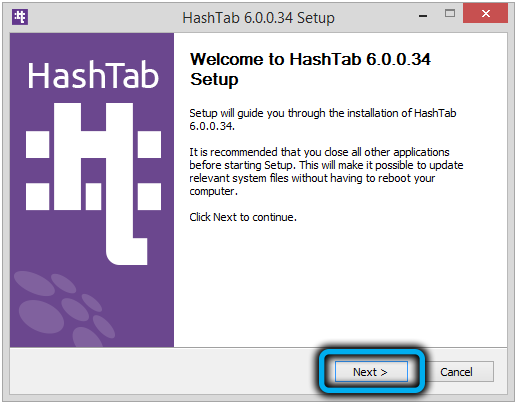
The utility is available for Windows operating systems, starting with XP, and macOS, and is distributed free of charge. It is better to install the tool on a computer from an official resource or a trusted source, there is also a good crack in the kit, so there will be no problems with interaction.
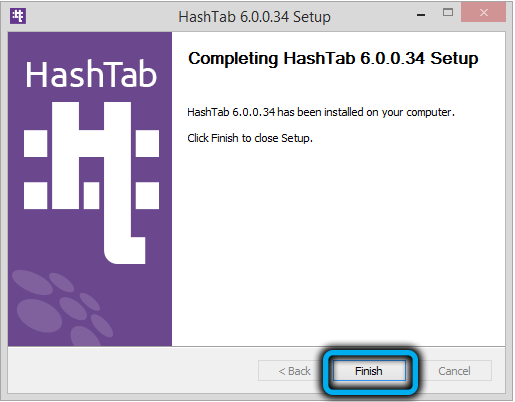
Features of the HashTab program
The application does not need to be launched as a separate application due to integration with Explorer, to start working with HashTab, just right-click on the file you want to check. The software is especially useful for users who download content from unofficial sources that do not guarantee data security, since the tool allows you to quickly check the downloaded archive for the absence of components or the presence of viruses.
HashTab functionality includes the following features:
- work with files of various types, including those downloaded from uTorrent;
- choice of algorithm for data validation;
- generation of Magnet links;
- checksum calculation;
- data integrity check;
- search for infected elements;
- identification of a unique object identifier, authentication;
- comparison of several files with the same name (comparison of checksums);
- the presence of a DLL extension library.
But there is also a drawback – the utility is not capable of performing calculations for several files at the same time.
To calculate the checksum, various hashing algorithms can be used, including the popular CRC, MD5, MD4, MD2, SHA-1, SHA-2, SHA-3, RipeMD, Whirlpool and others standards. The main ones are MDS5 and SHA-1.
How to use the program
The software is easy to work with. After downloading and installing HashTab, it is integrated into the interface for working with the file system and files, which makes it possible to access the program’s functionality directly from the context menu.
How to use HashTab:
- After installing the software, go to the file properties (right-click on the object you want to check, select “Properties”) and go to the “File hash sums” tab. The calculation procedure will start.
- On a Mac, select “Files Hashes” (in OS X8, “Files Hashes” is located in the “More” menu)
- The window will display basic SHA-1 and MDS5 values, but you can customize which hashes for the selected object will be calculated and displayed in the window. You can copy by right-clicking on the value.
- To compare (check if the checksums match) the downloaded object and what was in the distribution, you can insert the text of the hash so that the program automatically detects the presence of inconsistencies and inconsistencies, which will be shown through the indicator:
- on the page we take information and copy SHA-1;
- insert the code in the “Hash comparison” column;
- we compare and look at the indication – the program will mark identical elements in green, and red will mean that the file has been changed, there are damages or the object has been modified.
This will eliminate the need to look at MDS5 and compare hashes yourself.
- To check objects that have the same name, simply add a second file by dragging the first file into the open tab. You can also use the “Compare file …” button and use the search line to find the second element. As a result of the comparison, a green check mark icon will be displayed, indicating a complete match, or a red cross, indicating a mismatch of objects.
- If the program detects inconsistencies, that is, there is damage or infection, the menu allows you to open a panel where values are indicated for the selected element (sorting is also available).
As you can see, there is nothing complicated in using HashTab. Even an inexperienced user can cope with the task, so if you often have to download data from unreliable sources, be sure to include this tool in your arsenal.