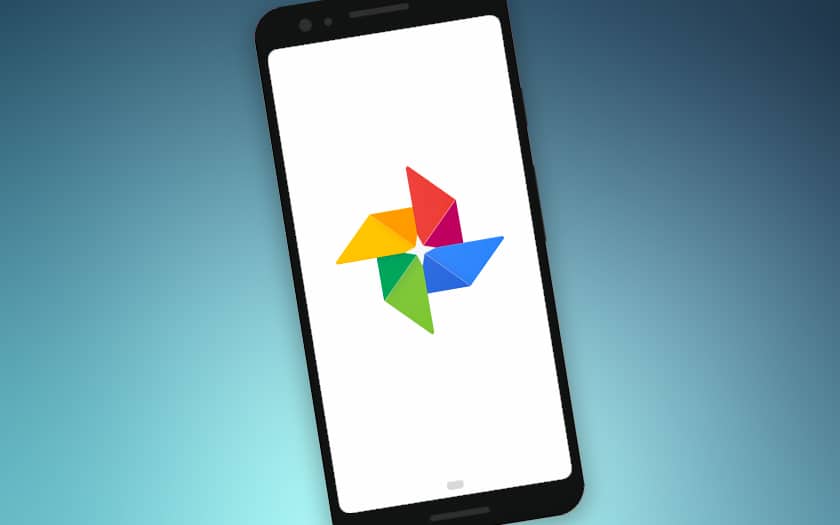Google Photos is one of the best cloud backup services on the market, and can allow you to put all your photos in the cloud for free. In this quick tutorial, we show you how to start backing up your entire photo library, on Android smartphones and tablets as well as on PCs and Macs.
Do you want to back up your entire photo library from all your devices in the cloud? Google Photos is probably one of the best choices you can make: the service offers free and unlimited storage of your photos in “high quality” – limited to 15 GB free if you view your originals. Since the transition from Flickr to a paid offer , it has indeed been difficult to find better! Here’s how to back up all of your photos on any device.
Back up your photo library in Google Photos from your smartphone or tablet
For that :
- Install if not already done Google Photos for Android or iOS and connect to your Google account
- Open Google Photos and go to the menu ≡ at the top of the screen
- Go to Settings> Backup and synchronize and activate the backup
- Check your photos and possibly your videos to activate the backup of this content in Google Drive from your mobile data – if you do not want to wait until you are connected to a WiFi network for synchronization to start.
Important :
- Backup starts immediately, but all of your photos will not be immediately available in the cloud (depending on the speed of your connection and the size of the photo library)
- Deleting Google Photos does not de facto deactivate their backup in Google Drive
- If you have chosen the High quality import size , your backup space is unlimited but the platform will compress your photos beyond 16 megapixels
- If you choose the Original import size, the backup size cannot exceed 15 GB of free Google Drive storage or, if applicable, the remaining storage space that you have purchased
Google Drive: backup your photos from your Windows PC or Mac
On your computer:
- Download and install Backup and synchronization by clicking here
- Connect it to your Google account
- When the application so requests, choose to save the content that interests you (photos, videos, other files, etc.)
- Select the folder or folders in which your photos are located
- Choose the import size in the Import size section of photos and videos and click Start to start the backup
Important :
- If you have chosen the High quality import size , your backup space is unlimited but the platform will compress your photos beyond 16 megapixels.
- If you choose the Original import size, the backup size cannot exceed 15 GB of free Google Drive storage or, if applicable, the remaining storage space that you purchased.
It is also possible to manually save your photos via your browser:
- Go to http://drive.google.com
- Click on import at the top left or directly drag your folders containing your photos (do not close the window during the transfer)