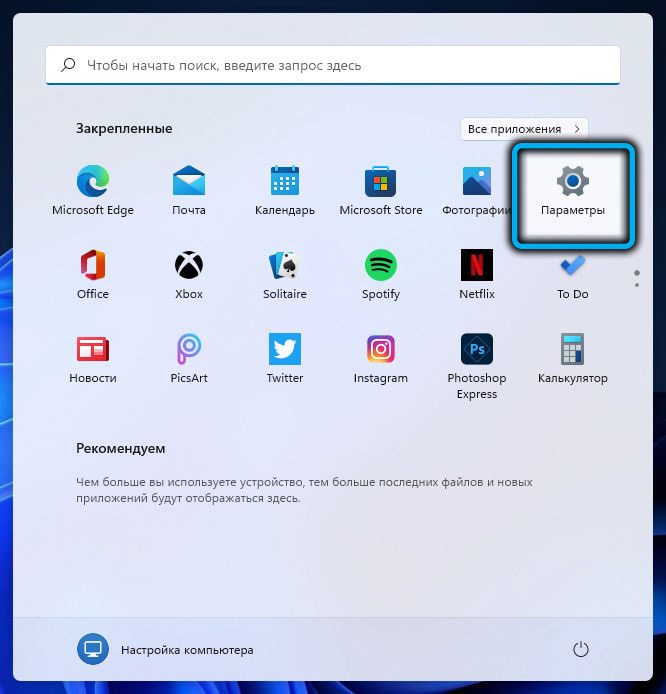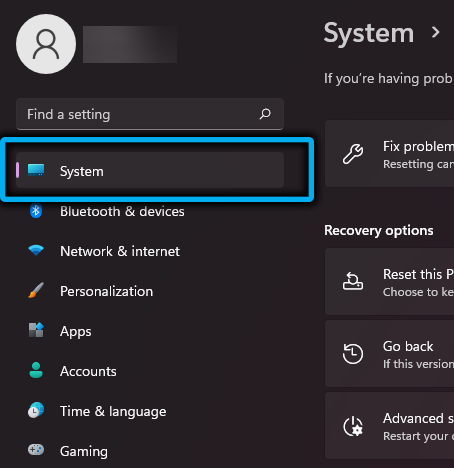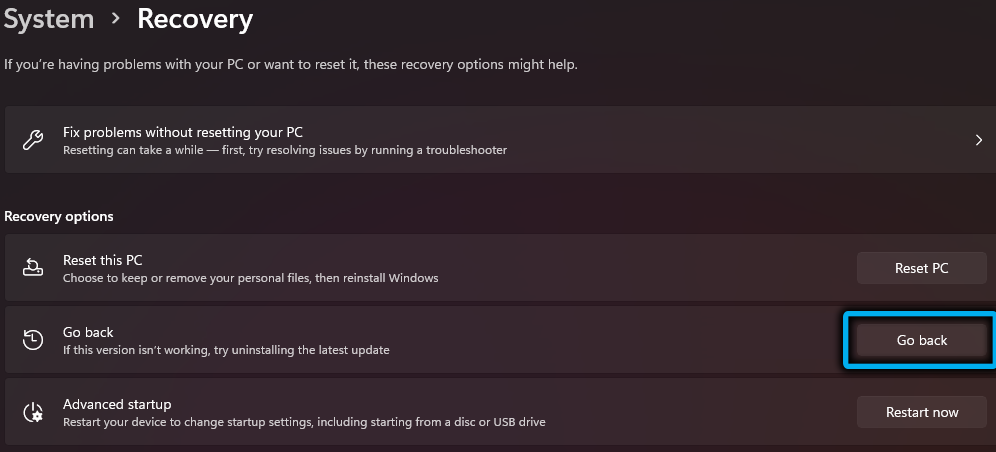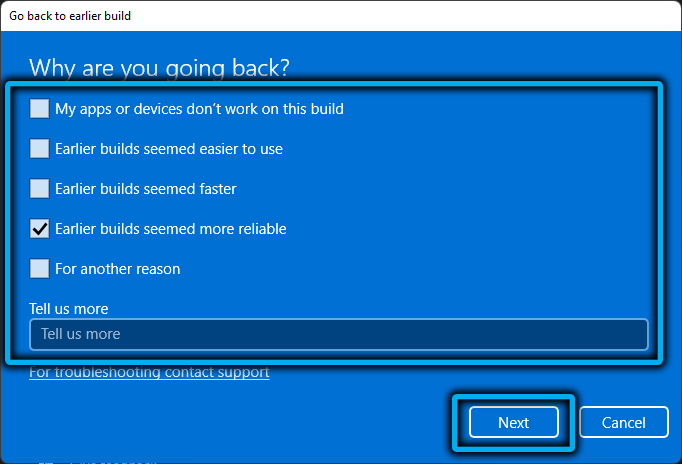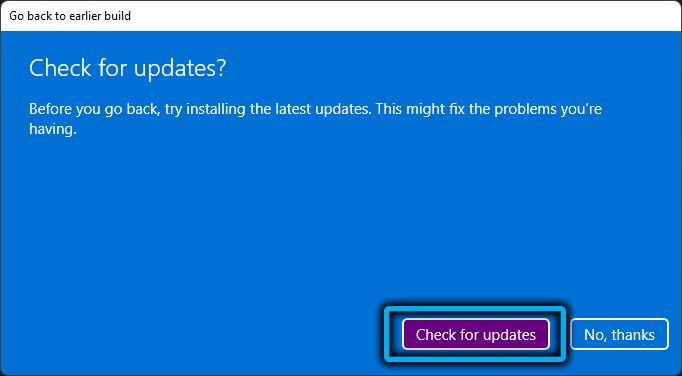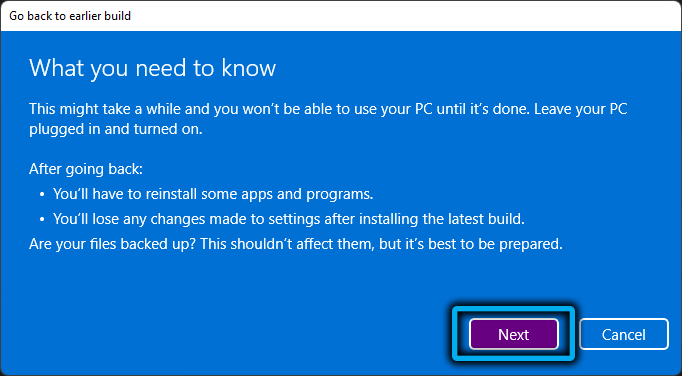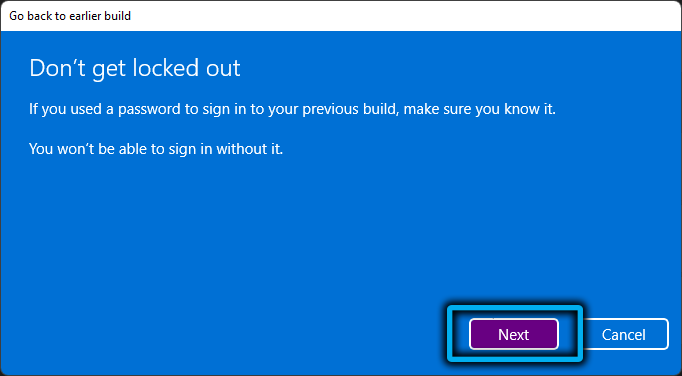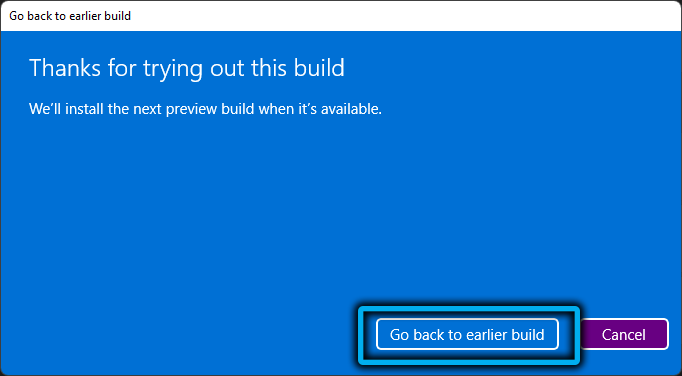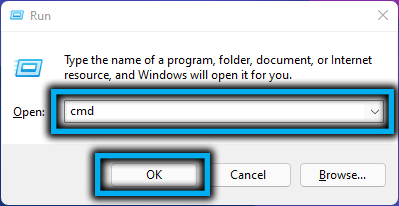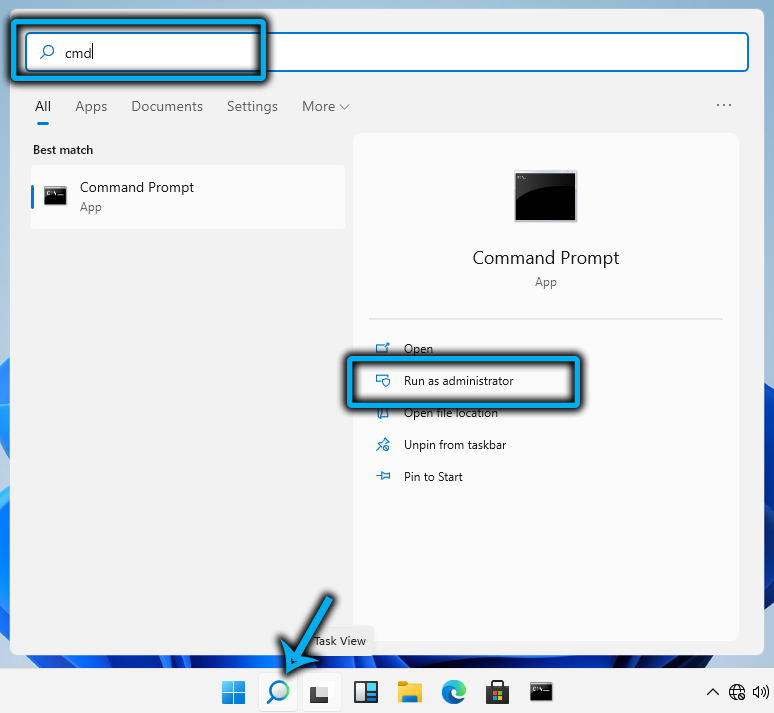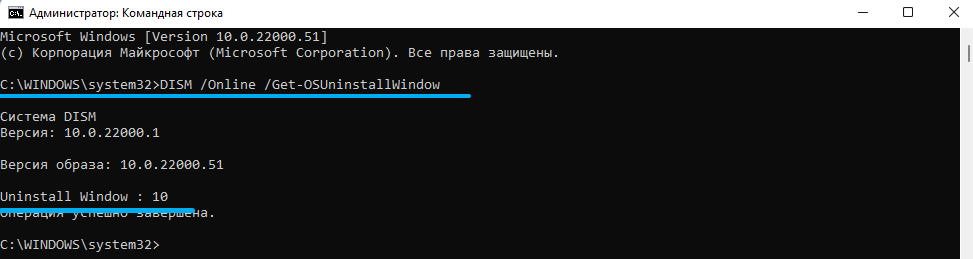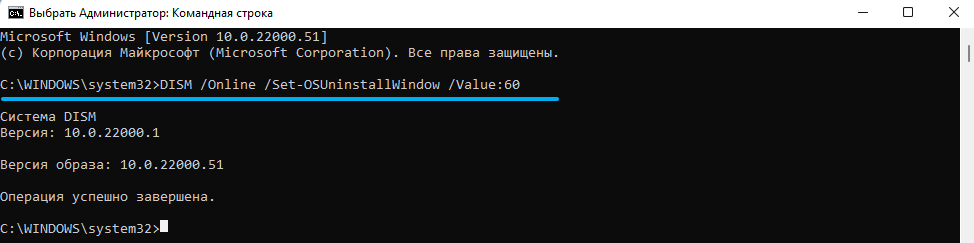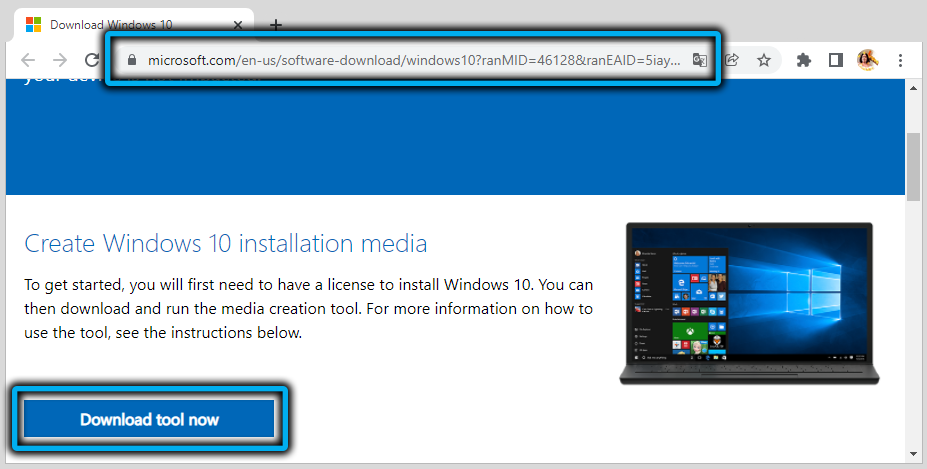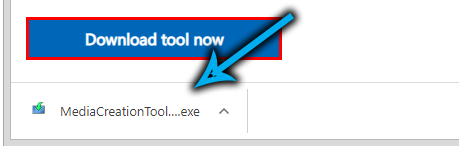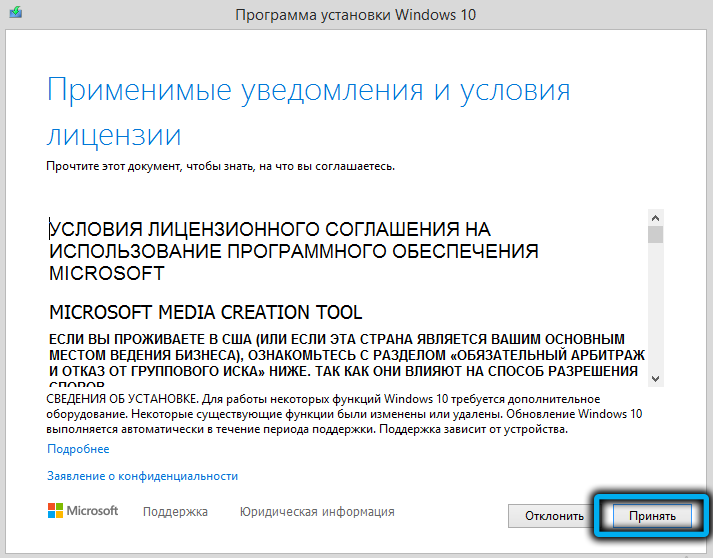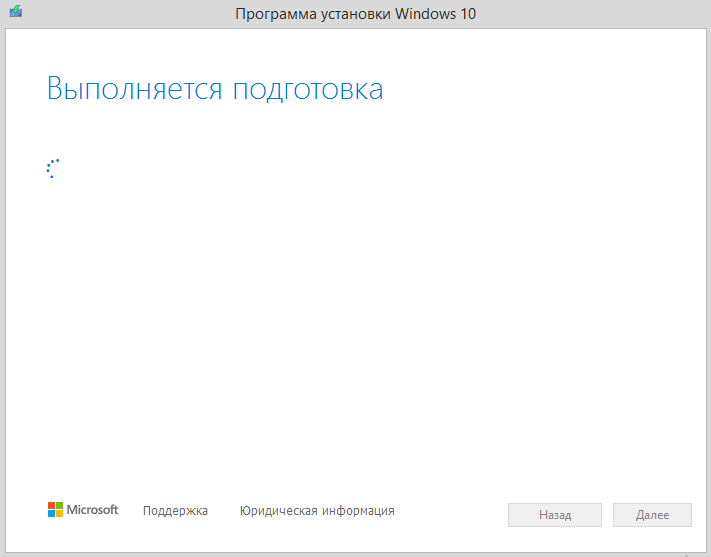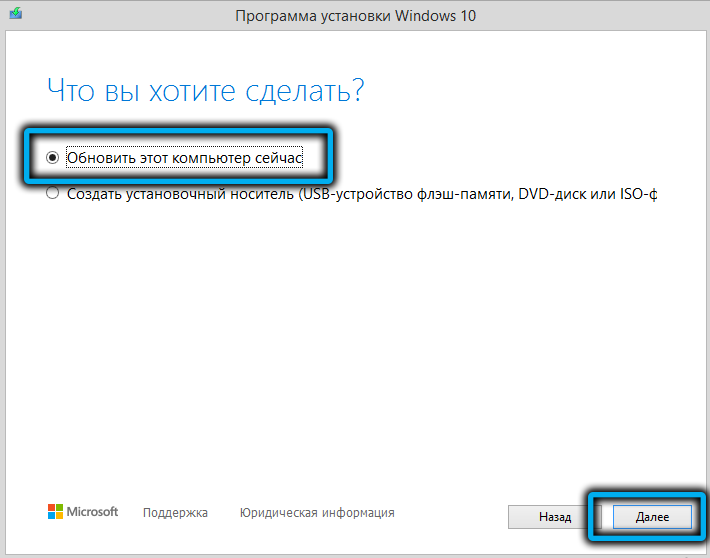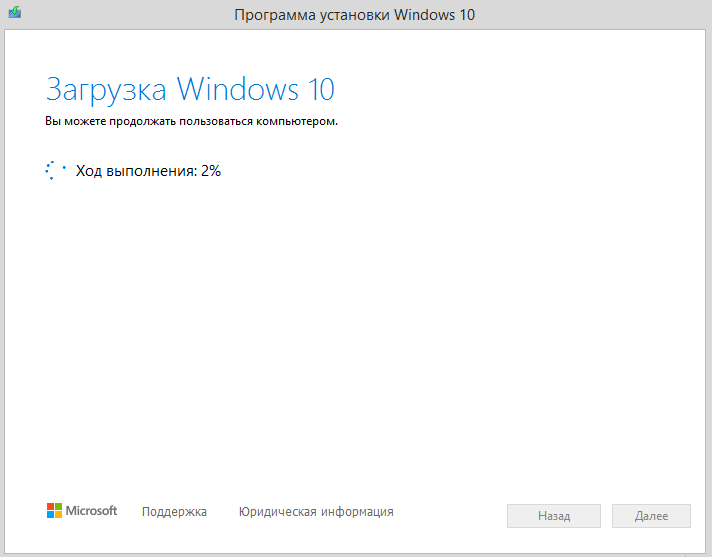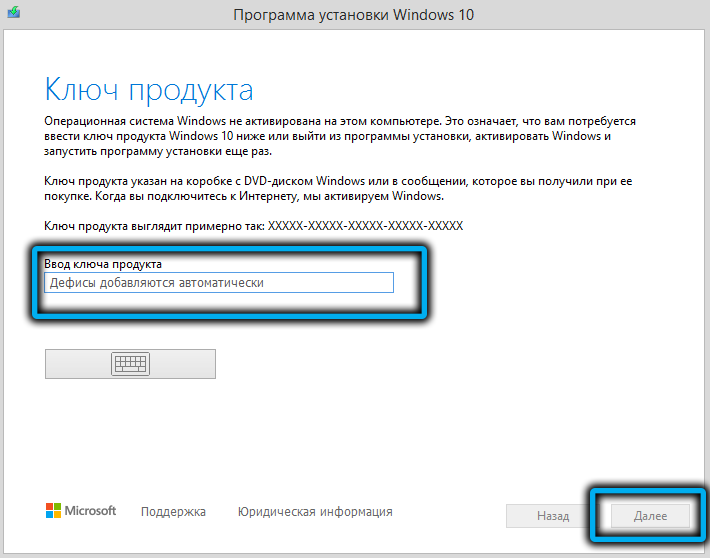Working on a flagship operating system is, of course, prestigious, which is why the number of pre-build testers is always high. But here comes the date of the official presentation of the product, and registered users of Windows 10 are slowly starting to upgrade to the current build, so to speak, in a planned manner. Not everyone has such an update going smoothly, since the hardware requirements for the new OS are quite stringent. But even among those who did not experience any problems with migration, there is a considerable number of users who, for one reason or another, decide to return to the old version of the operating system. Today we will look at what rollback options they can use.
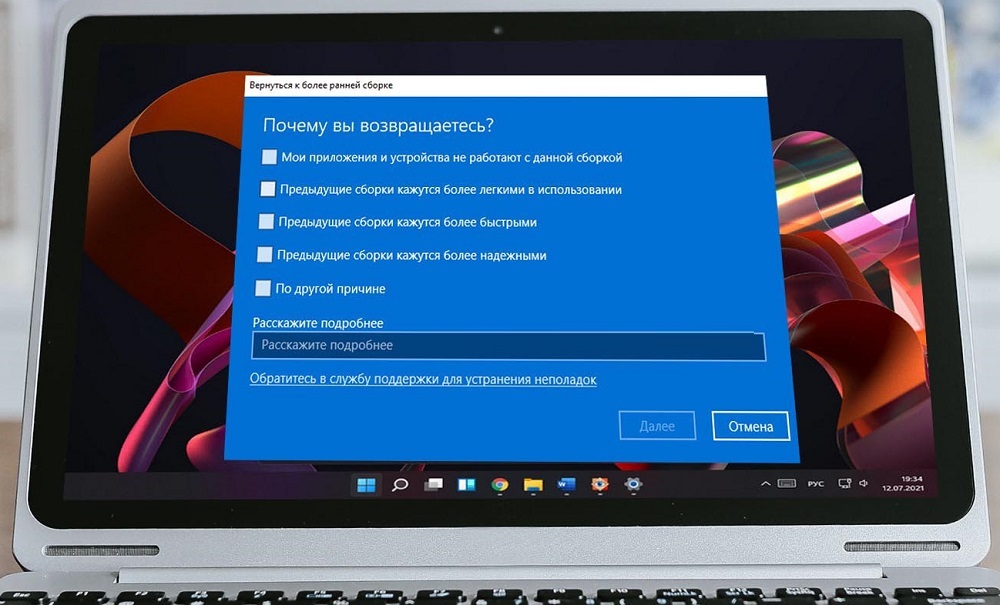
Contents
Why there is a desire to roll back Windows
New software, especially such a complex one as an operating system, almost always turns out to be “raw”, with a lot of flaws and blunders. Serious errors are also not uncommon, leading to partial inoperability of OS components, peripheral equipment, or programs installed by the user. Windows 11 is no exception. It is unlikely to become a record holder for the number of dissatisfied, in this respect Vista is out of competition, but their number is expectedly high. Among the most common reasons forcing users to return to the top ten are the following:
- the transition to Windows 11 took place through the next update, that is, automatically, without your participation, and you did not plan or prepare for it at all. This reason does not suit very many;
- the migration turned out to be problematic, the new operating system malfunctions and has numerous errors, and you need at least the stability that the “ten” provided;
- some equipment, which previously had no problems, began to function incorrectly – perhaps due to incomplete compliance of the computer with system requirements, possibly due to driver incompatibility. In any case, there is usually no time to wait for the problem to be fixed;
- it is possible that the desire to roll back to Windows 10 arose due to the fact that some old programs do not work correctly in the new OS. This happens especially often with gaming software, where many critical system resources are actively involved;
- Finally, a considerable number of users are dissatisfied with the Windows 11 interface, which, from their point of view, has become less friendly and convenient. Especially a lot of criticism of the taskbar, which has lost those settings, thanks to which it could be customized.
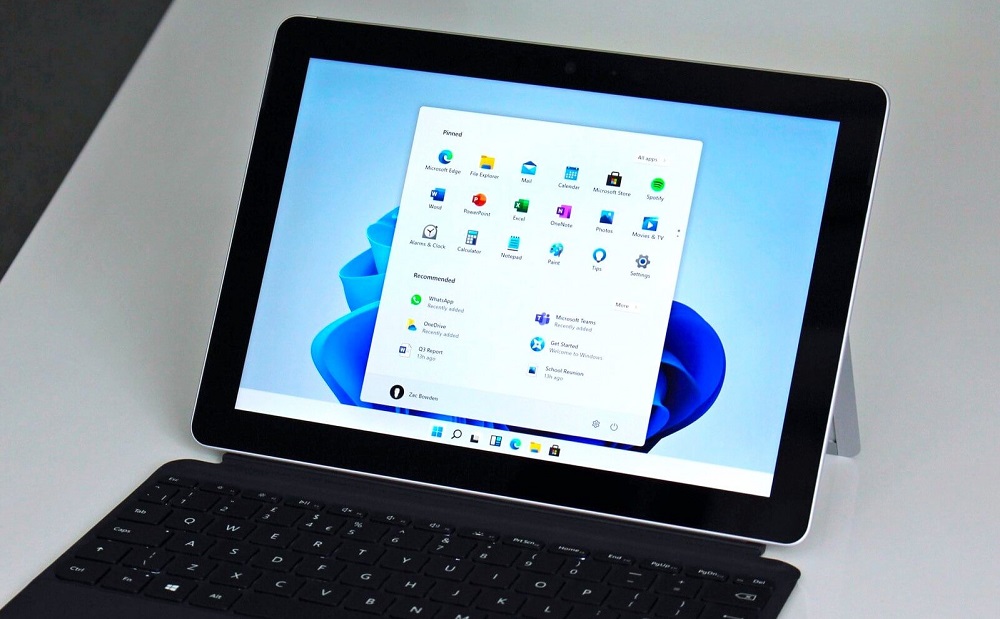
In any case, Microsoft took this into account, providing an opportunity within 10 days to return to the old operating system absolutely painlessly. You will say that 10 days is not enough for a full-fledged testing of Windows, and you will be right in many respects. In this case, there is a way to increase the testing time to two months, after which the only way to return to the “top ten” will be its clean installation.
Why exactly 10 days? The fact is that all data about the settings of the old OS is stored in the Windows.old file, which is usually located at the root of the system drive and has a rather large size. After 10 days after installation, this file is automatically deleted, and without it, automatic recovery without data loss becomes impossible. By extending the testing period to 60 days, you are simply postponing the deletion of this file.
Ways to roll back Windows 11 to version 10
Microsoft claims that Windows 11 is faster than its predecessor. But even if this is true, which many doubt, the performance gain is completely offset by the shortcomings that we mentioned in the previous section.
So attempts to make a rollback at the present time are not at all isolated cases. Perhaps in the future everything will change, but for now, many users are looking for ways to return to the bosom of the “dozens”. To do this, the new operating system has a regular tool that allows you to perform this operation as quickly as possible. Of course, the method is only suitable if you have migrated to Windows 11 by updating from Windows 10. The second limitation, as mentioned above, is the ten-day period from the moment of transition, after which, as a result of deleting Windows.old, there will be nothing to restore.
Let’s first consider the regular option to roll back the system from Windows 11 to 10.
Classic option: return to the previous version of the OS within 10 days
In fact, this period is enough for many users to make the final decision whether to continue to master Windows 11 or return to their familiar environment. In the second case, the new OS has a special algorithm that facilitates such a rollback without any consequences:
- through the “Start” menu or using the Win + I combination, launch the “Settings” system utility;
- select the “System” tab;
- in the right block, click on the “Recovery” section;
- the block will be updated, look for the “Recovery Options” section in it, and opposite the “Previous version of Windows” option, click the “Back” button;
- a new dialog box will open, asking you to indicate the reason why you want to return to the old OS (the option is required, without specifying at least one reason from among the proposed ones, the “Next” button will be inactive). You can also specify your reason or clarify the selected one in the appropriate field;
- in a new window, they will try to dissuade you from rolling back, offering to install all the latest updates, which, according to the developers, can fix the problems that have arisen. Click on the “No, thanks” button to continue the rollback procedure on Windows 10;
- in the next window you will be warned that applications installed after the transition will need to be reinstalled, as well as restoring the settings made on Windows 11. Click “Next”;
- and a warning window will open again, in which you will be asked not to move on if you do not remember the password from the “ten”. Of course, if you logged in with a password. Click “Next”;
- in the final window, it remains to click on the “Return to an earlier build” button, after which the computer will restart, followed by the start of the recovery procedure using data from the Windows.old file.
It is possible that the rollback failed due to some error – in this case, you should try to return to Windows 10 using the same algorithm again, and if it fails, you will most likely have to install the “top ten” from the bootable media.
Note that if you yourself deleted Windows.old, for example, due to lack of space on the system disk or partition, then the procedure described above will definitely fail.
How to extend testing to 60 days
If the 10-day trial period is over, you will no longer be able to switch from Windows 11 to 10 – the “Back” button in the settings will disappear.
So if you need more time to decide whether to stay on the flagship OS or return to the established version, you can extend the test period. This is done as follows:
- call the Run console with the Win + R combination, enter the cmd command, and to start the command line interpreter as an administrator, hold down Ctrl + Shift and click OK;
- you can do the same in the Start menu by typing the same command in the search field and choosing to launch a command prompt with privileges in the results;
- in the console window, enter the command DISM /Online /Get-OSUninstallWindow, ending with Enter – this is a way to find out what the current return period is. If the Uninstall Windows line contains the number 10, then the test period has not yet ended and it can be extended. If there is an error record, it will no longer be possible to return using the method described above, as well as extend the return period;
- to increase the testing period, we type the command DISM/Online /Set-OSUninstallWindow /Value:60, which will result in a message about the successful completion of the operation. You can check with the previous command – the number 10 should be replaced by 60.
In general, it is desirable to perform such a rollover immediately after upgrading to Windows 11. Throughout the entire two-month period, you will have the opportunity to roll back the system at any time using the algorithm described in the previous section. Provided that the Windows.old file was not deleted by you.
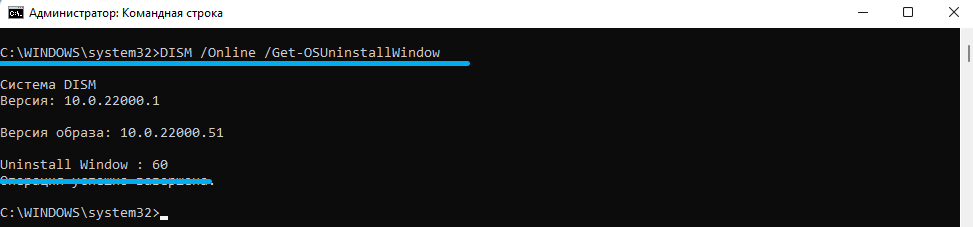
Clean install
If all deadlines have expired or the file with the old version has been deleted, the only way to return Windows 10 from Windows 11 you didn’t like is to reinstall. At the same time, it is important to know that all data on the system drive will be deleted, and if this drive is the only one you have or critical files / folders are stored on it, you need to copy them to another medium or perform a backup operation.
So, let’s look at the step-by-step procedure for a complete reinstallation of Windows 10:
- go to the official download page of the 10th version of the operating system;
- click on the button “Download tool now” (“Download installer”);
- as soon as the MediaCreationTool.exe file is loaded, click on it to run it;
- a standard pop-up window will appear asking if you allow the program to make changes on your computer – we answer in the affirmative;
- a window with the terms of the license agreement will open, and the “Accept” button will not immediately become active. As soon as it becomes possible, click on it;
- a preparatory screen will flash for a few seconds, and in the next window you must select the “Upgrade this PC now” option and click the Next button;
- The Windows 10 image will begin downloading to your PC. The download time depends on the speed of the Internet, at this time you can still continue to use the computer;
- after the download is complete, click on the Next button, again accept the terms of the license agreement;
- in the new window, make sure that the Nothing parameter is active, click the Next button;
- finally, we get to the final screen, on which you need to click the Install button to begin the process of installing the “dozens”. Here it is impossible to cancel it.
When Windows 11 rolls back to 10, you will have to configure the operating system in the same way as you did after the first installation. It will not take much time, after which you can restore the data copied before the rollback. And be sure to remember to opt out of the upgrade, otherwise Windows 11 will knock on your door again.
Conclusion
Of course, it is much easier to use the first method during the first 10 test days or extend the return period to two months. If only the absurdity of the taskbar confuses you, then the situation is fixable, and we have already described how. Try setting it up, perhaps your desire to return to Windows 10 will disappear. If the reasons lie in more serious problems and you do not know how to solve them, we hope that our instructions will help you make the return as painlessly as possible.