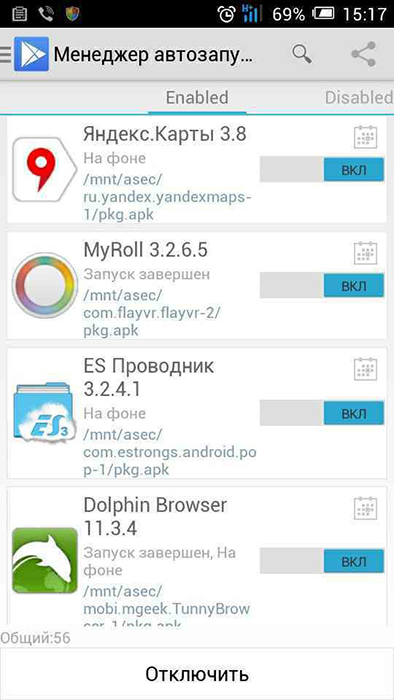ZenChoise – software for downloading and installing programs built into the shell of smartphones and tablets from ASUS. Works similarly to Google Play Market and is part of the proprietary ASUS ZenUI user interface.

Rules for working with the ZenChoice program.
Contents
ZenUI and ZenChoise
Zen UI (ASUS ZenUI) is a proprietary shell developed by ASUS in collaboration with partners, with a fully touch user interface. ZenUI is used by ASUS for Android phones and tablets and is not available for third-party licensing. ZenUI also comes with pre-built ASUS utilities, including ZenChoise. ZenUI debuted on ASUS Zenfone, ASUS MemoPad 7 (ME176C) and ASUS Padfone Mini (2014) series. Prior to ZenUI, ASUS created an interface for Android phones and tablets called ASUS WaveShare UI. The ASUS WaveShare user interface was part of a touch interface developed by ASUS and partners. WaveShare user interface was used by ASUS for Android phones and tablets and was not available for third party licensing.The WaveShare user interface was originally released on the ASUS PadFone hybrid smartphone / tablet and later used in other ASUS products. The last gadget to use the WaveShare interface was the ASUS MeMO Pad HD 7.

How to use ZenChoise
ASUS ZenChoise store works in a similar way to other similar programs. To take advantage of the utility’s capabilities, launch the ZenChoise shortcut on the desktop of your smartphone or tablet. The main program window will open. As in the Play Market, there are utility tabs at the top, which are the main categories:
- Featured
- Games (Games);
- Social
- Communication
- Office (Office);
- Logic
- Busines, etc.
For quick search of utilities by name, a custom search function is provided. To activate it, click the magnifying glass icon in the upper right corner of the program and enter the desired name. The software will search the program database and display a list of available utilities. Select the required program from the list and click its icon. A window with information about the program will open. It lists the size, number of downloads, number of ratings and user reviews, as well as other similar utilities. To install the program you like, click the Download or Free button.
Removing or disabling the program
Removing or disabling the program is not available on all ASUS smartphones. To check if uninstallation is possible, follow these steps:
- Open the smartphone settings menu. This can be done from the phone menu (open the main menu of the smartphone and click the icon with the gear “Settings”).
- Scroll all the way down the list of settings and select Apps.
- Find ASUS ZenChoise in the list of programs and click it.
- The program properties window will open. If available, click the Uninstall button.
- If the Delete button is unavailable, select Disable to unload the application from the smartphone’s RAM. Ready!
You can also call the application properties window directly from the main menu of the smartphone, bypassing the settings. To do this, hold down the ZenChoise icon and select Properties from the drop-down menu. Please note that after restarting your device, the software will start again, and in order to turn it off, you will have to repeat the above steps.
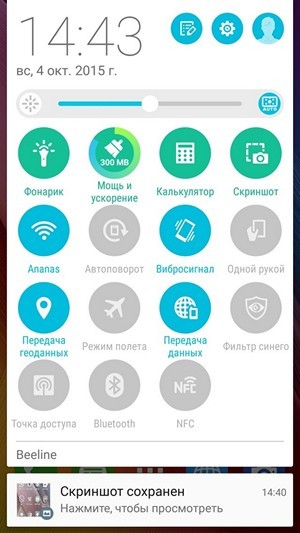
In most cases, it is impossible to remove the software built into the shell, but on some models of tablets and phones from ASUS it is still possible. If you cannot simply uninstall ZenChoise on your smartphone, use one of the special offers from the store.
For those who have rooted their phones, removing unwanted pre-installed add-ons is a little easier.
NoBloat Free
This is a good free solution that removes the preinstalled utilities and creates backups of them – after all, you want to remove the “needed” component and end up with a brick! The premium version is available for 60 rubles, offering some advanced features such as a blacklist of system utilities.
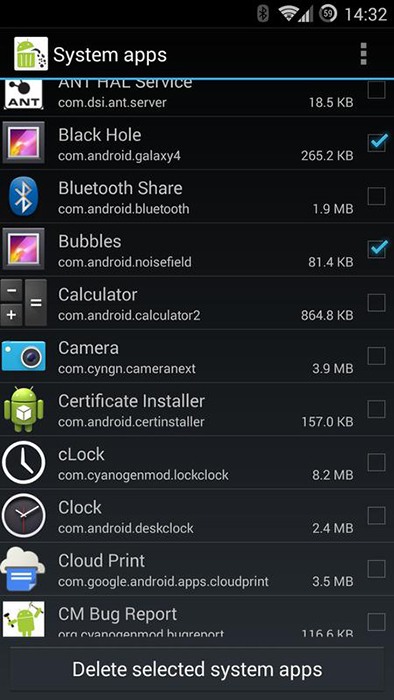
Titanium Backup
Perhaps the first solution to try for dealing with unwanted components on your Android device is Titanium Backup. It can work with any software you downloaded from Google Play or pre-installed. The free version allows you to create backups and remove components, while the paid version (367 rubles) allows you to freeze programs and much more.
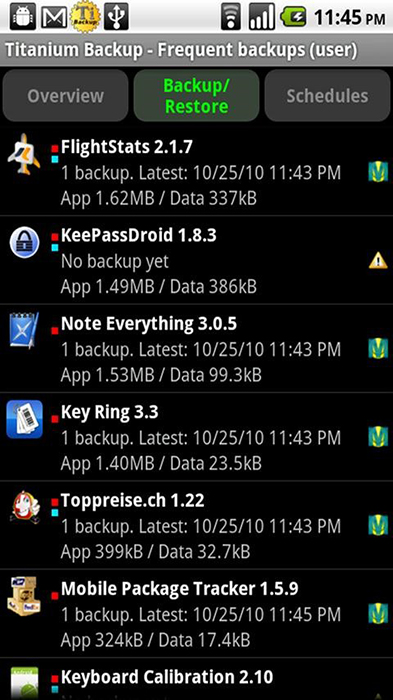
System App Remover
This app offers an easy way to uninstall programs, as well as tools to transfer apps to SD card if required. System Remover is faster than the previous two options for uninstalling preinstalled system utilities.

App Master
The last option you might want to try is a simple bulk uninstall tool that focuses entirely on uninstalling software in bulk.