If, after installing any program from a dubious resource, your computer was attacked by endless pop-up windows, the browser does not open from the usual page, but from some strange blog or store, sound notifications pop up advising you to clean the system, check for updates or something else similar, then the source of such PC behavior may be the WinSnare virus.

It is unpleasant for two reasons:
- it is impossible to work comfortably with a PC – windows pop up right in the middle of the working field, the processes associated with them are put in the priority of execution, and everything else that you start is very slow;
- it is dangerous to use payment systems, mail, social networks – you risk losing your account and your money, as all the information entered is copied and sent to the unknown.
What is Winsnare
WinSnare changes the main page of the browser, displays banners and gives permission to install other useless and even harmful software, which makes you suspect that someone created this so that the virus program intrusively attracted new people to view and popularize some sites, i.e. , it is advertising. On the one hand, there is little good in this: if WinSnare takes possession of your mail or page on a social network, then any spam and dangerous links will be sent from it to other people, the specifics of creating a login and password will add statistics and allow criminals to improve their hacking skills. But on the other hand, such software is not intended to disable your PC, and it is possible to get rid of the virus without consequences. Technically, WinSnare works like this:
- It is embedded in the computer and saved on the system disk, replacing a really important element of the OS: svchost.exe, which starts services. Thus, the virus is able to install other applications at its discretion without asking your permission.
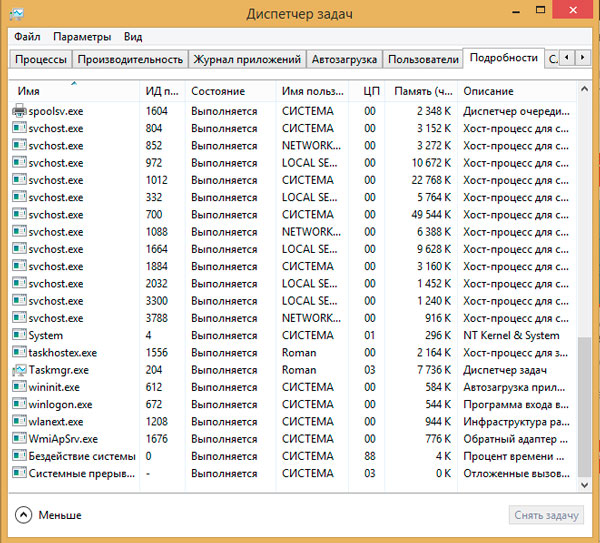
- Further, it gives the command to the “Task Manager” to constantly execute its processes, and loads the system, and also postpones everything that you have planned for later: that is, the sound in the movie may lag, slow down the saving of files, etc.
- In all browsers that you have installed, not only the home page changes – instead of the requested site, you are redirected to others with questionable content. At the same time, even installed extensions do not save: anti-banner ads, anti-phishing, shock ad blockers and others.
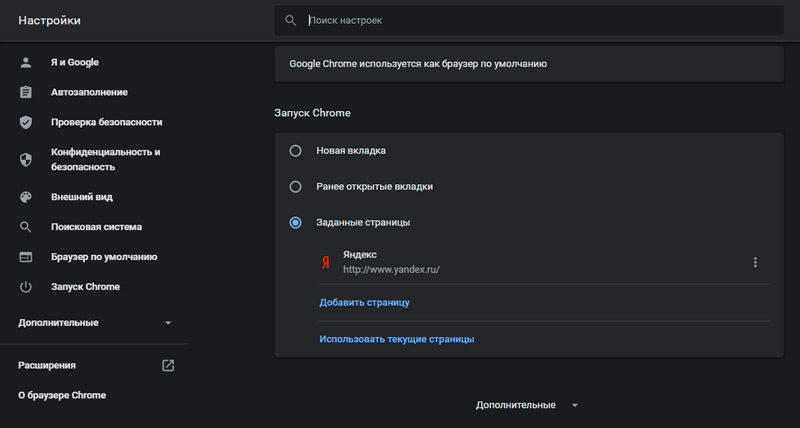
- All logins and passwords that you enter in the browser are copied and sent to the attackers.
How WinSnare gets on your computer
You probably already realized that when WinSnar has already been introduced into the PC, it is capable of acting on its own, but in order to “take root” in the system, this application needs you to install it. How can this happen:
- When you download a program from free, but not reliable sources and run the installer, you are prompted to use the recommended installation parameters and are assured that this is the most correct option. But it is better to stop at “custom installation”: then you will be shown a complete list of distribution kit components. Among them there may be not only WinSnare, but also other rubbish: “managers” of all stripes, unknown browsers, optimization programs, and so on.
- Sometimes, on openly dangerous sites, you can download an installer, which is only called the name of the program you need, but the content is completely different. Read carefully what is written on the splash screen of the installation window, and interrupt the process immediately if something seems strange to you.
- Remember, downloading archives with pictures, texts, presentations, etc., that their files cannot be with the .exe extension. In this form, there are only distributions of programs and self-extracting archives (as well as some other executable elements, but the average user does not deal with them). WinSnare is distributed in this format.
To protect yourself, you need to install an antivirus and enable blocking of phishing and potentially dangerous resources in your browser.
How to remove WinSnare from your PC
To completely get rid of WinSnare and the consequences of its “activity”, you will need:
- good anti-virus utility;
- program for automatic registry cleaning.
First of all, download the antivirus from the developer’s official website. Let it be even a demo version, but licensed and effective.
- Run deep test and do not interrupt it.
- Check the provided list of viruses and isolate or remove them.
- Clear the Temp folder located on drive C (Users / username / AppData / Local).
- Also uninstall the software with which you associate the appearance of WinSnare.
- Also download CCleaner or a similar program you can trust.
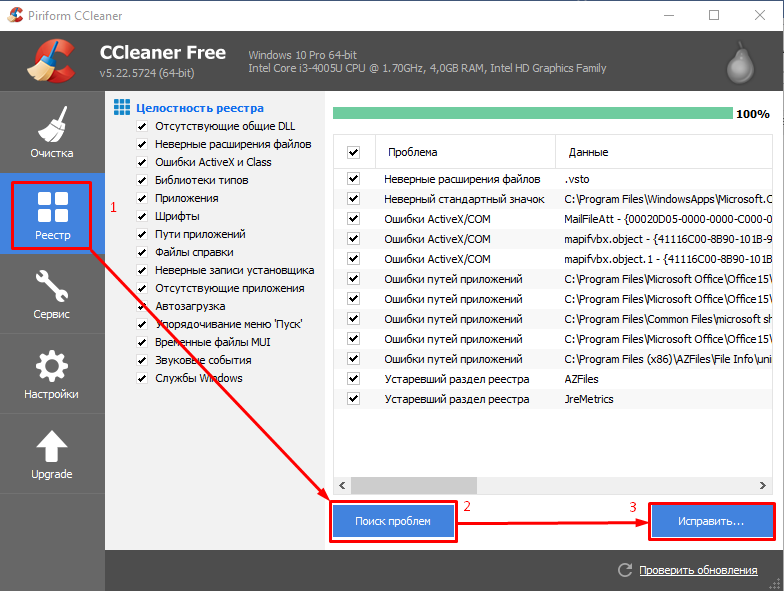
- Analyze the registry and clean up any broken entries (repeat the operation several times).
- Restart the system.
Now we need to return the browsers to normal settings:
- If you use Google Chrome, open it, click the three-line icon at the top, and select Options – Settings – Advanced. At the end of the long list there will be a button to reset all parameters – click on it. Close the browser, right-click on its shortcut and look at “Properties”. If in the Object field the link address ends with a suspicious site, delete it.
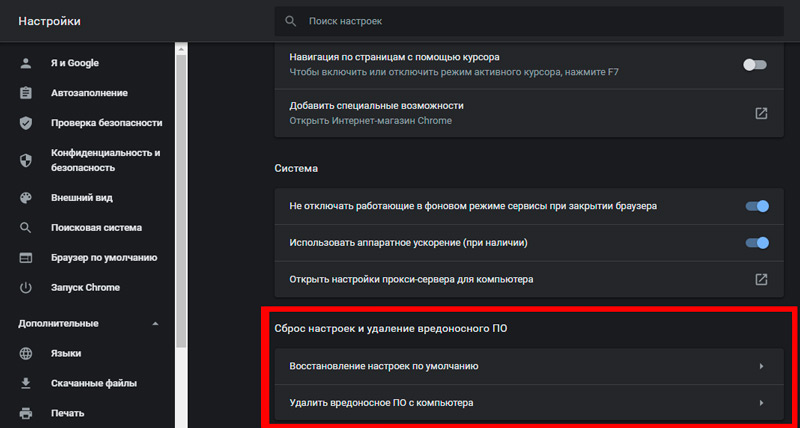
- Yandex. In the browser “the same thing is done: at the top of the expanded window, find the button in the form of three lines, enter” Parameters “, scroll to the end of the page and reset all presets.
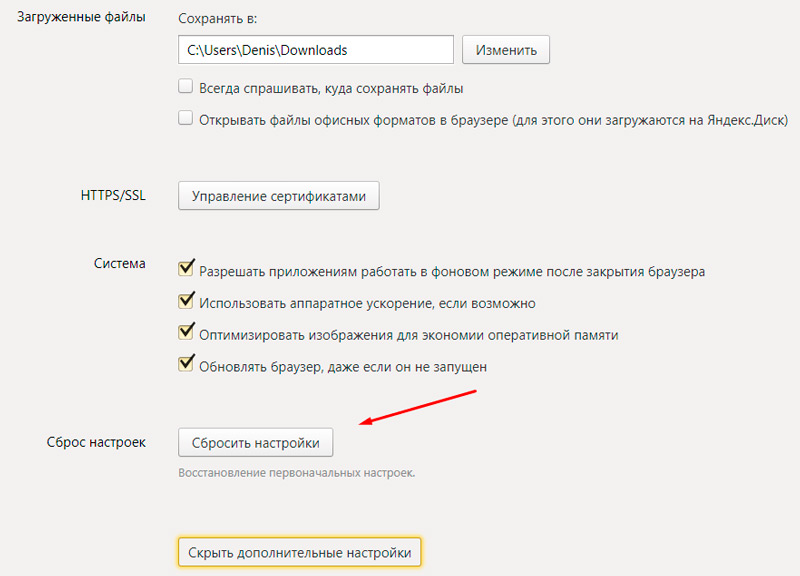
- In Mozilla, click the exact same icon at the top right, and at the bottom of the page, click on the question. You need to select “Troubleshoot” and reset the settings.
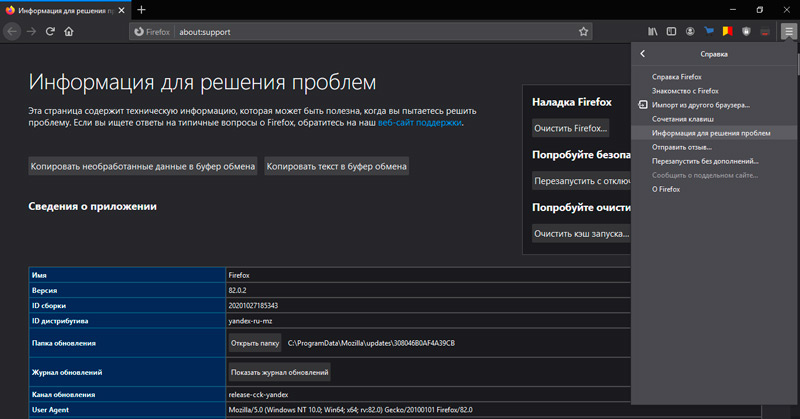
- To tidy up “Opera”, you need to go not to the browser itself, but to “Drive C” / Users / username / AppData / Roaming / Opera / OperaStable and delete the last folder.
The system and browsers will now work normally without malware interference.