Often, users of even the fastest computers notice that the device works slower than usual, the system responds to requests at a large interval or gives errors. Such manifestations can occur periodically or become a permanent phenomenon, despite the fact that not a weak device is used. The culprits for this development of events may be installed programs that consume too many resources, and viruses that devour memory and system files, as well as load the processor, thereby slowing down the device.

Having noticed a decrease in computer performance, usually users turn to the task manager, where you can see the current processes and find out which ones are loading the system. You can calculate who is the most voracious here by looking at the top lines of the list of running processes in the corresponding tab. Windows service Task Manager will show the values of resource consumption in percent, as a result of which you can already judge the need for certain programs and take action. Little-known processes are not uncommon on a computer, but this does not mean that they are part of a malicious program. These include “avp.exe”, which can be both the norm and the pest.
Various processes can be launched by the system, user or applications, including malware that has leaked onto the computer. So, in case of loss of device performance, it is important to identify the culprit in a timely manner in order to avoid unpleasant consequences from the actions of unwanted programs and at the same time not to delete the necessary processes on which the correct operation of the operating system depends. Some users have noticed an excessive load on the system caused by the “avp.exe” process, which is surprisingly a product of the life of the antivirus. Increased resource consumption that interferes with normal operation cannot leave the user indifferent, so every PC owner has a desire to correct the situation by increasing system performance. Let’s consider what “avp.exe” is and how you can deal with its gluttony.
Contents
What is the process “avp.exe”
Let’s start with the fact that if you have Kaspersky Antivirus security software installed on your device, there is nothing surprising in starting this process in the task manager. Another thing is if the software from this developer is not available, then you should urgently find out what kind of process “avp.exe” is running on the device and its location, since most likely it is a virus masquerading as useful software. Other antiviruses do not use it, this executable file is part of the anti-virus package from Kaspersky Lab. He may be responsible for checking the computer on a schedule, real-time protection or updating application components, anti-virus databases. The companion process can also be “avpui.exe”.
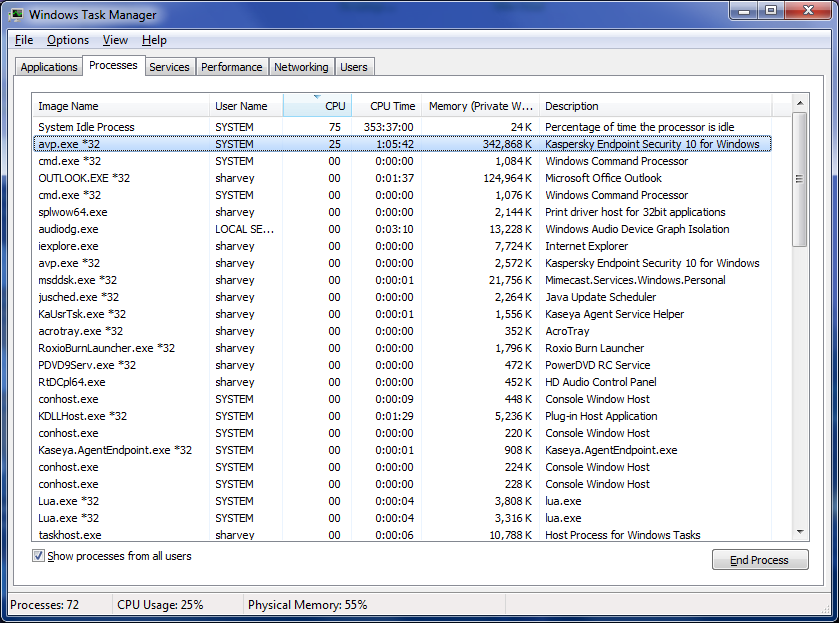
In order to clarify what is the “avp.exe” found in the task manager, you need to look where this executable file is located. If it is an antivirus component, it will be located at C Program Files Kaspersky Lab Kaspersky Anti-Virus version of the security software avp.exe. You can find out the location of a file from the context menu (Open file location), invoked by right-clicking on it directly in the Task Manager, or through the search option, where in the results you can see the directory in which it lives. So, if a single file is found in the antivirus software folder, there is no reason to worry, but if “avp.exe” sits in other places, most often in system folders, we can talk about a virus disguised as a product of a well-known developer.
Why “avp.exe” overloads the processor
When the program does not perform any actions, there is no load on the system, and it is quite natural that the running processes as a result of vigorous software activity (for example, signature updates, scanning, etc.) use computer resources to some extent. So, if the “avp.exe” process loads the system, it means that Kaspersky is doing something at that moment. Background antivirus services, as noted by users, have a high load on system resources.
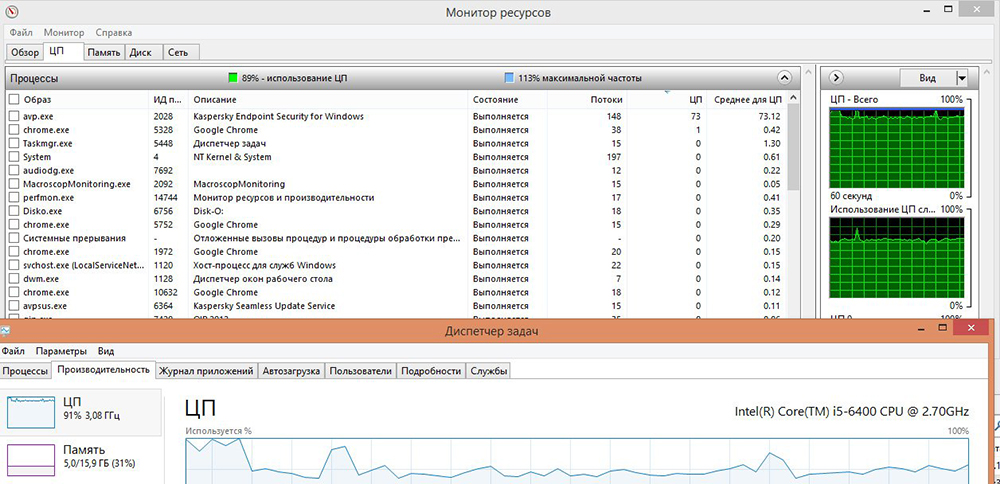
The “avp.exe” process loads the processor up to 50-70% at the time of program activity, while abnormal loads on the CPU and device memory up to 100% are encountered, but this happens on weak devices, while modern computers do not suffer so much from software activity. When a laptop or PC is too loaded as a result of Kaspersky’s work, because their resources are not enough, then, apart from the option with improving the hardware, there are two ways to solve the problem – abandoning this antivirus or changing its settings.
How to remove and reduce the load
Many users decide to manually end the resource-intensive process in the Task Manager, but often they do not have enough rights for this, and when they try to do this, an error appears stating that this action is impossible. How to remove “avp.exe” in this case? Running Task Manager as an administrator also does nothing. By accessing the antivirus folder, you can run the executable file again and, if such actions have solved the problem of excessive load on resources, most likely the matter is in the incorrect loading of the program and its components when the system is started. Reinstalling software can help. If you do not want to use any application, including products from Kaspersky Lab, you can uninstall it using the Computer Control Panel:
- Open Control Panel – Programs and Features;
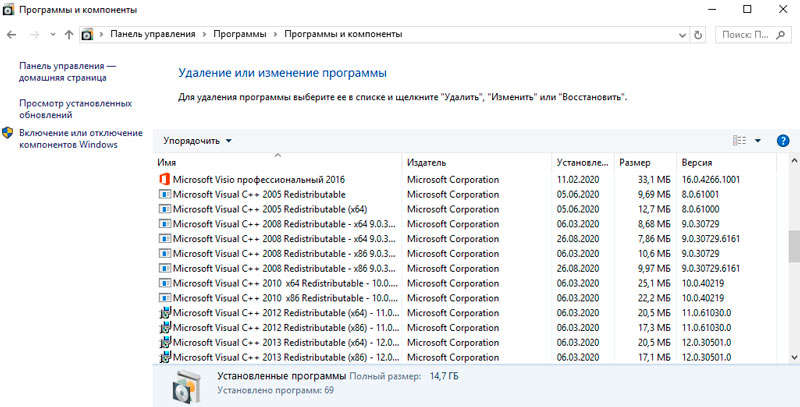
- Here we select our antivirus from the general list of software installed on the computer and click “Remove”, confirm the action;
- Even an application that has already been removed can leave behind “tails” (in the case of an antivirus, the remaining components may conflict with the new defender in the future), so you need to get rid of all traces of it. To do this, use a special utility, for example, CCleaner, and clean the registry with it;
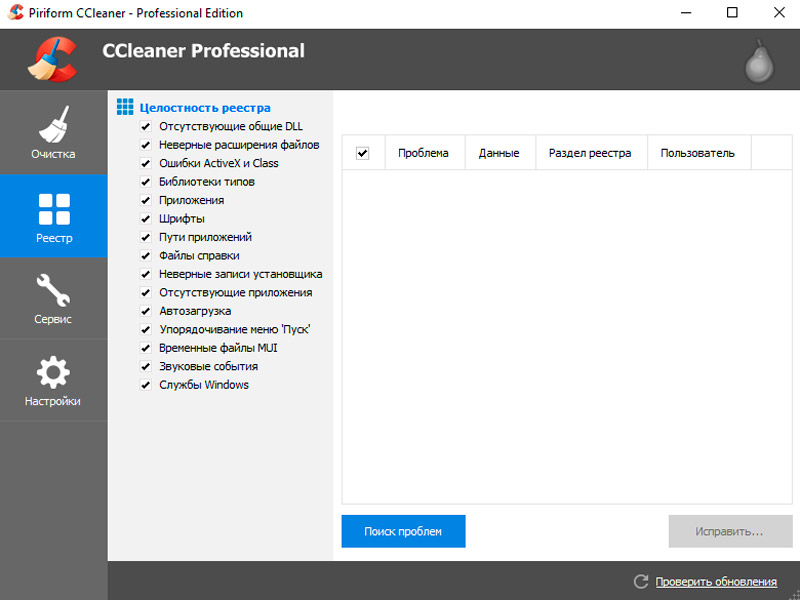
- Next, a reboot and installation of a new antivirus is performed.
Removing KAV is not always the best solution, especially for users who have paid for a subscription. Another way to fix the situation is to reduce the load in the software settings:
- Go to the antivirus menu to the settings, where we select the Performance section;
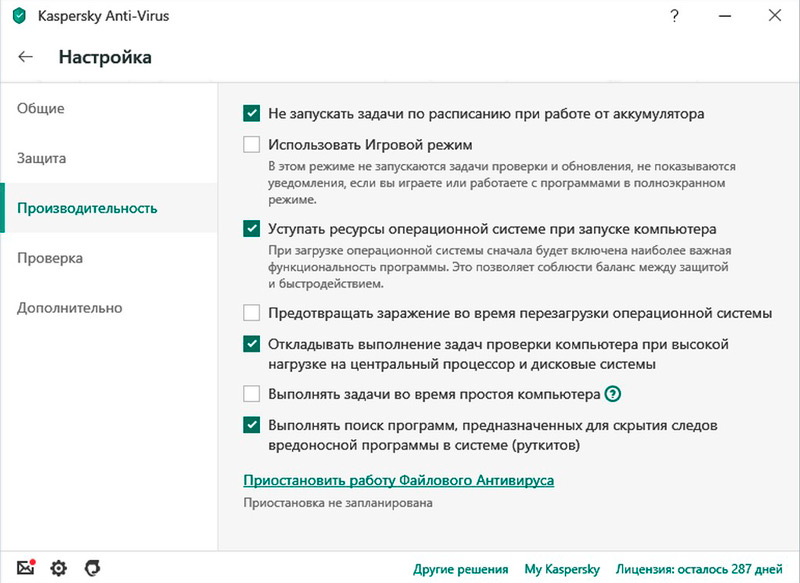
- Here, in the blocks Power saving, Game profile and Computer resources, you need to check all the items, then apply the settings.
As an additional measure, you can set up a scan schedule, for which, in the same Performance section, go to the subsection of pauses of File Anti-Virus operation. Here you can specify the preferred time when the scan will be performed and configure the list of priority applications, when launched, Kaspersky will have to suspend its activities. In the check tab, you can specify its activation manually. The reason for the heavy load on the hardware may be unsuccessful attempts to scan any file by the antivirus, possibly even belonging to a malicious program.
What to do if it’s a virus
Of course, if there is no Kaspersky on your computer, the “avp.exe” process is associated with the activity of malware. So, if we are talking about a virus, the user’s actions must correspond to the fact that in any other cases of the appearance of pests on the computer:
- Clearing the contents of the Temp folder, which contains temporary files (you can get to it, for example, using the Run console, where you should enter% temp% in the command line, as well as from Explorer or by other means);
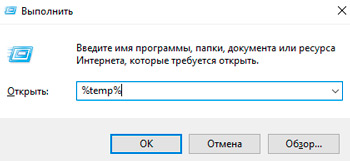
- If the appearance of an unknown process “avp.exe” was preceded by the installation of any programs, you should start removing them;
- Scanning with the utilities Dr.Web CureIt and AdwCleaner will help to get rid of pests. The programs are free and easy to use, so there will be no problems with their use;
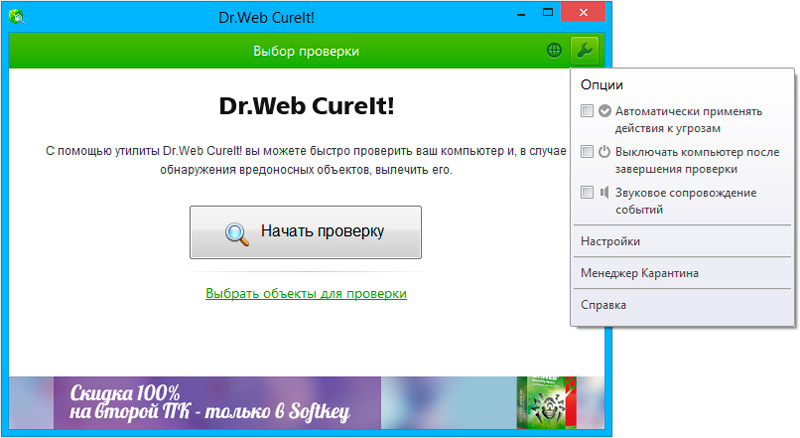
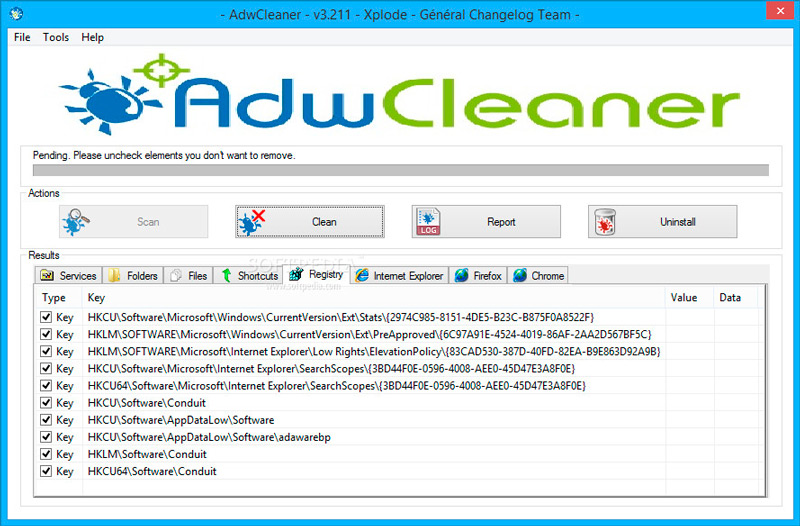
- To fix all manifestations of the inherited virus, utilities for cleaning the registry are used, for example, CCleaner.
If the virus cannot be removed either manually or with the help of portable utilities (which is unlikely, but possible), then you should try using a disk utility, for example, Rescue Disk and check it before starting the system.
Very often, viruses settle on a computer not because of an anti-virus that passes like a sieve, but because of the user himself, who personally downloads dubious software from unknown sources, opens letters with unknown attachments, etc. In order to prevent the penetration of virus software and the consequences of this anti-virus protection is not enough, you also need to carefully monitor what you download and what resources you visit.