Samsung TVs are very popular, the manufacturer has long secured the title of leader, associated with high quality and reliability. In terms of the implementation of innovative technologies in its products, Samsung has succeeded significantly, always standing out favorably against the background of competitors and being an example for others. Among the many advantages of the brand’s TV sets is the high-quality Smart TV technology used to expand the capabilities of the device. And although a modern user is hardly surprised by the presence of smart functionality in home appliances, including TV models, as for Samsung’s Smart Hub, the issue of setting up and synchronizing the platform will be relevant here due to the complexity of the process.
Let’s take a look at how to set up Smart Hub on a Samsung TV and what to do if there are problems with the service.

Contents
Smart Hub – what is it
Many have heard about Samsung’s proprietary Smart Hub technology, but they understand that this is by no means all. “Smart” functionality, provided in modern models of Samsung TV sets, gives the device new capabilities, providing users with the ability to access the Internet using multimedia applications, as well as interactive television with an unlimited number of channels.
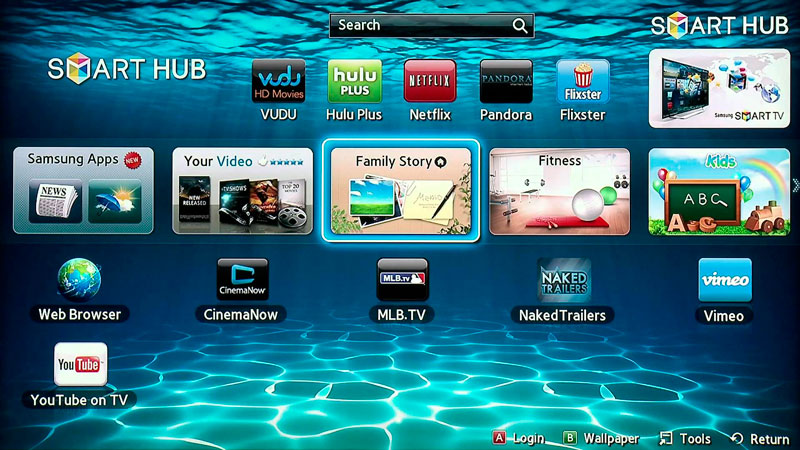
Since the introduction of Smart Hub into Samsung Smart TVs in 2011, the service has evolved significantly. Now you can not only watch TV, but also communicate on social networks, instant messengers, play, work with the browser, send content from the phone to the TV screen, etc. Such functionality was previously available only on computers and laptops. In addition, you can expand the platform and customize it for yourself, forming a unique set of capabilities. Various software is available for download in the integrated Samsung Apps store. Armed with a remote control and using the search, you can easily find applications of interest from existing categories.
We figured out what Smart Hub is in Samsung TV, and also found out that the service needs personalization for maximum comfort of use, since the basic functionality may not be enough. By default, there is only the necessary set of options that allow you to perform basic tasks, and the user will have to customize the platform to suit his own requirements.
Instructions for setting up Smart TV with Smart Hub
Setting up the service is easy, and the user doesn’t need help. We will look at how to connect Smart Hub on a Samsung TV, use the instructions to make it easier for yourself. The configuration is carried out in several stages:
- Connecting Smart TV to the Internet. First you need to connect the TV to the Internet, which is provided through a network cable or router, modem. The most convenient and simple way to connect will be the wireless option, and you should definitely check the signal quality. A wired connection will always be more reliable, but if you have an individual static IP, just connecting the cable is not enough, you will also need to register the IP address, subnet mask, gateway and DNS server in the network settings of the TV receiver (these parameters are provided by the provider).
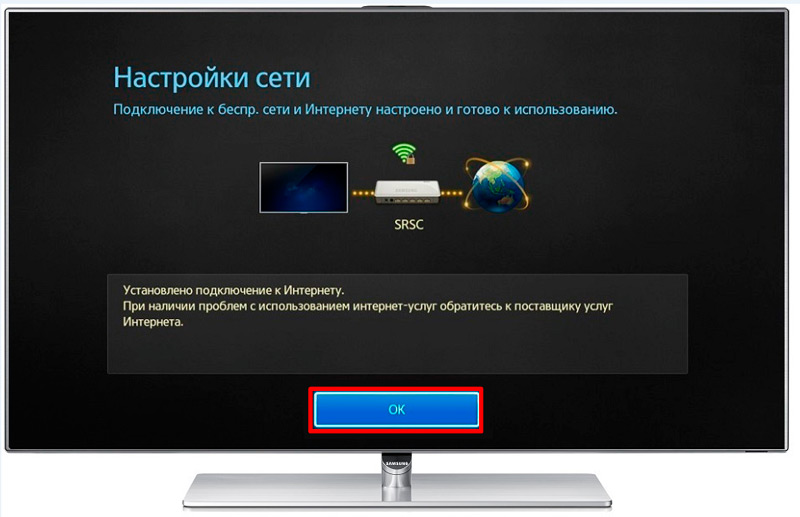
- Entering the service menu. Turn on the TV screen and press the button labeled “Smart” (or with the image of a cube) on the control panel to enter the Smart Hub menu. An alternative option in the absence of a remote control is an application that allows you to control the TV from your smartphone, for example, TV Remove Control.
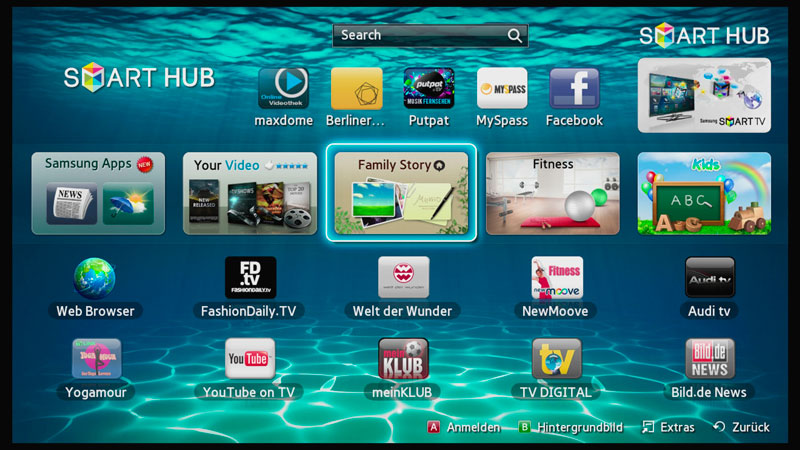
- Creation of a profile. We open the main menu (press “A” on the control panel), select “Login” – “Create an account”. We accept the user agreement, set the login and password, indicate the mail address where the letter will be sent to confirm the registration. Go to the menu again and go to your account by filling in the authorization data and clicking “Login”.
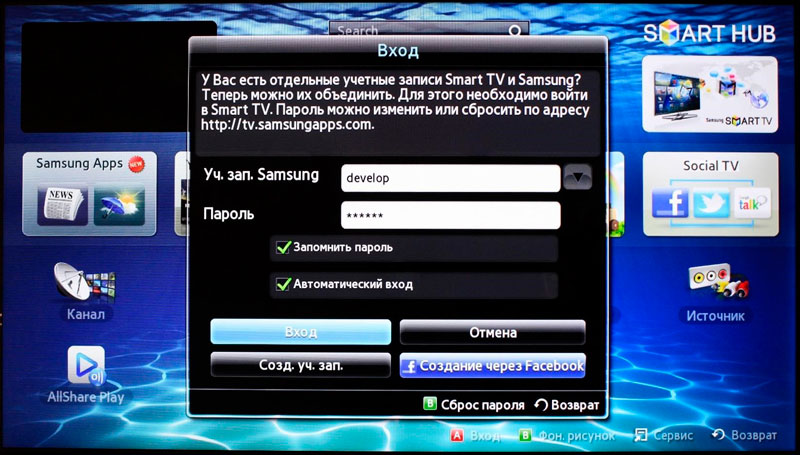
- Synchronization with TENET-TV. To configure software updates, you need to synchronize the device with the server using the TENET-TV application. Having logged in to the Smart Hub service, press “D” or “Tools” on the control panel, in the settings section, select the “Development” item. In the menu, enter the IP address for the remote connection 138.78.68 and confirm the synchronization. The TENET-TV widget works separately and requires registration of the TV, in the form that appears, enter the username and password. If TENET-TV is not displayed, press the “Smart” button on the remote control twice, after which the application will be available in the main window.
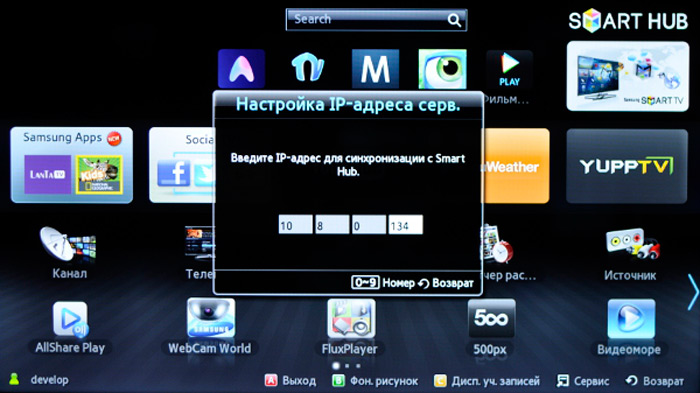
Ready. It was possible to enable Smart Hub on the Samsung TV and now you can download applications from the store, adapting the service to your own needs.
What to do if Smart Hub doesn’t work
Any software, including the software in the Smart Hub, cannot work stably at all times and sometimes failures do occur. For example, you cannot get into the service menu, pages load for a long time, the TV turns on and off on its own, or other problems arise. In cases where Smart Hub does not work on Samsung TV, there are several solutions to get rid of the trouble that has arisen.
Reboot the TV
Sometimes the failure is random, and restarting the device will help solve the problem. We disconnect the TV from the power source for a couple of minutes, then turn it on again and try to launch the application.
Reinstalling the app
The method is only suitable for TVs on OS Tizen (2015-2018 years of release). When Smart Hub does not work with a certain program, you can reinstall it by doing the following:
- Go to the Apps panel and select the problematic program.
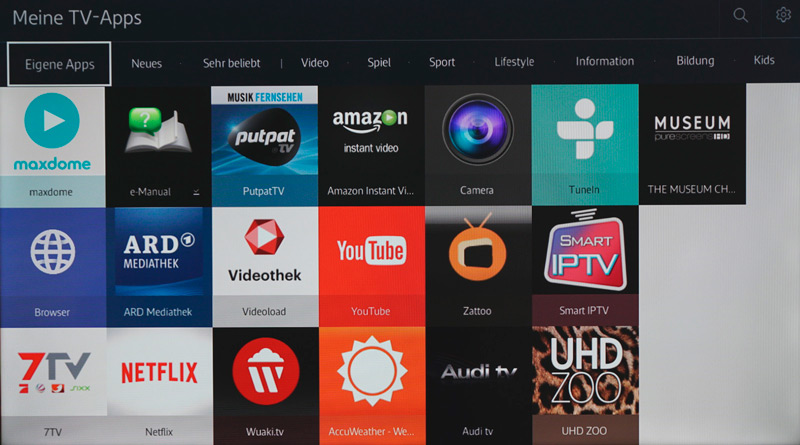
- Press and hold the central button PU (or “Tools”), in the menu that appears, select the item “Reinstall”.
- We are waiting for the end of the process, then we try to launch the installed application.
Changing the Wi-Fi hotspot
The application may refuse to function due to the blocking of the IP addresses by the provider to which this software is referring. To check and confirm or disprove a guess, you need to connect to a different Wi-Fi access point. You can also use another device, such as a smartphone, as a modem or access point. Having connected to another network, we check if the problematic application is working.
Reset
Resetting Smart Hub on Samsung TV returns the device to factory settings, that is, after the procedure, all settings and applications that were installed by the user, as well as errors, will disappear.
Before proceeding, it is important to make sure that the TV is certified in Russia, otherwise the device may be locked after a reset. The certification is confirmed by the EAC badge and model code ending in XRU.
To reset the settings, follow these steps:
- We go to “Settings”.
- Go to the “Support” tab.
- Select the “Self-diagnosis” section and click “Reset Smart Hub”.
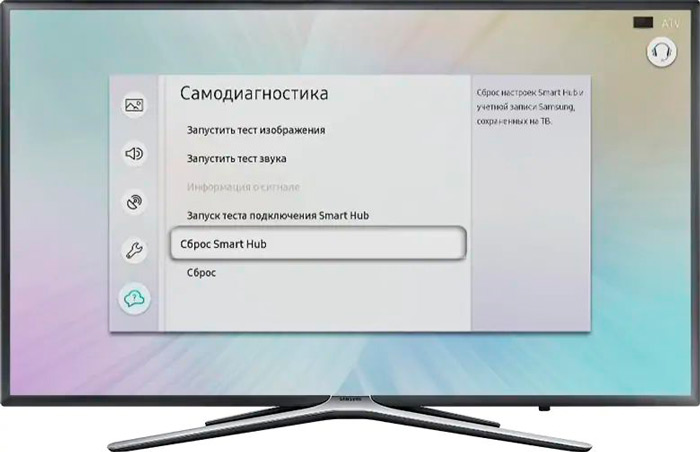
- Enter the PIN of the TV receiver (by default 0000).
- We are waiting for the end of the process, then exit the menu.
- On the main screen, click on the “Apps” panel and in the notification window that appears, click “Ok”, mark “I accept everything” and “Ok”.
- We go to the Samsung profile and install the necessary applications.
DNS replacement
The failure can also be related to incorrect operation of the DNS server. You can change the settings as follows:
- Open in “Settings” from the menu, open the section “General”.
- We go to the tab “Network” – “Network status”, check if there is access to the network.
- Click “IP Settings”, in the settings window, click “DNS Settings” and select the manual input method.
- In the line “DNS Server” enter 8.8.8.8 (this is a server from Google for general access), click “Finish”, then “Back”, save the changes.
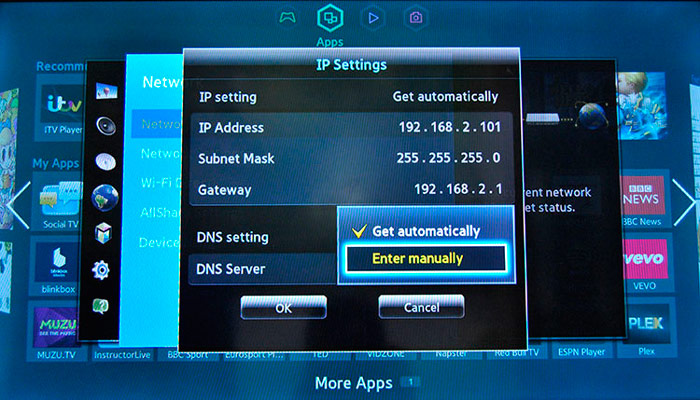
- We check if the Internet is working.
Firmware upgrade
If you have a new firmware for Smart TV, you can install it, and then try again to run the problematic software. Here’s how to update Smart Hub on your Samsung TV:
- Go to “Settings”, open the “Support” tab.
- We select the “Software Update” option and the “Update Now” option.
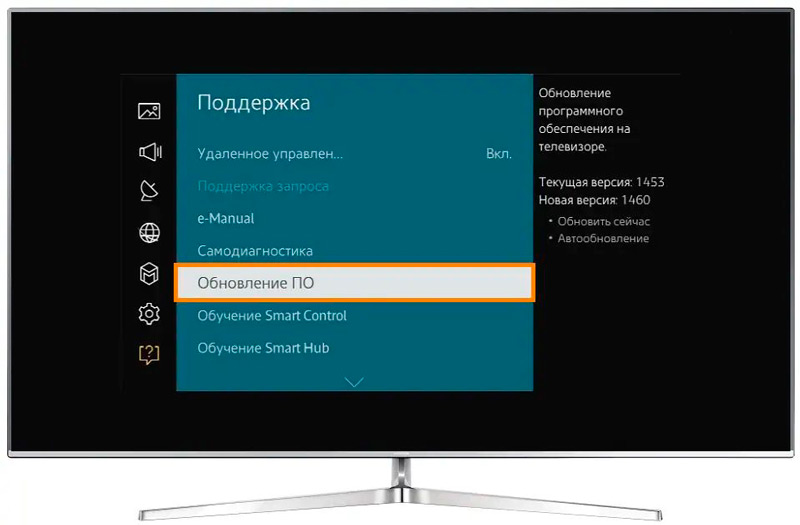
- If a new firmware is found, we agree with its installation and wait for the completion of the procedure.
After updating the software, see if the problem is gone.
Additional recommendations
If none of the above methods succeeded in fixing the problem, you can contact the application developer. Contacts are usually indicated on the page with the description of the software in Samsung Apps, for which we press the button in the form of three dots.
Alternatively, you can use an analogue of the problematic application. There is a lot of software in the Samsung store, so it won’t be difficult to find software with similar functionality.