If you yourself or you have photographed with a Canon camera, then the result is CR2 images that cannot be viewed without special programs, upload to social networks or other photo sharing applications. In this case, these images should be converted to some convenient and common format, for example, to JPEG. Let’s figure out how to do this.
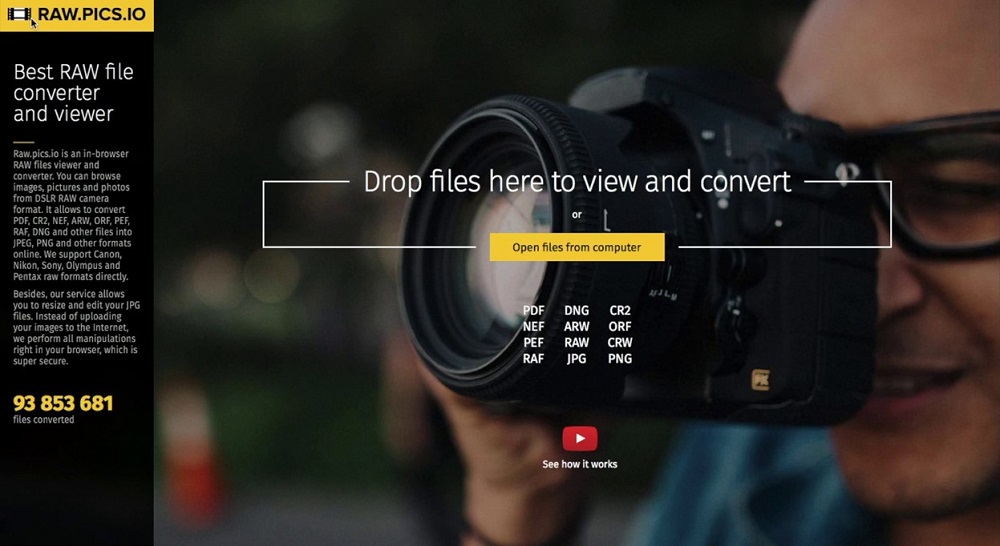
Contents
CR2 and JPEG
Canon’s proprietary format is good for its properties, which provide ample opportunities for digital processing, as well as preserve a lot of detail in the image. Its main disadvantages are, as we have already said, low compatibility with most applications and a large photo size, which makes it difficult to store them both on the computer’s hard disk and on the camera’s memory card. For convenient use, these photos should be changed.
Its advantages:
- high compression ratio, therefore, low file weight;
- with a small size, the photos are of good quality;
- color depth of 24 bits;
- it is easy to convert any images into it.
Disadvantages:
- the stronger the compression, the worse the quality;
- does not support transparency option.
Convert to JPEG
There are two main ways to convert a photo to JPG:
- software suitable for the operating system of your computer or smartphone;
- using online converters.
Let’s take a closer look at each of them.
Adobe photoshop
Probably the most famous of the programs presented here is Adobe Photoshop. It has versions that run on Windows, Mac OS, Android and IOS. It is a powerful graphics editor that provides tremendous image processing capabilities. The main drawback is that it is paid. However, this fact does not affect the popularity of the application in any way. It is also perfect for our task. It makes it very easy to convert CR2 to JPEG, and this operation can be performed with several images at once. To ensure that this process does not cause you any difficulties, we have prepared step-by-step instructions:
- First of all, after launching, you need to load the original image into the program. Go to the “File” → “Open” tab, or simply drag the photo onto the workspace by holding down the left mouse button.
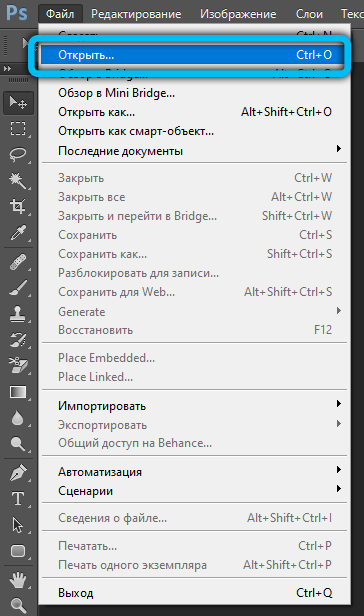
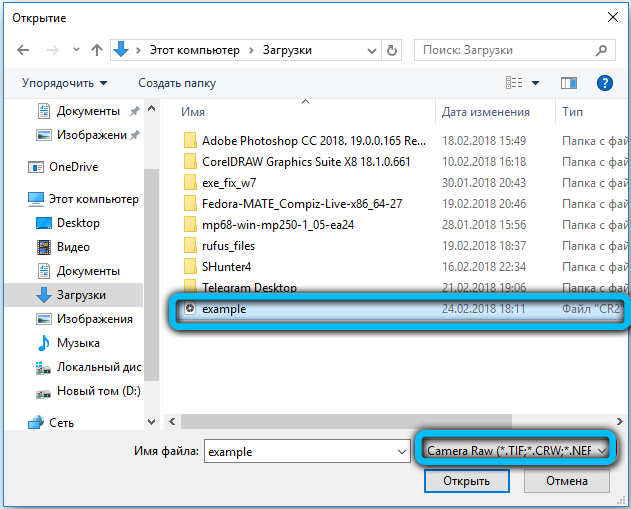
- After the object has appeared in the application window, go to “File” → “Save As”, or use the hot keys “Ctrl + Shift + S”.
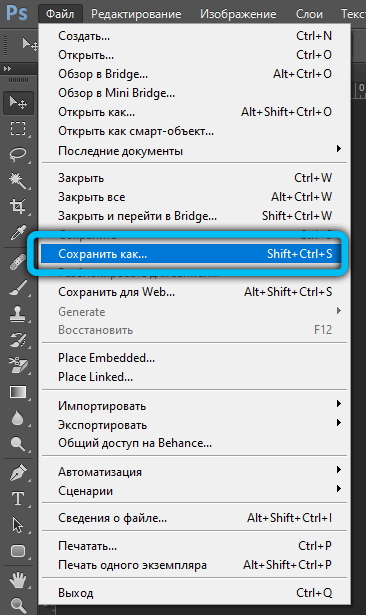
- In the window that opens, specify the future location of the converted photo, enter its name and set “JPEG” in front of the “File type” item. At the end of these manipulations, click on the “Save” button.
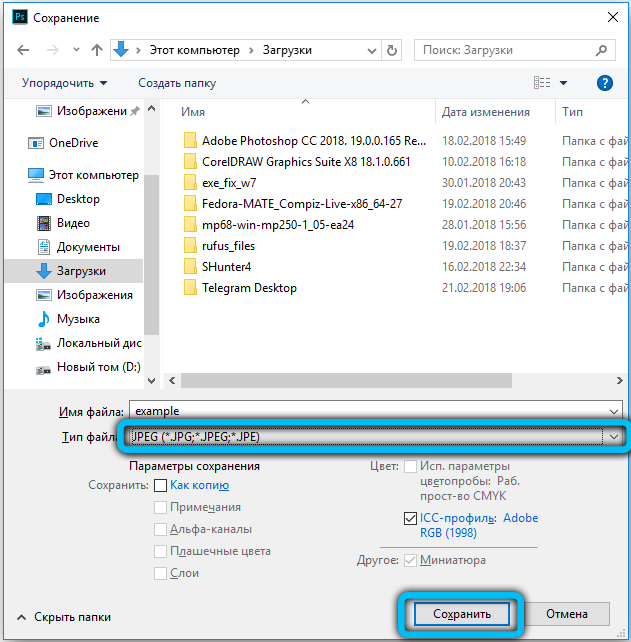
- Then you can make additional settings for the created picture. In particular, adjust its quality using a special slider. This parameter should be changed if you need a file of a certain size. For example, some sites will not be able to upload an image that weighs more than 2 megabytes.
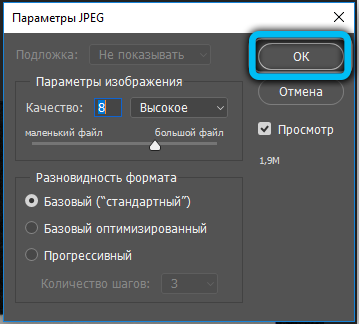
- After the settings have been made, click on “OK”. This completes the conversion procedure.
Xnview
The following program does not have as rich functionality as Photoshop, but it copes with image conversion without any problems. Its strengths include compactness and cross-platform functionality, and it is also completely free.
Changing the image format from CR2 to JPEG is as easy as in the previous case. The principle is the same:
- Add the image to the program from the “File” → “Open” menu.
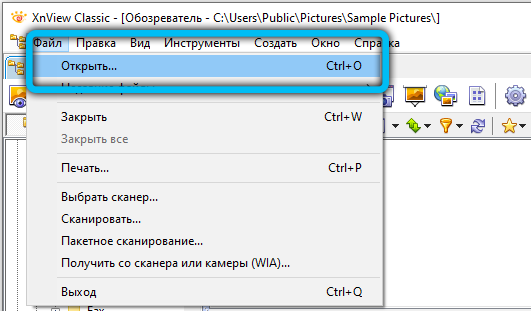
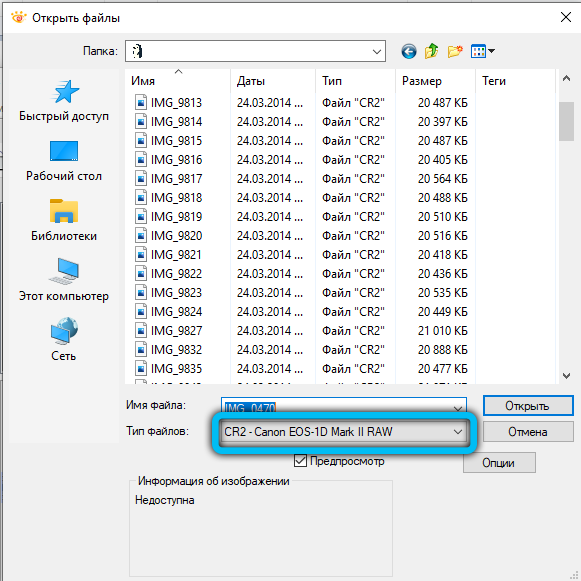
- After uploading the photo to the workspace, go to the “File → Save As” section and fill in the required fields: object name and location.
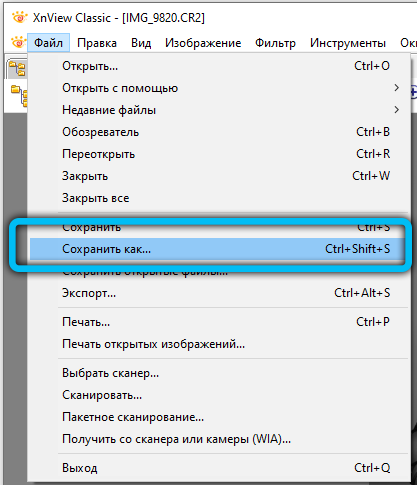
- Then, at the very bottom of the window in the pop-up list, select the “JPEG” format.
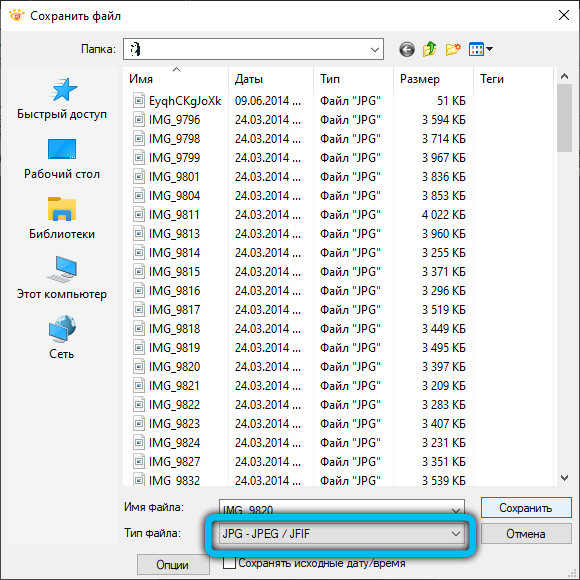
- In addition, if you want to make changes to the parameters of the photo, on the same panel, click on the “Options” button.
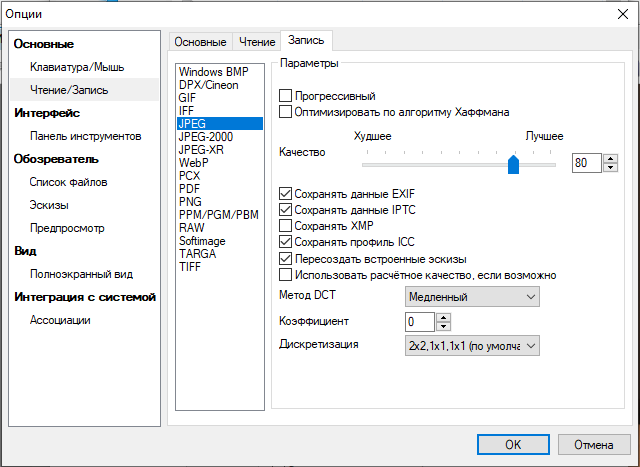
- At the end of the procedure, click “Save”.
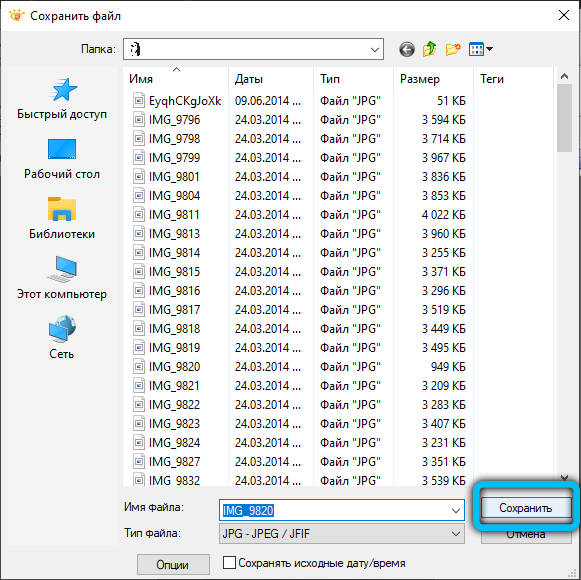
XnView is a multifunctional utility. With its help, you can convert your pictures not only to JPG, but also in 50 different options!
FastStone Image Viewer
Formatting can also be done using the FastStone Image Viewer. It has a similar feature set and interface to XnView. Conversion is carried out in just a few clicks, follow the guide we have prepared and you will succeed:
- After starting the program, specify the path to the source in the left pane.
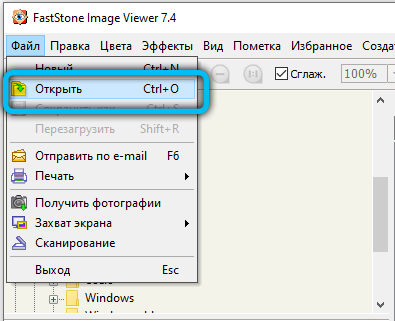
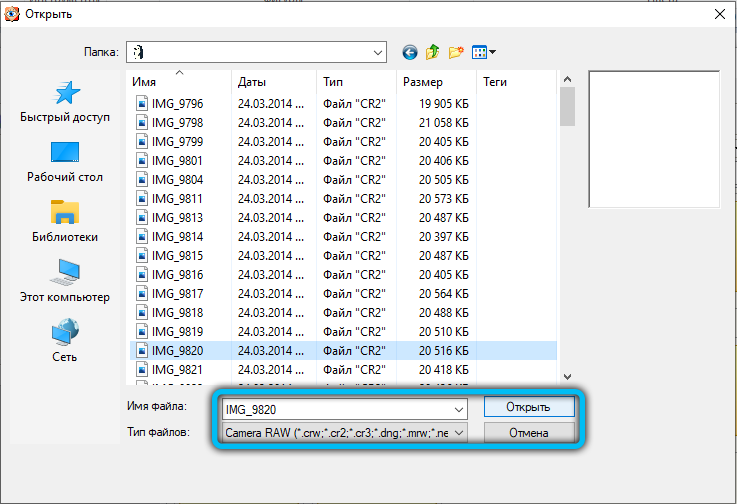
- In the right part of the window, select the image and go to “File” → “Save As” (or through the key combination “Ctrl + S”).
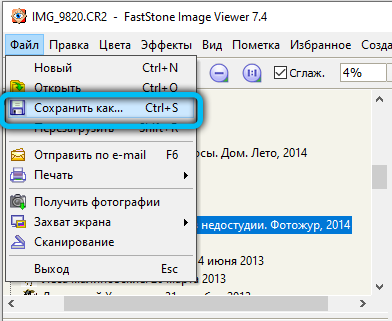
Please note that a thumbnail of the photo you have selected is displayed in the lower left corner. Make sure this is the one you want to reformat. - In the next menu, set the name and storage location. At the very bottom of the page, make sure the “File Type” is set to “JPEG”. Usually this extension is set by default.
- It remains only to confirm your actions with the “Save” button.
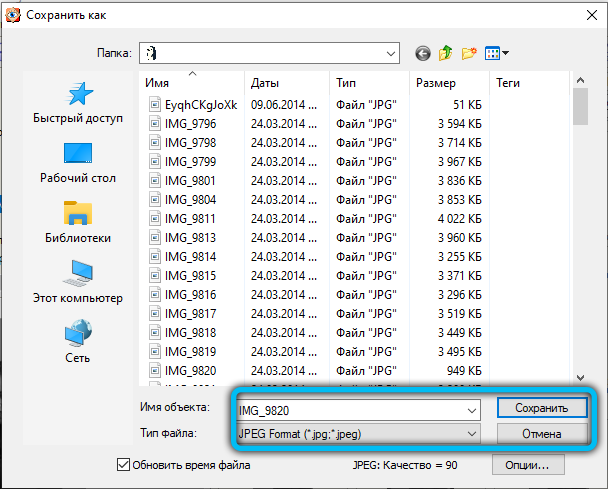
Ready! The converted picture will appear in the previously specified location.
Total Image Converter
The main feature of Total Image Converter is that this utility is specially designed for converting images, and this procedure can be performed on several files at the same time. It has a simple and intuitive interface, so even an inexperienced user can handle this process.
How to change CR2 format to JPEG:
- The explorer is located on the left side of the program. Use it to select the photo you want. After this operation, the downloaded file will appear on the right side and will be marked with a check mark (make sure it is present).
- The toolbar contains a list of available extensions. Click on the icon that says “JPEG”.
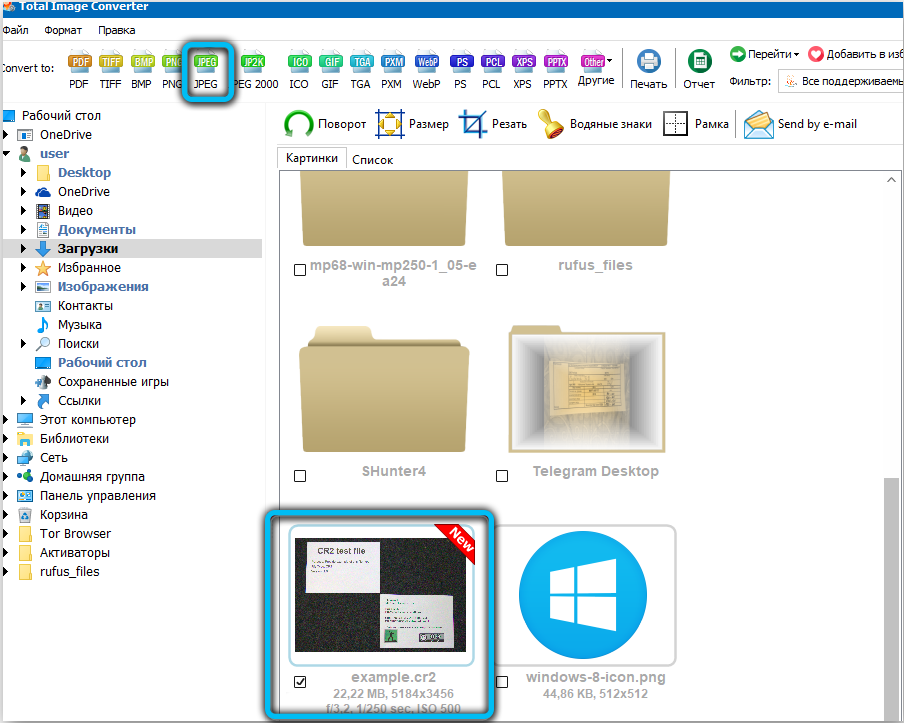
- Next, you need to select the folder where the photo will be saved after transformation.
- In the same window, click on the “START” button.
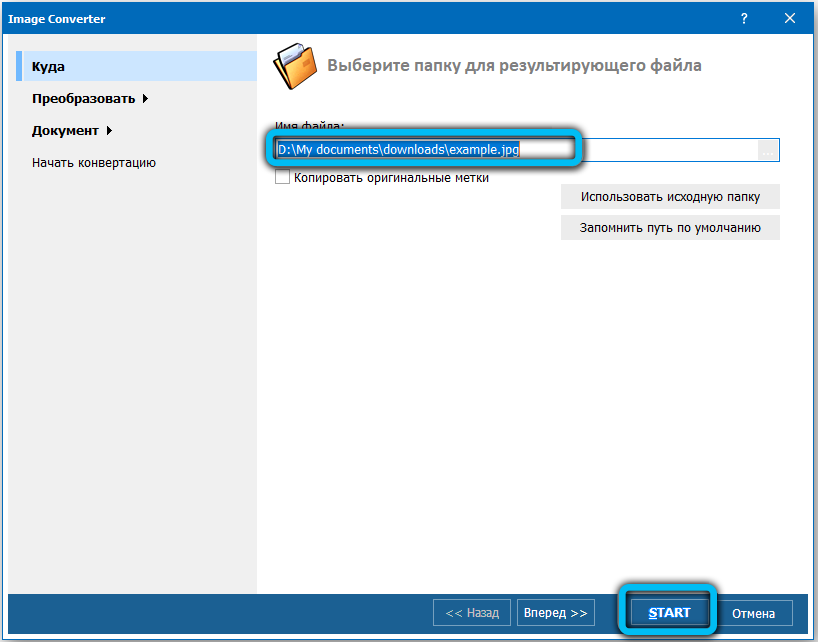
- Upon completion of the conversion, a corresponding notification will appear in front of you.
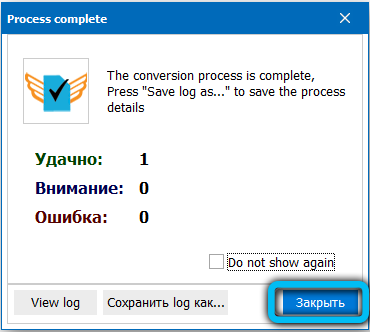
Photo converter Standard
The principle of conversion using this software does not differ much from its counterparts. Also, as in the previous case, this utility has the ability to reformat a whole batch of images. The only drawback is that it is paid, the demo version can only be used for 5 days. Let’s analyze step by step how to work with this application:
- First, you need to add the required CR2 file by clicking on the plus sign next to the text “Files”, and then select “Add files” in the drop-down list.
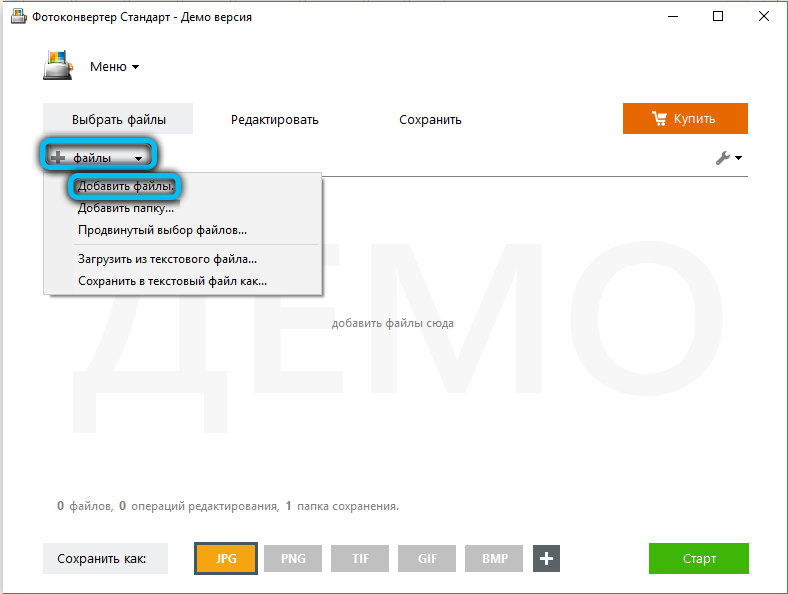
- After successful loading, the original image will be displayed on the main page.
- Select it by clicking the left mouse button. Next, at the bottom of the screen, set the format to “JPG”.
- In the same window, click on the “Start” button.
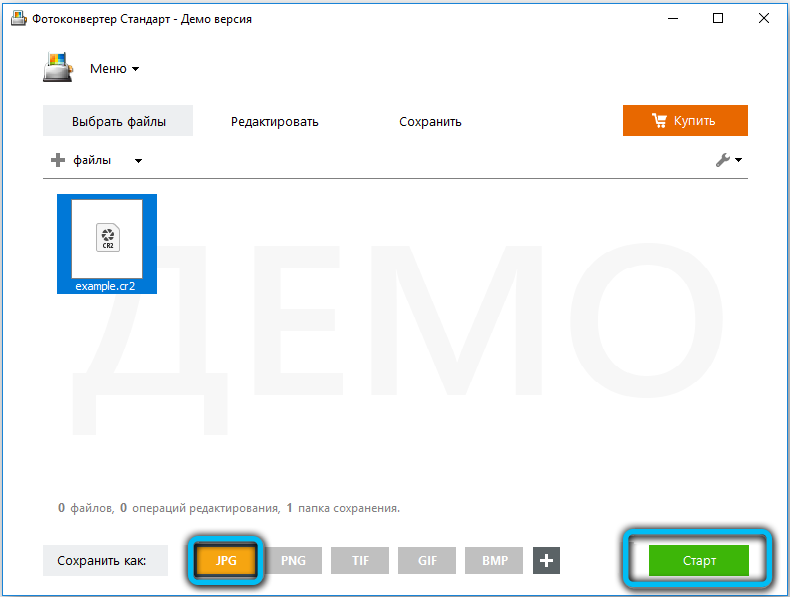
- Wait until the conversion process is complete.
- At the end of the process, click “Close” or “Show Files” to go directly to the location of the created photo.
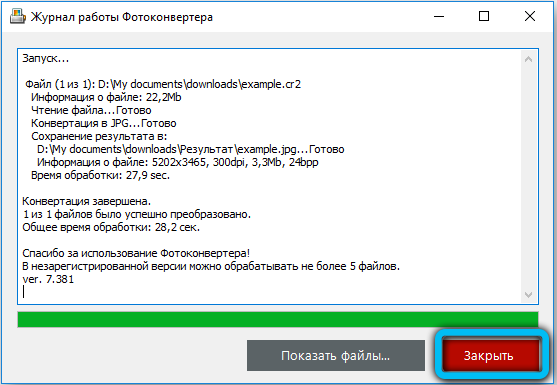
Format change with online converters
If you do not want or cannot for some reason download and install conversion utilities, online converters are for you. To work with them, it is enough to drive into the search bar in the browser the phrase “convert online CR2 to JPEG”, and from the options offered, choose the most convenient for you. Let’s analyze the process of changing the format using the example of the “Сonvertio.co” service.
- First of all, go to the address “https://convertio.co/en/cr2-jpg” .
- The convertible parameters are displayed on the right side. Make sure they match ours: CR2 first, JPG second.
- On the left side of the screen, click on the folder icon to select a file from your computer. Also here is the ability to add photos from other places, for example, from Google Drive.

- In the next step, just click on the red “Convert” button to start the process.
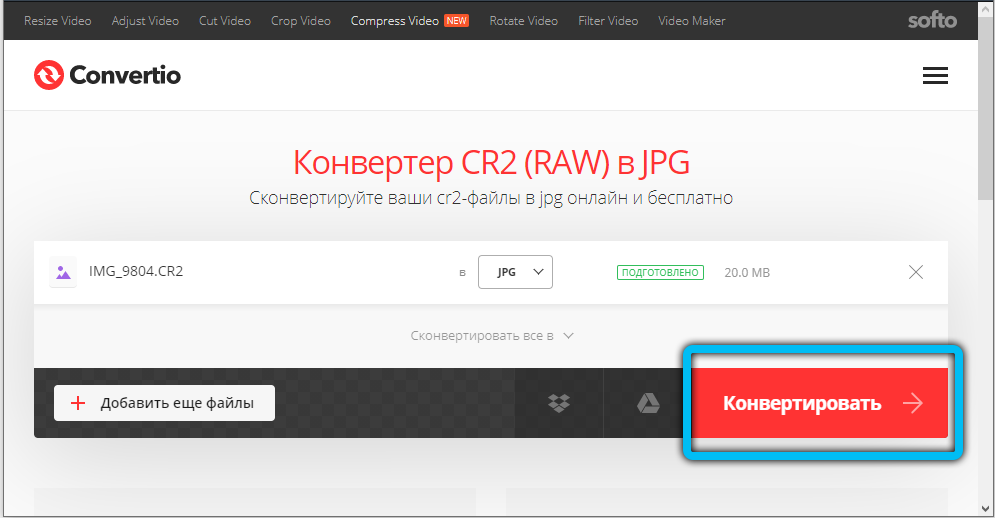
- After completing the procedure, download the media file you just received.
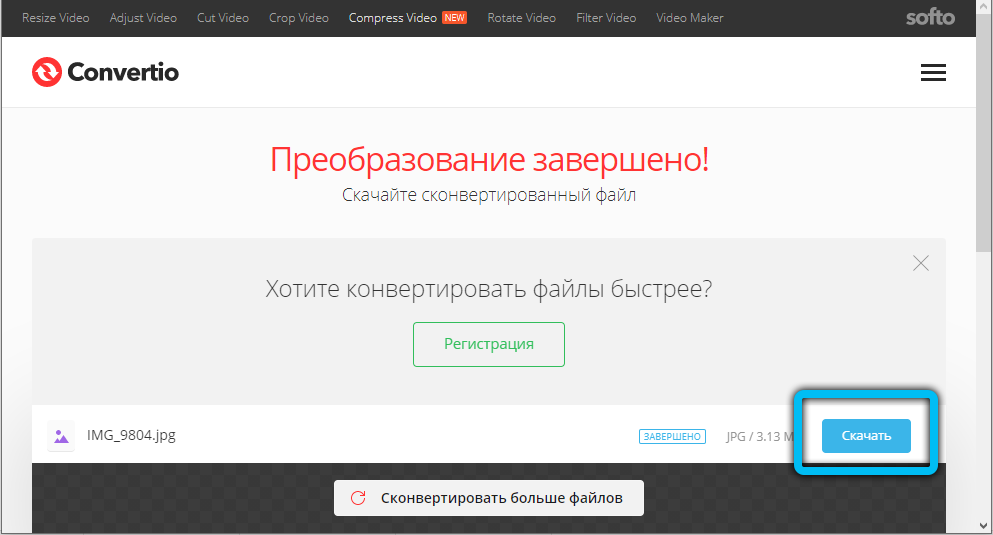
Working with different online converters is almost identical, so you can use this manual as a sample for similar services.
Now you know how to convert CR2 photos into JPG images using applications on your computer and smartphone, as well as how to change them using online converters. We will be very happy if you share your experience in converting photos in the comments!