Now almost everyone uses the Internet, downloads a variety of programs and applications from the network for their own purposes. If it is necessary to find a certain file on the Internet, users often have to spend a lot of time, and the information found does not always satisfy in quality.

A tool called MediaGet is positioned as an excellent assistant in the direction of finding and downloading files needed for work or entertainment. Let us consider in the article what the program is, what tasks are solved with its help, we will analyze the conditions for the correct installation and operation of the utility and the features of uninstallation if its functionality for some reason does not satisfy the consumer.
Contents
Why do you need a program
To understand whether you need MediaGet on your PC, you need to first figure out what kind of program it is, what its functionality is. The developers position the resource as a powerful BigTorrent client focused on finding and downloading files from a variety of popular torrents in excellent quality, including the RuTracker resource.
The tool differs from programs of a similar class in increased variability of settings and capabilities, easy-to-use and intuitive interface, unobtrusive design and free of charge.
The program does an excellent job of finding the necessary files of any category and orientation, and is characterized by a quick response to a request, in terms of the totality of quality indicators, it significantly surpasses the popular uTorrent resource.
The described qualities of the program position it from the best side, as a necessary tool on a PC that allows you to solve problems with the search and download of information. To evaluate the functionality of MediaGet, you just need to install the tool on your computer, which will be discussed further.
Features of installation and operation
First, let’s figure out how to install MediaGet on a PC. The procedure practically does not differ in the principle of installation from similar programs: in order to solve the problem, it is initially necessary to download the program to the computer. The MediaGet program has versions for different operating systems, suitable for work on PCs with Windows 10, 8, 7, XP installed.
To download it is recommended to use the official website, which will exclude the possibility of downloading a program infected with viruses. Select the version that matches the OS version installed on your PC and start the download. After downloading, follow the “prompts” of the installation wizard to complete the installation. Carefully read the section on setting up the installation parameters: if necessary, uncheck unnecessary items.
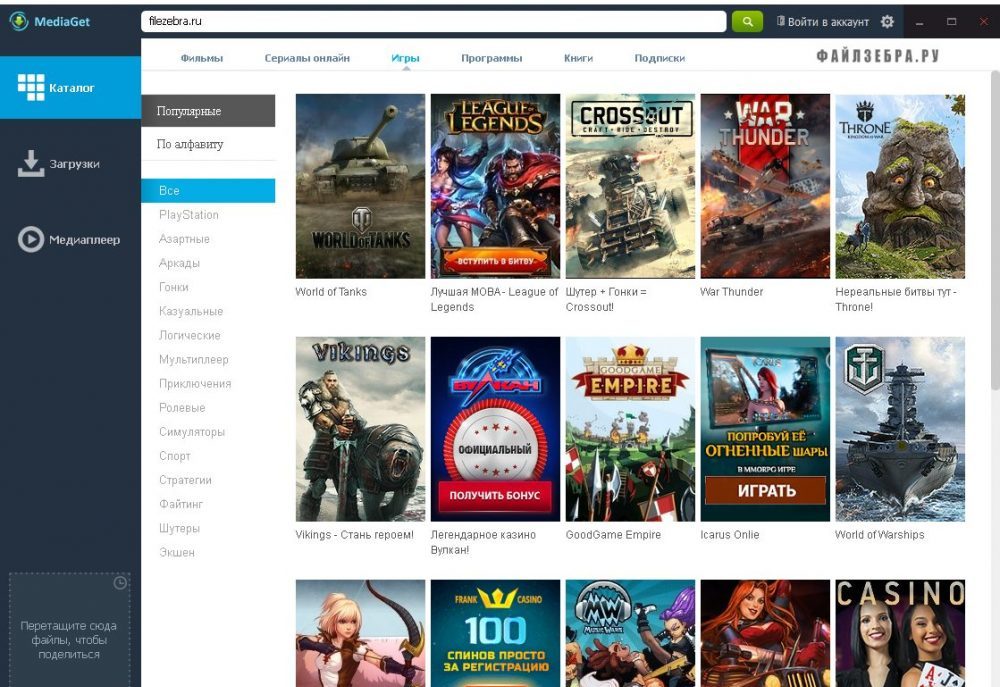
Now let’s move on to the question of how to use MediaGet. As already mentioned, the tool for downloading files has a simple interface, so there are practically no difficulties in this direction. After opening the program, the start page will start, which consists of a vertically arranged menu, where the available functions are presented. The column contains:
- The “Catalog” tab, clicking on which will open the available categories by genre – books, films, subscriptions, programs, and so on. A search box will be available at the top, where you can enter the name of the element being searched for. Registration is required to access some of the categories.
- The “Downloads” option allows you to interact with already downloaded files, create new torrents.
- The “Media Player” tab is intended for viewing video or listening to music using the resources of the built-in player.
The files found by the program will be located in the central area of the application window, and you can, if desired, sort them by type, volume, download speed.
In the upper right corner of the program there is the “Settings” icon, where you can “rebuild” the program for yourself, change the language, make connection settings, log in and much more.
The program is intuitive, so anyone can use it without the need for additional training.
Reasons for slow downloading of files by the program
There are situations when, when using the application, the download does not take place, or the file is downloaded, but at a speed close to zero, which makes it necessary to figure out why MediaGet does not work normally and does not cope with the stated tasks. There are more than enough reasons for this, and the first thing to check is the availability of Internet access. If the connection with the provider is normal, the paid tariff plan allows you to download files at a good speed, the reasons why MediaGet does not download should be looked for in the following directions:
- On the Internet, the number of people distributing the file is significantly less than the number of people who set it to download at a specific time, or there are none at all.
- There is a simultaneous download of several large files.
- The service provider limits the speed of data retrieval via torrents.
- PC firewall is blocking operation.
- A large number of programs have been launched that use Internet resources, including from different devices connected to the home network.
- The program settings are set incorrectly.
Having figured out why MediaGet can slow down, let’s move on to the questions of how to cope with the problem.
How to speed up downloads
To fix the problem, speed up the file upload to MediaGet, you will have to eliminate the possible causes of the precedent one by one.
Let’s start with the simplest thing – by checking if several “large” files are being downloaded to the torrent at the same time. If so, you can increase the download speed in MediaGet by resetting or pausing some files, leaving only one of them working.
The second most common reason for poor download speed is the Internet provider and its restrictive policy regarding the exploitation of torrent resources. In this situation, it will be possible to increase the download speed from MediaGet or another torrent only if the provider grants such rights to the user. Otherwise, you will have to be content with what is available, or change the service provider. It is worth noting that some providers leave the ability to download from torrents at night without restrictions, then the solution may be to leave the PC with running downloads turned on at night.
The reasons why the download speed in MediaGet is low may be incorrect or incorrect settings by the user inside the program. The solution to the problem in this situation is the following manipulations:
- Open MediaGet settings by clicking on the gears icon in the upper right corner of the window.
- Go to the “Downloads” section by clicking on the corresponding button in the left column of the program.
- Set the sliders opposite the parameters of the download speed and output to the maximum position, moving them to the right to the limit. The phrase “No restrictions” should be highlighted in front of each inscription.
- Go to the “Connections” item and check what is indicated in the columns “Maximum number of connections” and “Maximum connections per torrent”. Opposite them should be the values five hundred and fifty, respectively.
- In the same window, opposite the inscription “Port for incoming connections”, click on the “Random” button: the action can increase the download speed in MediaGet by changing the port number. The low download speed could be the result of the blocking of the port specified in the program by the provider or router.
If the settings are correct and the problem is not in the port blocked by the system, you will have to check another version. The reason for the incorrect operation of MediaGet for downloading can be applications running in parallel from the Internet or downloading files with active traffic consumption. In this situation, the solution to the problem of how to increase the download speed of the MediaGet torrent resources is to disable the consumed Internet resources of programs and applications for the period of downloading files.
If no third-party programs overload the Internet: then, perhaps, the low download speed is provoked by the blocking of the torrent by the built-in Windows defender, which may perceive MediaGet as a malicious element. The solution to the problem is as follows: disable Windows Firewall while downloading. If the torrent performance has improved, then the problem is precisely in the perception of the MediaGet firewall as conditionally insecure. Leaving the Firewall completely disabled is irrational, so you have to add the torrent to the list of exclusions in its settings.
Often, a slow download is a consequence of the following situation: at a particular moment, there are few seeders on the distribution of a certain file. In torrents, seeds are people who share a file that has been fully downloaded to their PC. The so-called peers and lychees are positioned as consumers: the former download the file and distribute it in parallel, the latter only download the resources without giving back, so the system most often monitors them and, if possible, blocks them. The ratio of the number of people uploading and downloading a file affects the final download speed, which is displayed in the corresponding column. Since it is impossible to speed up the process in a situation when there are few seeds, you will have to wait until their number increases, or re-enter the request and select another resource for downloading, where the displayed download speed is better.
The increase in the download speed of the MediaGet program depends directly on the reason that provoked the precedent, and identifying the provocateur is already a matter of technology. Eliminating the possible reasons for the slow operation of the program one by one, performing the procedures from simple to more complex, the user will achieve the result, will be able to use the torrent functionality to the fullest.
Removing a program
Questions about uninstalling the program are rare on the network, since you can uninstall MediaGet in a standard manner, the procedure is not difficult. To this end, just go to Add or Remove Programs through the Control Panel or through the search, select the Programs and Features section, find the program requiring removal in the registry and, after clicking on it, start deactivation with the Remove button. All that remains is to confirm the action, and the program will be removed.
To completely remove MediaGet from your computer, no additional manipulations are required, the program does not leave so-called “tails” in the system.
If you still have doubts, uninstall the program not through the system, but using one of the special-purpose utilities, for example, using the Revo Uninstaller or other applications with a similar purpose.
Let’s sum up
MediaGet is a functional, practical and easy-to-use torrent tracker provided by the developers for free. The utility is a worthy alternative to many similar programs, which makes it a priority among users.
Nice design and intuitive interface will complement the overall impression of the program’s capabilities. If you want to try the program, download it exclusively from the official website, which will exclude the possibility of malicious components entering your PC.