Using a file manager like Total Commander or XYplorer, you can find an unusual folder in the root directories of local drives. It can take up a lot of space, and therefore many users have questions about this folder. By default, it is hidden from the eyes of computer users, and also protected from deletion – the system will display a message that the object is systemic and protected from operations. Let’s figure out if it is possible to get rid of the folder, what it is for and what role it plays in the operation of the operating system.

Contents
What is the RECYCLE BIN folder
After moving files to the trash, they go exactly to this folder. It can be called a kind of buffer where deleted documents, videos, music or photos are stored. The folder cannot grow infinitely in size until it fills all the space on the local disk – its maximum size is limited, and usually depends on the size of the disk on which the “RECYCLE” folder is located. Everything that falls into this file storage, designed to store deleted files, can be restored over a period of time, or permanently deleted. The fact is that files that have been stored for a long period of time begin to disappear over time, freeing up space for new temporary elements.
So if a folder with such a name appears on your computer, then most likely you simply did not notice it before. Perhaps, the display of hidden and important system files in the system parameters was recently activated, so the folder is no longer invisible. We figured out what this folder “RECYCLE BIN” is, and now we began to understand its role in Windows.
How can you find the folder
Some users think that the Recycle Bin is that system folder, but in fact it is a virtual directory that displays the contents of all RECYCLERs at once.
First, you need to enable the display of hidden files and folders in Windows as follows:
- Open File Explorer (keyboard shortcut Win + E).
- In the top pane, click on the highlighted File button, then select Change Folder and Search Options.
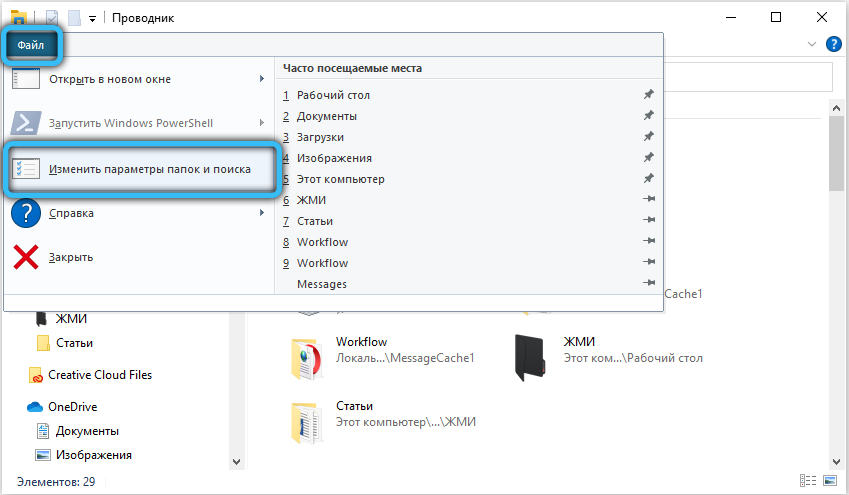
- Go to the “View” tab, scroll the list of additional options to the very end and put a full stop in front of the item “Show hidden files and drives”. Uncheck the box next to “Hide protected system files (recommended)”.
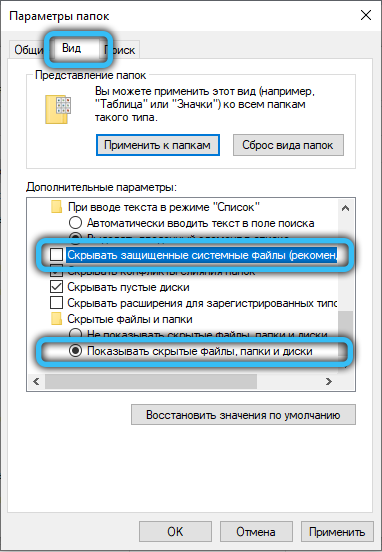
- Apply changes, click OK.
Now open the root of any local drive. Usually the location you are looking for is at the very beginning (top), but this depends on the current sort.

How to delete RECYCLE BIN folder in Windows and can it be done
If the user tries to get rid of the folder in the standard way, or even transfers it to the trash, then nothing will happen. As a result, the recycle bin of the disk from which it was deleted will be emptied. Each local disk has its own buffer containing the “recycle bin files”, and depending on where the files on the computer were deleted from, they will be moved to their “own” temporary storage (if a folder is deleted from the “E: /” drive, then it will be placed in “$ RECYCLE BIN” located at the root of the same disk).
Therefore, you cannot delete the Recycle.BIN folder in Windows. During standard deletion (using the hot button “Delete” or by using the context menu, invoked by the right mouse button), the files placed in the RECYCLER of the disk from which the deletion is performed will be cleared. After you delete any photo, music, document or other file, the buffer will be filled with content again (only subfolders, subfolders and other files are deleted).
However, by changing the setting in the recycle bin settings, you can make it so that it remains empty and does not take up any disk space. In order to “prohibit” its creation, use the following algorithm of actions:
- On the desktop, find the item “Trash”. Call the context menu by right-clicking on it, then select the “Properties” item.

- In the window that appears under the “Recycle Bin Location” column, select the disk on which we want to prohibit the possibility of filling “$ RECYCLE.BIN”.
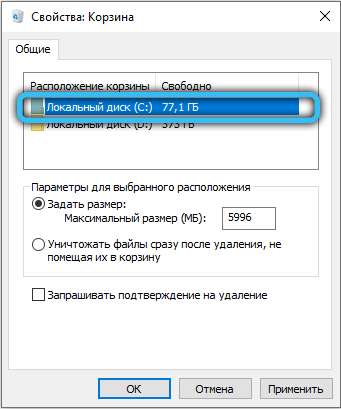
- Check the box next to the option “Destroy files immediately after deletion without putting them in the trash”. Apply changes.
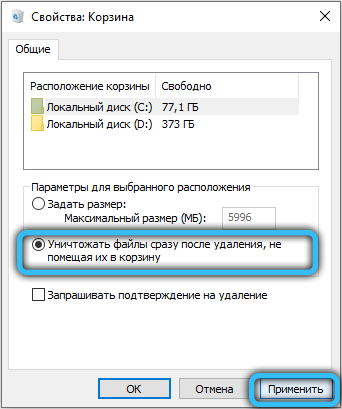
Done, now it is quite possible to assume that you got rid of this folder.
How to clear the RECYCLE BIN folder
To free up space from all local disks at once, freeing up the space occupied by each recycle bin, you can simply empty the recycle bin using the usual method. Click on it (by default it is located on the desktop) with the right mouse button, then select “Empty Trash” in the context menu, agree with the warning message of the system.

If after this operation there are some files left in the system folder, this means that the basket of another account user of the computer is not empty and data is stored in it. It could also have remained from a previous Windows installation, but in any case, you can easily get rid of all the materials by deleting the nested subfolders and files.
Renaming the basket
If you want something unique, to add flavor to your desktop, try changing the name of the standard “Trash” item. It is likely that the usual name has already become boring – a novelty is needed. We need a “Registry Editor” that is easily invoked using the “Run” gadget.
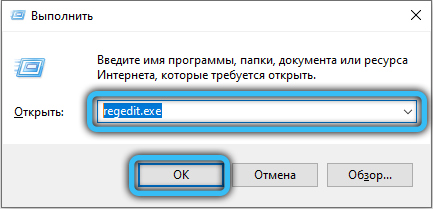
Simultaneously press the Win + R keys, then in the field named “Open” enter “regedit.exe” and click OK. Now go to the following directory: “HKEY_CLASSES_ROOT” -> “CLSID”, from the numerous list of subdirectories select {645FF040-5081-101B-9F08-00AA002F954E}.

The parameter with the name “Default” and type REG_SZ must be changed to its value. Save changes and then press F5 on your keyboard to update partitions and registry lists. You may need to restart Explorer to see the new name. To do this, start the task manager (called by the combination “Ctrl + Shift + Escape”), find in the “Processes” tab an application with the same name and a familiar icon, and then click on the “Restart” button.
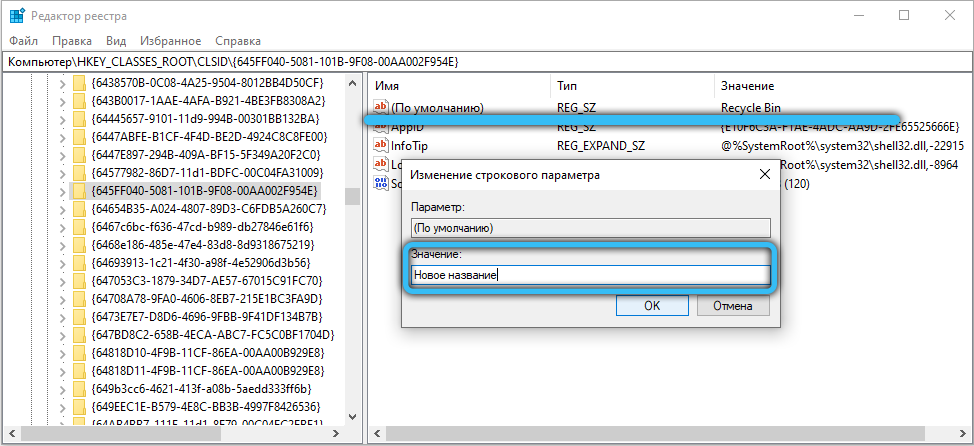
Virus in RECYCLE BIN on flash drives and external hard drives
Remember that this system directory should only be located in the root directories of the system and local drives. Attackers often use the RECYCLE.BIN directory as a repository of malicious content, so if you find a folder with this name on removable media, you should check its contents with antivirus software for viruses and Trojans.
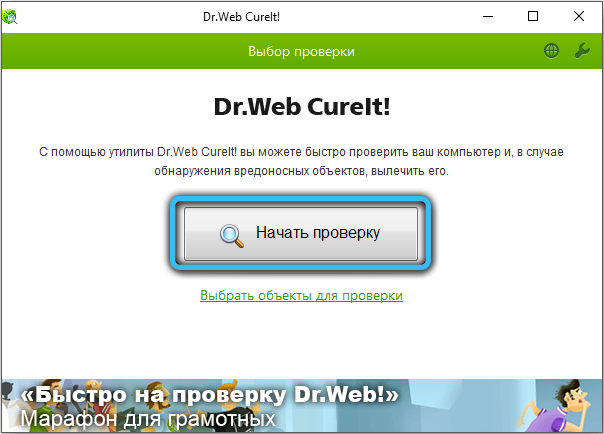
Now you figured out what this folder is for, how important it is in the system, and why it is useful. If you have any questions on the topic, write them down in the comments using the convenient comment form below. Don’t forget to leave a rating and share your opinion.