Android 12 is full of useful features. Features like focus mode and digital wellness are the building blocks of the new Android version. To make them available at any time, you need to learn how to use quick settings in Android 12. In fact, there can be so many quick settings that it may take a little longer than you would like to find the one you need. To deal with so many more easily, Android 12 makes it very easy to customize each such cell so that you can find and use it right away. This is what you really need to know.
Contents
Quick settings in Android 12
As usual, you will need to swipe down to open the notification panel, and again to see several pages of settings. That’s not all, but we’ll come back to this later. There are several settings that you will likely change frequently. For example, settings like Bluetooth, Airplane Mode, GPay and the like.
Here’s a list of the settings currently available for Android 12 :
- Internet
- Bluetooth
- GPay
- Do not disturb
- Focus mode
- Alarm
- Flight mode
- Device management
- Auto rotate
- Energy saving
- Screen Cast
- Lantern
- Screen recording
- Share nearby
- Microphone access
- Camera access
- Access point
- Dark theme
- Night mode
- Battery Sharing
- Geolocation
- Invert colors
- Storage
That’s not all, but it gives an idea of how many quick settings there are, and not all of them fit on the same page. In fact, when you open the Action Center , only four tiles are displayed , so choose what you want to put in quick access wisely.
How to open quick settings in Android 12
Swiping down twice – or swiping with two fingers – from the top of the screen on Android 12 brings up the quick settings page in all its glory. There will be three buttons under the quick settings: edit, power options, and settings. Click on the pencil to edit the view. This will open up the entire selection of quick settings, including the active and hidden section.
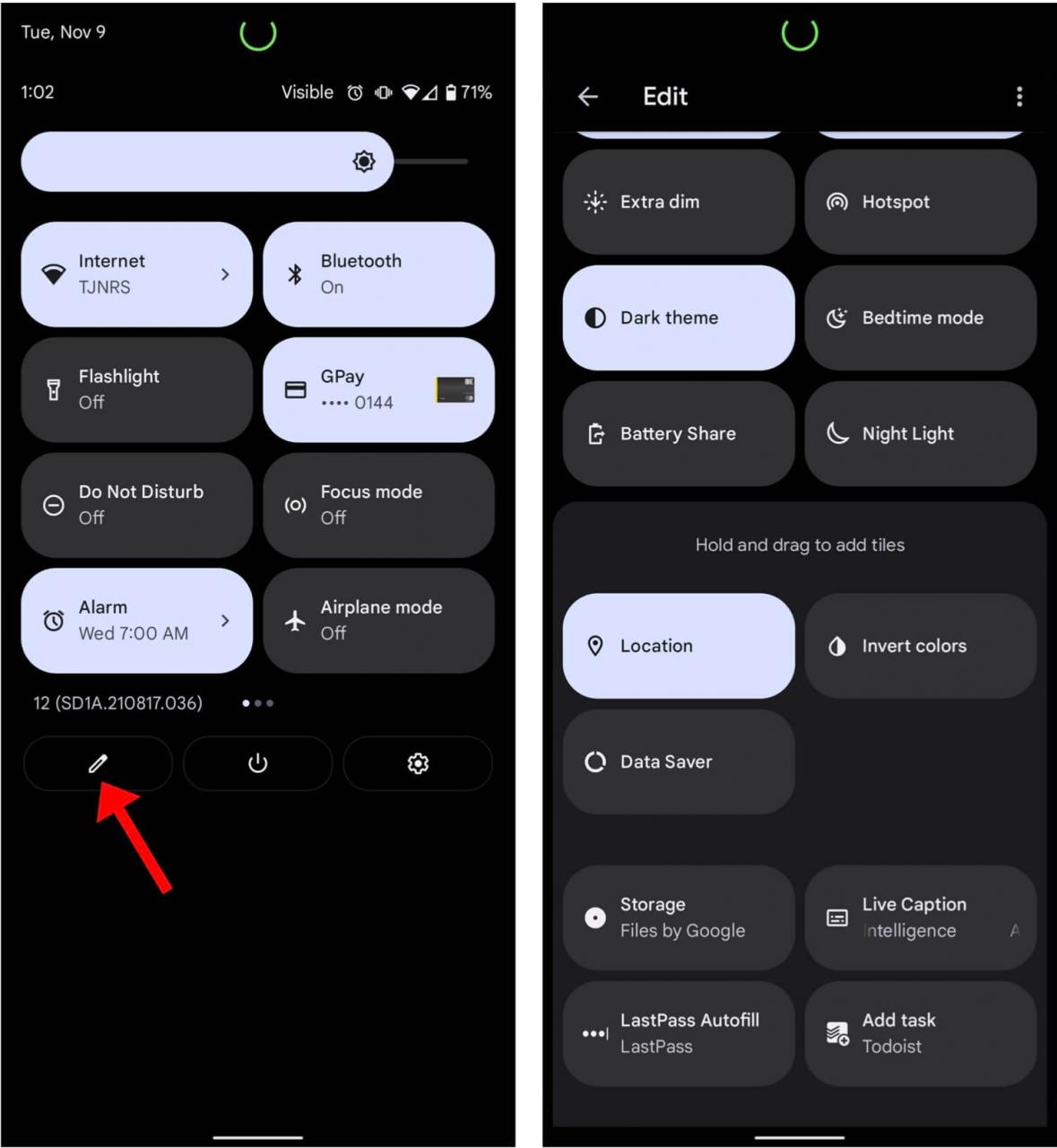
Overall, drag and drop is fairly intuitive and follows the basic logic of the system.
To move a tile, press and hold it . After that, drag it to the active section – to the top of the page. When you do this, the tile will remain in that location until you decide to move it to a different location.
How many quick settings fit on one screen Android 12
On the Pixel 6, each page contains eight tiles, and the first four are even quicker to access as they are visible in the notification bar. For example, if the tile is located on the fifth row, lower on the quick settings edit page, then this parameter will be located on the second page. It can be accessed by double swiping down from the home screen. Therefore, it is worth considering to move all tiles used daily as high as possible. So they will literally be one swipe away from you and will perform their function.
The quick settings are extremely easy to use. When you click on each setting, the corresponding action is taken, whether it is turning on the sleep mode or opening the home controls. Play around with the settings – click on them to understand what they give and choose what you need.
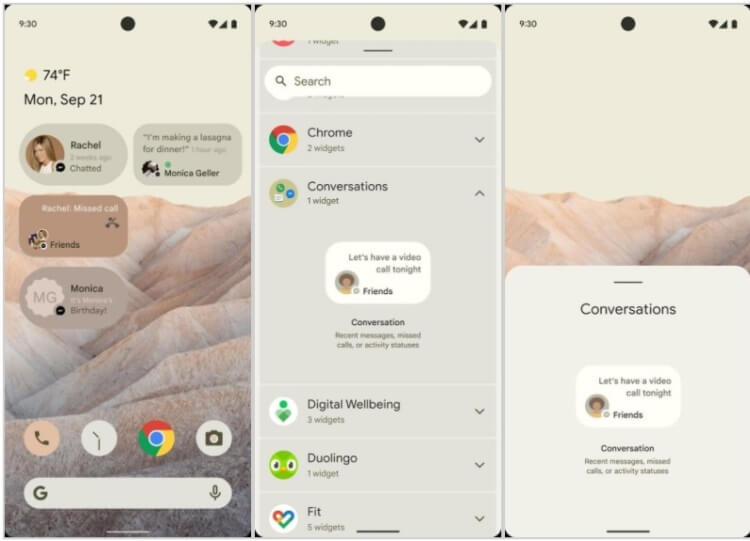
Android 12 has many other cool UI elements that deserve as much attention as Quick Settings.
By pressing and holding one of the settings for a while , your device will have to offer you to go to the corresponding page, where you can make even more edits if you need it or if the element allows you to do it. This gives you complete control over additional features.
What are quick settings for Android 12
All in all, quick settings are an extremely useful thing in Android 12. Instead of clicking on a huge number of menu items and digging into the depths of settings, you get everything you need within just a swipe or two. It really makes the phone easier to use and is a nice new feature in Android 12.
