Windows 10 users opening Task Manager or launching network activity reports may notice a couple of unusual processes. They often raise some suspicion.
We are talking about the processes usocoreworker.exe, as well as usoclient.exe. The reason for the suspicious attitude is simple. In certain situations, they provoke a serious load on the processor of a computer or laptop.
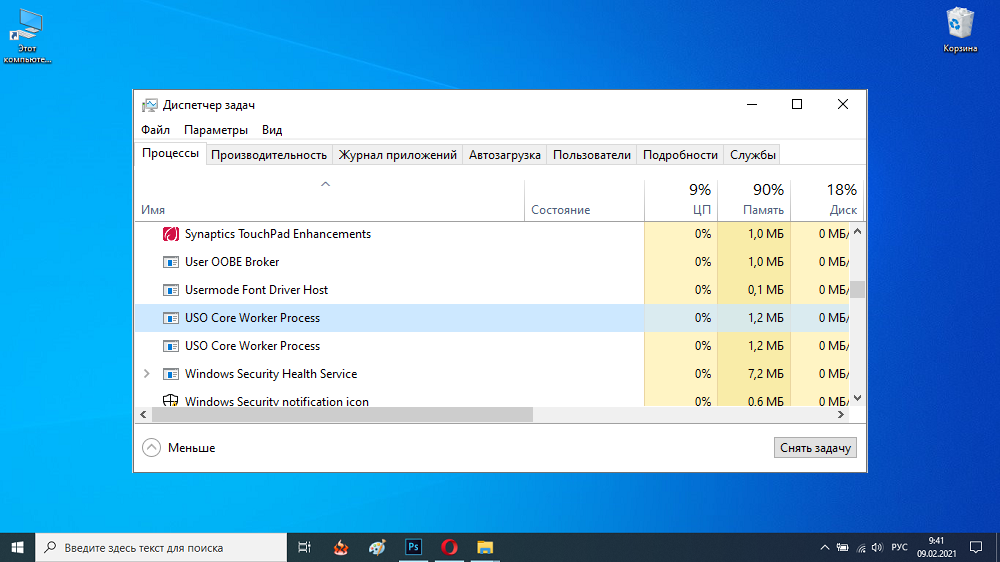
Sometimes a user, purely out of curiosity, wants to find out what kind of processes are taking place on his PC, what functions they perform and how safe they are in reality.
It is important to immediately notice that these processes cannot always be seen due to the fact that they are not running. But to start, just go to the section with Settings, go to the subcategory of updates and security and open the update center.
Contents
Understanding processes
To begin with, what is usocoreworker.exe, as well as a process called usoclient.exe.
Both processes are in the same folder. It is System32 on the system drive under the Windows partition.
The processes corresponding to this file are displayed in the Task Manager. They are part of the system components of the Windows operating system. Are directly related to Update Session Orchestrator. This is the name of the system service. Its task is to work with updates. The service handles search, download, and installation functions.
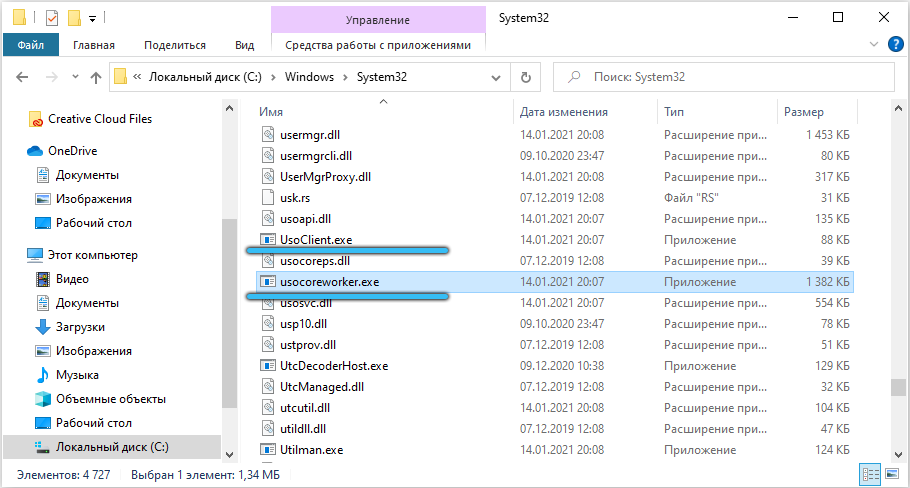
If the user has a Russian-language version of the operating system, then on Windows 10 the service will have a corresponding name. Sounds like “Update Orchestrator Service”. There is another translation option – “Update Orchestrator Service”.
Moreover, there is a high probability that a different type of translation will be used in the future. Otherwise, the current name looks too artificial, machine-readable.
That is, it is now clear what kind of processes usocoreworker exe, or usocore worker process. The essence does not change from the name used.
These are system processes that are directly involved in searching for updates, downloading and installing them on a user’s computer or laptop with the Windows 10 operating system installed on the machine.
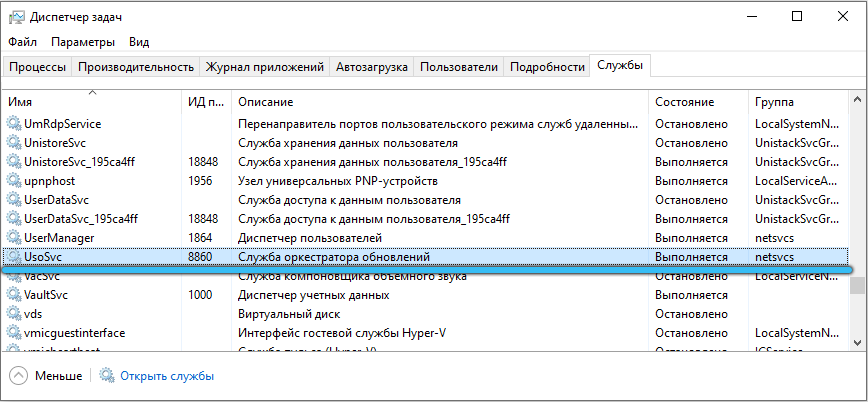
There is no need to be potentially afraid of these processes in any way. But still, many people have a question about whether it is possible to disable them and how to do it correctly.
What to do when the processor and memory are heavily loaded
In some cases, attentive users notice that the computer starts to work downright badly. There are delays and the PC slows down.
It is logical in such a situation to open the Task Manager and see what interferes with the normal operation of the computer device.
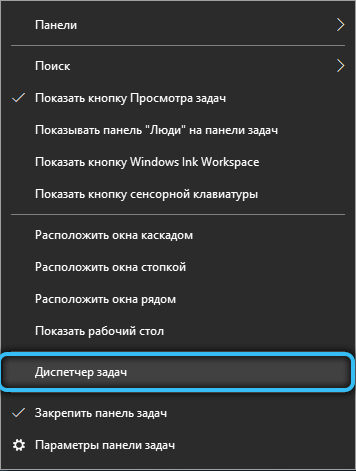
It turns out that a heavy load comes from these processes in the person of usoclient.exe or usocoreworker.exe. Moreover, it is difficult to say which of them appears more often.
In most cases, the situation is considered normal. If this happens periodically and precisely at the moments when the operating system is working with updates, then you should not be afraid of the processes. It’s just that Windows 10 focuses on finding, downloading and installing service packs at the expense of normal and stable PC performance. As soon as the updates are completed, then the computer will begin to behave stably.
When the situation is not permanent, then you should not worry. If the computer is constantly in this state and these processes are displayed in the Manager, heavily loading the system, then the problem needs to be solved.
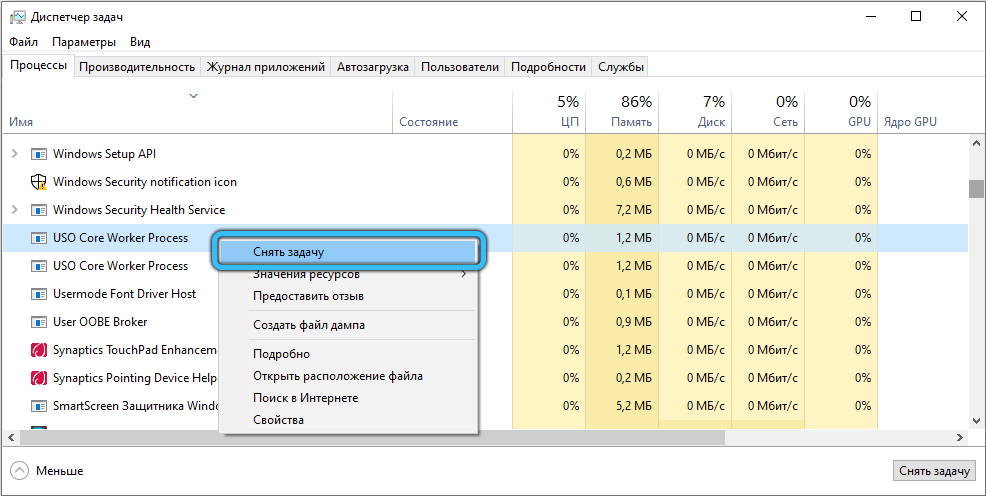
First, advice to those who previously disabled updates for Windows 10.
How to disable
Some users are not satisfied with the fact that updates for their operating system are constantly being rolled out. Therefore, many are interested in the ability to disable automatic download and install fresh packages.
This idea can be realized. Although it will not be possible to completely disable the installation using simple solutions.
It is worth using the following algorithm:
- Press the Win and X keys combination. Open the command line, but be sure to run it as an administrator. Or, you can register cmd through the Windows search engine and then right-click on the result that appears to click on start as administrator.
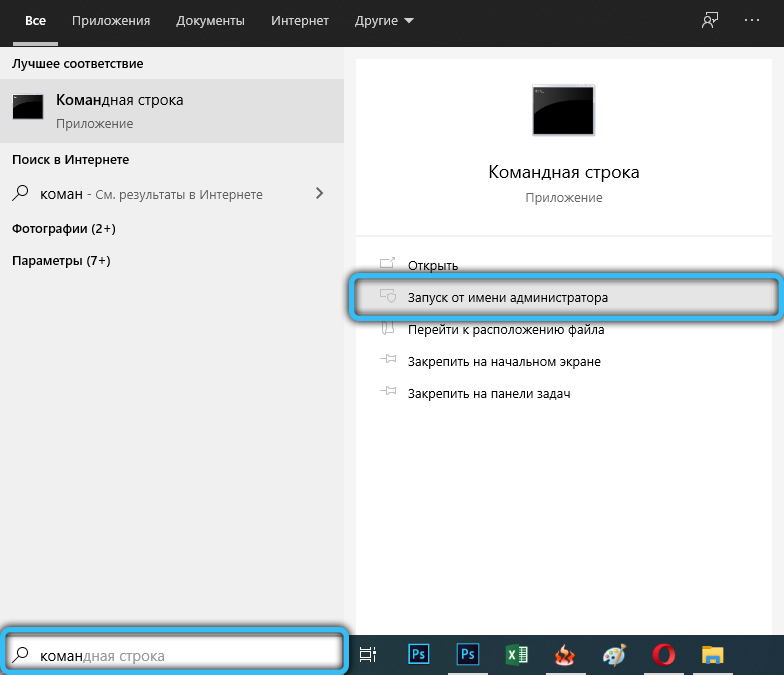
- Next, the command takeown / f “% WINDIR% System32 UsoClient.exe” / a is written in the command line window that appears.
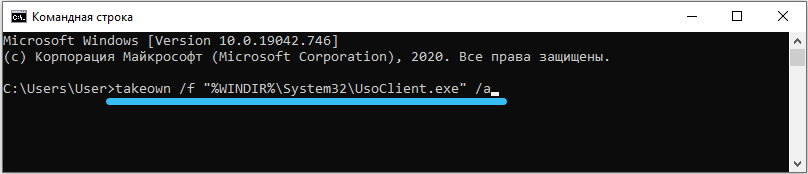
- The specified command opens full access to the file of the system process. This makes it possible to do whatever the user wants with it.
- Then comes another team. Its structure is more complex. It looks like this icacls “% WINDIR% System32 UsoClient.exe” / inheritance: r / remove “Administrators” “Authenticated users” “Users” “SYSTEM”.
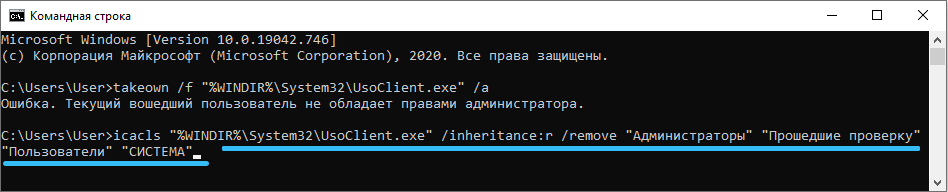
- This command removes permissions for all registered user groups. Just keep in mind that the command written in Russian will work exclusively on the version of the Windows 10 RU operating system.
- When the command has been entered, all that remains is to reboot your computer device.
Such commands allow the user to set a prohibition on installing updates. After all, many of them are automatically installed on the computer without notifying the user in any way.
But it is also important to understand that the prescribed command does not prohibit the download process, that is, the installation of updates.
If you suddenly need to return everything back, that is, again to allow the system processes to function fully, then you will need a new command written in the command line and run as administrator. This is icacls “% WINDIR% System32 UsoClient.exe” / reset.
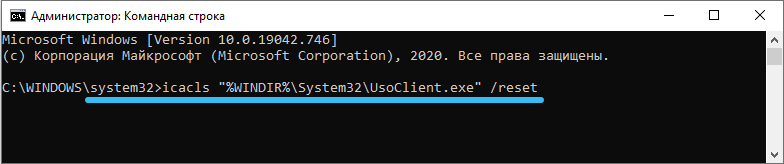
When the process is not in the system folder
It also happens that system files are attacked by viruses and become infected with malware.
For example, a file is located in the System32 system folder, but constantly, and not periodically, heavily loads the computer. But it also happens a little differently, when the file is outside the system catalogs. This is the essence of viruses, which can be anywhere.
If disabling the process aimed at installing system updates did not help in any way and the OS continues to experience a constant load, then the problem should be solved in a comprehensive manner:
- Scan the entire system using a standard anti-virus program. Most computers and laptops have at least some kind of antivirus installed.
- Then download the latest version of the efficient utility to your computer. Solutions such as DrWeb Cureit, AVZ, or a utility from Kaspersky will help here. With their help, perform a full scan of the computer. Although the virus is probably sitting on the system disk, it will also not hurt to scan other storages.
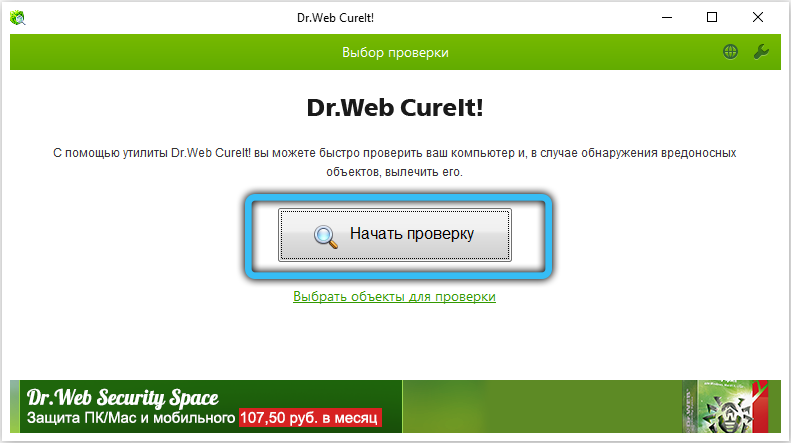
- Finally, you can use CCleaner. This program does an excellent job of cleaning up trash as well as optimizing the registry.
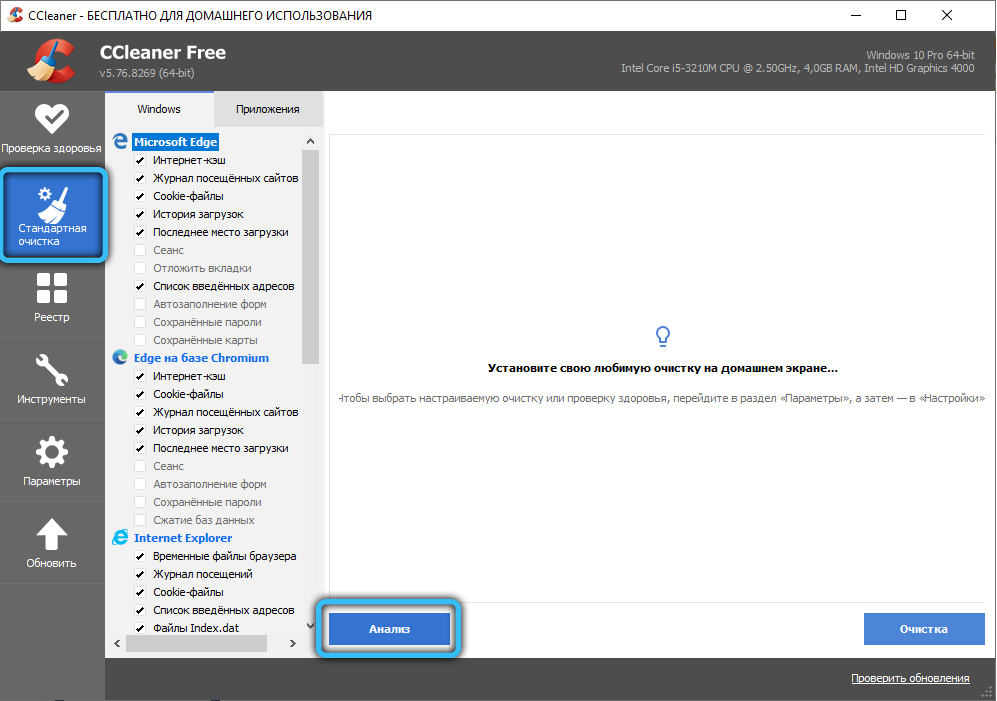
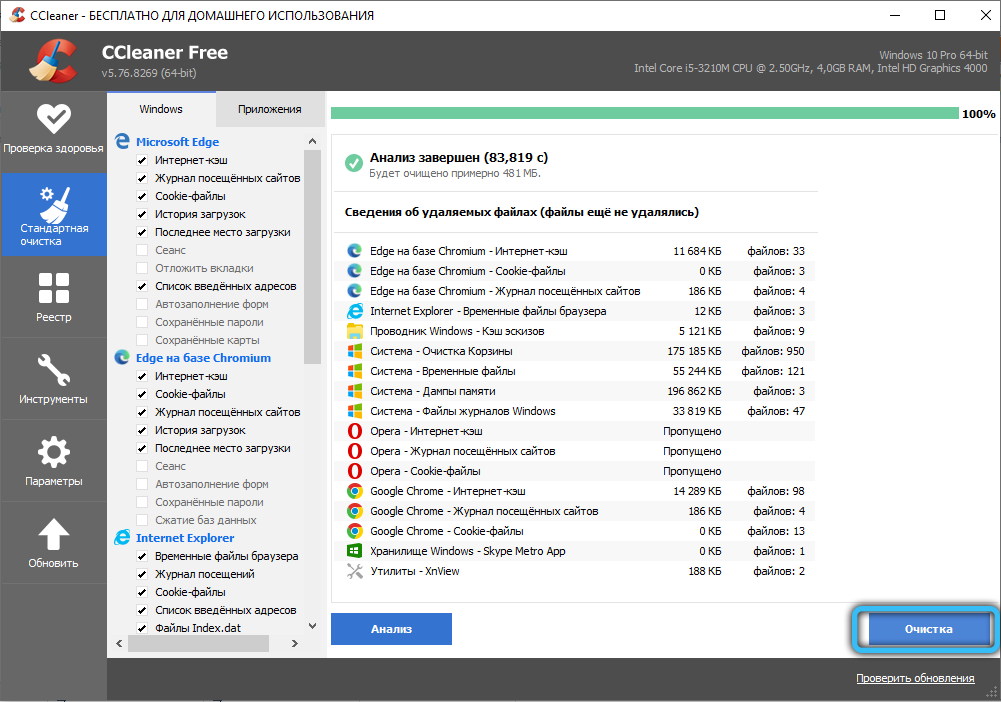
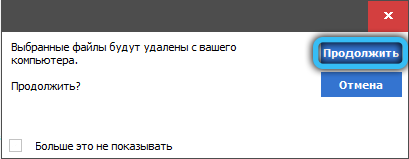
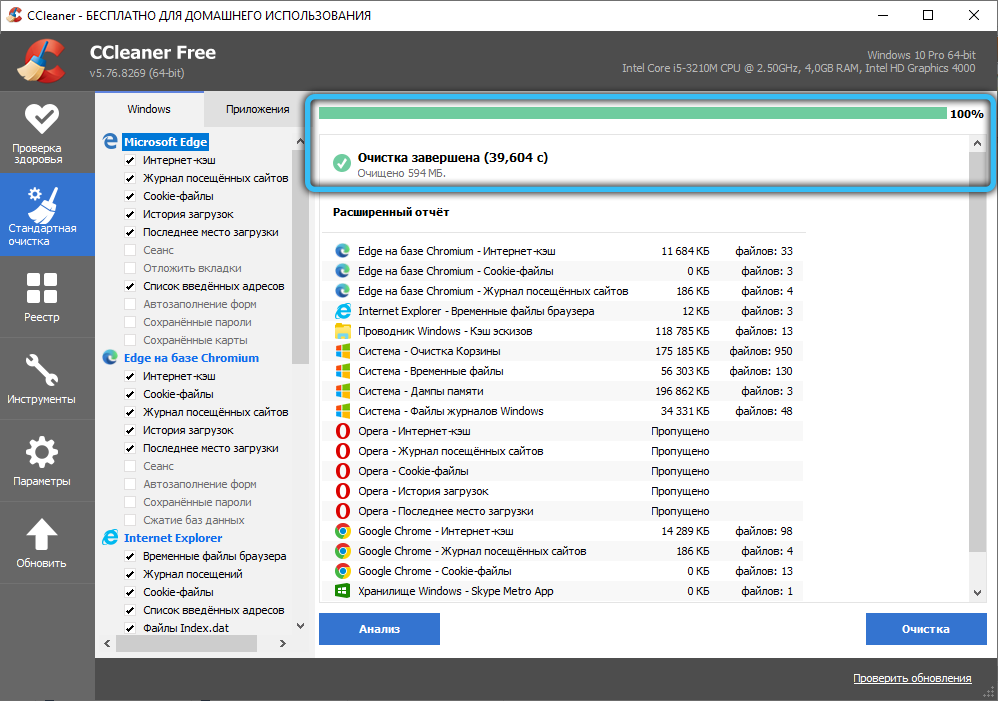
There is usually nothing wrong with the described processes. Yes, they can temporarily load the system. But in most cases, if we are not talking about a virus infection, after installing the updates, the computer returns to normal operation.
It is worth considering optimizing the PC itself. Perhaps it is clogged with garbage, unnecessary programs and questionable software. Because of this, the work of system applications is strongly felt during the OS update process. Cleaning will help to return the lost resources and thus the launch of Usocoreworker.exe will no longer become so obvious and obvious.
Did you have to deal with these processes? What decision did you make? Did you manage to cope with the problem?
We are waiting for your answers.
Subscribe, leave comments and ask relevant questions!