Losing contacts from the phone book is one of the biggest troubles that can happen to a user of a mobile device. Many of the numbers are important, and it is not always possible to find and write them down again. Regardless of what provoked the trouble, it is most often possible to return the list of numbers to its place, while it will be necessary to take some measures to restore information, and the sooner the better. You can restore contacts after deleting, resetting, or in other cases on an Android device in different ways, we will consider options for solving the problem.

Contents
Why numbers disappeared in the call log
Contacts can disappear for various reasons:
- Accidental deletion of data by the user.
- Formatting the memory, resetting the phone to factory settings.
- System crash.
- Exposure to malicious software.
- System and component updates.
- Failed attempt to sync with Google account.
- Getting root access.
- Mechanical damage to the device.
Is it possible to recover deleted contacts
To recover information on a mobile device (contact list or other files, including photos and videos), various tools are used – built-in system tools or third-party software. So if the user accidentally deleted the phone book data, in many cases it can be restored using one of the available methods. To a large extent, the success of the procedure depends on the timeliness of the actions taken, as well as the model of the device, the system and the option used to solve the problem.
Next, we will consider effective ways to recover deleted information and return the contact list to its place, depending on the scenario.
Copying the phone book from the SIM card
If contacts on Android have disappeared, while they remain on the SIM card, you can restore the numbers on the device by copying them from the SIM card to the phone memory. Most smartphones allow you to do this using standard system tools.
Let’s take a closer look at how, in this case, to restore contacts in the phone by moving them from the SIM card:
- Open the standard “Phone” application, go to “Contacts”.
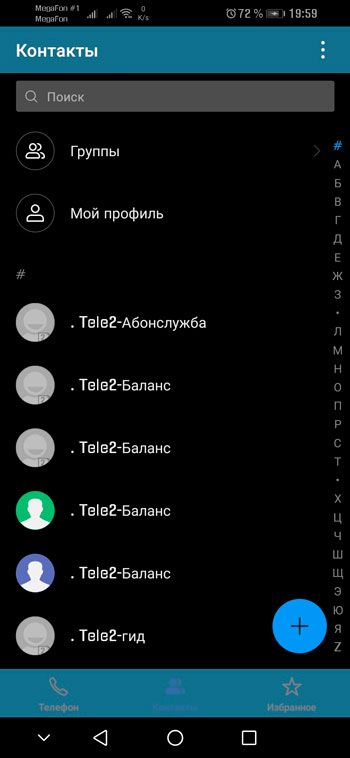
- Go to the settings (press the “More” button in the form of three dots and select the appropriate item).
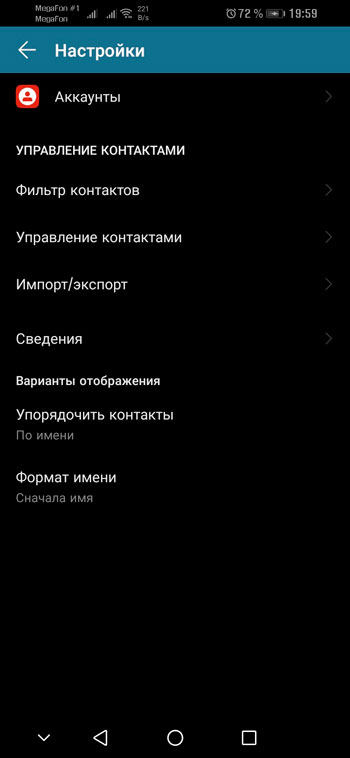
- We find the section responsible for managing contacts, in particular import / export.
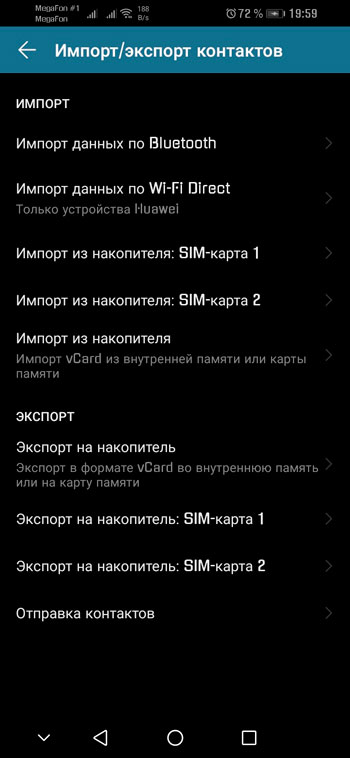
- We select the function “Import from SIM-card”.
- By default, all contacts stored on the SIM will be marked, but you can uncheck those that do not need to be imported to the phone.
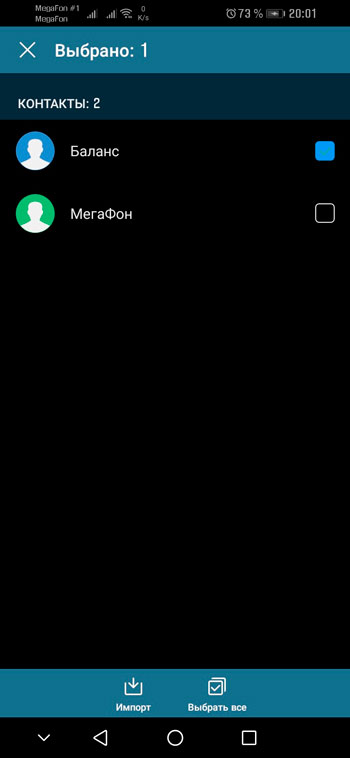
- We save the list of numbers to the device or copy it to a Google account (the backup copy of contacts can then be edited, transferred to various devices using this account).
Recover contacts from Google cloud storage
One of the most effective methods to recover lost phone numbers is to use a Google account. This method is suitable after manual cleaning, resetting the settings to the factory state, as well as in case of loss or breakdown of the device.
The method involves the following actions:
- We go through the standard authorization process and go to your account (on a computer or smartphone).
- We choose the ” Contacts ” service.
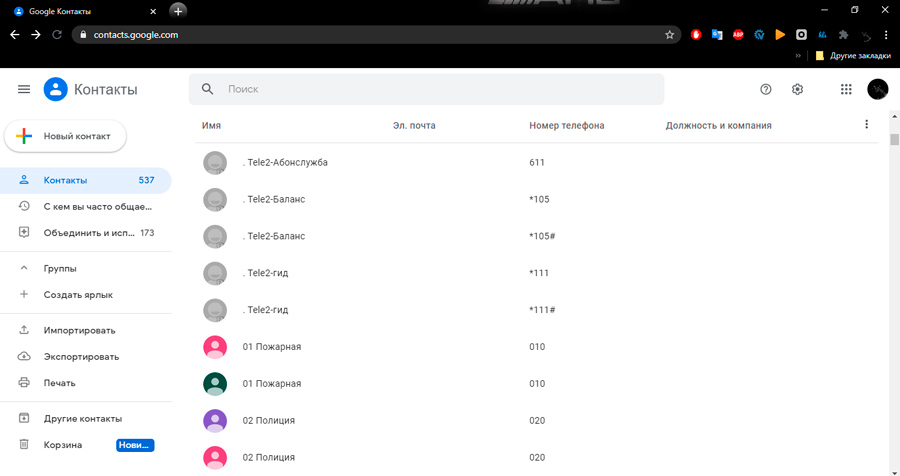
- If access to the device has been lost and the data has not been erased, they will be displayed in a list, so you can immediately proceed to synchronizing contacts. Otherwise, when we are talking about deleting numbers, select the “Settings menu” (gear icon) on the top panel in the right part of the window and the “Undo changes” option (if the manipulations are performed on a mobile, expand the “More” menu and also select “Undo changes “).
- We indicate the desired date, which will become the point of rollback of changes, and click “Restore”.

- After the restoration is complete, you can log into the account on the smartphone and the contacts are synchronized again, the import will be carried out automatically if the account on the phone is active.
- You can also save contacts to a computer by selecting the “Export” option in the “Contacts” service and specifying the Google CSV format, after which the document is opened on a PC in Excel or saved and transferred to a mobile phone.
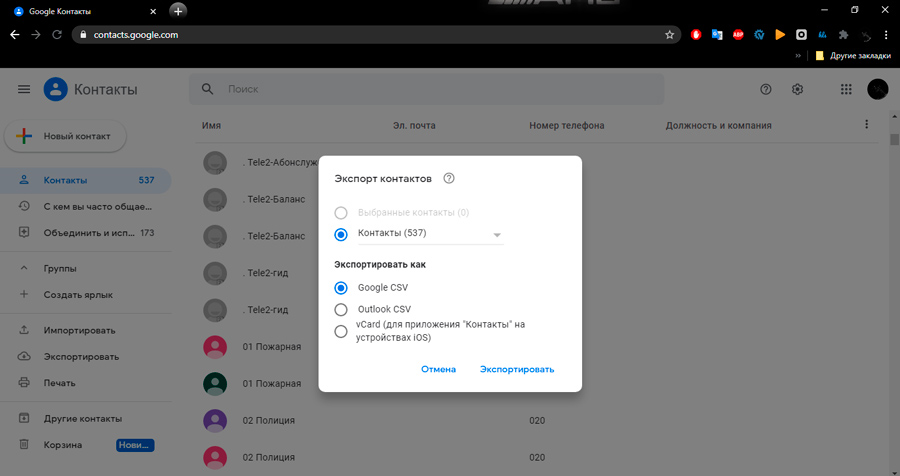
- To import to a smartphone, you can simply copy the file with phone book entries to the device and open it there (“Import” in the “Contacts” service menu).
Search for deleted numbers through instant messengers
Mobile numbers are linked to accounts when registering in instant messengers, therefore, through the communication applications used on the smartphone, you can pull out many of the numbers that previously made up your phone book. Let’s look at how to recover lost contacts on Android using popular services.
Search WhatsApp
To find out the user’s number, you need to designate the interlocutor and click “View contact” in the settings. After that, information about the contact will be available, including a mobile number, which can be copied and added to the phone book of the smartphone.
Search Viber
To find out the subscriber’s number in Viber, you also need to go to the contact information. To do this, select the desired interlocutor from the list in the “Calls” or “Chats” menu (in this case, to view the number, you will need to additionally click on the user’s avatar).
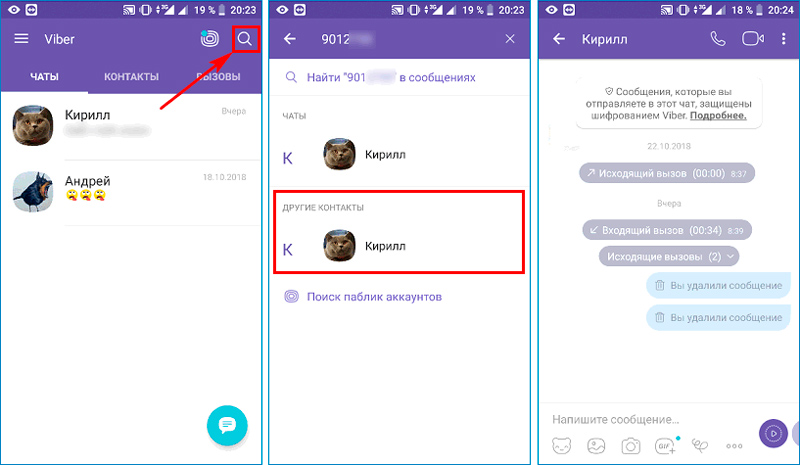
Similarly, you can see the numbers of users that have disappeared from your phone book in Telegram and other messengers that identify users by mobile numbers.
Recovering contacts through a mobile operator
You can also restore contacts on an Android device after deleting with the involvement of a cellular service provider. Operators provide a service for detailing the expense of funds for a certain period, so that you can return contacts that have disappeared from the phone. Depending on the telecom operator, the detail can contain both calls and SMS, and you can order the service by contacting technical support or in your personal account on the provider’s website. The information received in the report will include only those contacts with whom you have communicated during the specified time period. The disadvantage of the way is to need to identify each of the numbers, since they will be without names.
How to Recover Contacts after Factory Resetting Android
Returning to the factory settings of an Android device implies formatting, in which any data written in the smartphone’s memory should fly off. For this reason, you should back up important data, including existing phone numbers, before rolling back. So, one of the options for how you can restore deleted contacts on Android involves using the backup option, it is convenient and does not take much time.
In order to later be able to extract the made copy, steps must be taken to create it in advance, for example, the following methods can be used:
- Synchronization of the device with a Google account and copying the list of numbers.
- Save contacts to a file and store it in the cloud or on a PC.
- Application of specialized software for recovering deleted information and backup.
Any of the methods effectively copes with the task and in the future, after the performed manipulations, you will be able to quickly restore the necessary data.
Restoring from a Previous Backup
As already mentioned, contacts lost after updating Android can be returned thanks to the backup function, if the copy was previously saved in the cloud or file.
To restore from Google Cloud (subject to synchronization with your account):
- Go to smartphone settings, select Google.
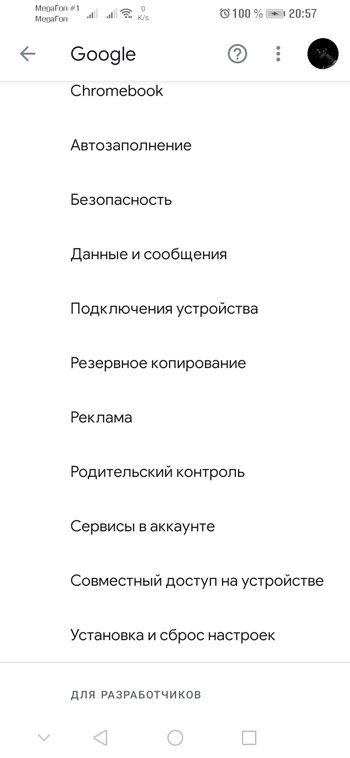
- Go to the section “Install and reset settings” – “Restore contacts”, select your account and confirm the action.
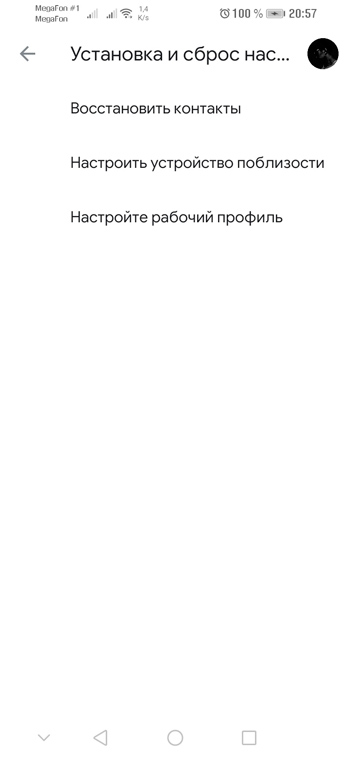
Similarly, data from the Samsung Cloud is restored on Samsung devices, while other methods can be used for the brand’s smartphones.
Now let’s figure out how to return numbers from a previously created file:
- In the standard application of the Android device “Phone”, select the “Contacts” section.
- In the settings menu (we press three points – “Settings”).
- In the section “Manage contacts” (“Import and export contacts”), you can export the list of contacts to the storage device. The application will find the file and load the numbers into the phone book after confirming the action.
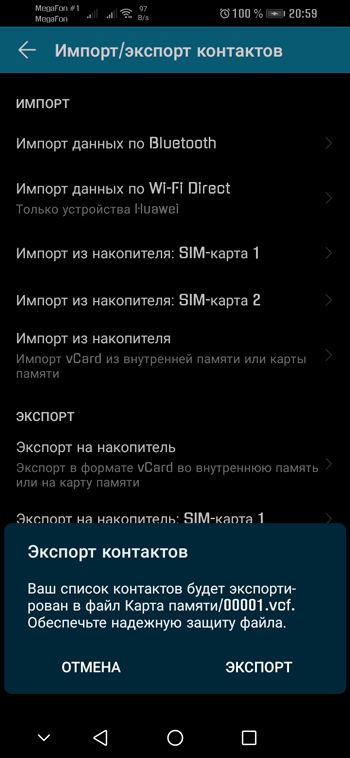
With the help of Android backups, you can restore all or some of the contacts that were lost as a result of an update or accidental deletion from your phone. You can make a backup using the smartphone settings:
- In the settings, select the “Memory and backup” section (on different smartphones the menu is different, the option can also be located on the “Security” tab).
- In the “Other” block, go to the “Copy and Restore” item, press the button below “Backup”.
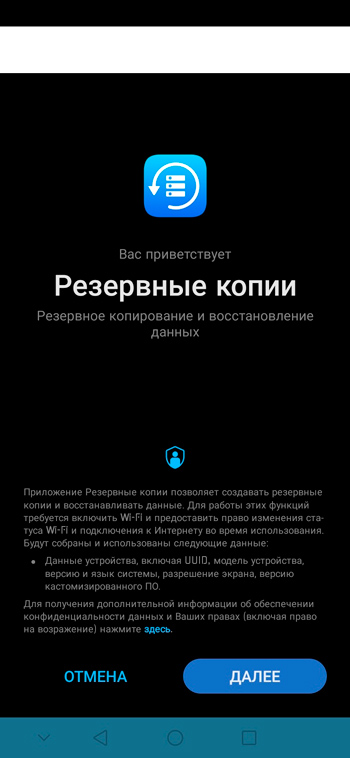
- We mark the data that needs to be copied (contacts, sms, call logs, system settings, etc.), select a location to save and click “Start copying”.
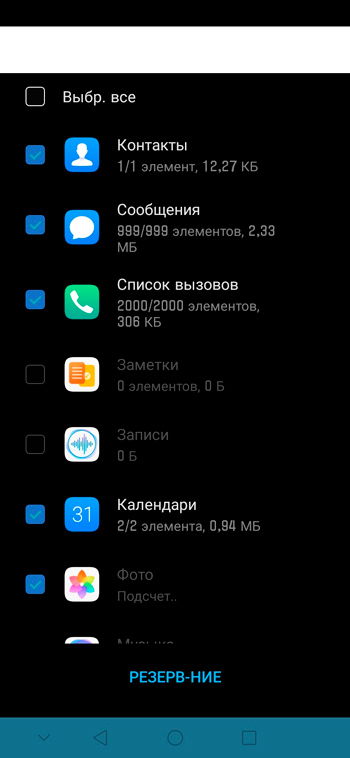
To restore the lost list of numbers, we do the following:
- In the settings of the mobile device, we again go along the path “Memory and backup copies” – “Copy and restore”.
- Select the desired copy, then the required data for recovery and press the “Recover” button.
Third party utilities
Third-party software very effectively copes with the task of restoring contacts on a smartphone. For Android devices, there are many special tools that allow you to recover lost information, including photos, videos, and other user data.
Android Data Recovery
The utility supports recovery of various types of data, while the free version is enough to recover contacts, SMS and other information (except multimedia). Software available for Windows and Mac.
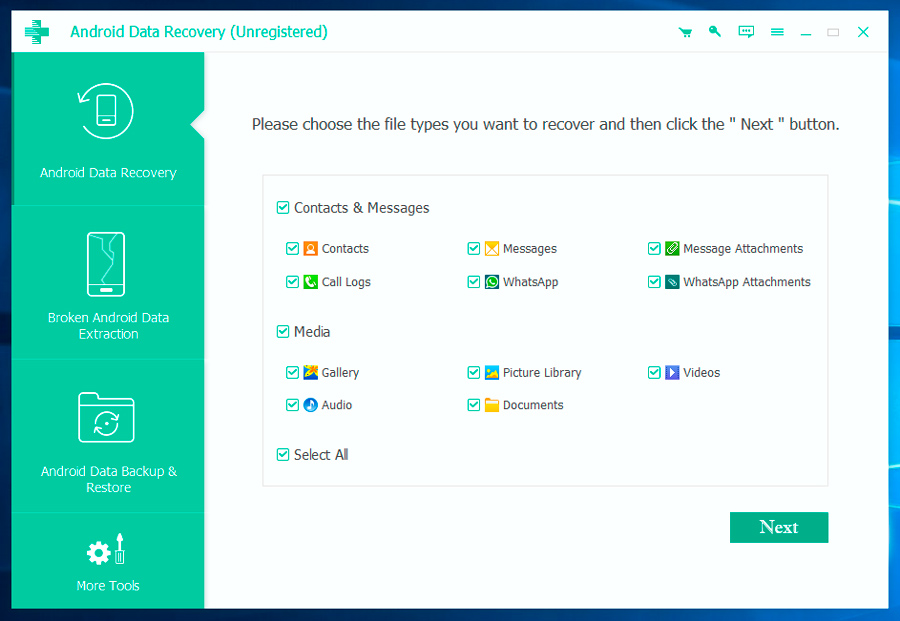
The recovery procedure using the utility will be performed as follows:
- Download the installer from the official website and install it on your PC.
- We connect the Android device to the computer using a USB cable. In this case, you must first activate USB debugging on the phone (in the “For Developers” section, which appears in the “Accessibility” menu after repeatedly clicking on the build number (or firmware version) in the “About Phone” section).
- We allow access in the appeared window with an alert.
- We launch the software and mark the data that should be restored, and click “Next”.
- At the end of the scan, the program will show the found data and allow you to view and mark those that need to be restored. To complete the procedure, click “Recover”.
EaseUS MobiSaver for Android Root
A free utility with an English-language, at the same time, simple and convenient interface, which allows you to easily recover data from a smartphone.
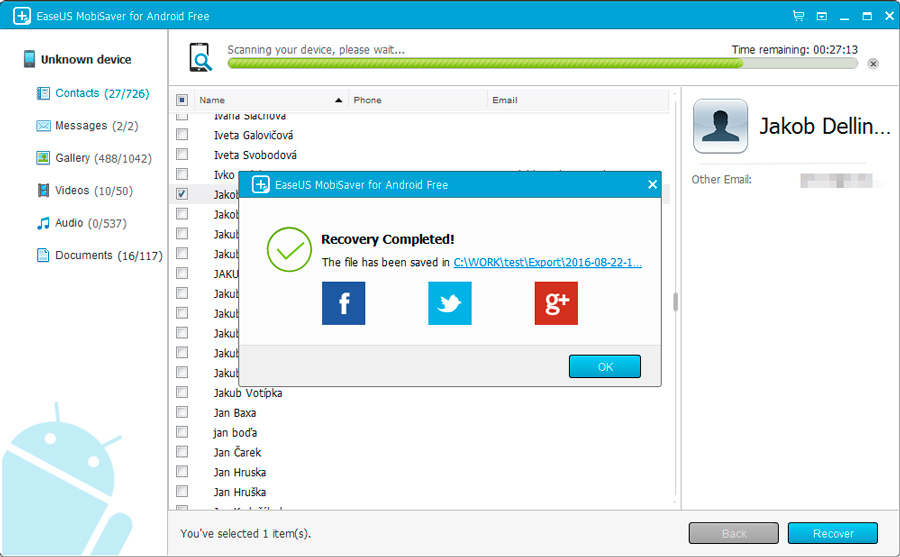
The application assumes use on rooted devices, which provides a deep scan of the internal memory of the device and memory card. Work with the program is carried out as follows:
- Download the installer from the official website and install the software on your PC.
- We turn on USB debugging and connect the mobile device to the computer.
- We launch the program, allow access and start the scanning process with the “Start” button.
- The report will display the data to be restored, select the “Contacts” section and mark all or individual numbers, to export them to the phone, press “Recover”.
Super Backup Pro
An excellent software solution that is suitable in the case when you do not have the opportunity to use a computer. The utility works from a mobile device and performs tasks for restoring created backups, being an alternative to the standard Android tool. So, the program needs to be installed before any problems arise.
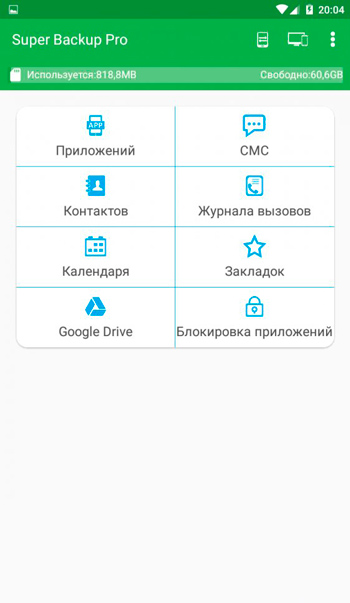
To restore the phone book entries, do the following:
- We launch the software on a smartphone.
- We select the “Contacts” tab and click “Restore” (the backup copy must be created in advance), you can select one of the copies made.
Using standard or third-party tools, you can easily recover deleted information, while it is best to take care of the safety of data in advance. We have considered the most convenient and effective ways to get back the lost contacts. Which way did you choose? Did you manage to get the lost information back? Share your experience in the comments.