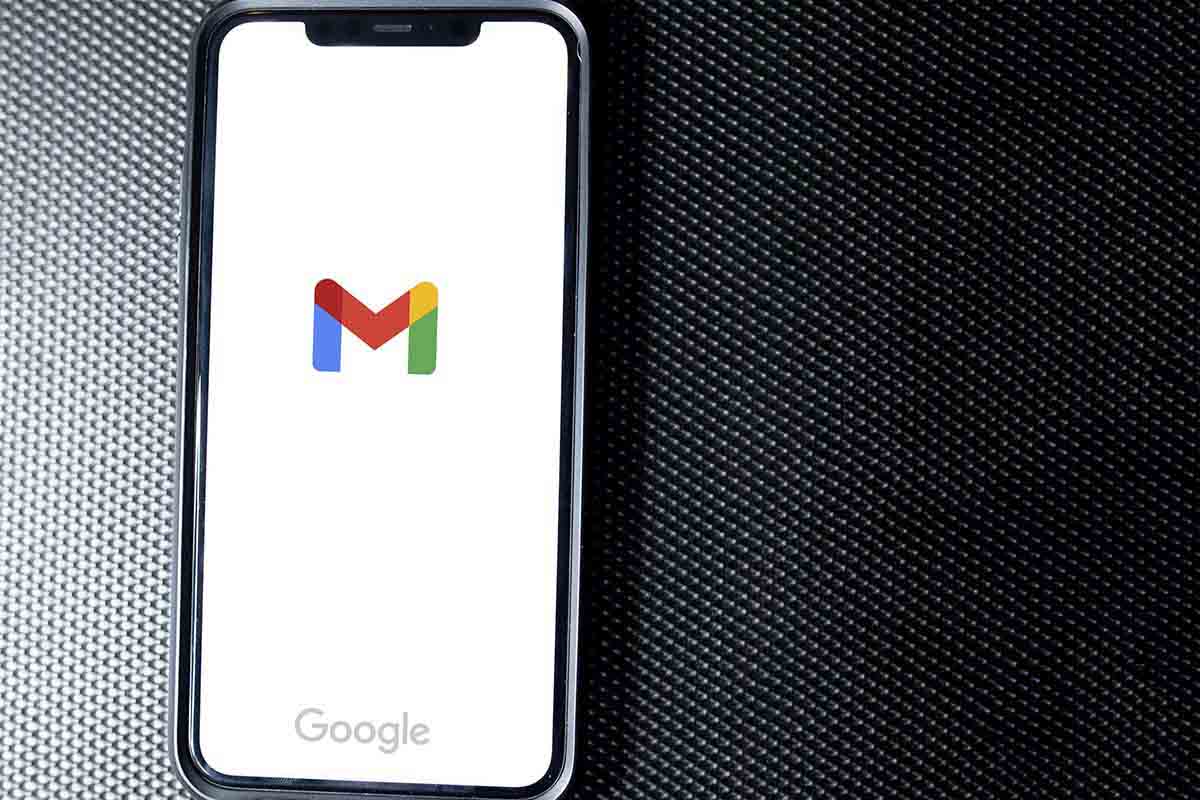
Gmail is one of the most used email services for personal or professional communication. Having a signature in sent messages can save us a lot of time, for this we explain how to easily make a signature with an image in Gmail from your mobile .
In 2004 Google launched GM ail, the company’s email service. Since then, this platform has grown in number of users and has become one of the most popular. In addition to accessing it from any browser, it is also available for mobile devices with either Android or iOS, something that undoubtedly makes it much more interesting.
In 2020 Gmail exceeded 4,000 million users worldwide. For this 2021 a minimum growth of 3% was expected, around 100 million more users. Part of the foundation of its success is due to its ease of use and its capabilities to efficiently organize and manage email.
If you are one of those who or those who regularly use this platform for communication, it is interesting that you know the possibility of inserting a signature in the form of an image so that you do not have to always put the same graphic information when finalizing an email. Thus, we show you how to make a signature with an image in Gmail from your mobile.
HOW TO ADD A SIGNATURE IMAGE IN GMAIL FROM MOBILE
If you want to know how to make a signature with an image in Gmail from your mobile or what is the same, how to add a signature image in Gmail from your mobile, follow the steps that we give you below.
The first thing you should know is that there is no way that the signature image cannot be permanently predefined in your Gmail settings. Only in the case that it is only text could it be done.
To insert an image signature in Gmail from your mobile, the first thing you have to do is have the signature image stored in your mobile phone gallery. D fter open the application Gmail on your mobile device with Android or iOS.
Click on “Compose” to write the email you want to send. Write the message you want and when it is time to put your signature, click on the clip-shaped icon that you have at the top of the screen. Then select the signature image from your phone gallery. It will then be inserted at the end of the email.
Take into account the measurements of the signature image. Make sure that it is not too small for the information you provide to be read, for example if it is a telephone or a location, and that it is not too large to take up a lot of space in the mail.
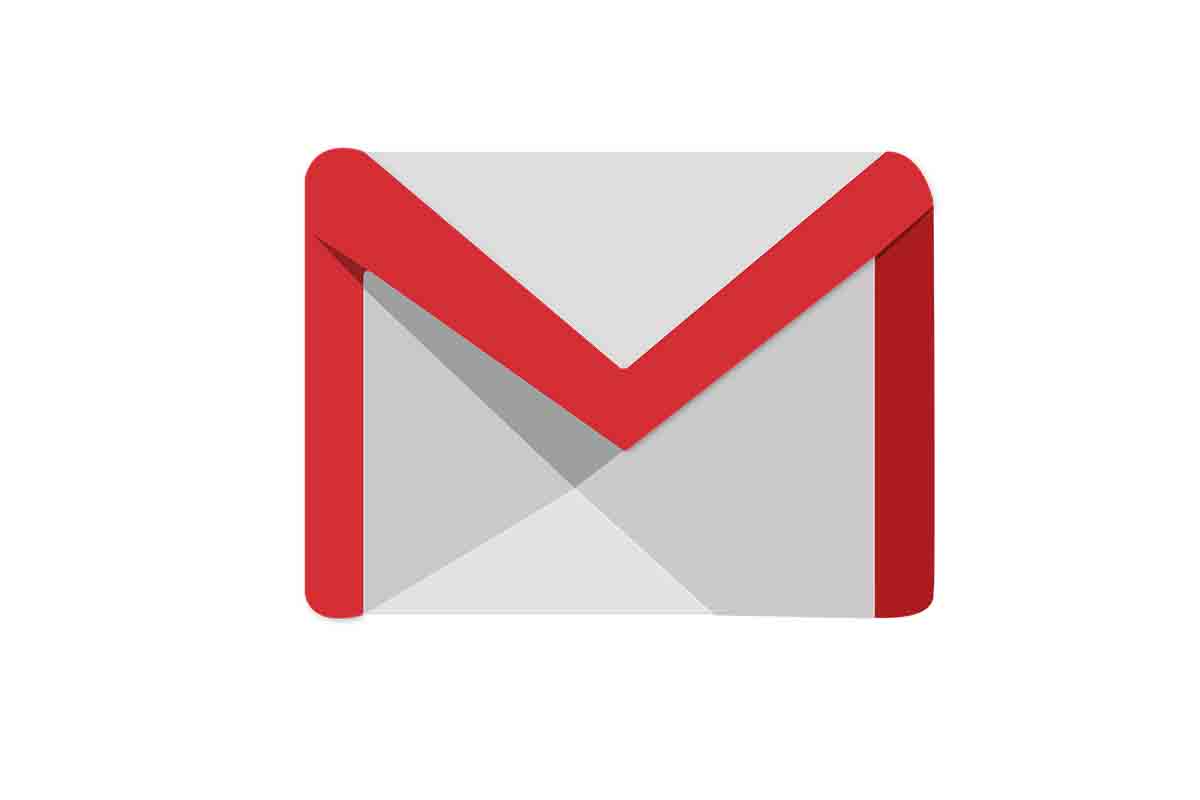
WHY IS MY SIGNATURE IMAGE NOT VISIBLE IN GMAIL?
If you already know how to make a signature with an image in Gmail from your mobile, but your question is related to the fact that this signature is not displayed correctly, you will wonder why the signature image is not seen in Gmail. We give you some of the causes that may have happened.
The first reason why the signature image may not appear in Gmail is that it was not uploaded correctly. If there is a low internet connection or it is slow because there is little mobile coverage and the signature image is heavy, it will not be displayed in any way or it will be seen partially and not completely. To do this, you will have to insert the image again, checking that the internet connection is correct and you will have to lower the weight of the signature image.
In addition, it may happen that in some mobile versions the signature image does not appear because the device only supports signature information in the form of text. In any case, check that the signature can be viewed correctly from a computer.