
Whether you’re learning a language or traveling, these 5 Google Translate settings will be of great use to you. Although many of the functions of this translator are the same on the web and in the app, it is recommended, if you use it a lot, that you download the application.
Some of the Google translator settings, such as translating offline or by photo, can only be done from the app, so if you want to use them you will have to have it downloaded to your phone. Once installed, enter and click on the three lines that appear in the upper left . From that screen you can access the 5 Google Translate settings that you should know.
5 GOOGLE TRANSLATE SETTINGS YOU SHOULD KNOW
- Tap to translate
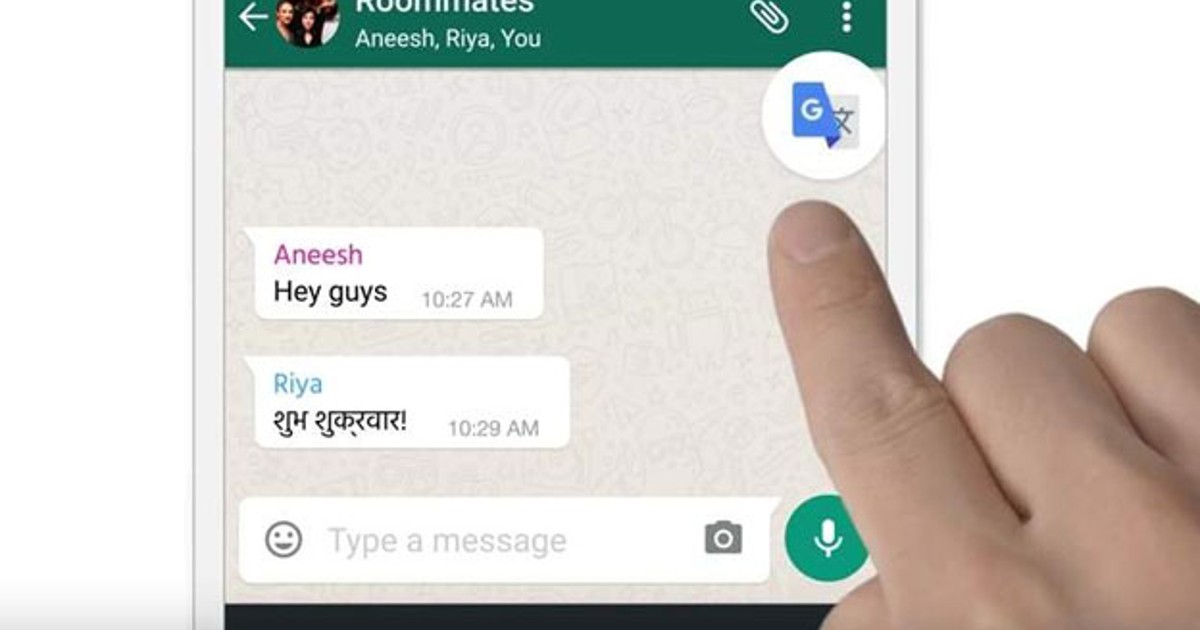
The first of the 5 Google Translate settings that you should know is “Tap to translate.” Once you give the three lines, and click on settings, it will be the first option that appears in the drop-down. If you enable this function, you will be able to use the translator directly from the rest of the applications. For example, if you are talking on WhatsApp and you do not understand a word, selecting the word will open the translator directly and you will not have to switch from one app to another.
- Block offensive words
If you want offensive words to disappear in voice translations, there is a setting that may interest you, especially if the application is going to be used by minors. In the same drop-down as in the previous point, select “Voice input” and, on the next screen, check “Block offensive words”. And ready!
- Offline translation
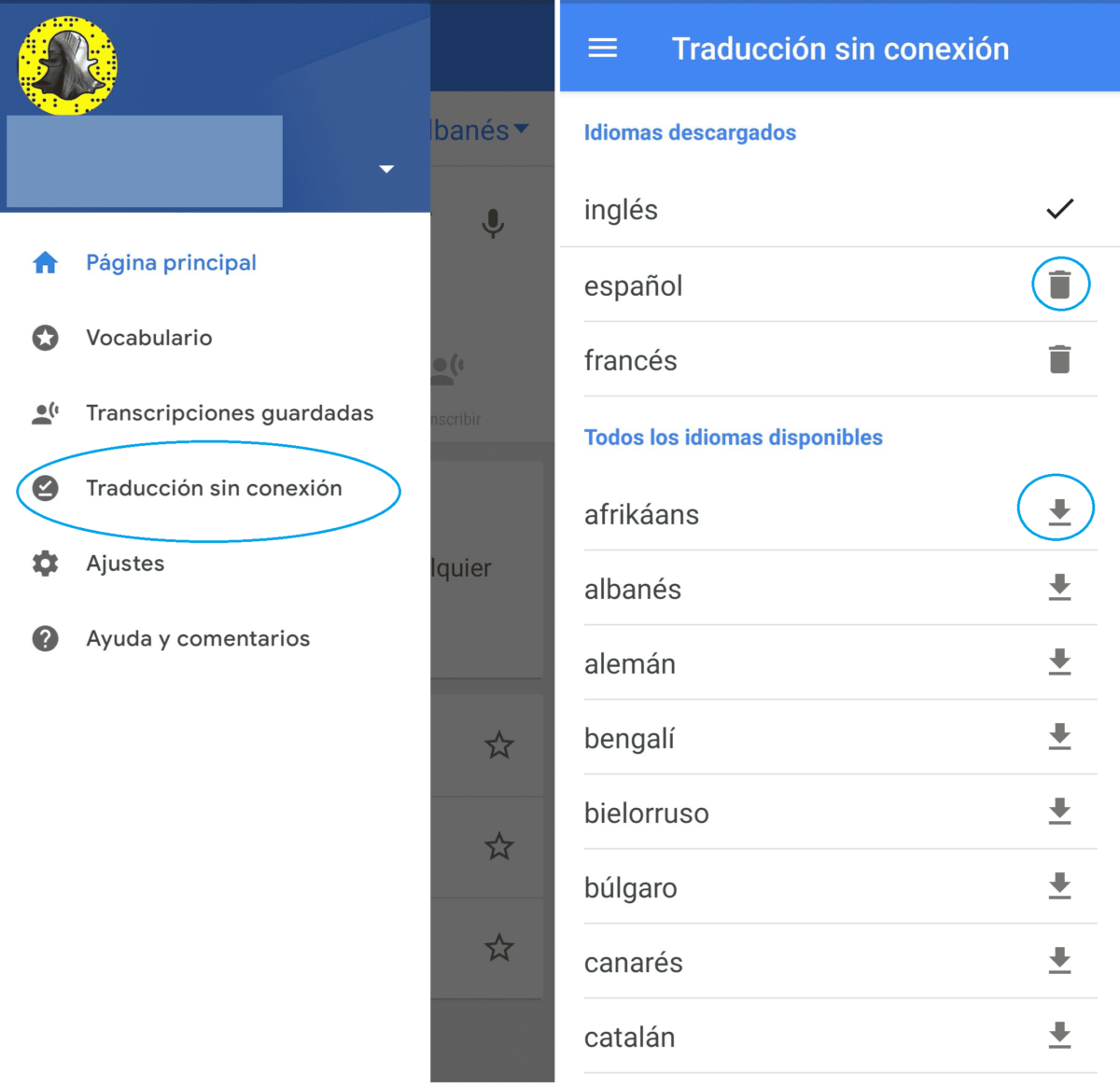
Especially if you travel abroad, when the internet connection can play tricks on you, activating the offline translation can be a success. This function is only available in the application, and to activate it, you have to click in the start menu on “Offline translation”, and, in the next window, download the languages you use the most or the one of the country to which you are going to travel. . Once downloaded you can use the application offline.
- Vocabulary
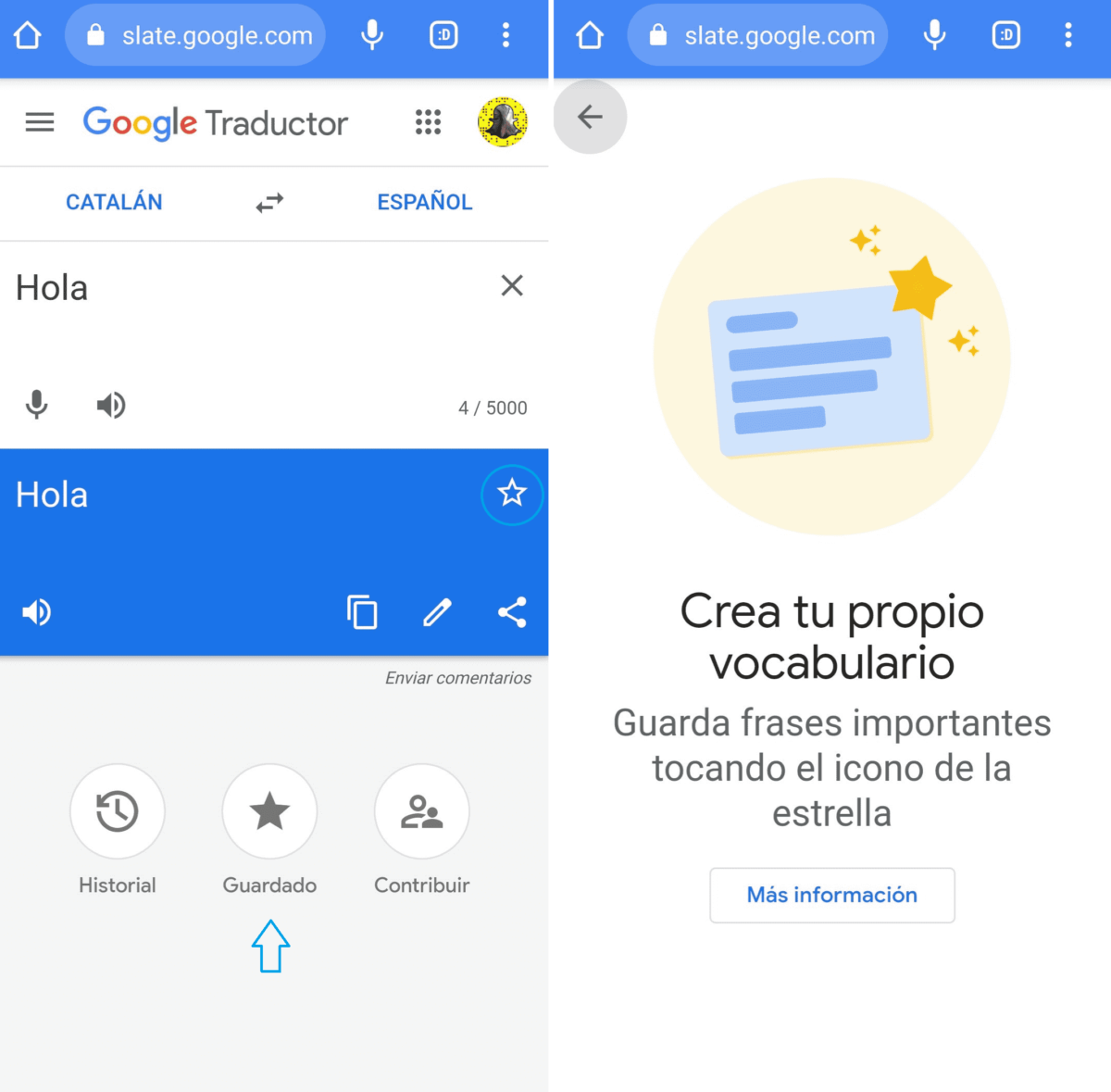
Especially if you are learning a language, surely there are words that you always forget. Create your own vocabulary within the app to have them localized. How do you do it? Very simple: when you make a translation with the Google translator, press the star that will appear next to the word, so it will be automatically saved in your vocabulary. To find them you just have to go to the main menu and click on the vocabulary tab. Very intuitive!
- Translate by voice and by photo
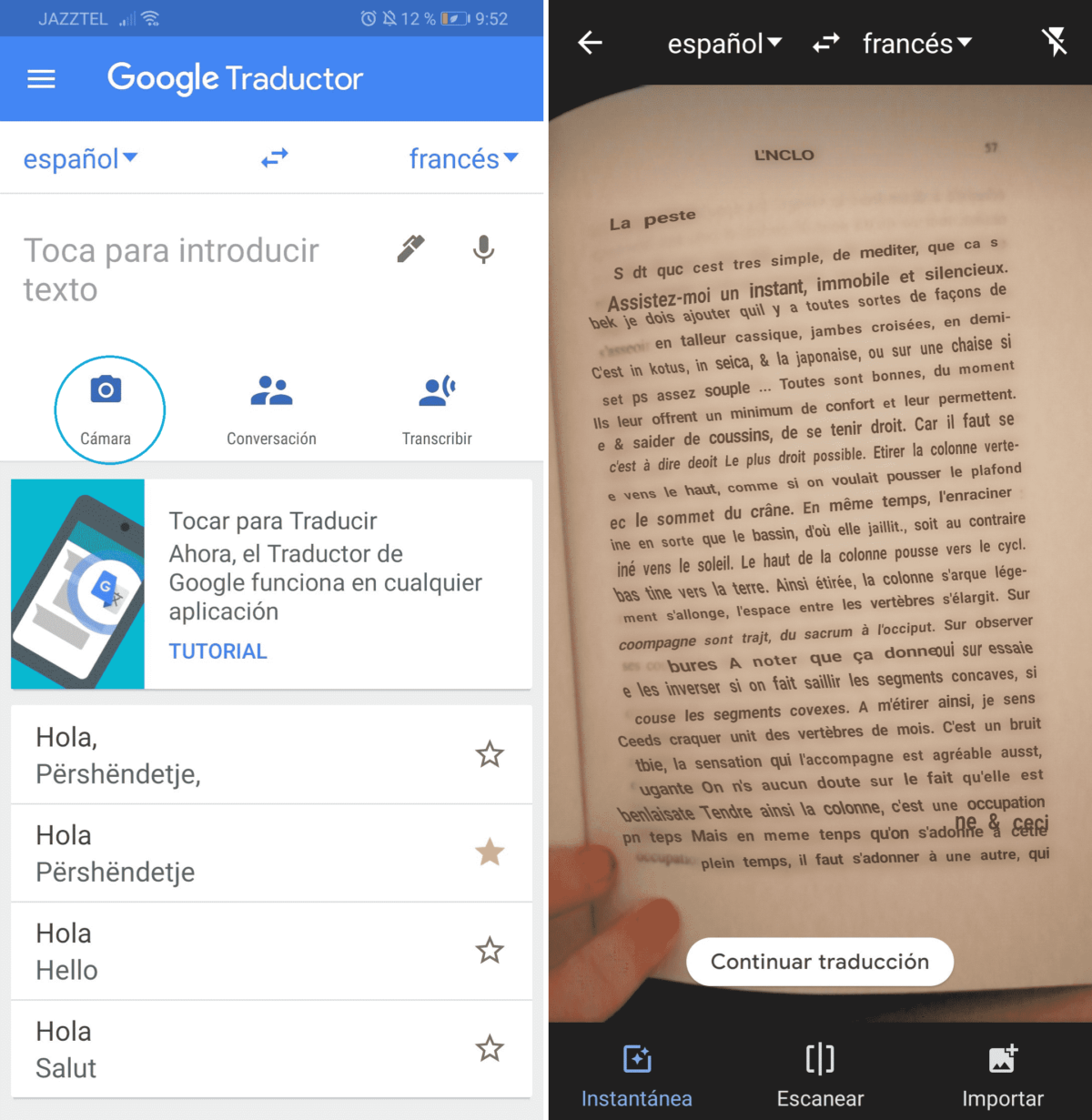
Translating by voice and by photo from the Google translator is possible and quite easy. In the translator itself, you can press on the camera or on the microphone to dictate it instead of writing the text. Or, in the case of the camera, to translate directly from a photo, for example. If this option seems useful to you, we give you more details here .
HOW TO USE GOOGLE TRANSLATE
If you’ve come this far, you probably know how to use Google Translate . But, if you are starting with this app, you will immediately realize that it is very simple. To translate you just have to follow the following steps:
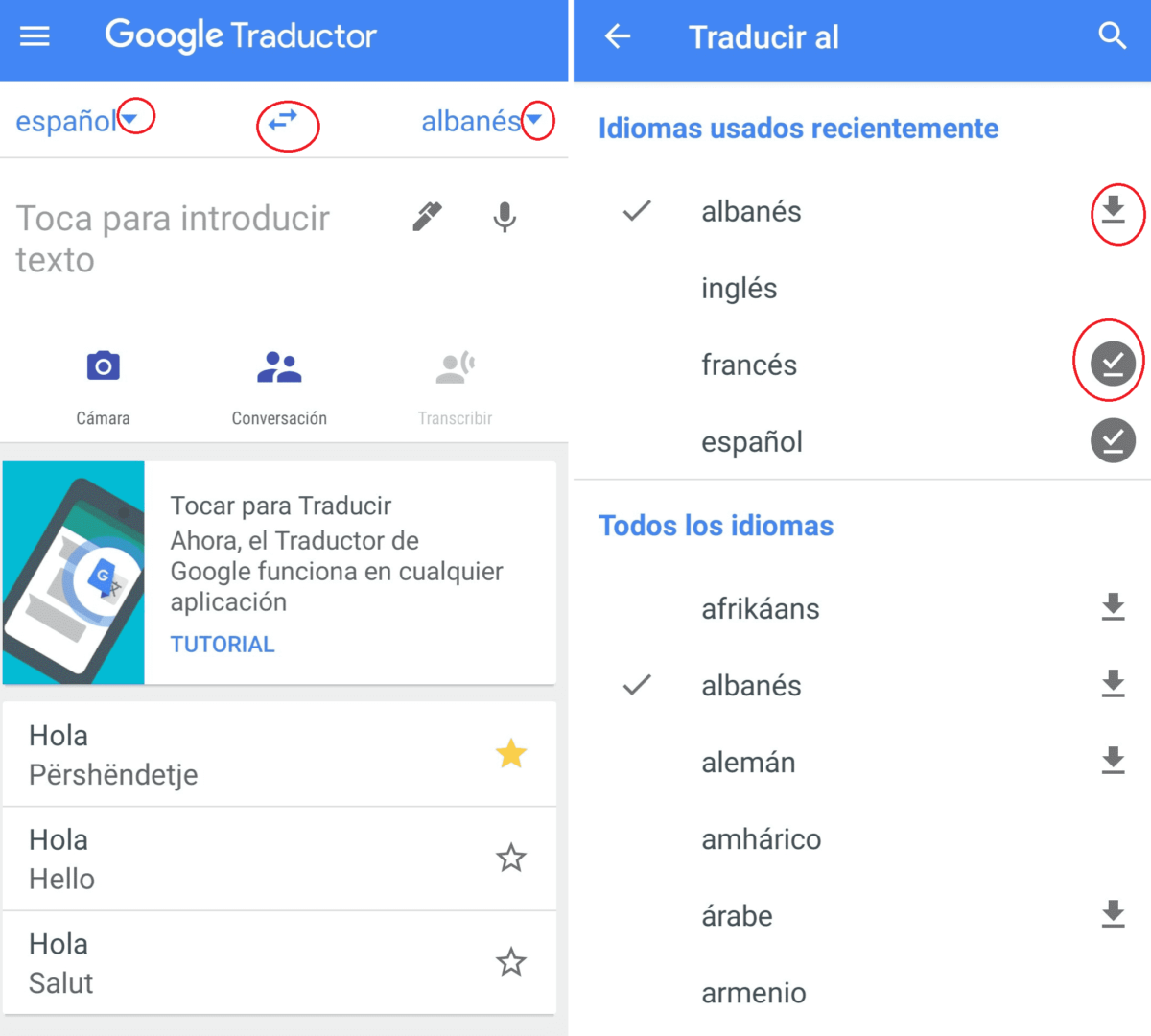
- Enter the application.
- Select the two languages you want to translate into.
- Stand on the text box and write the word or phrase you want to translate.
- And ready! The application does the rest.
- Instead of writing (or copying), as we explained above, you can also translate by voice or through an image.