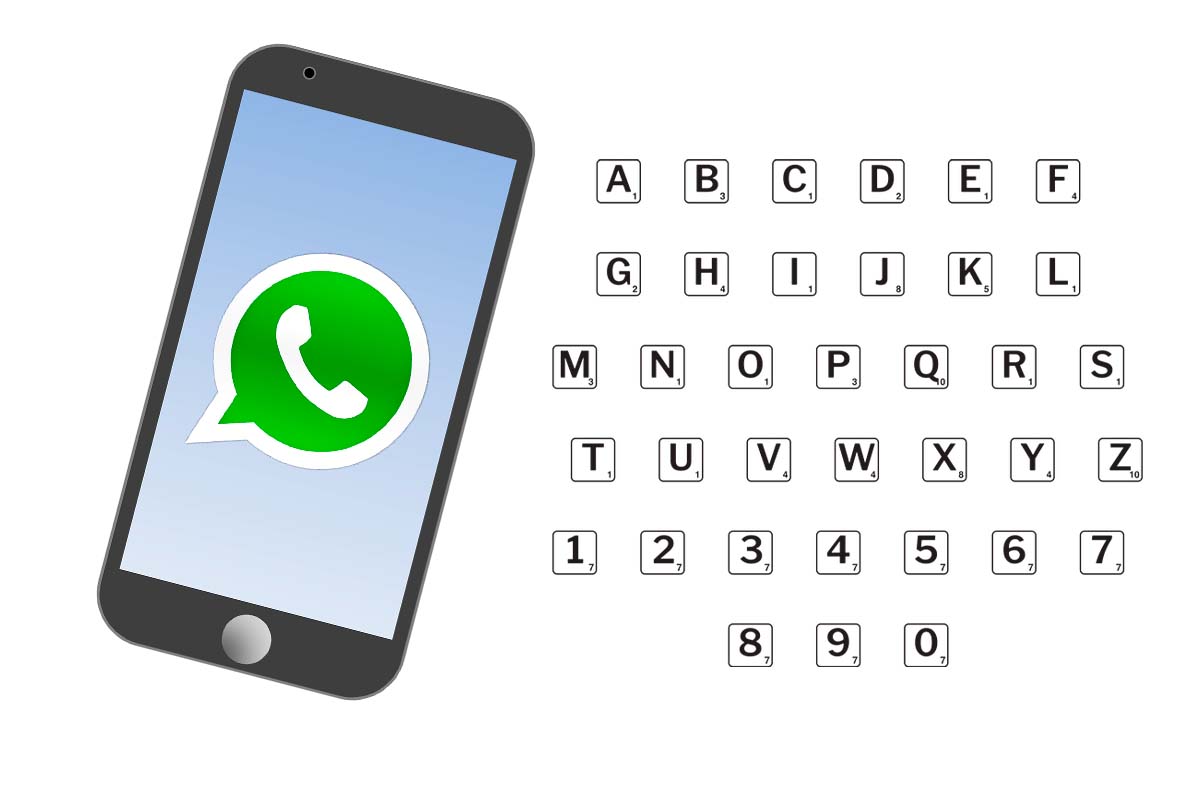
Highlighting any text on WhatsApp is easier than you think and can be very interesting when writing, especially in groups and highlighting any message. For this we show you 10 writing tricks for WhatsApp that nobody knows.
WhatsApp is the most popular messaging application today. Every day more than 100,000 million messages are sent on the platform worldwide. On the platform you can also send texts of any kind, congratulatory phrases or other types of content such as memes or GIFs. If you want to give a different and unique touch to all your WhatsApp messages, whether you write them in individual or group chats, don’t miss the 10 writing tricks for WhatsApp that nobody knows.
Contents
1. USE OF COLORED LETTERS
We start the 10 writing tricks for WhatsApp that nobody knows with the use of colored letters in text messages on the platform. To do this you must download the Stylish Text app. This app is available for iOS and Android . You just have to install it and accept all the necessary permissions. Then activate it and a bubble will appear in WhatsApp where you can choose the colored letters.
2. DIFFERENT FONTS
Another of the most creative writing functions is the one that allows you to use other types of letters than the one that comes by default. To be able to carry it out you also have to download an app, in this case the one called Fonts . The app is available on the app download store and is easy to use as it works like a new keyboard. When you install it, the app will guide you through the configuration process, so you can activate the keyboard and then choose it as default and select the language you want to use. Then all you have to do is choose the style on the top bar.
3. MONOSPACED
Another of the lesser-known formats when it comes to writing on WhatsApp is to put the text in monospace. To carry it out you don’t need any app, it can be done directly in the messaging app. You just have to place three inverted commas (“`text”`) before and after the text. To do this, long press on the normal quotes on the keyboard and then select the inverted one.
4. UPSIDE DOWN TEXT
If you need to send a more encrypted message that is not easy to read, it is best to do it with the text backwards. To be able to write it, you must again use the Fonts app that we mentioned earlier. Select the Fonts keyboard as the default. Go to the chat in which you want to write the text backwards. Then select the bar to write a message so that the keyboard appears. Finally, choose the ‘Upside Down’ option so that the words are reversed
5. WRITE WITH EMOJIS
If you want to give a different touch to your text, write with emojis. This is possible thanks to the “Emoji Letters Creator” app that is available in the Play Store. Once installed, enter the “letters” section and write the word you are going to make with emojis. Then choose the type of emoji, when you are ready, copy the word and paste it into WhatsApp.
6. BOLD
Another of the most prominent WhatsApp writing formats is to put any word in bold. You can also do this from the app. To make text bold, place an asterisk before and after the text.
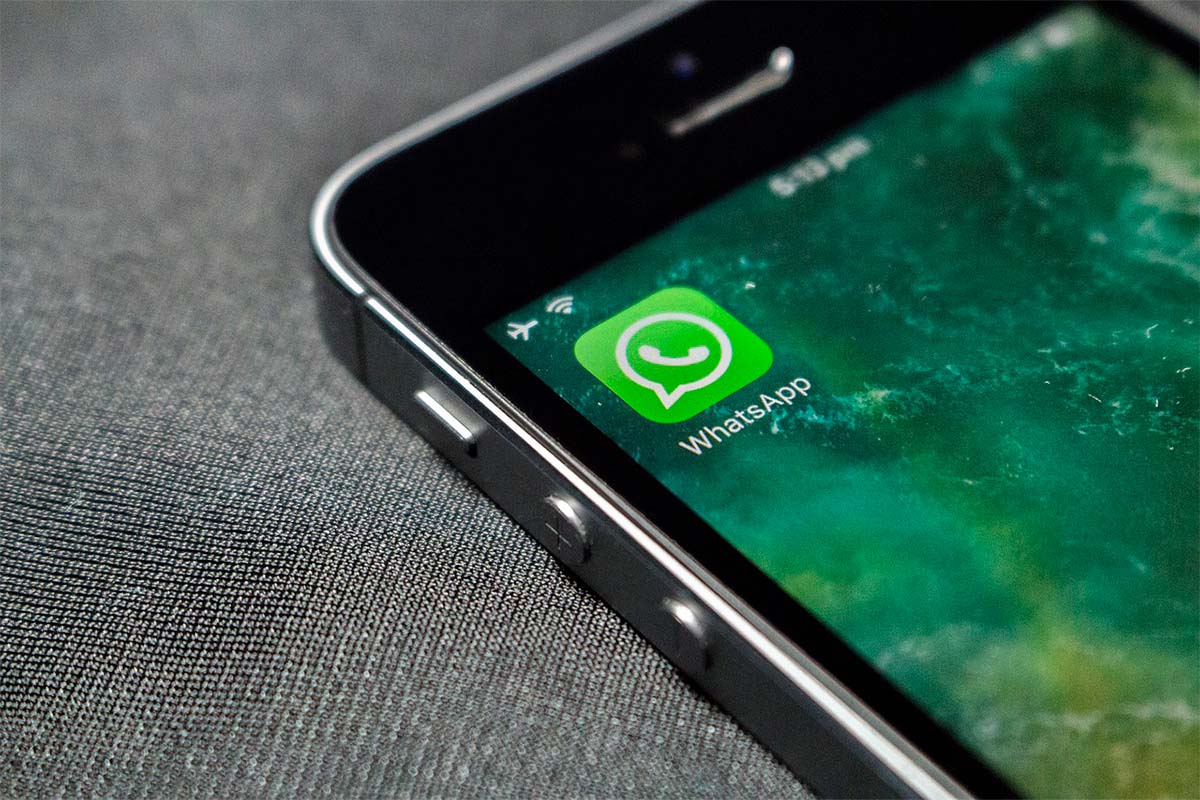
7. UNDERLINE
Among the 10 writing tricks for WhatsApp that nobody knows, you can’t miss the underline. This format highlights a text in an important way. In WhatsApp there is no option to apply it directly, but it can be done, you just have to enter this website and write the text you want to underline. Then choose “underline” and copy the text to the clipboard. Lastly, paste it into the WhatsApp conversation.
8. WAVE LINE
If you want your text to appear as a line of waves it is very easy . You must enter this website again , the same one that enables underlining and writing the text that is going to have a wave line. Then choose “wave line” and copy the text to clipboard and paste it on WhatsApp.
9. CROSSED OUT
In WhatsApp you can also cross out any text easily to emphasize it. This is very easy and you can do it from the app. You just have to place this ~ symbol before and after the text.
10. ITALICS
We close the 10 writing tricks for WhatsApp that nobody knows with cursive text. To write text in italics, you just have to place an underscore before and after the text.