When the system cannot confirm the authenticity of the installed Windows serial key, the OS restricts access to the personalization settings of the computer, as well as other advanced functionality available in the activated version. In addition, a watermark (notification) will appear in the lower right corner, overlapping all content, applications and programs, as well as games that are running in windowed mode. If you do nothing, you can forget about changing the background image of the desktop, switching the colors of the taskbar or program window borders, changing the settings of the Start menu and other interface elements.
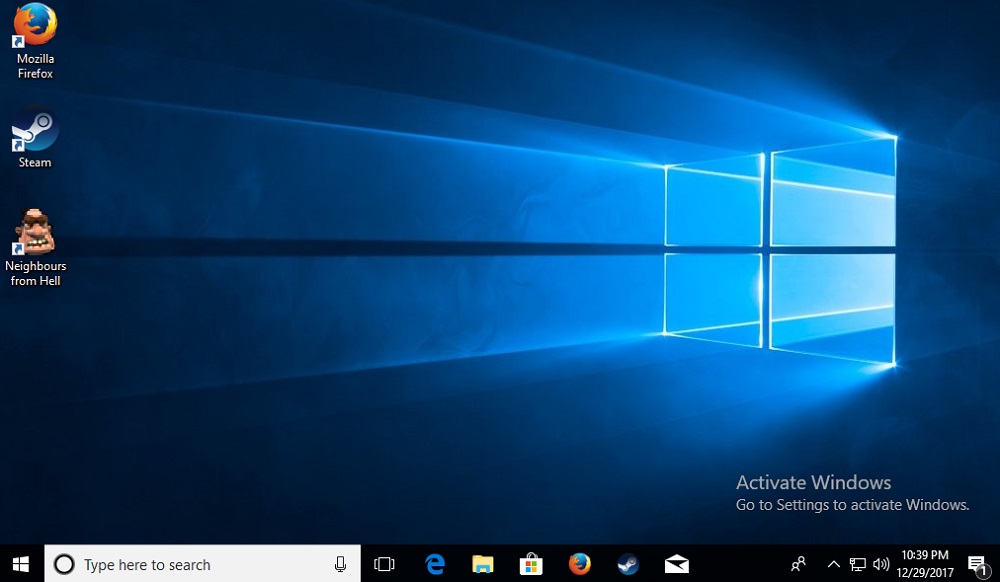
Let’s consider how to proceed if, after purchasing a computer and starting it for the first time, or after prolonged use of the operating system, a watermark appears with an inscription on the need for activation on the screen, indicating that Windows is in notification mode.
Reasons for the error
The error occurs when the correct product key is not entered in the Windows settings. Check your system status: open the Start menu, go to Settings (gear icon), then select the Update & Security category. In the menu, select the “Activation” section, and then pay attention to the status of your system (here, in the case of an activated state, the method of confirming the licensed version will be displayed). If in this window you see a message in red text, then this means that Windows has problems with activation and you must enter a new product key consisting of 25 characters (in this format: XXXXX-XXXXX-XXXXX-XXXXX-XXXXX), or use digital license.
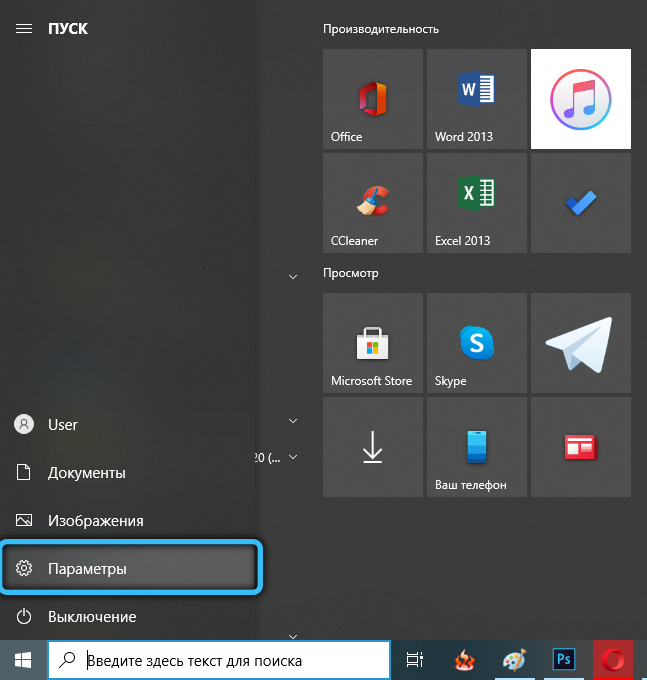
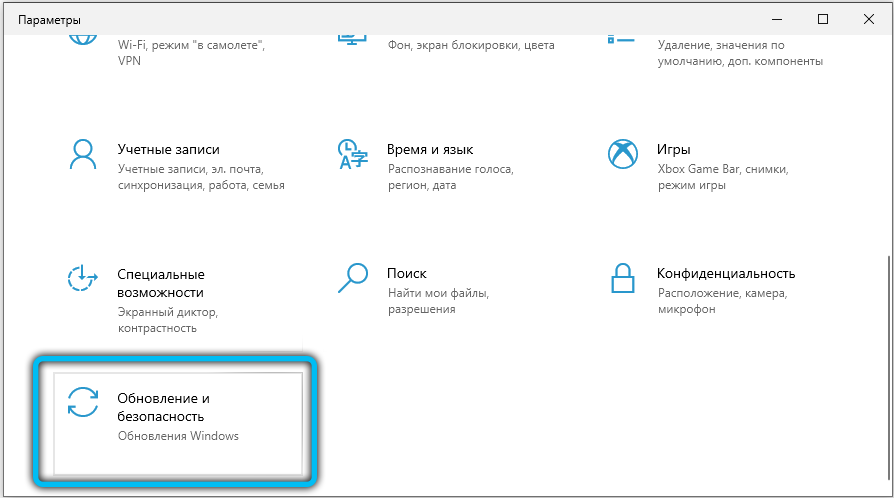
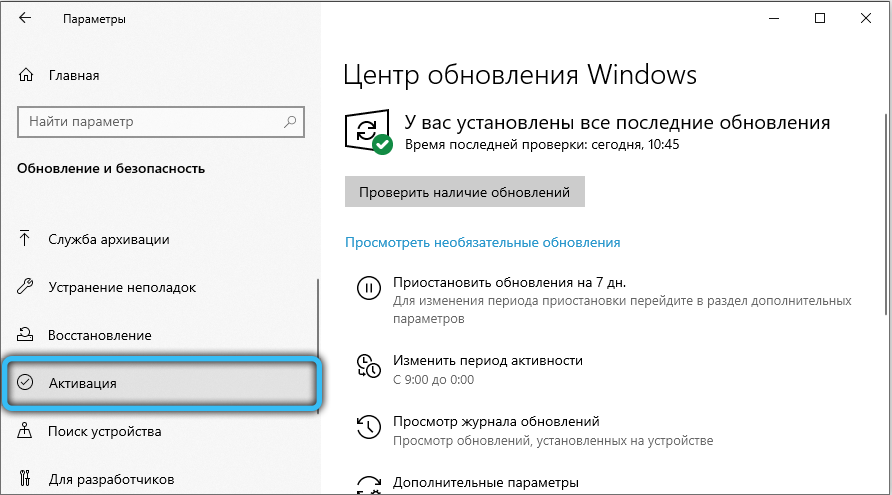
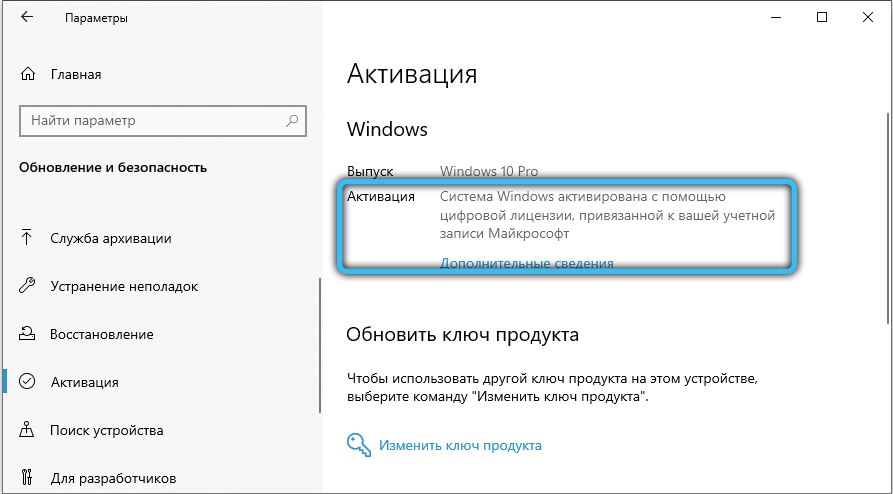
Very often, the key is tied to computer components, and when replacing individual elements (processor, motherboard, RAM), Windows activation may fail, in which case it will have to be restored. As a result of a crash after upgrading from Windows 7 to 10, the system may also ask you to re-enter the key. It happens that after performing a rollback to a clean version of Windows, there is a problem with activation (the problem may be that after performing the procedure, an old and unstable version of OS was installed).
We recommend that you check if your product key has expired. To do this, use the combination “Win + R”, enter the query “winver.exe” and click OK. A system information window will open, in which you need to pay attention to the expiration date. If it is expiring or is in trial mode at all, you need to replace the key.
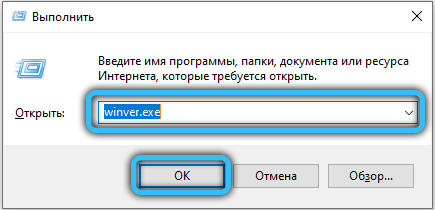
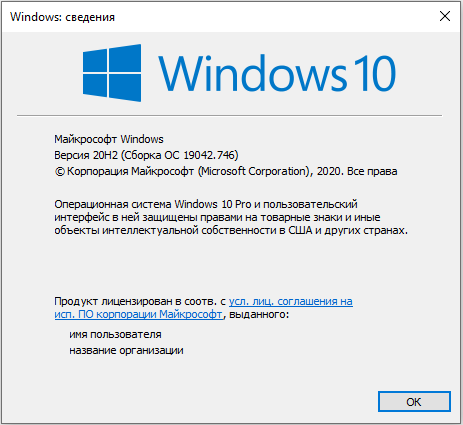
How to remove an inscription
Watermark, message and functionality limitations caused by the device being in Windows 10 notification mode are removed by activation. Having dealt with the cause, you can choose the most comfortable troubleshooting option for yourself.
For example, if you know that the key has really expired and you need to purchase a new one, you can use the official renewal method. A dedicated team extends the trial version by one month, so if there is no way to get a replacement yet, this option can help you out. Use the following simple algorithm of actions:
- Right-click on the “Start” menu button (Windows icon, by default – the lower left corner) and select “Command Prompt (Administrator).
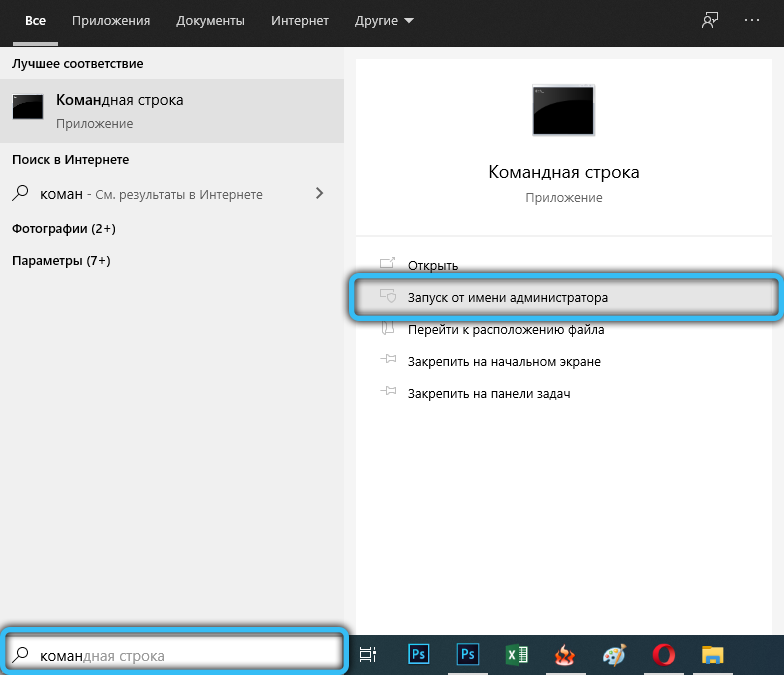
- Enter the following command: slmgr –rearm. Press the “Enter” key, and then a pop-up window will be displayed, which informs about the successful completion of the procedure.
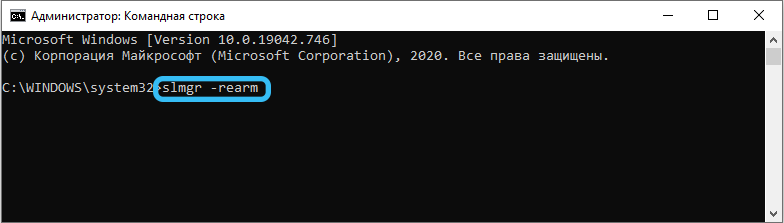
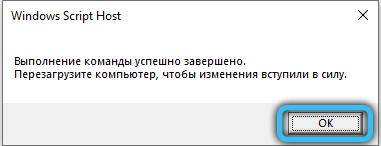
- Restart your computer and check the current state of the system. You can find out the product status in the built-in Winver utility. To do this, use the key combination “Win + R” (calls the mini-program “Run”), in the “Open” attribute, enter “winver.exe” and click OK.
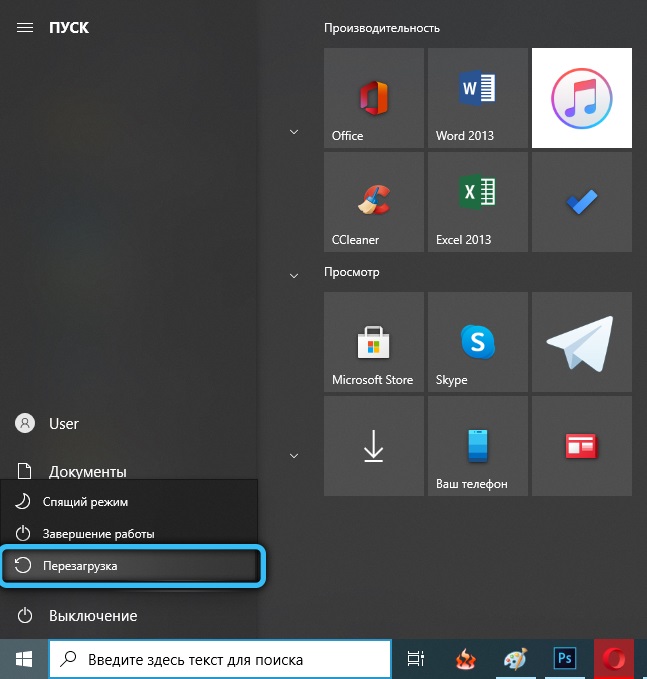
Remember: this method can be used no more than 3 times. After the limit of using the renewal procedure is reached, the system will start giving an error.
If you have a digital license or a product key, you can use the official methods and the system will stop asking for activation, imposing significant restrictions on personalization. Usually, with the transition of Windows 7 to Windows 10, the license becomes digital, thereby eliminating the need to enter the key in the new version (with any update, the license status will be preserved). In this case, you need to log into a Microsoft account on a computer with an Internet connection, after which the system will be able to establish the status of digital licensing. If you have a key, you need it in the Windows settings:
- Open the system settings using the hotkeys “Win + I”.
- Go to the Update & Security category (two-arrow icon).
- In the left menu, select the “Activation” section. Click on the “Update Product Key” button, then “Change Product Key”. In the input line, enter the existing product key and click “Next”, the system will determine the authenticity of the number and remove the restrictions, and the watermark will also be removed.
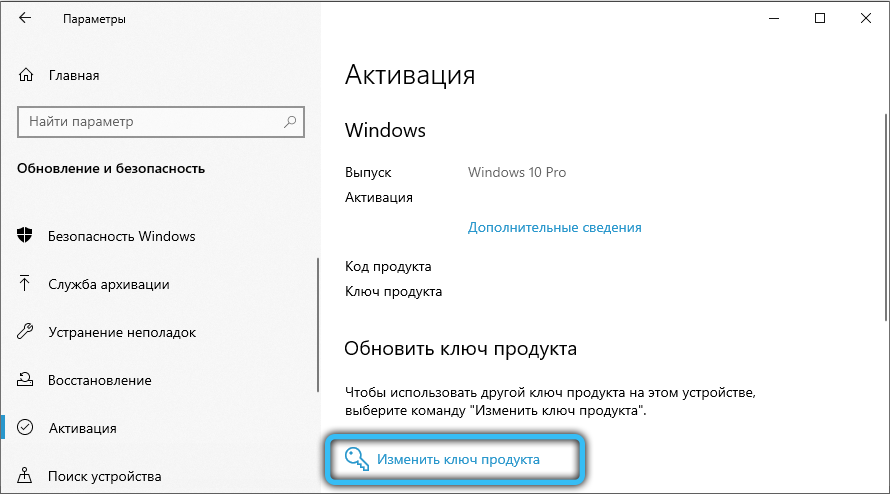
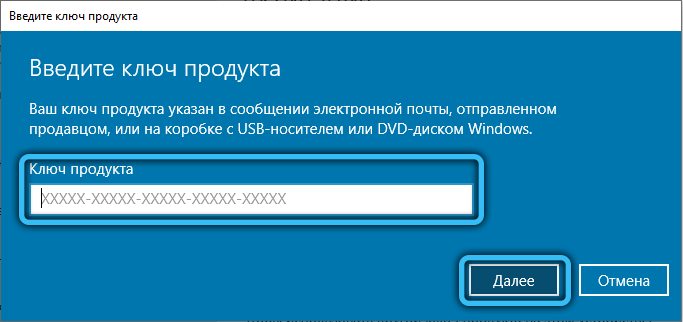
In notification mode, you may receive annoying reminders “Windows build is about to expire.” If there is no key or digital license, you can remove these messages by disabling some system services. To do this, follow the simple step-by-step instructions:
- Use the renewal procedure (command “slmgr –rearm” on the command line) described a little earlier in the article.
- Navigate to the Services application, which displays the list and current status of all services available on the system. To do this, you can use the combination “Win + R” and request the launch of “services.msc”.
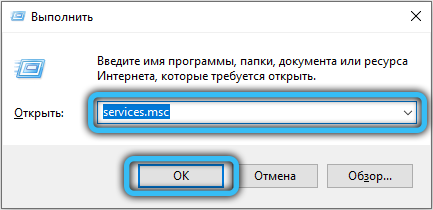
- Find the “Windows License Manager” service and go to its properties (double-click on an item in the list). Select “Stop” from the state control buttons, set the start type to “Manual” a little higher and apply the changes.
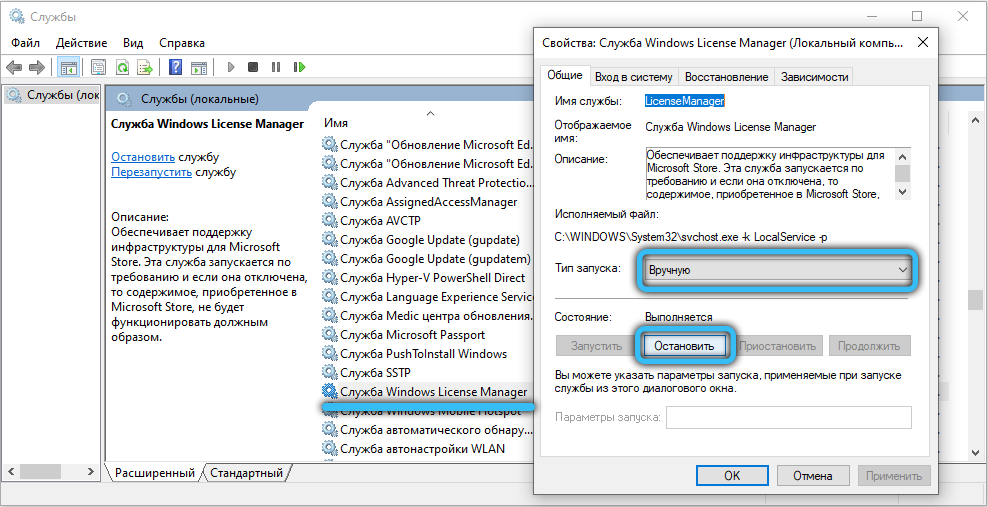
- Perform the same operations with the “Update Center” service, and then restart your computer.
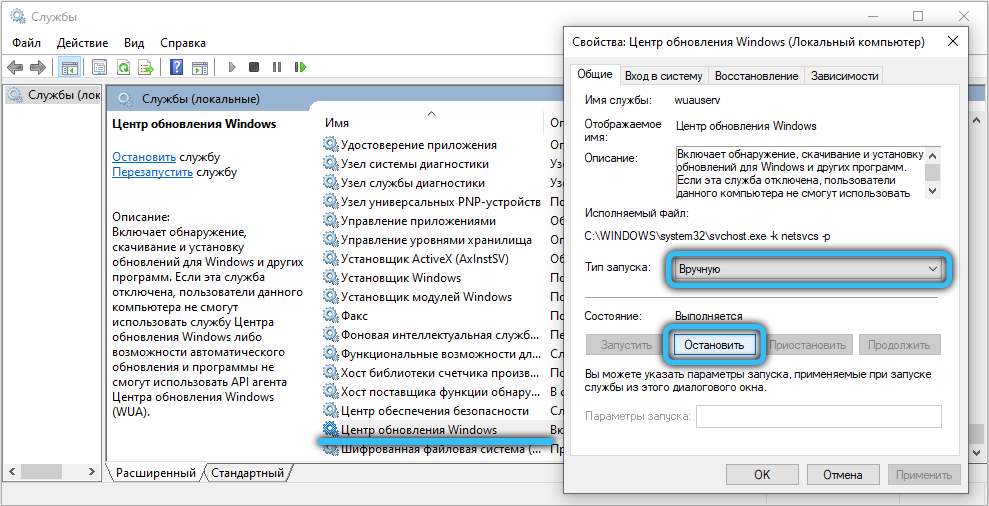
As a result, the computer will no longer receive new updates, and notifications, a watermark, and reminders to replace a license will disappear. It is advisable not to use this method, but to purchase a new Windows product key or solve the problem with the digital license by contacting the developer’s technical support service (questions can be answered online or during a telephone conversation).
Now you figured out how to turn off the notification mode in Windows 10. If the guide did not help, or you still have some questions, leave a comment explaining your problem or question. Do not forget to rate the article using the special form.