Most PC users, even quite experienced and qualified, sooner or later face a situation where the computer starts to function so slowly that working with it turns into a real torture.
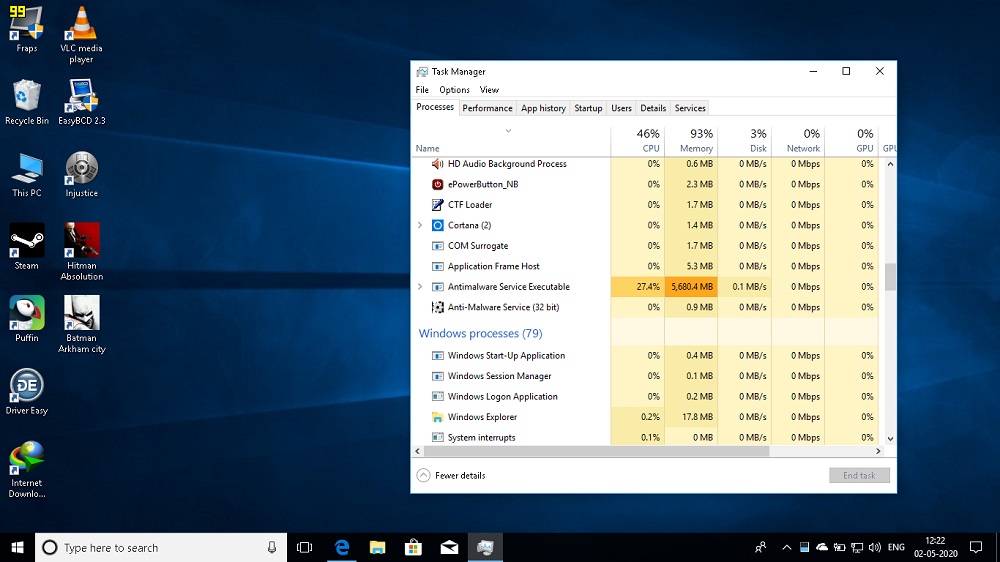
Usually, in such cases, the “Task Manager” is launched, which allows you to find out which program / process / service loads the computer’s resources (CPU, RAM, hard disk). Often, a process called Antimalware Service Executable is the culprit. If you are at ease with English, you will immediately understand its purpose. It is not possible to deactivate it through the dispatcher – you will be denied access. Sometimes after a restart, the computer’s performance is restored, but if this does not happen, and after a certain time the problems begin again, the culprit has to be dealt with “in essence”.
Contents
What is this Antimalware Service Executable system process, what is it responsible for
The literal translation of the service name does not sound very euphonious (“Executable anti-malware service”), but it becomes clear that this is an anti-virus component of the Windows operating system that appeared in distributions starting with XP.
The program tries to do the same thing as any antivirus: it detects malicious code by quarantining its carrier, and it also takes a number of preventive actions to protect your PC from third-party threats.
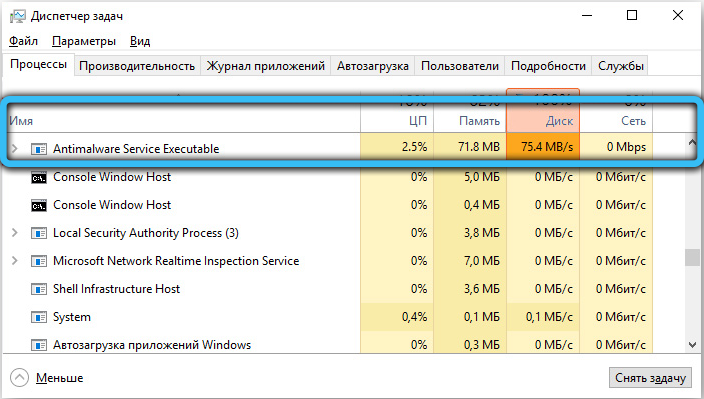
The service is included in the OS through the MsMpEng.exe file located in the Windows system folders.
The operating system itself refers to the service as Windows Defender. It is a component of the Microsoft Security Essentials package (abbreviated as MSE) and usually operates invisibly in the background without causing any significant load on the OS.
Why does the process load the system, is it possible to disable it
But in some cases, this component really causes a slowdown in the PC’s performance (windows switch at a snail’s speed, the system responds inadequately to user actions, slows down a lot and sometimes freezes altogether).
If you find out that it is Antimalware Service Executable that loads the processor, memory or disk tightly, then this may be due to the following reasons:
- Registry entries related to Windows Defender are corrupted or contain erroneous settings. The way to solve the problem is to use third-party specialized software such as CCleaner, designed to fix errors in the registry. You can also try running Windows Update Assistant by finding it in the Upgrade package. The assistant will check if there are new updates for the OS, including Antimalware Service Executable, and sometimes it helps;
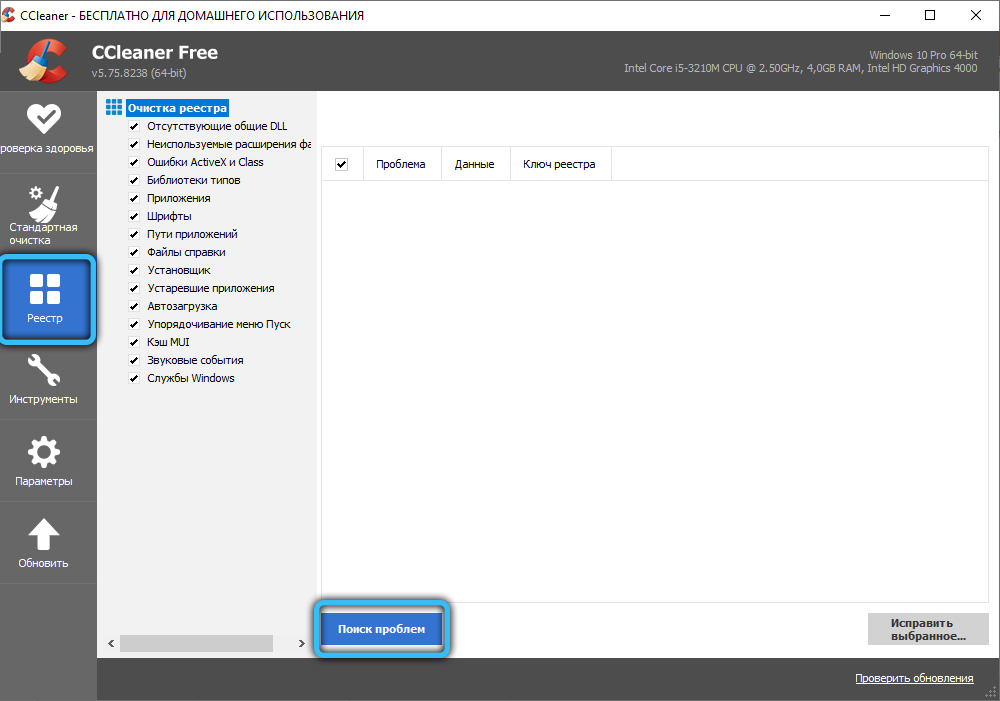
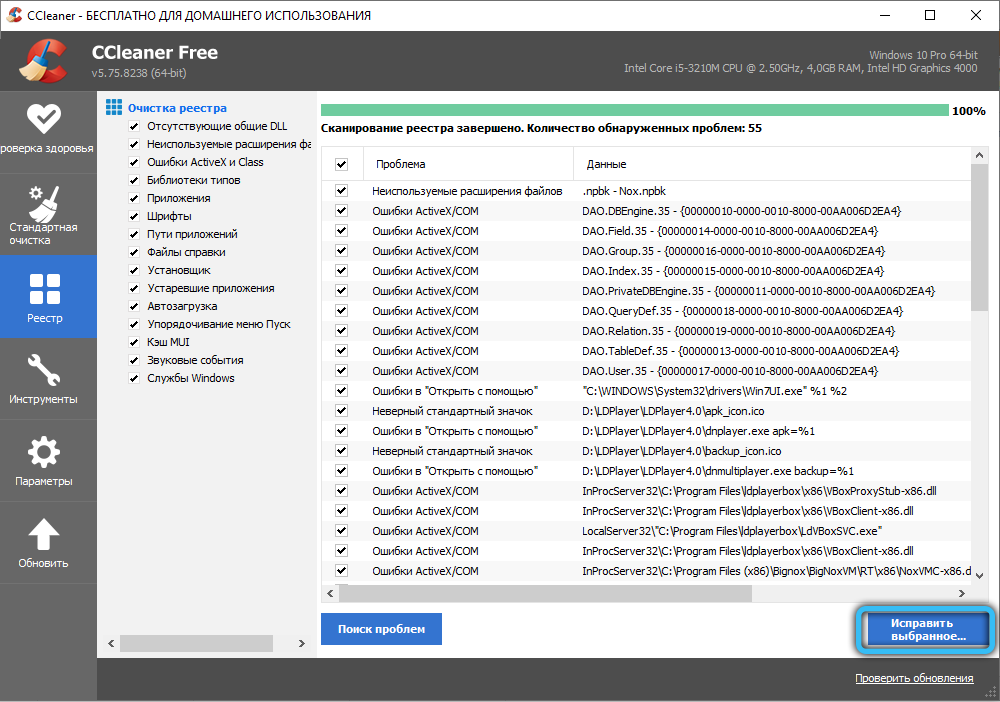
- errors in system registry entries can also appear as a result of targeted actions of virus software. Usually freezes start when ASE tries to detect a threat and deactivate it in the background, consuming too many important resources – RAM and CPU. You should make it easier for him by running the advanced scan procedure, but keep in mind that it can take a long time, and you are unlikely to be able to work normally until the scan is completed. You can try running Dr.Web CureIt! – the utility is able to work simultaneously with the “Defender”;
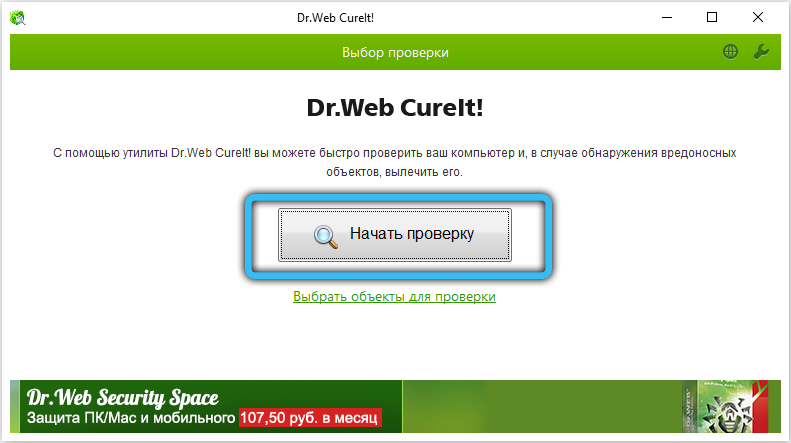
- finally, freezes can be caused by the automatic start of the verification procedure, and then you just need to wait for it to complete. If the check is delayed or freezes occur regularly, you can try to disable the service, but the “Task Manager” will not allow you to do this.
Fortunately, there are alternative ways to deactivate Antimalware Service Executable, but it is strongly discouraged to disable built-in protection permanently, especially if it is the only security software on your computer.
And even if the service is temporarily disabled, you cannot leave your PC unprotected – you need to install any anti-virus package, among which there are free and shareware products. As a rule, third-party antivirus programs load the system to a lesser extent than the built-in Defender. And don’t assume that if you don’t go online, you won’t be able to infect your PC.
How to disable Antimalware Service Executable in Windows
As usual, this can be done in a variety of ways that are both complex and efficient. Let’s consider them in more detail.
Using “Local Group Policy Editor”
A fairly simple method that requires a few steps:
- we call the “Run” console by pressing the “W + R” combination or through the “Start” menu by clicking on the “All programs” tab, and then selecting the “Standard” / “Run” sub-items;
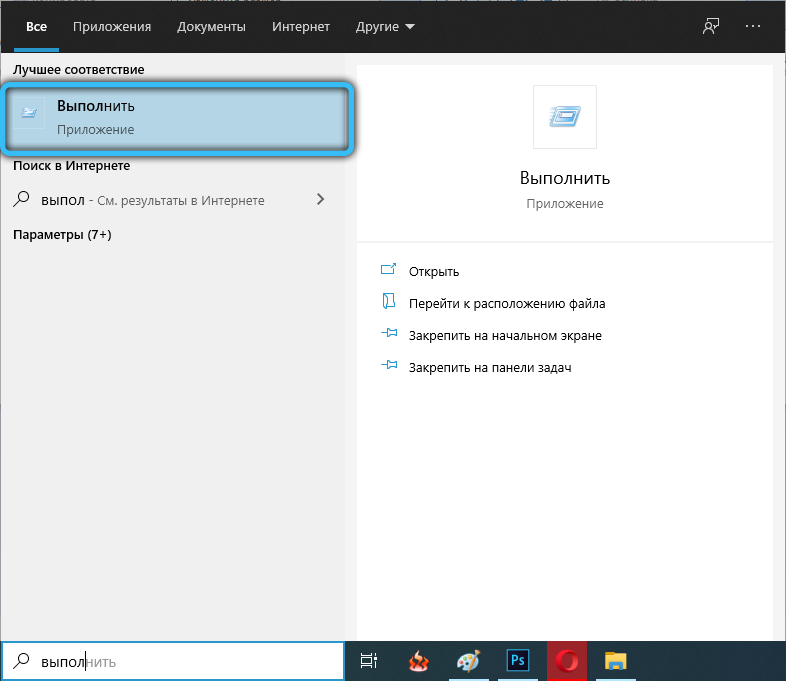
- in the console, type gpedit.msc, click OK;
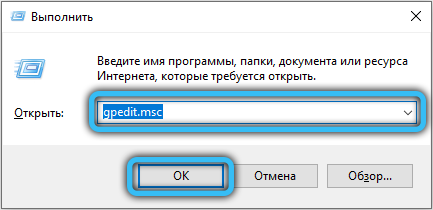
- in the LGP editor window, in the Computer Configuration folder, select the Administrative Templates item, and in the right window, click on the Windows Components line and select Windows Defender from the list that appears;
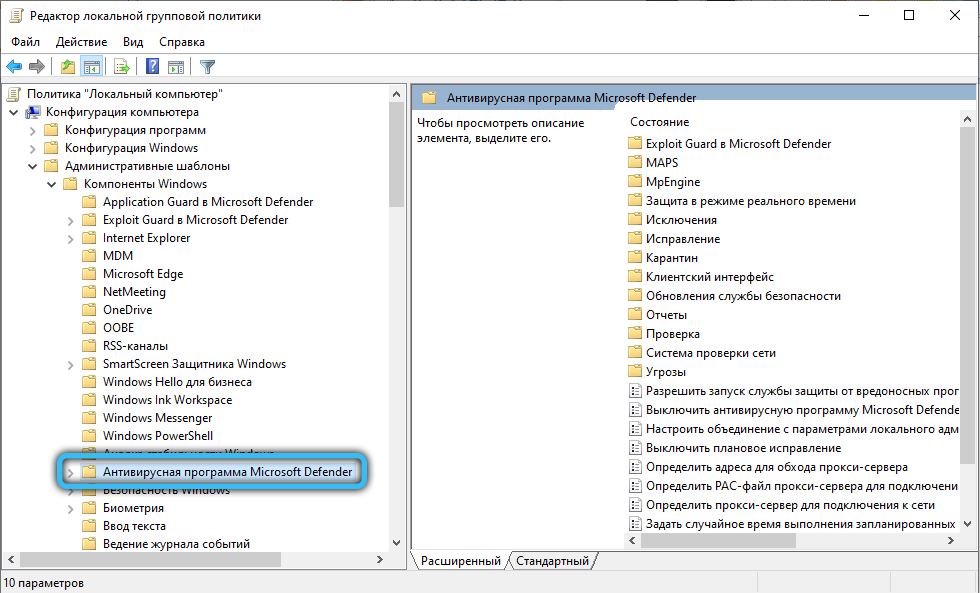
- a list of parameters will appear, select the “Disable Windows Defender” option by double-clicking the LMB and selecting the “Enable” option. Confirm by clicking OK.
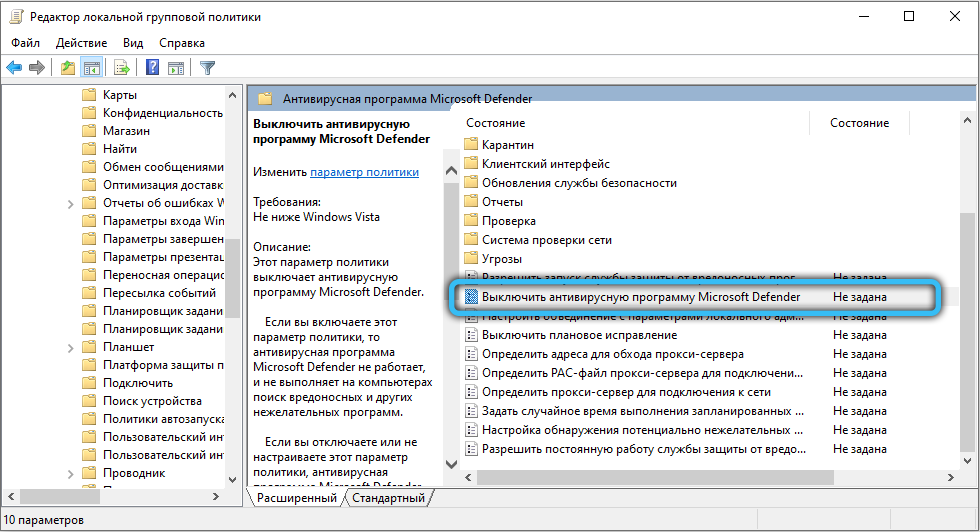
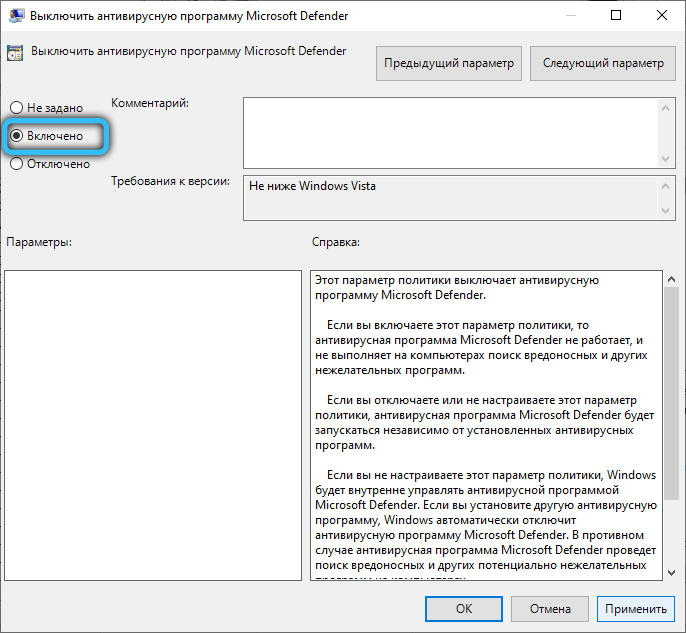
- overload the computer.
Through the register
The same operation can be performed through the registry:
- call the console again by typing regedit;
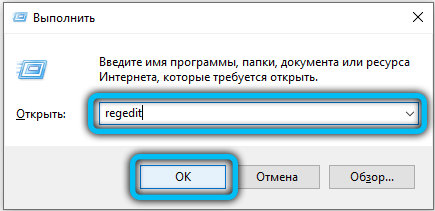
- look in the registry editor for the Windows Defender branch located in the HKEY_LOCAL_MACHINE section and the SOFTWARE / Policies / Microsoft sub-branches;
- make a double LMB click on the DisableAntiSpyware parameter, change its numerical value to 1 and confirm the changes by clicking OK.
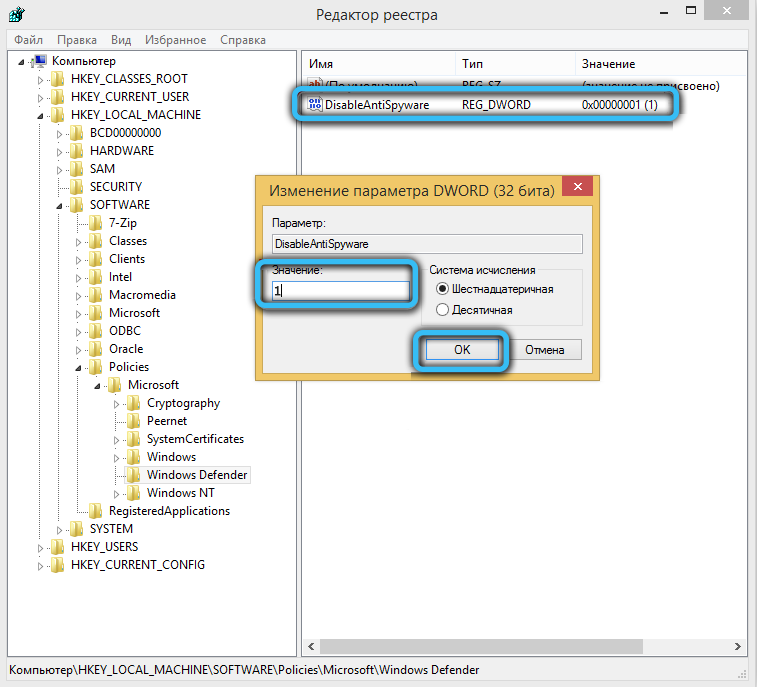
Note that editing the registry is a rather dangerous operation, here it is easy to press something wrong and thereby disrupt the normal functioning of the OS or installed programs.
Through the “Task Scheduler”
To disable the built-in Antimalware Service Executable in Windows 10/8/7, you can use the Task Scheduler application, which is an environment for automatic scheduled launch of OS components and installed programs. Let’s see how to do it:
- The easiest way to launch the built-in utility is to start typing the word “Scheduler” in the search console, after typing a few letters the result will be displayed in the upper window;
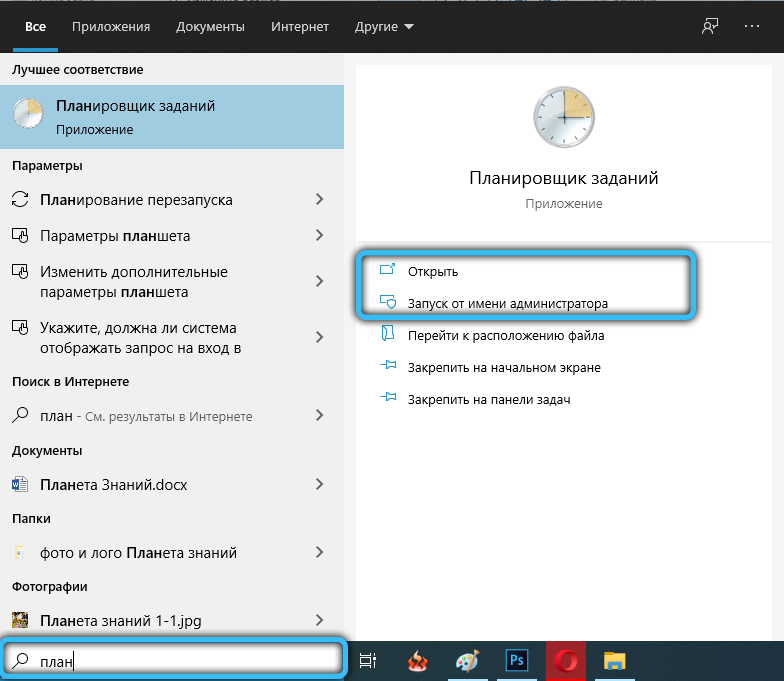
- The same result can be obtained in an alternative, slightly more complex way – by calling the Run console with the Windows + R combination and typing the word control in it. In the opened “Control Panel” select the view mode “Large icons”, and in the list that opens – the item “Administration”. An explorer window will open, in which we click on the “Task Scheduler”;
- in the right pane of the utility utility, click on the library, then on the Microsoft sub-item, and then on the Windows Defender line;
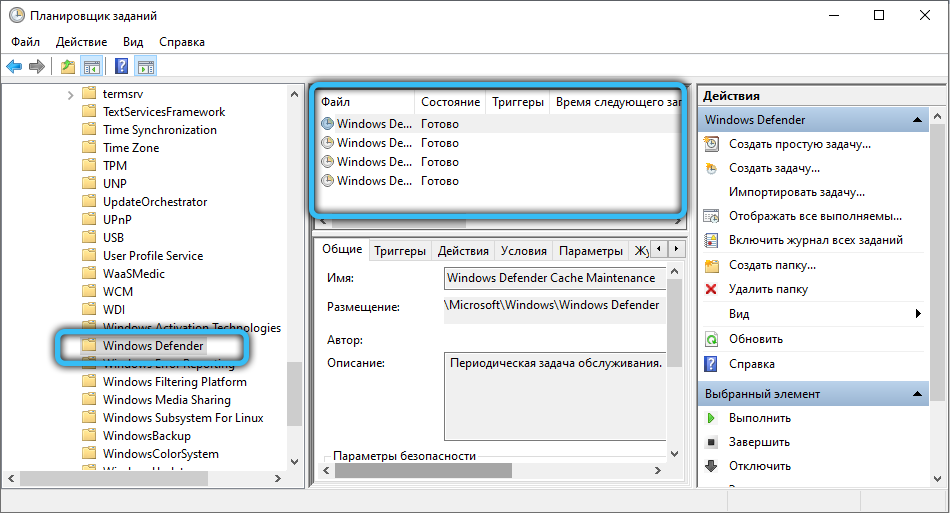
- in the middle panel, the contents of the branch will be displayed, in which we can see four parameters. Double click on the first one;
- a window will open, where in the “Conditions” panel we uncheck all the items, save the changes by clicking OK;
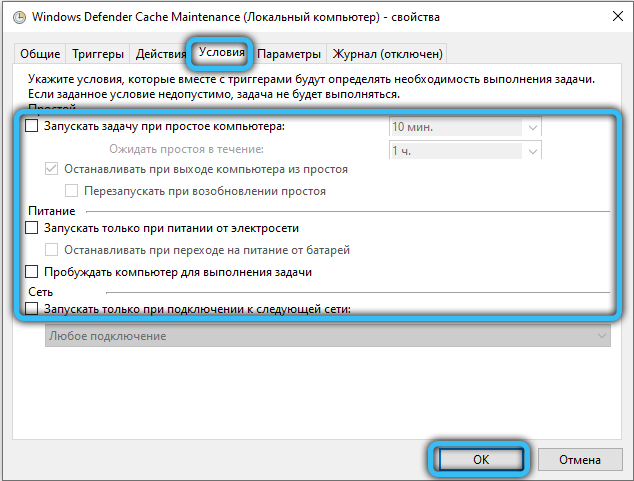
- we do a similar operation for the remaining three parameters;
- now go back to the first record by clicking on the “Disable” option located in the right pane;
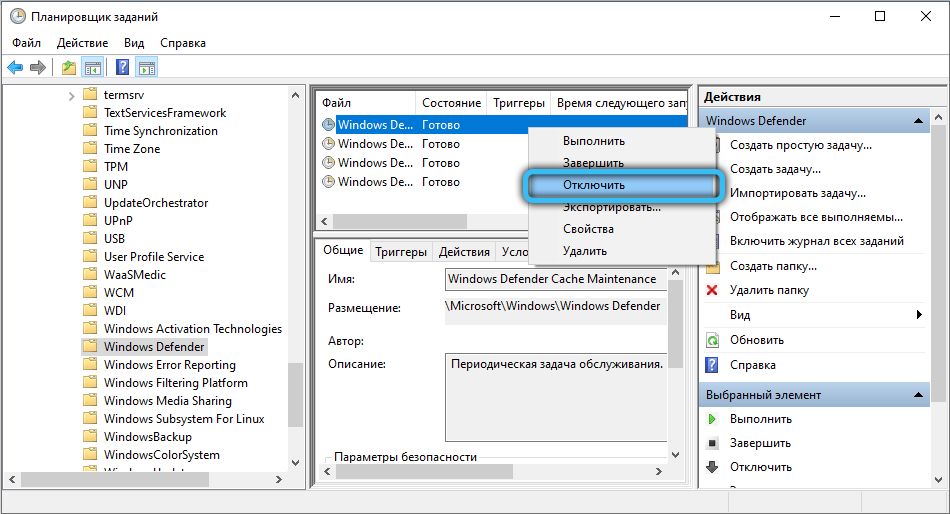
- go to the second, third and fourth entries and also turn them off one by one.
If your plans do not include permanent deactivation of the Defender, you can create a separate schedule for this service in the Scheduler, activating the built-in antivirus in those time intervals when it will not interfere with your work at the computer.
To do this, double-click LMB again on the first record by clicking “Create” in the “Triggers” tab. A new window will open, where you need to specify the time and frequency of launching the Antimalware Service Executable service. We do the same in relation to the other three lines of the section.
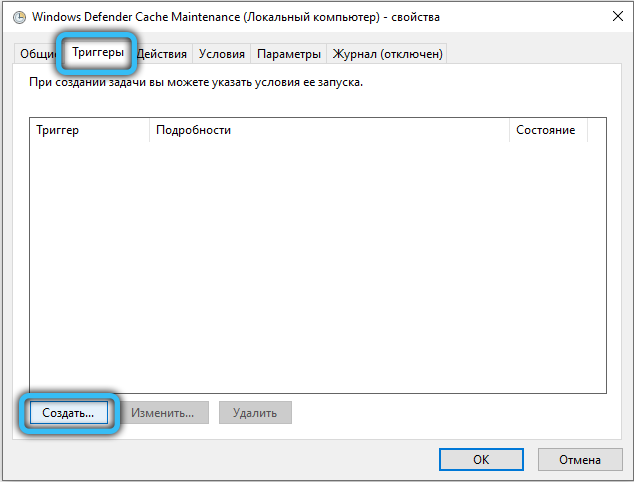
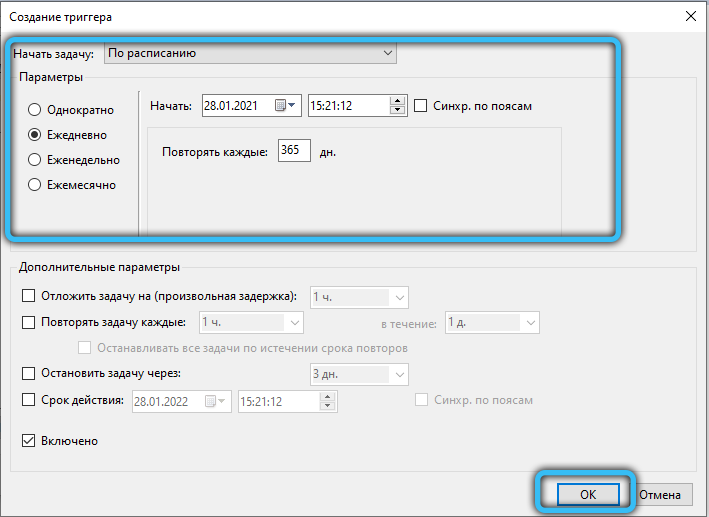
In the “Conditions” tab, it is possible to specify a conditional predictor of the utility launch – for example, when the computer is idle (when no application is running). The General tab can be used to set the priority of Windows Defender, usually to lower it.
Through autoload
To remove Antimalware Service Executable from the list of programs that start when Windows 10 starts, you can use the list editing in Startup.
To do this, we perform the following actions:
- we make a right-click on the taskbar by selecting “Task Manager” in the list that appears;
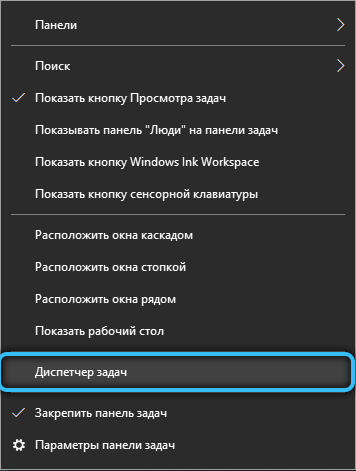
- we are interested in the “Startup” tab, after selecting which we click on the Windows Defender item;
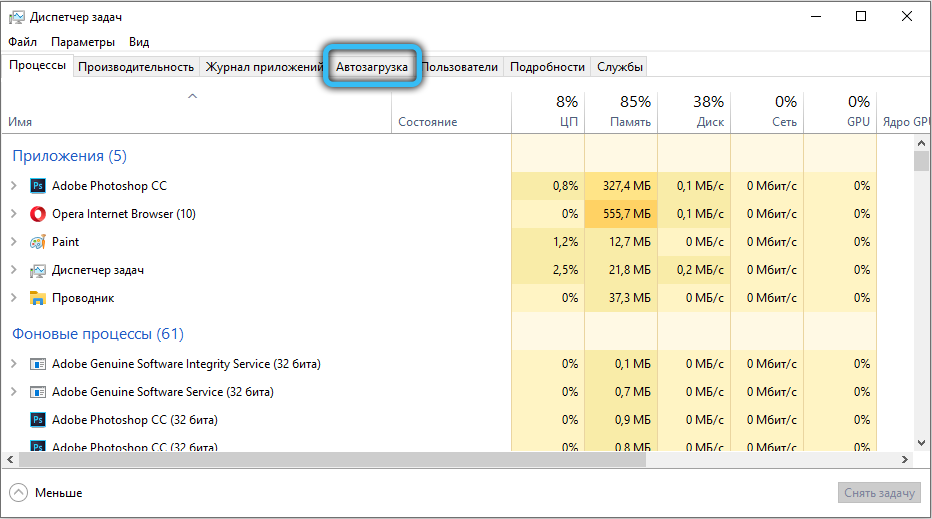
- then when opening a new cat, select the “Disable” option;
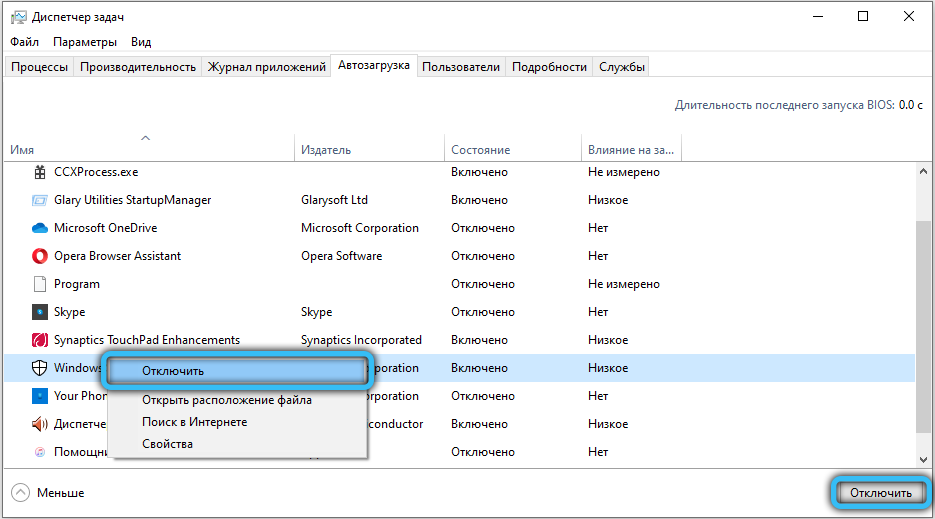
- reboot the PC.
Automatic launch of the Defender will be disabled. You can return it in the same way by selecting the “Enable” button.
Through the parameters of the “Defender”
The ASE utility has settings that allow you to deactivate the built-in antivirus on a temporary basis, reducing the load on the processor, hard drive and memory.
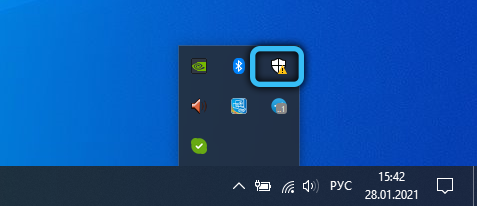
To do this, launch the program by double-clicking on the Defender icon located on the quick access panel. When the main window of the service opens, click on the “Virus protection” item and select the “Virus protection settings” tab. A settings window will appear, where you need to set all switches to the “Off” position.
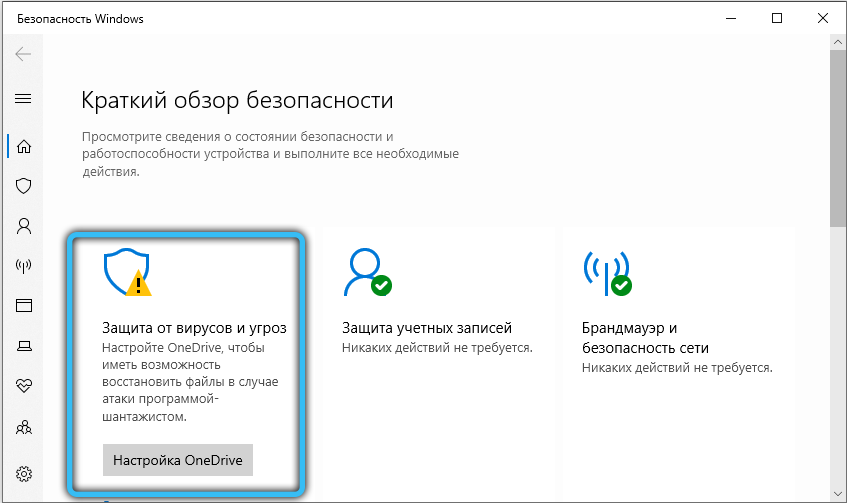
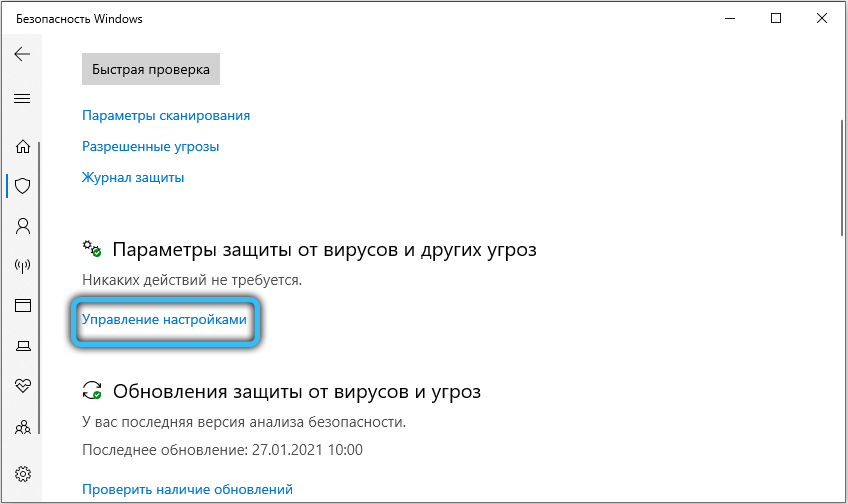
Note that such disabling of the Defender is temporary – after several hours, computer protection will be automatically enabled.
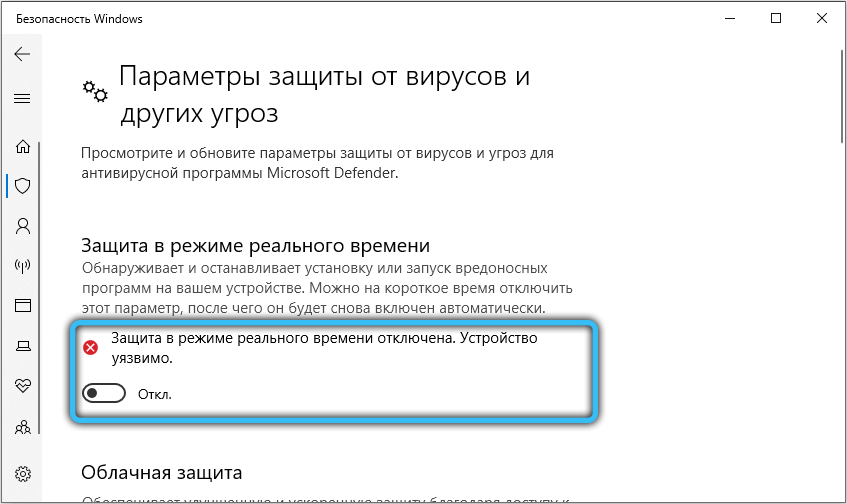
Why you shouldn’t disable Windows Defender
Microsoft OS developers in their releases strongly advise against abandoning the use of built-in protection, since they are convinced that it is their product that can neutralize all external threats. Even if your PC is not connected to the World Wide Web, you can pick up a malicious code, for example, from a USB flash drive or other connected external device. In fact, anti-virus programs from well-known manufacturers have a higher degree of protection, so if you disable the “Defender” due to freezes, provide reliable protection for your computer using alternative methods.