Android cache makes it possible for your phone to work faster. Files that are frequently used by the Android system such as applications are housed in this temporary memory. For example, Gallery uses the cache to save image thumbnails.
Obviously the cache is a good and necessary thing on your Android device, but there are times when it is useful to clear it. The most common cause is when this data gets corrupted and causes an app to malfunction. This is a safe procedure because the data in the cache is temporary and will be regenerated after use.
Fortunately Android already has an option to clear the cache, so you don’t need to install additional apps.
Clear app cache
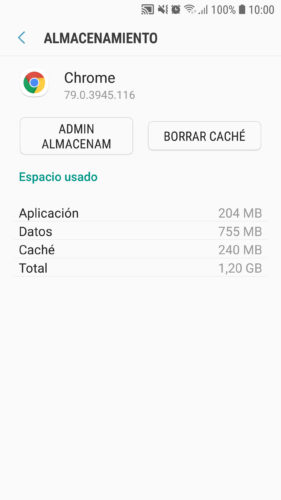
Go to Settings > Applications and choose the application you want to clear the cache for. On the next screen locate “Storage” and then tap on Clear Cache .
The “Clear Data” option on the same screen includes clearing the cache, as well as other unrecoverable data , such as your games in a game, logins and settings, so remember this before using it.
Clear system cache
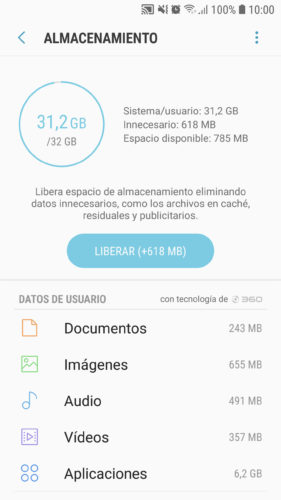
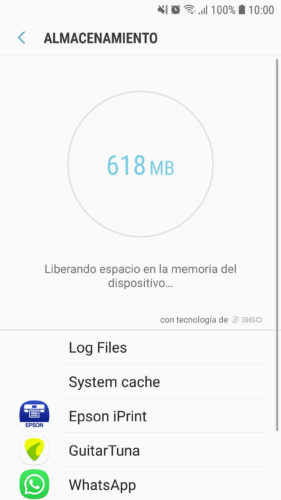
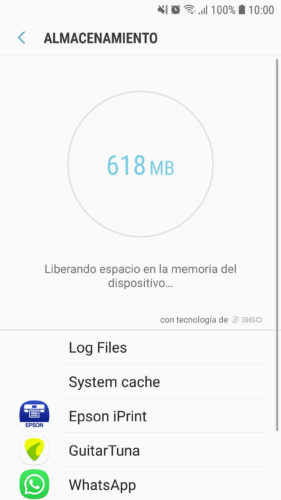
The Android system also has its own cache, which on some devices can also be cleared from the settings. For example, in the case of Samsung Galaxy, it is found in Settings, Device Maintenance, Storage. The “Release” button will clear the system cache, in addition to “unnecessary, residual and advertising data”. This can free up a lot of space on the device, at least temporarily, because remember that in the case of the cache, it will regenerate after use.
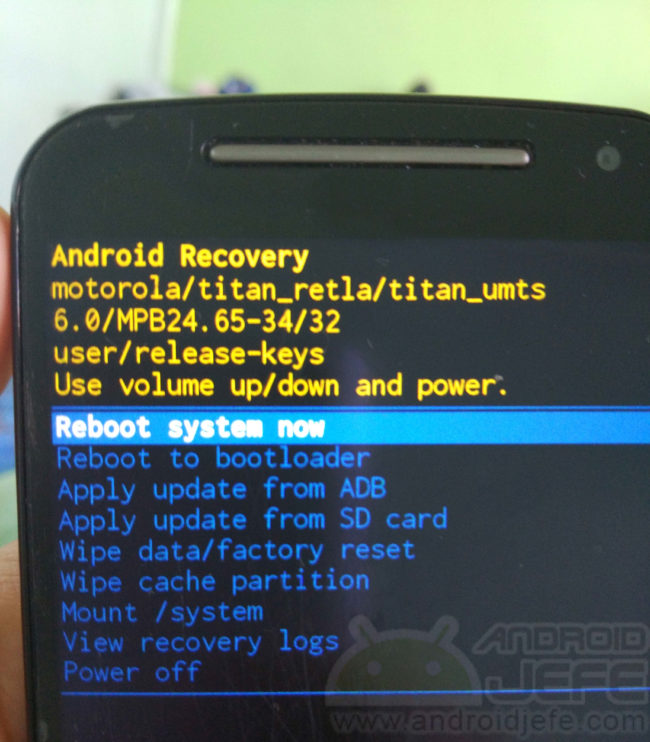
Another way to clear the cache of the Android system is through the “wipe cache partition” option in the recovery mode. With the device turned off, press and hold the power and volume up buttons at the same time, until the device boots. You should see a screen similar to the one above. Using the volume buttons, scroll to Wipe Cache Partition and use the power button to select it.
Receive updates: SUBSCRIBE by email and join 10,000+ readers. Follow this blog on Facebook and Twitter.