Malicious software penetrates the computer in various ways and can cause irreparable damage to the operating system, and sometimes the hardware of the device itself. Even in the presence of a good antivirus, there is no guarantee that the virus will not settle on your device, moreover, it is often users who contribute to this unpleasant event. Unwanted programs are installed on their own without asking permission from the owner of the computer, after which they sit quietly, not giving themselves away, but carrying out their destructive mission, or, on the contrary, begin to conduct a violent activity, as in the case of Shutdown Time. You will definitely notice this malicious software right away, because it is very difficult not to pay attention to the endless streams of advertisements coming from everywhere and interfering with normal work in the browser.What is actually this Shutdown Time application, positioned as a time manager, and we will consider how to get rid of it.

What is Shutdown Time
Shutdown Time software is no time manager, despite this disguise. In fact, it is nothing more than an ad virus that obtrusively displays ads in all of its various forms that one can imagine. The adware virus shows pop-ups, notifications, banners, audio, video and other variations of advertising media. At the same time, even closing the browser, you can fully “enjoy” all this heap of “gifts” from the Shutdown Time application.

The virus also changes the browser search settings, which then cannot be rolled back, changes the shortcuts in the menu and on the desktop, after which ads will fall out immediately, as soon as you launch the browser. In addition to displaying unnecessary advertising content, the user can be thrown to other pages, including those containing viruses, so it is not difficult to accidentally “pick up” a more serious infection. Another ability of Shutdown Time is to create schedules for its own launch, the program does not even consider it necessary to wait for the launch from the user and in a short time will turn the device into a place where all kinds of advertising content and virus software will flock, regardless of your actions. Thus, you can say goodbye to normal computer work, because advertising will be everywhere. Once you have a similar application,it is better to get rid of it immediately.
How the Shutdown Time ad virus gets infected
Adware such as Shutdown Time is widespread on the Internet and often takes up residence in the system even when there is protection against such threats. It is doubtful that the user will intentionally download the virus, but it’s easy to load the free software. Batch installation involves downloading not only the application that you need, but also additional software (not always useful) that comes with it.
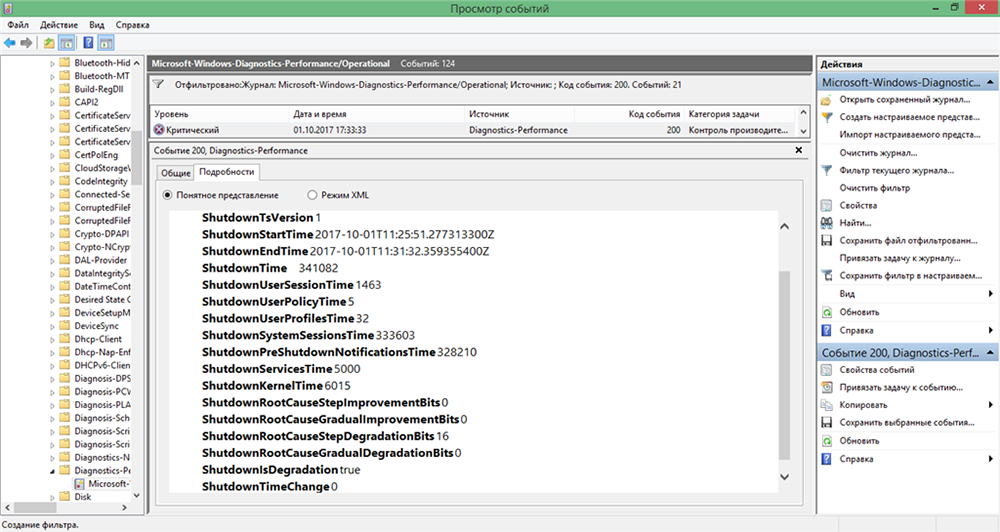
So, Shutdown Time can be downloaded regardless of your desire, if the installation will take place by default. In order not to miss programs you do not need on your computer and not get infected with a virus, you should not download the software in automatic mode, refusing to install additional modules in time. Better yet, do not visit questionable Internet resources and download software from official sources. Together with free software downloaded from the Internet, Shutdown Time is copied to the device’s memory. The executable file of the virus with the extension “.exe” is stored in a folder named Shutdown Time, which is created in the directories C: Program Files or C: Program Data, the running process can be seen in the Task Manager, and sometimes the virus is registered in the registry operating system.Banner ads and pop-up ads appear in browsers immediately after installing malicious software, and you shouldn’t delay removing Shutdown Time.
How to remove Shutdown Time from your browsers
You can get rid of an unwanted application by removing the software and related components manually or using special utilities and antivirus scanners. The second method is more preferable, because then you do not have to mess around for a long time and the likelihood that you missed something is excluded. But if you want to get down to business on your own and the user experience allows you to do this, then step-by-step instructions will help you, in which we will tell you in detail how to manually delete Shutdown Time:
- You can remove the software through the Control Panel. In the “Programs and Features” section, select Shutdown Time from the list and by pressing RMB bring up the menu where you need to select the “Delete” option. Often, a virus cannot be removed in standard mode, in which case it is necessary to boot the device in safe mode and repeat the procedure.
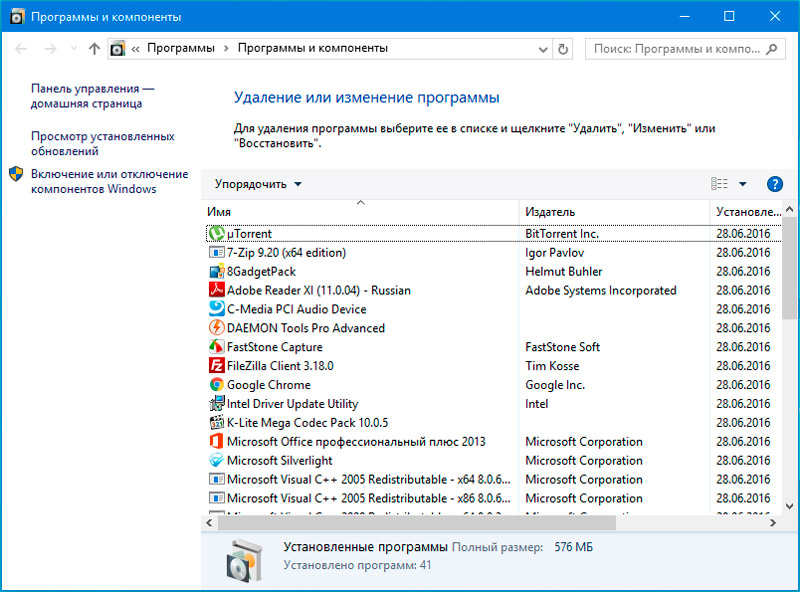
- The next step will be to stop the processes associated with Shutdown Time. To do this, go to the Task Manager and find in the “Processes” tab all related to this software, stop them (right-click and select “End task” from the menu). Look also in which folders they are located (in the object properties in the “General” tab), and then delete them from the directories.
- Let’s move on to the “Services” system tool. This can be done from the Control Panel (section “Administration”) or using the “Run” console (Win + R), where in the line you need to enter the request services.msc. In the window that opens, find Shutdown Time in the list of services and stop it.
- Now we need to delete tasks originating from malware in Task Scheduler. We pass to the tool using the Control Panel (“Administration” – “Schedule tasks execution”) or the “Run” console, where enter the taskschd.msc command.
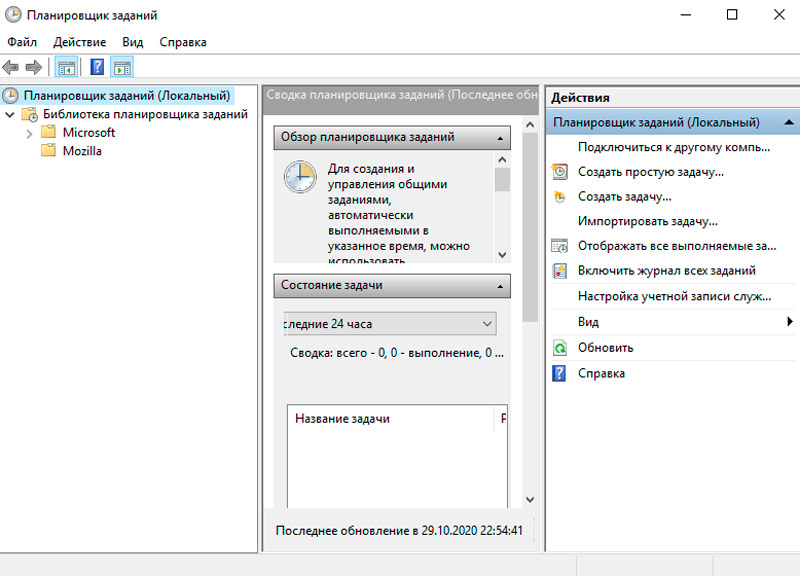
- From the registry editor, you need to delete the keys named “ShutdownTime”, as well as the values. Leave the keys that only contain Shutdown Time, delete the values themselves. In the absence of skills in working with the registry, it is better to use a special utility, since any careless actions, even seemingly insignificant changes to records, can lead to unpleasant consequences for the system.
- The malicious software Shutdown Time is also registered in Internet browsers as extensions, so you will need to remove the virus from browsers too:
- For Google Chrome, go to the menu (three dots in the upper corner on the toolbar), select the “Additional tools” – “Extensions” section (or immediately enter chrome: // extensions / in the address bar). Once on the extensions page, here we find and remove the Shutdown Time add-on.
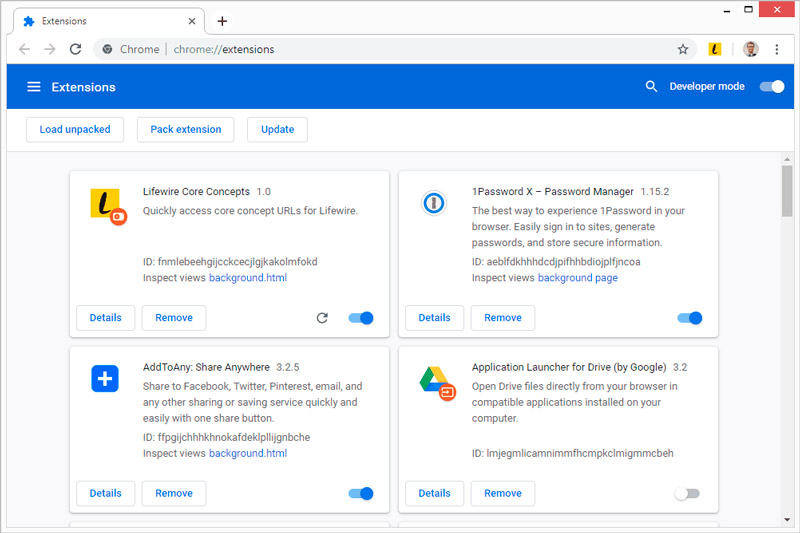
- For Yandex.Browser, similarly, press the button in the form of three stripes at the top of the toolbar and select the “Add-ons” item from the menu (or enter browser: // tune in the address bar). We look for a malicious extension on the page and delete it (the “Delete” option appears if you hover the mouse over the place near the on / off switch).
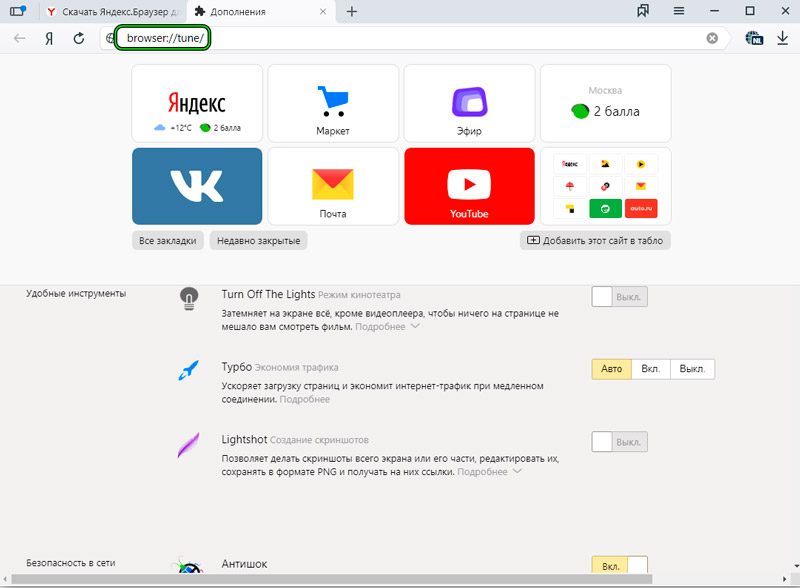
- For Opera, on the toolbar on the left, select the “Extensions” section (the cube-shaped icon) and delete the unwanted.
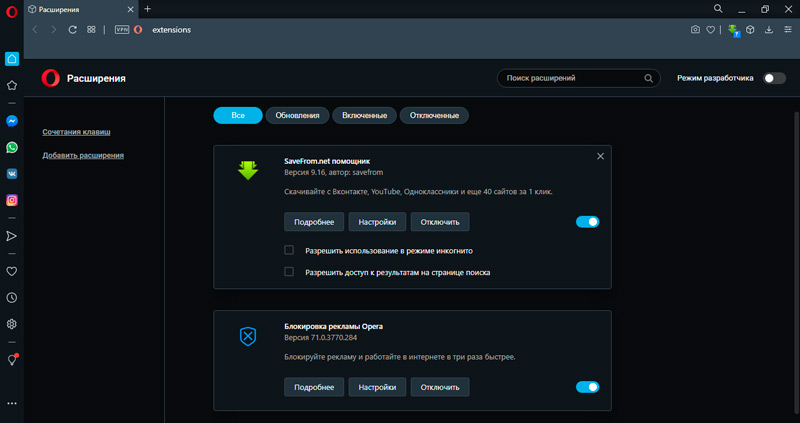
- For Firefox, press three strips, go to “Add-ons” (or enter about: addons in the address bar), where we find the pest among the list. The extension is removed by clicking the corresponding button.
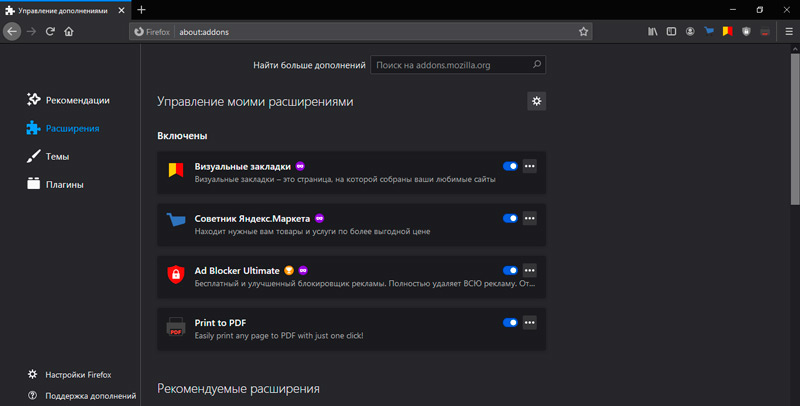
- For Google Chrome, go to the menu (three dots in the upper corner on the toolbar), select the “Additional tools” – “Extensions” section (or immediately enter chrome: // extensions / in the address bar). Once on the extensions page, here we find and remove the Shutdown Time add-on.
- In each of the browsers, you need to check the settings of the search engine, as well as the address of the home page and reset to the original settings, if necessary.
- In addition, you should go to the properties of the shortcuts of the installed browsers and check that the correct address is indicated in the line, without unnecessary entries.
- It is also necessary to clear the browser cache, temporary files and the trash can.
The process of manually eliminating the malware and all its “tails” is quite time-consuming and time-consuming, so it is still better to use specialized software to remove Shutdown Time and similar ad viruses.