Noticing the operation of unknown services on a computer, users usually set themselves the goal of finding out what this software is, what functions it performs and whether there is a need for it or the software can be deactivated. In the startup list, you can find the programs loaded with the system, and in the Task Manager you can view the processes launched by the user, system, or applications. You should definitely look here when your computer loses its performance in order to find out what creates a high load on resources and fix the situation, however, in the absence of performance problems, it is also useful to view the list of software that starts with the OS, because unnecessary processes are often automatically started.
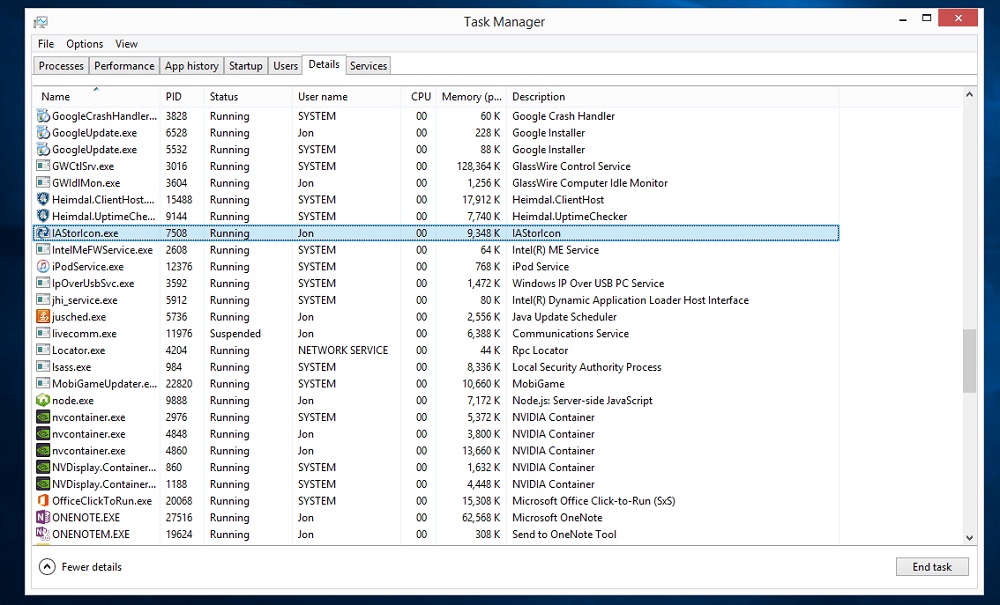
IAStorIcon.exe can also be found at startup and among the running services. Let’s figure out what it is, what the application is responsible for and whether it is possible to delete it.
Origin of IAStorIcon.exe
Startup is often full of surprises, and security is a concern for every user, and therefore the unknown process found is always alarming, although most often it is not malicious. So in this case with IAStorIcon, you need to know this in order to perform further actions with the object. Due to the possible undesirable element in the system, or, on the contrary, the need for correct functioning, before taking any action on the file, it is important to clarify its origin.
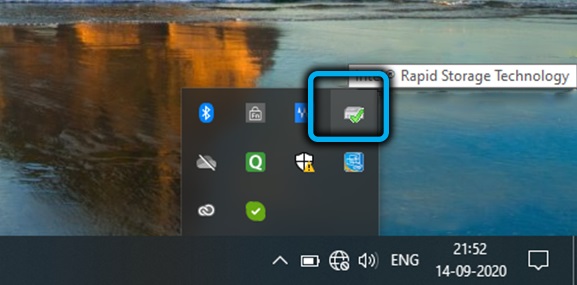
Immediately, we note that the IAStorIcon.exe process, which is displayed on the corresponding tab in the Task Manager, can be found only on computers with an Intel processor, it belongs to Intel® Rapid Storage Technology (RST) or Intel® Rapid Storage.
IAStorIcon is one of the RST components and is short for Intel® Array Storage Technology Icon Service. When installing the Intel rapid storage technology driver, which is required to activate the technology, the icon is visible in the system tray, for which the IAStorIcon component is actually responsible.
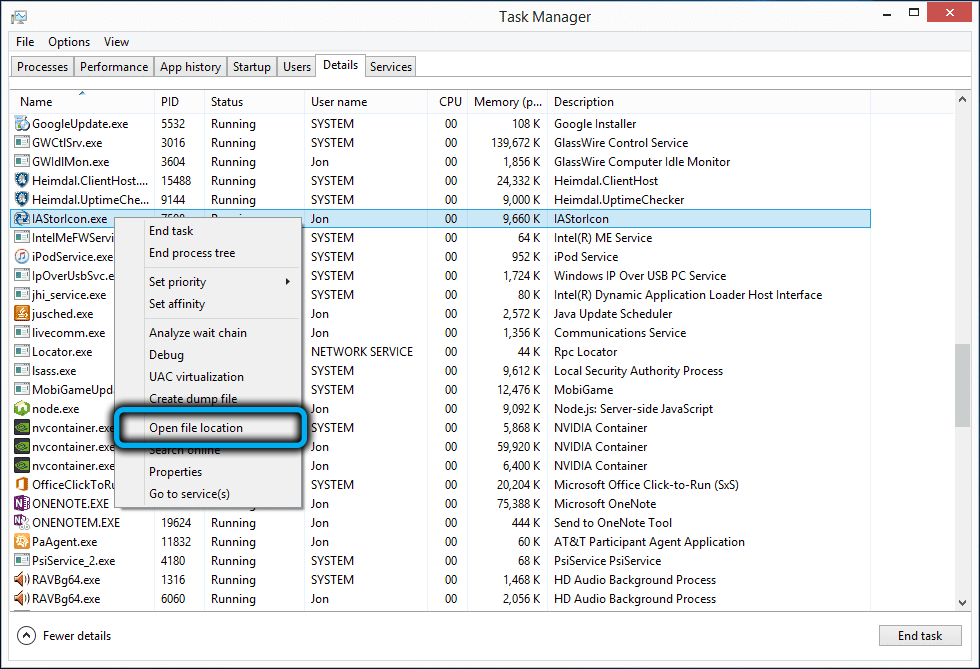
The executable file is located along the path Program Files Intel Intel (R) Rapid Storage Technology, you can open its location in the Task Manager by selecting the appropriate item from the context menu that opens when you right-click on the object. The item is launched with user rights (on Windows, IAStorIcon autoloading is assumed by default).
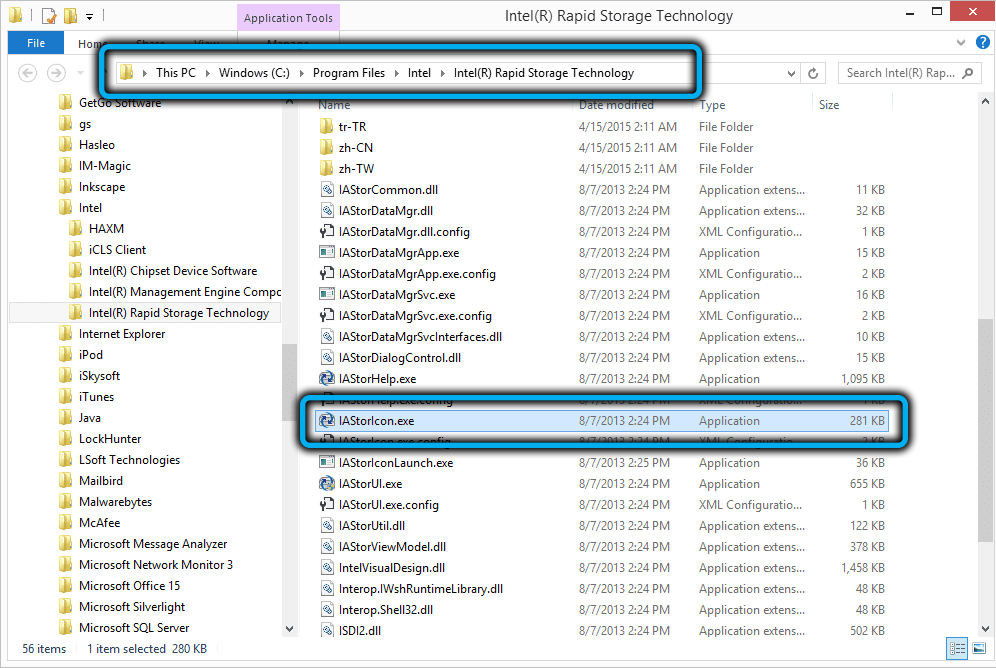
As for the RST technology itself, its work is aimed at improving performance with low power consumption and ensuring the reliability of the disk subsystem. By using more than one disk, you can be sure of the safety of your data if the hard disk fails. If you are not interested in RAID arrays, this software is not necessary.
Is it possible to disable
If you wish, you can deactivate the software; the disabling of the component will not affect the operation of the system and Intel® Rapid Storage Technology. The driver will still be functional, but there will be no more icon in the tray. If you want to remove IAStorIcon, the easiest way is to use Task Manager, a standard Windows snap-in, to go to Startup and disable the service from starting. An alternative option is to manually delete the file.
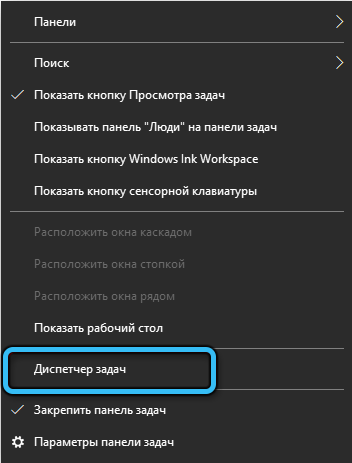
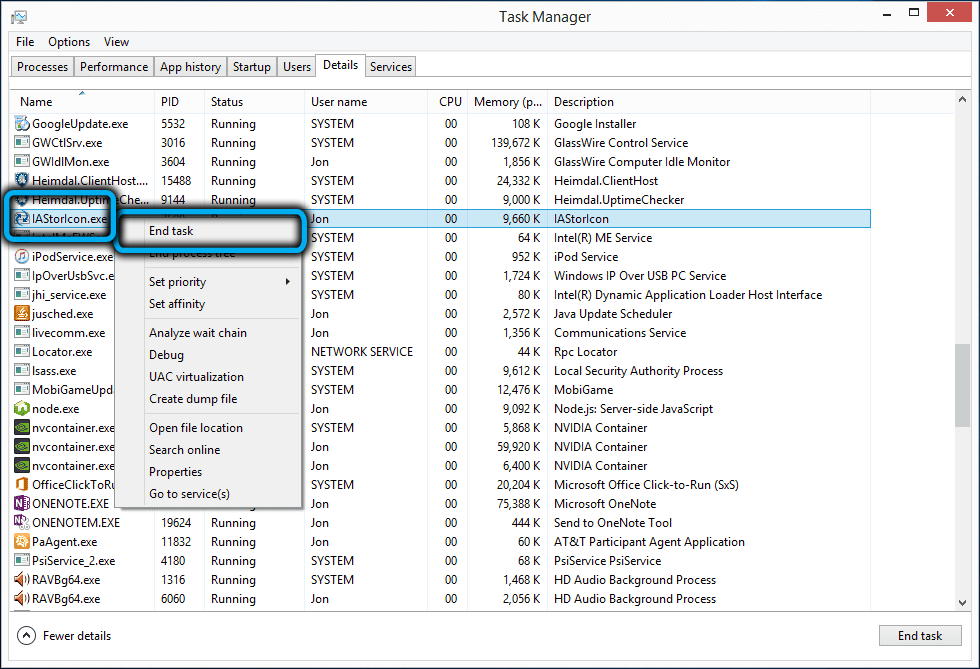
If required, the Intel® Rapid Storage program can also be uninstalled in the standard way through the Control Panel in the “Programs and Features” section (select the software from the list of applications installed on the computer and click “Uninstall”) or through special utilities.
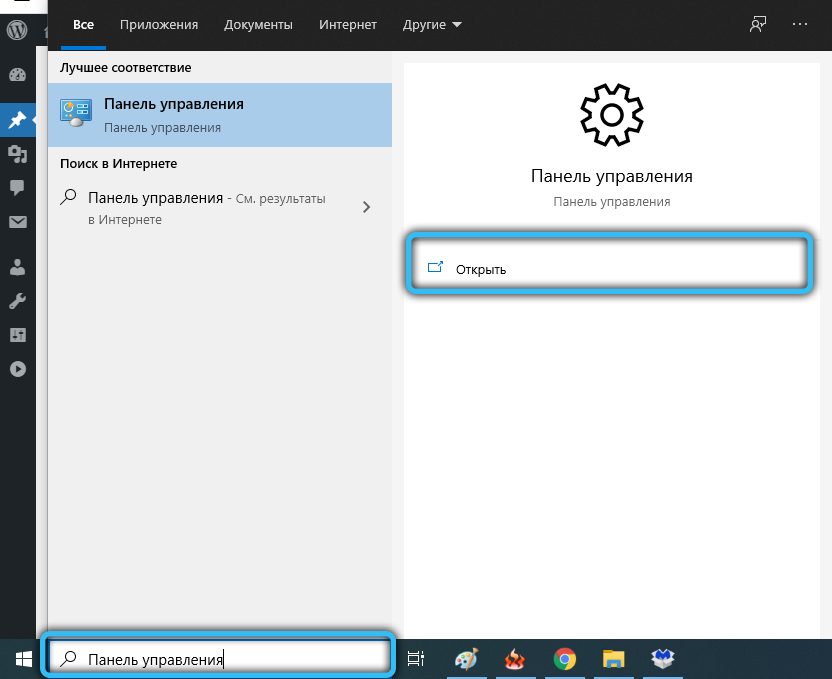

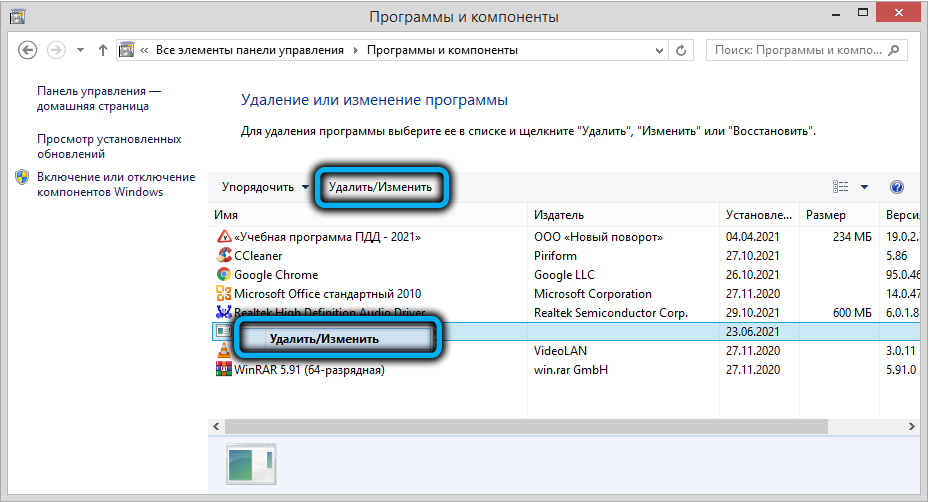
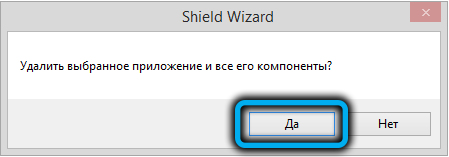
Now you know what IAStorIcon is and how to delete this file. Share with us in the comments if you managed to get rid of the program.