Have you ever encountered a situation when, after turning on the computer, it freezes, while only the cursor blinks on the black screen? Most will answer that yes, there were such cases, and usually the problem was solved by turning off and then turning on the PC. But this is not always the case. The appearance of a black screen may become more frequent, and this will indicate the appearance of problems. It is much worse when no reboots help anymore, but even in these situations you should not panic – there are many methods that allow you to reanimate your laptop or computer.
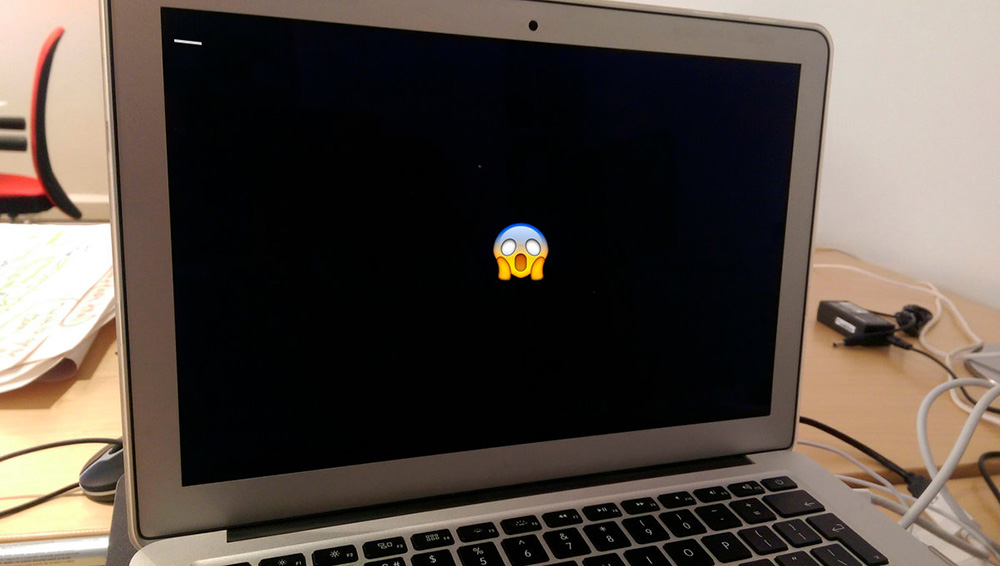
Contents
Blinking cursor value at boot
As we already noted, quite often this happens when the PC fails to boot and is treated by pressing the Reset button, after which the system boots as usual. In some cases, the cause is minor and easily eliminated, and sometimes you have to try hard to diagnose the problem.
Any specialist will tell you that it is much easier to determine the cause if you know at what stage the hang occurs: before the BIOS splash screen appears, in the interval between the BIOS and Windows splash screens, or immediately after the operating system logo appears.

In any case, there are three types of problems that lead to stopping the download: hardware, the most common, software and BIOS-related, that is, software and hardware.
So if the cursor blinks on a black screen when the OS boots and nothing else happens, read the following material carefully – in most cases you can fix the problem yourself. At the same time, everything that you will do is at your own peril and risk, so if in doubt, it is better to take the computer to a service center.
When a blinking cursor is considered normal
Strictly speaking – never, just in some cases, when when you turn on the computer, you see a black screen with a blinking cursor, such a situation goes without consequences, in others – you will not be able to get away with a little blood.
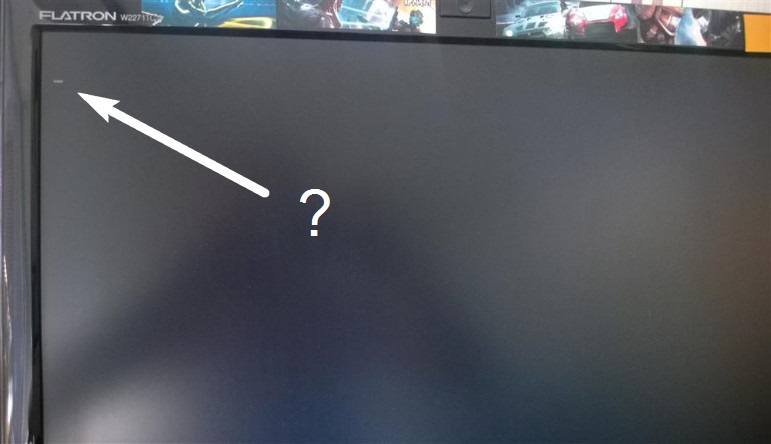
So, the first thing you can and should do is just press the reset button. If it is physically absent or if it does not work, press and hold the Power button – the computer should turn off after 5-8 seconds. As a last resort, unplug the power cord. When you turn it back on, the system will boot if there was any software or hardware failure before.
Sometimes a black screen is observed when starting the disk checker, and without any textual accompaniment. It’s worth the wait, but only if you have enough time – a large disk can be checked for how many hours.
In general, if the pause is too long, and the reboot does not help, we proceed to study the causes of this phenomenon and ways to eliminate them.
What to do if the download “does not go”
There are many possible reasons, but there is a method for determining them, when the most probable problems are consistently excluded.
Safe startup mode
So, at boot, the computer freezes and does not respond to any keys, except for the Reset button. The first thing you can do is try to start your PC in Safe Mode. True, this method will only help if the blinking cursor appears after the BIOS has booted with a characteristic squeak.
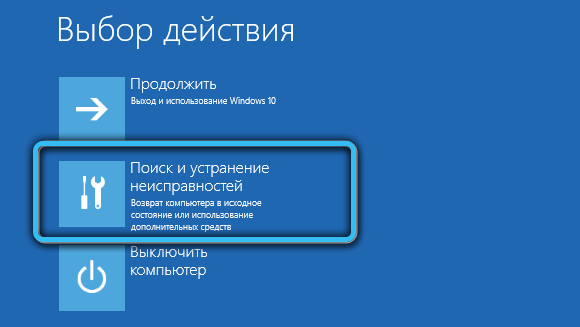
Safe mode is called by frequently pressing the F8 button (in most cases, we have a separate article about this) immediately after turning on the computer. At the same time, a menu with boot options will appear, and it can also have a different look, but the “Safe Boot” line will be present there. Place the cursor on this line and press Enter.
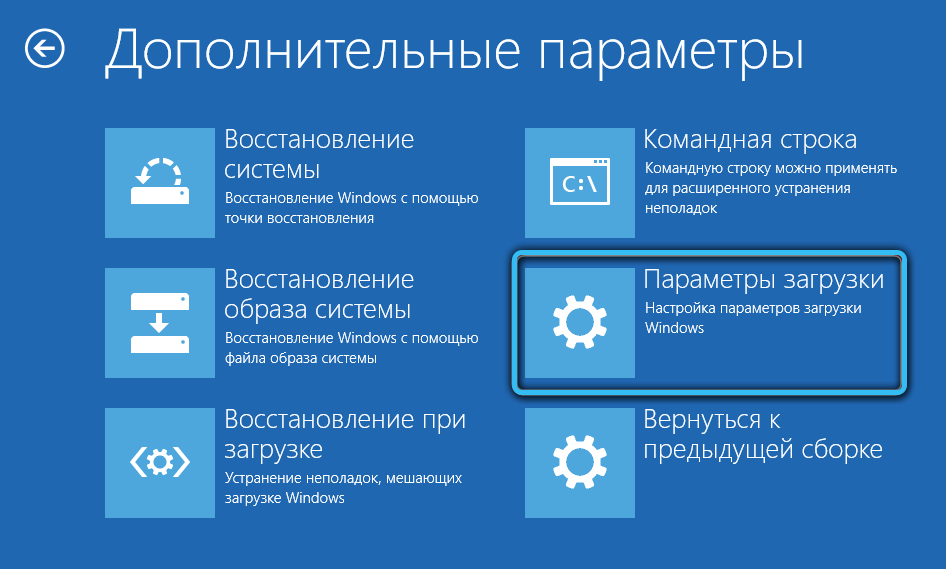
Safe Mode is a lifesaver for your PC that can fix many problems, including ours. Its essence lies in loading the operating system in a minimal version, without many services and drivers.
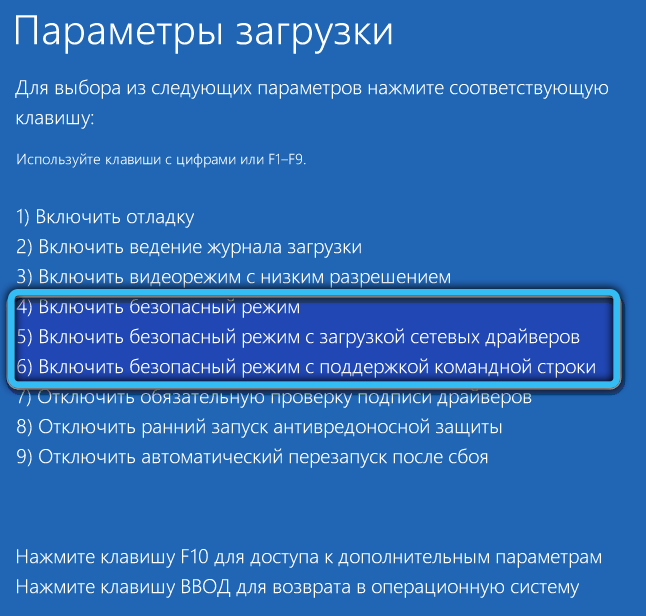
If the computer freezes in normal mode, but boots in safe mode, most likely the problem is of a software nature. And it can be solved by simply rolling back to a state when the system was working normally. That is, you need to run System Restore and select a restore point with the date when the laptop or computer turned on normally.
Computer viruses
If the previous step was unsuccessful, you should start sinning on the activity of malicious programs. Especially if you fundamentally do not use an antivirus package. What can you advise here? Just don’t ignore your antivirus protection anymore. But you won’t install such a program in safe mode, but you can check your computer, for example, by running Dr. Web from another medium (portable).
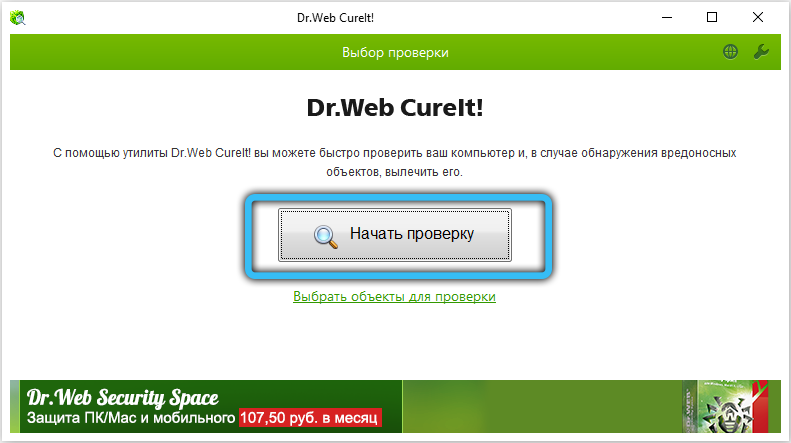
And if the problem really was the activation of viruses, after removing them and booting the system normally, be sure to install the full package and perform a full computer scan.
Windows recovery
The prudent user always has a Windows installation disc at hand. If you also belong to this category, now is the time to use it. We insert this disk or flash drive into the computer, turn it on and immediately after it – BIOS by pressing the Del key, for some motherboards – F2 or Esc.
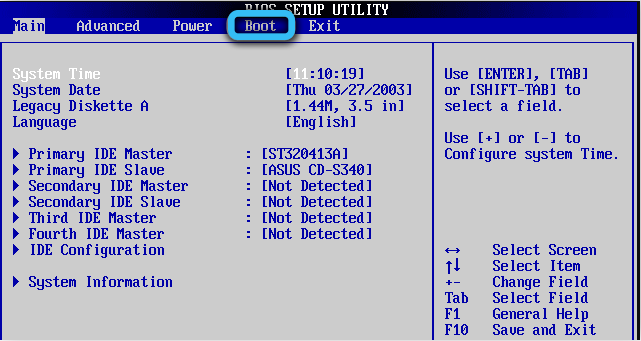
This is necessary in order to change the boot order so that the system boots from our USB flash drive or DVD.
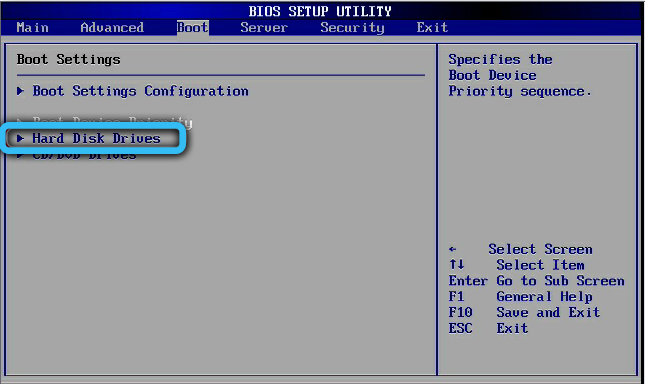
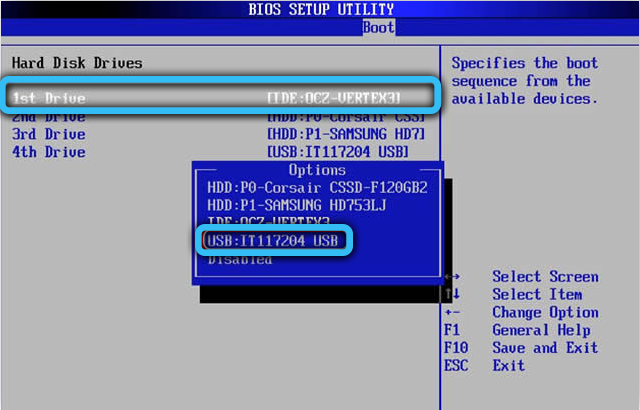
So, after we exit the BIOS, saving the result, the Windows installer will start from the installation media.
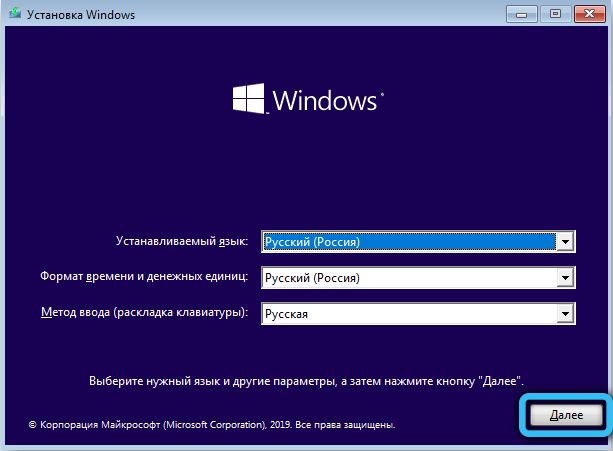
You will have two options: start the installation or restore the system. We choose the second option, and in the menu that appears – the option “Startup recovery”.
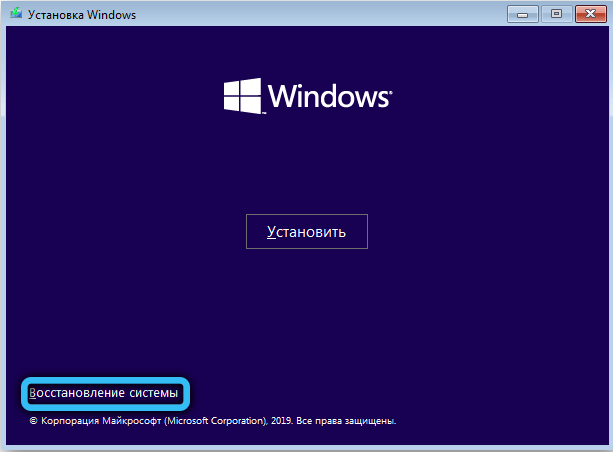
The method will work if the reason for the freezing of the computer was damage to the boot files.


Disk problem
Sometimes a black screen with a blinking cursor appears when there is a problem with the hard drive or SSD. To verify this, unplug all disk drives and turn on your PC. If the black screen is replaced by the message “Disk boot failure”, accompanied by a double beep, then the matter is really in the media. And here options are already possible … It is better to take the disc to a specialist right away – chances are that the damage is not critical, there is. But the worst case scenario is when the disk “died” and all your data along with it.
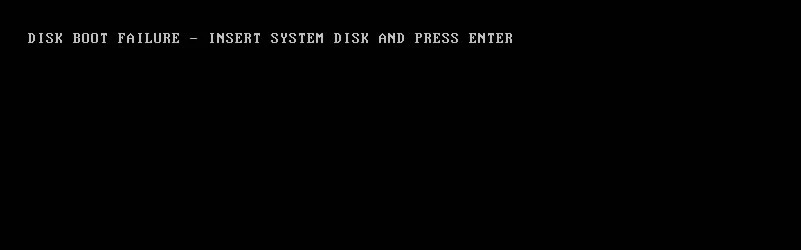
BIOS crash
BIOS settings sometimes “fly off”: due to user negligence or when the battery charge has dropped to a critical level, or as a result of a power failure. In a word, the download may stall due to the fact that the priority has changed – the option to boot from a media that is not in the system is set.
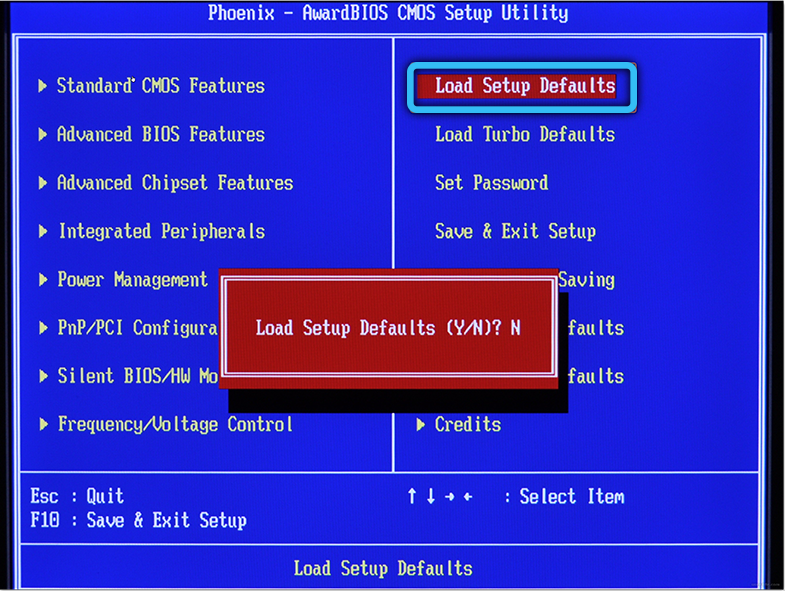
We check this fact in the Boot section, if so, put the disk with the installed OS in the first place. It is also advisable to remove all removable media from the computer – disks, flash drives, memory cards.
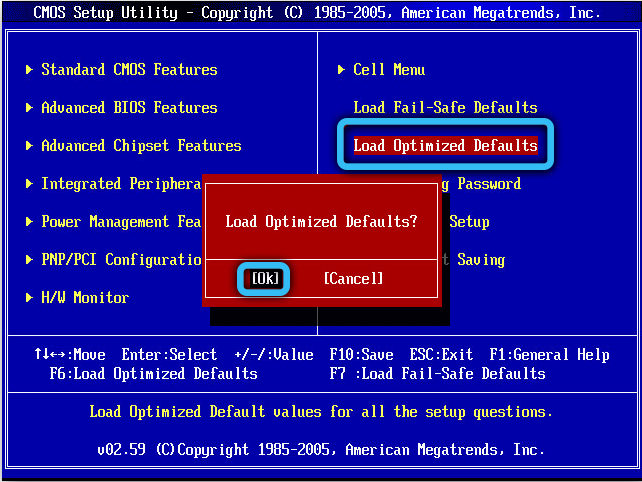
If the boot order is not the case, just try resetting BIOS settings to factory defaults or Load Optimal Defaults.
Disconnecting peripheral devices
The computer freezing during the boot phase can be caused by faulty peripheral hardware that the BIOS simply cannot initialize. These can be devices connected via SATA or USB ports (printer, webcam, smartphone, external drive). Disconnect all such peripherals and turn on the PC. If the download starts, you need to determine which hardware is causing the failure.
Malfunction of the video card
Since the graphics adapter is responsible for displaying the image on the monitor, malfunctions in its driver can also cause a black screen with a blinking cursor to appear. In this case, the BIOS splash screen should appear, and even the Windows logo will appear, since at this stage the video card drivers have not yet loaded.
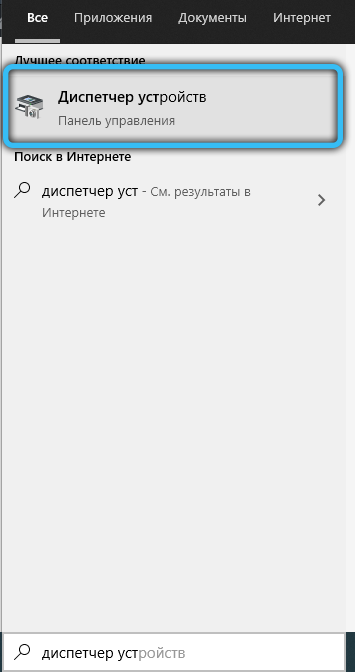
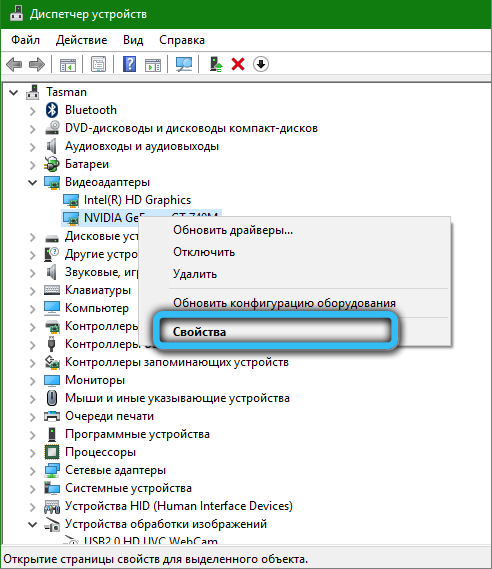
What to do in this case? Go into safe mode and demolish the ill-fated driver. If the system boots, albeit at a low resolution, you can reinstall the driver and thereby fix the problem.
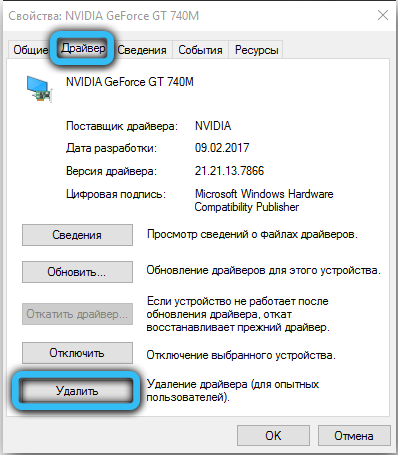
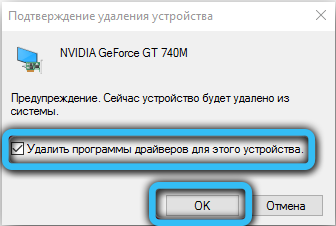
RAM failure
OP is also not eternal, and if something happens to the memory, the hang is inevitable. Perhaps the computer will signal this by beeping, or perhaps not. The test method is standard: we remove the strips in turn, each time turning on the PC to observe the results. The problem bar will have to be replaced – they are not repairable.

Contamination of the system unit, drying of thermal paste
The computer system unit is a real dust collector. The air is sucked in by the cooler, there is a lot of static inside – so dust particles settle on all internal components. That is why it is recommended to clean the insides at least once every 6 months. Dust, although considered a dielectric, is different in composition, so cleaning may well help by saving the electronics from short circuits. Perhaps the reason for the black screen is the drying out of the thermal paste layer – it also needs to be changed about once a year.

Change Legacy BIOS / UEFI Mode
Windows XP, like the 7, does not support the UEFI mode of the basic input-output system, older versions are compatible with both the classic BIOS and UEFI. But the OS will boot only with the settings at which it was installed. So if the BIOS fails on this parameter, the PC will freeze when booting.
The problem is corrected by changing this characteristic – it’s easy because you only have two options.
Swollen capacitors per MP
Usually, this problem begins to manifest itself gradually – periodic freezes of the computer, which will become more frequent, until one day the PC refuses to turn on. This malfunction is typical for older motherboards. It is treated by boiling dry condensers and replacing them with new ones. At the service center, of course.

If all of the above steps did not work, and even the specialists could not help you, the only option remains is to reinstall the system. It will definitely help, unless the problem was a faulty hardware, but it is diagnosed quite reliably.