The Windows operating system, regardless of its build, does not always work stably and from time to time presents unexpected “surprises” in the form of failures and errors that can, among other things, provoke an OS failure. In this case, it is not necessary to go to extreme measures and reinstall Windows; you can restore the correct operation of the operating system from the recovery environment.
Launching the Windows Recovery Environment (WinRE) toolkit included in the “windowed” operating system allows you to diagnose and restore the system’s performance by using various boot options, entering special commands in the command line, or other available tools.

In the recovery environment, you can solve many problems associated with the absence or damage of system files, drivers, damaged bootloader, incorrect registry entries, etc. WinRE is used for different purposes and it can be started both when the OS is running and when the system cannot be started. … Let’s consider several options for entering Windows Recovery.
Contents
Easy launch of Windows 10 Recovery Environment in Settings
The easiest way on the Top Ten is to use the standard Settings application (not available in earlier versions of the OS), which partially offers the same functions as the Control Panel.
How to enter the Windows 10 recovery environment:
- We go to “Options”. You can go to the application through “Start” by clicking the gear icon, as well as from Explorer or by using the Win + I key combination.
- Go to the “Update and Security” section and select “Recovery” in the left menu.
- In the “Special boot options” block, press the “Restart now” button and wait for the end of the process.
- After the device restarts, Windows Recovery launches, where you can use the correct diagnostic and troubleshooting tools.
A way to enter the recovery environment from the lock screen
You can also use the system tools to fix WinRE crashes and errors when the system does not boot.
Windows Recovery Environment can be launched from the OS lock screen:
- On the welcome screen that appears when you log into a user account, in the lower right corner, click on the power button icon and, while holding the Shift key, select the reboot option.
- We ignore the warning notification about the likelihood of losing unsaved data, click “Restart anyway”, which makes it possible to get into the Windows recovery environment.
Usually, everything boots without problems and the tools that allow you to reanimate the system are ready to go, but in some situations, usually when you try to reset the OS to factory settings, the procedure cannot be completed due to an error. The “Unable to find recovery environment” message indicates that the WinRE image is not present in Windows 10, or it has been corrupted. To fix the error, you can use the method below.
What to do if the recovery environment cannot be found
If the recovery partition has not been removed from the device’s drive (HDD or SSD), it will be enough to enable WinRE, for which you need to use the command line on behalf of the administrator, where you need to set the reagentc / enable command and press Enter. The system will notify that the procedure was successful and then our mission was completed, but if a notification appears that the WinRE image was not found, you will have to start restoring it:
- Go to Explorer and adjust the visibility of hidden items.
- Go to the system folder at C: Windows System32 Recovery and check for the Winre.wim file.
- If it is not there, mount the ISO image with Windows 10 or connect an external media with the system recorded on it. Then, in the “sources” directory, open the install.wim or install.esd file using the archiver, find the Windows System32 Recovery folder here, where we take the Winre.wim element, copy it to the folder of the same name on the computer.
- When the file is available, on the command line running as administrator, set the commands:
reagentc / setreimage / path C: windows system32 recovery
reagent / enable
The error should disappear and you should be able to fully use the Windows RE tools.
Using a bootable media recovery environment
In case of sudden troubles with the operating system, and it may stop loading even in safe mode, it is better to always have a bootable USB flash drive or disk with an OS image on hand, from where you can also reinstall the operating system if necessary. It can also be a recovery disc that contains all the necessary files and is also created in advance. It’s nice to have in your arsenal a drive with portable utilities for diagnostics and troubleshooting, a folder with such software can also be added to a bootable USB flash drive with Windows RE. Using such a drive, you can start the recovery environment for Windows 7, 10 or another version, and then restore the OS to its original state, roll back to a checkpoint (it must be created in advance), and also perform other actions. You will need a bootable drive,including in a situation where the Windows 10 recovery environment was not found.
So, the next method involves using a disk or USB stick to run WinRE. Let’s take a look at how to start the recovery environment from Windows 10 bootable media:
- We boot from the drive by setting the necessary settings in the BIOS / UEFI.
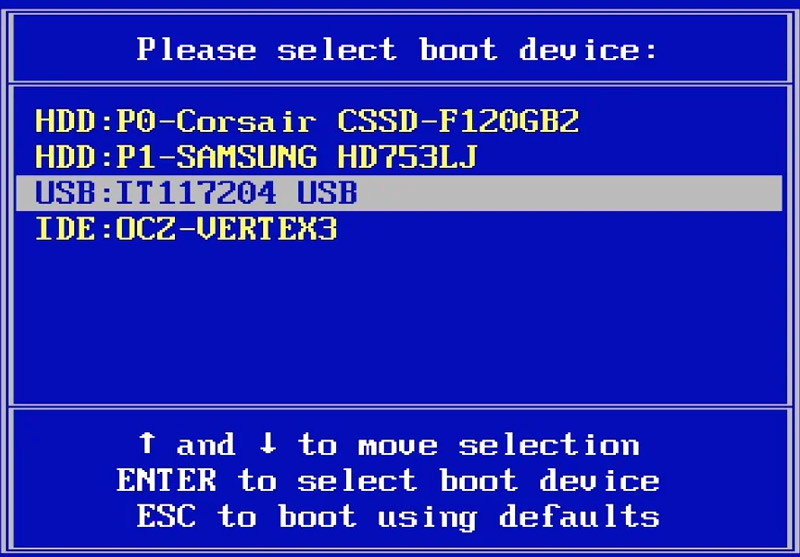
- Click “Next” in the first window of the Windows installation.
- In the next window in the lower left corner, click “System Restore”.
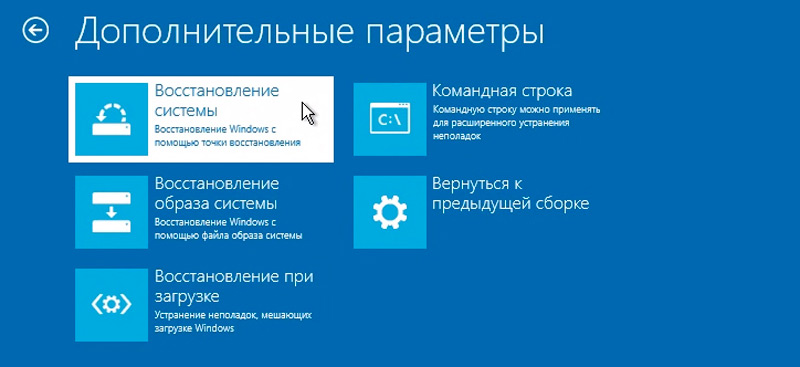
- Select the required operating system from the installed ones and click “Next”.
- These steps get you into the Windows recovery environment
Depending on whether the operating system is operational or not, you can choose any of the provided ways to launch WinRE and restore the system in order to establish its full functioning.