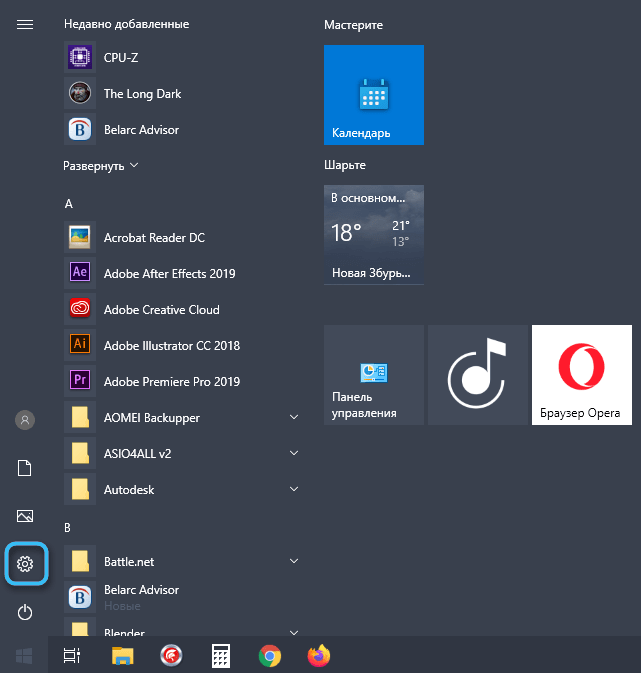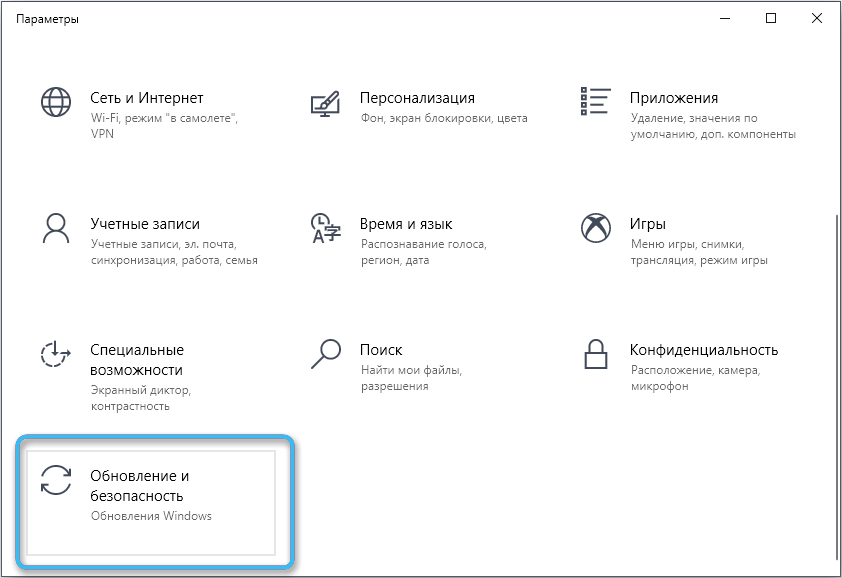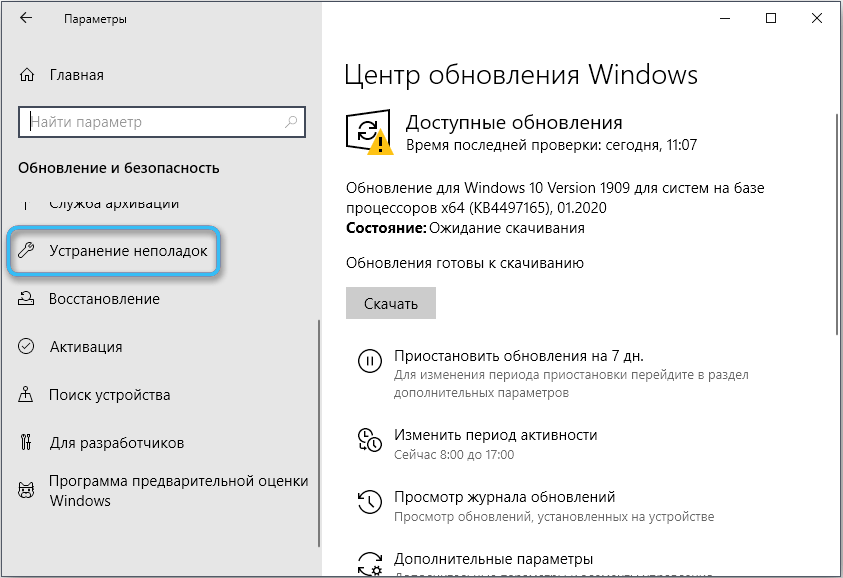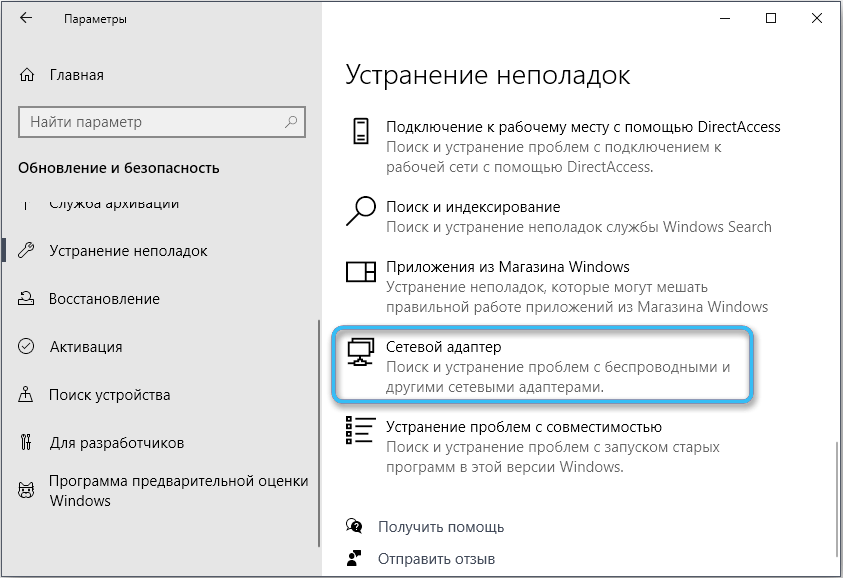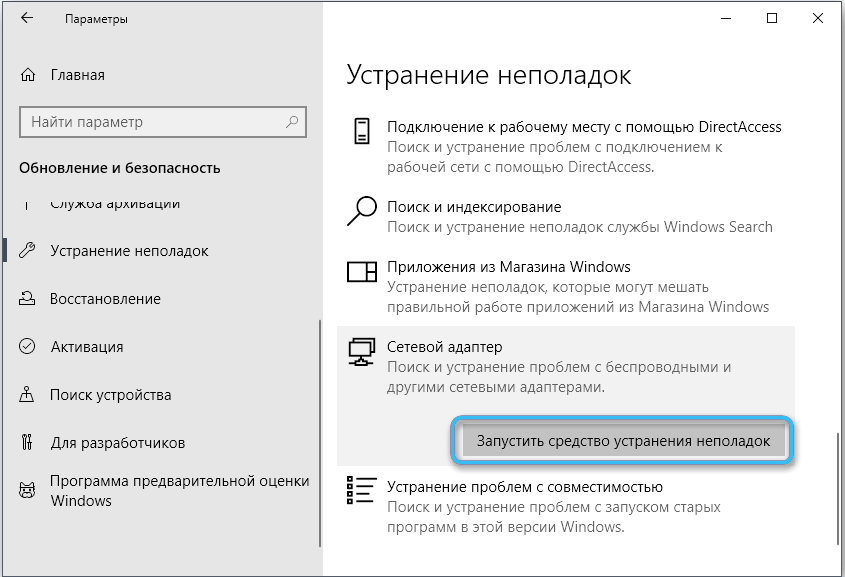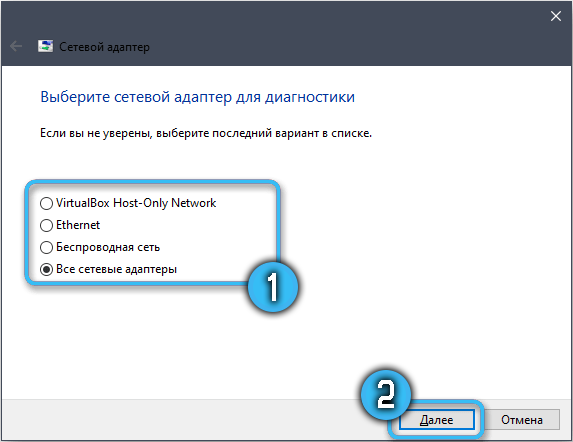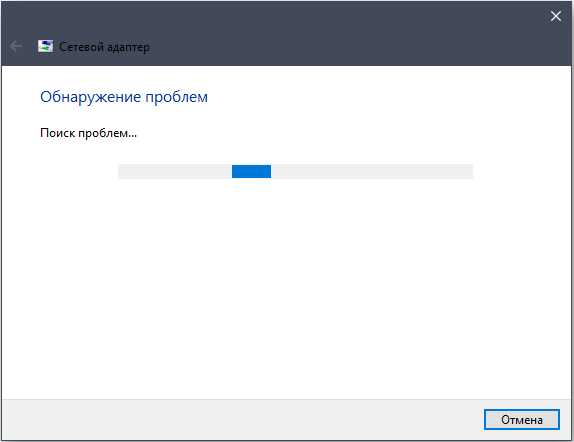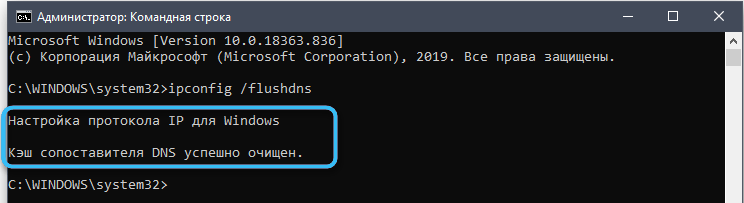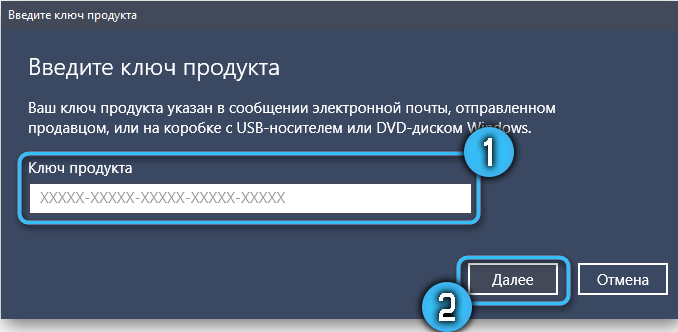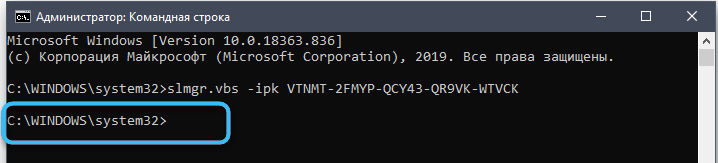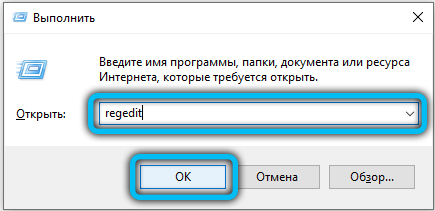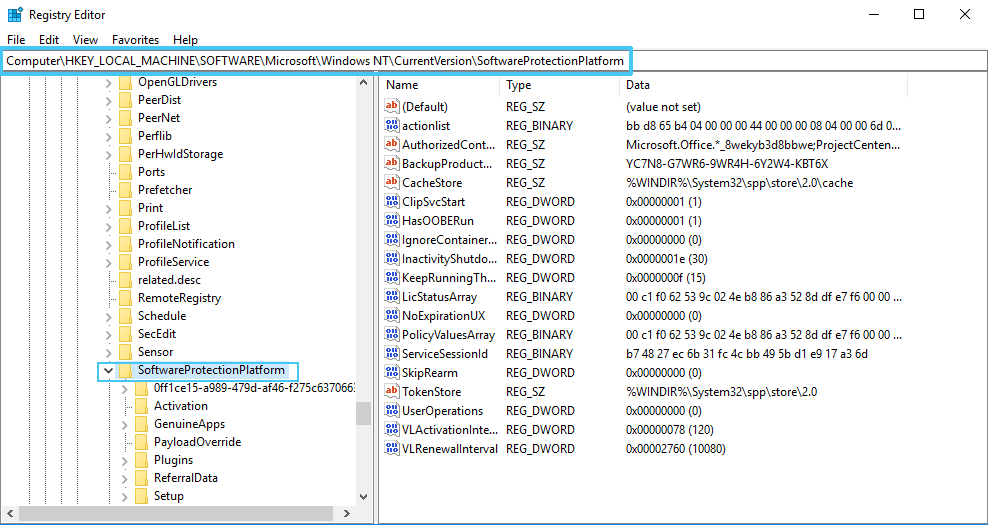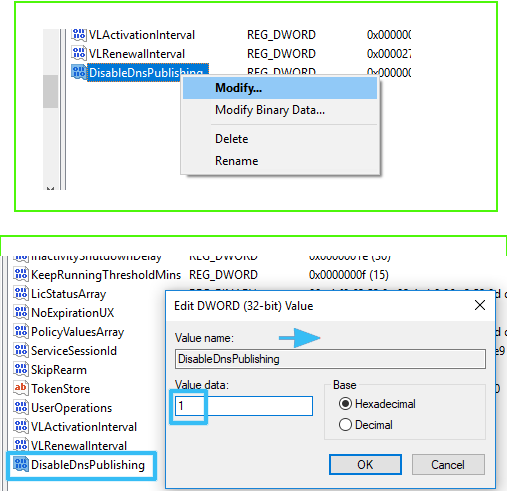The activation process of Windows 10 does not always go smoothly, all sorts of failures caused by various reasons can prevent it. One of these errors is accompanied by the code 0x8007232b and reports that the device cannot find the KMS server. The body of the message might say “DNS does not exist” or “Windows could not be activated. The KMS key management host is not available.”
You can meet a failure regardless of the build of Windows for non-obvious reasons (from network problems to using the wrong version of the key system or a pirated OS), and therefore there will be several solutions. Applying the elimination options one by one, you will get rid of the error.

Contents
Using the troubleshooter
If Windows 10 activation is not performed due to error 0x8007232b, we recommend that you first arm yourself with a standard system tool designed to automatically troubleshoot problems when detected. Checking the network adapter is useful because of possible network problems. To do this, we perform the following manipulations:
- go to “Settings” (Win + I or find in the “Start” menu);
- go to “Update and security”;
- in the menu on the left we find the tool “Troubleshooting”;
- select “Network adapter” and run the troubleshooter by pressing the appropriate button;
- mark the required network adapter or put a mark on the last option, which involves checking all adapters, click “Next” to start scanning;
- waiting for the test results, the system searches for faults and eliminates them when detected.
Flush DNS Cache
Lack of DNS access, which performs key authentication, is one of the common causes of error code 0x8007232b when activating Windows 10. Most often, the issue can be resolved by resetting the cache. The procedure is performed using the standard operating system tool:
- we go to the Command line (administrator rights) through the search or the Start menu;
- enter the request “ipconfig / flushdns” in the terminal and press the enter key on the keyboard;
- when the cache cleaning is completed, you will be informed by a corresponding message. We close the console and reboot the device, after which we check if the problem in question has disappeared.
Using SLUI 3
Another way involves using a user interface licensing application – SLUI (Software Licensing User Interface). So, if activation is not performed normally and you get error 0x8007232b, this tool is applicable to register the key:
- open Command Prompt with administrator rights;
- set the command “SLUI 3” (after entering the request, press Enter on the keyboard);
- in the already familiar form that opens, enter the key and click “Next”;
- after a while, information about the result of the attempt to activate the system will appear.
Using slmgr.vbs
SLMGR is a software licensing management tool for Windows. If the previous methods did not give the desired result, you can use the script to activate the system, for which we perform the following steps:
- open Command Prompt with administrator rights;
- set the request “slmgr.vbs + activation key”, press the enter key;
- the appearance of a new line for entering commands in the terminal confirms the success of the OS licensing task, followed by a reboot of the device.
Checking your computer for viruses
Malicious software can interfere with many system processes, including the operation of licensing tools, as a result of which you can receive a 0x8007232b notification when activating Windows 10. You can scan the operating system for threats using the anti-virus software installed on your computer and additional third-party utilities, such as Dr.Web CureIt!, AdwCleaner, AVZ, Kaspersky Virus Removal Tool and the like.

Checking the integrity of system files
The integrated Windows tools allow you to resolve a number of issues that cause errors, including crash code 0x8007232b. If the reason is the absence, damage to individual elements in the system, the regular SFC utility will allow you to scan and fix the problems found. The tool works from the Command Prompt launched with administrator rights:
- open the console (with administrator rights) through the context menu “Start” or “Search”;
- use the query “sfc / scannow”, press Enter and wait for the end of the process. The system will automatically restore damaged elements when they are detected, and the information will be displayed on the screen;
- reboot the device and check if the error is gone.
If the utility found corrupted items, but it was not possible to restore them, you can also use the DISM tool:
- open Command Prompt with administrator rights;
- write the following commands in the terminal:
dism /Online /Cleanup-Image /CheckHealthdism /Online /Cleanup-Image /ScanHealthdism /Online /Cleanup-Image /RestoreHealth(after each request, press the enter key, it will take some time to complete the requests);
- close the console at the end of the manipulations and reboot the device.
Verifying the installation of a KMS host
If you are an administrator and the client does not find the KMS host and cannot activate, you should verify that it exists. DNS publishing should also be enabled by default.
We make sure that the computer has a working KMS host (we use the KMS key registered in DNS):
- open the Command Prompt with administrator rights, if necessary, confirm the action by entering a password;
- in the terminal we use the command
«nslookup -type = all _vlmcs.tcp> kms.txt»(press Enter);
- go to the created file, where the location of the SRV service will be indicated.
KMS servers automatically leave DNS SRV records every day, so check the registry to see if the server is registering.
Next, we do the following:
- go to the system registry (open the “Run” console (Win + R) and use the “regedit” command);
- follow the path HKEY_LOCAL_MACHINESOFTWAREMicrosoftWindowsNTCurrentVersionSoftwareProtectionPlatform;
- look, the value for DisableDnsPublishing – if “1” is specified, the KMS server is not registered in DNS;
- if there is no parameter, we create it (DWORD with the name DisableDnsPublishing). Change the value to “0” (right-click “Change”).
Installing a multiple activation key
The solution is to use a Multiple Activation Key (MAK), which is an alternative to KMS activation if you want to activate the system when KMS keys don’t work. We carry out manipulations through the Command Prompt, launched as an administrator, and the command “slmgr -ipk activation key”. The disadvantage of the method is that MAC keys are applicable to activate a certain number of devices, and therefore, when resetting parameters or reinstalling Windows, the count of the number of activated devices will not be returned.