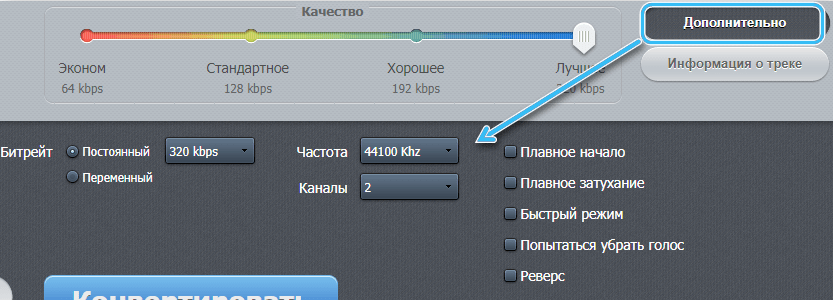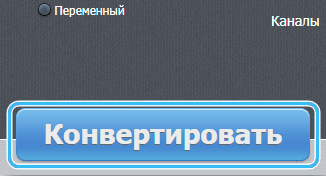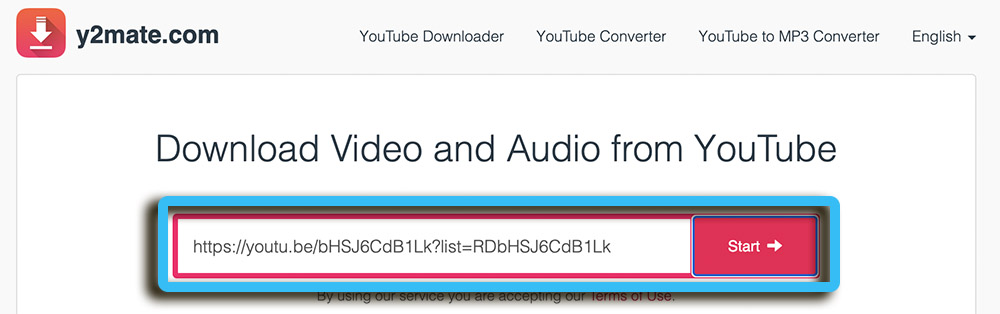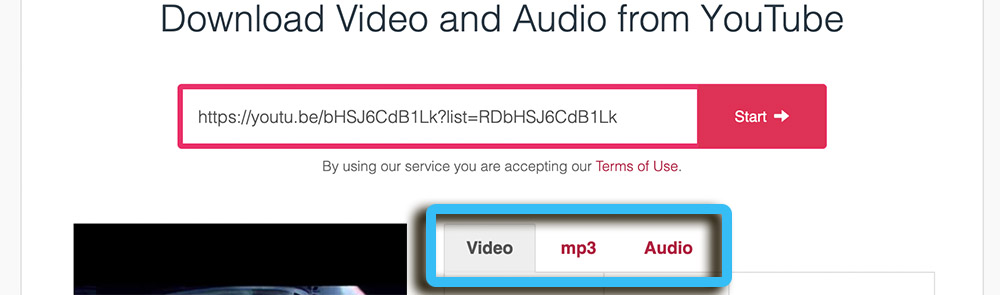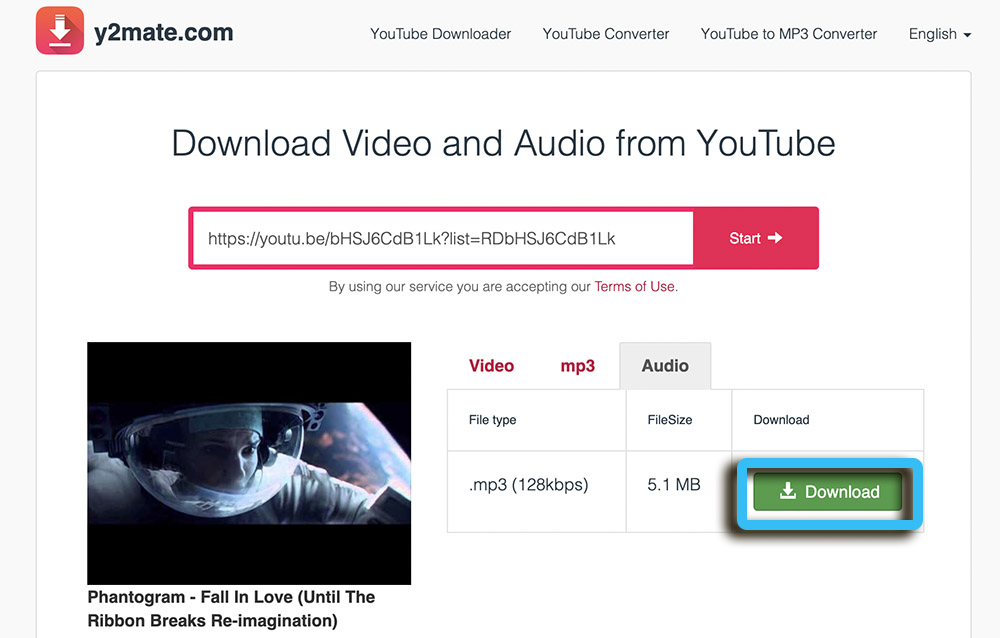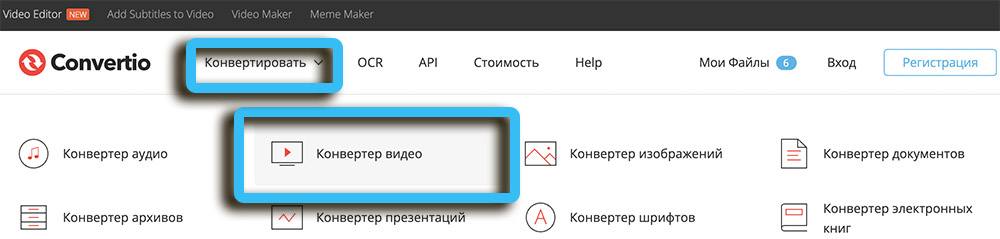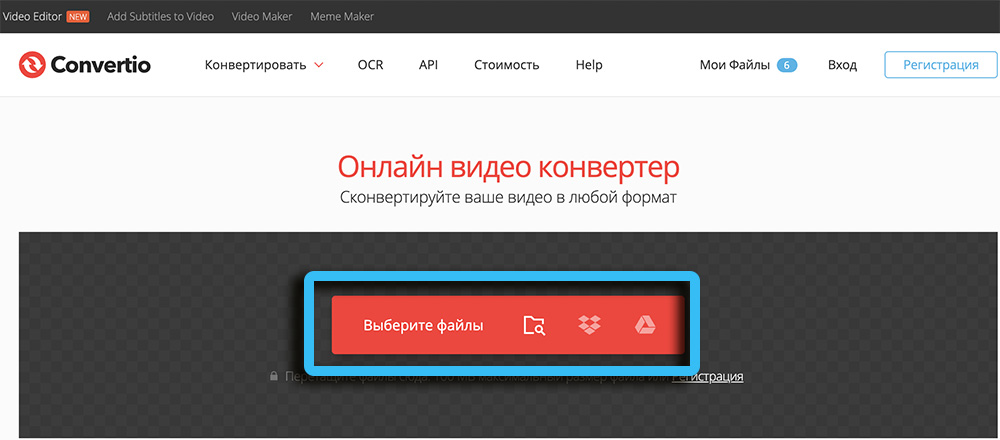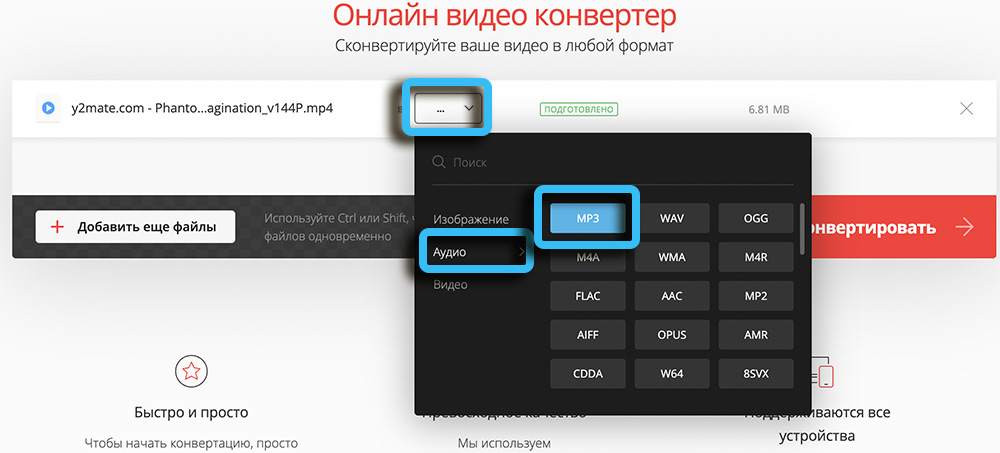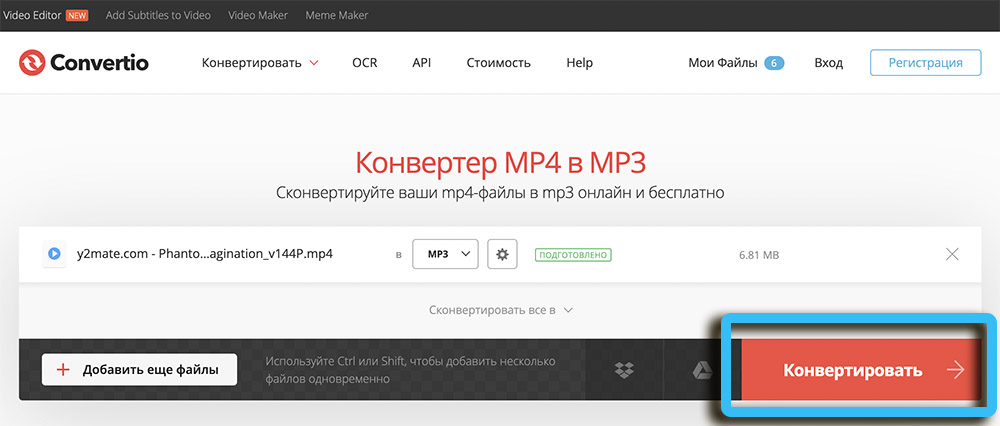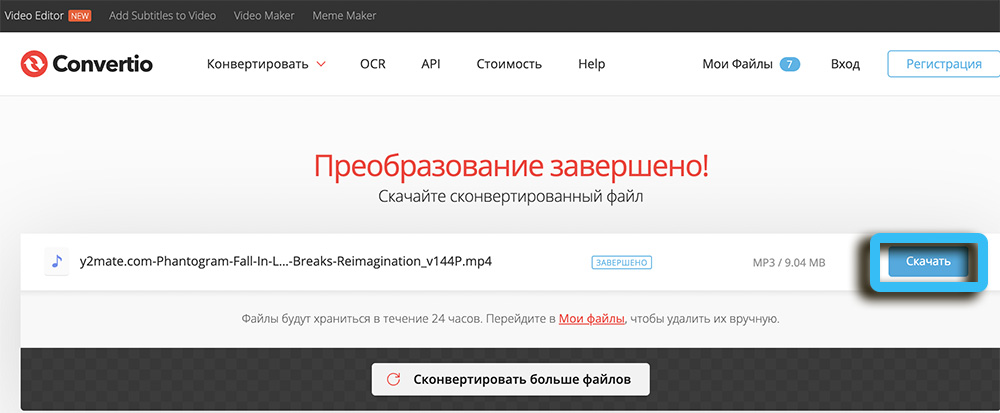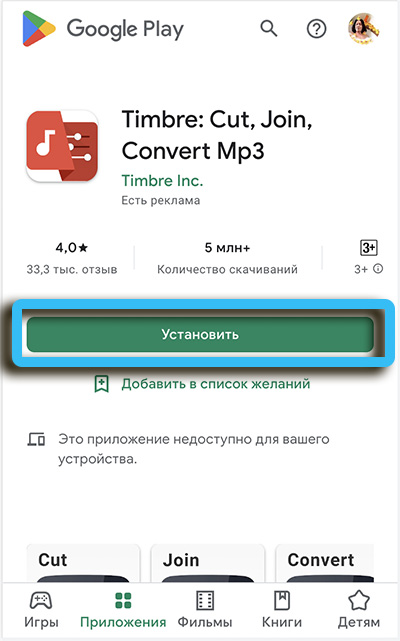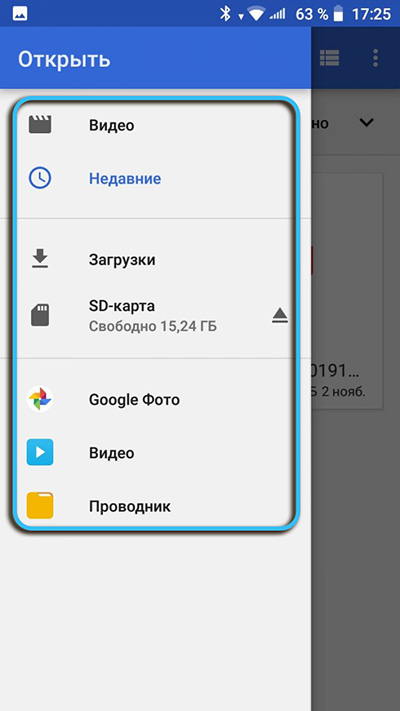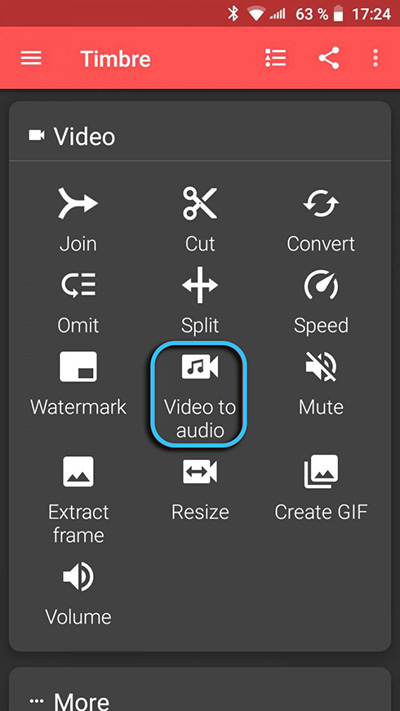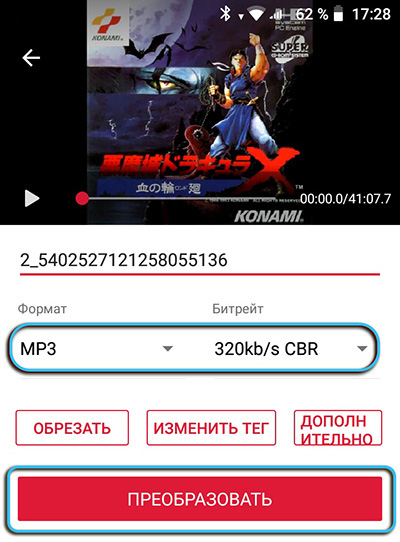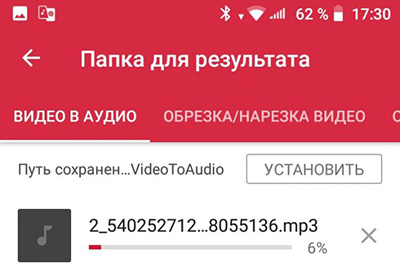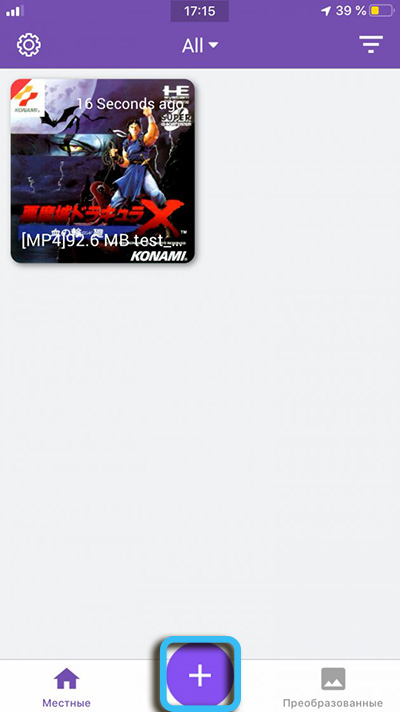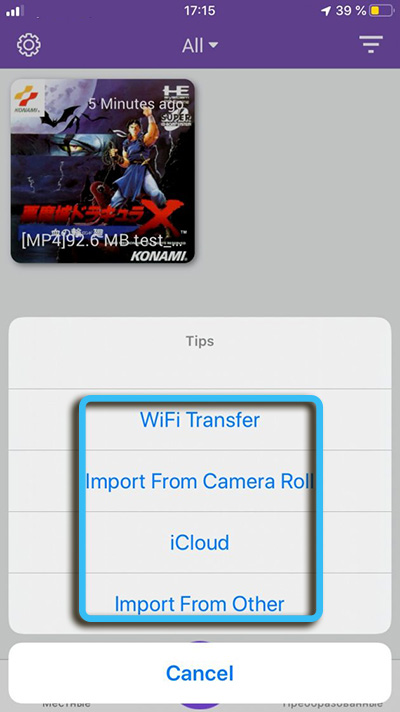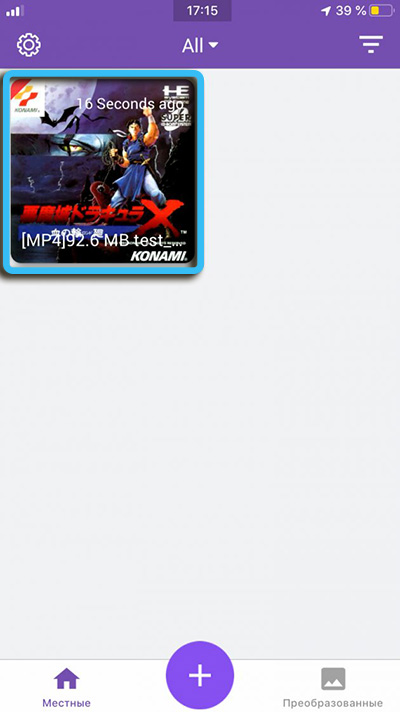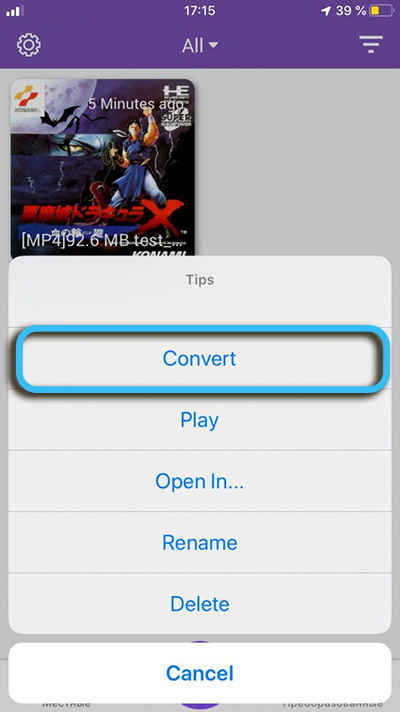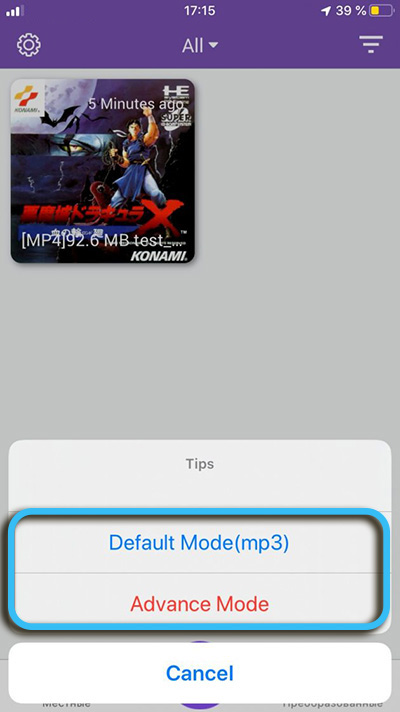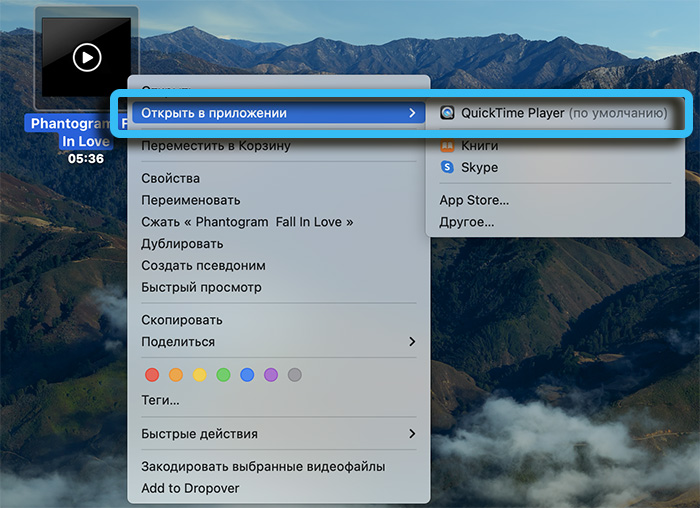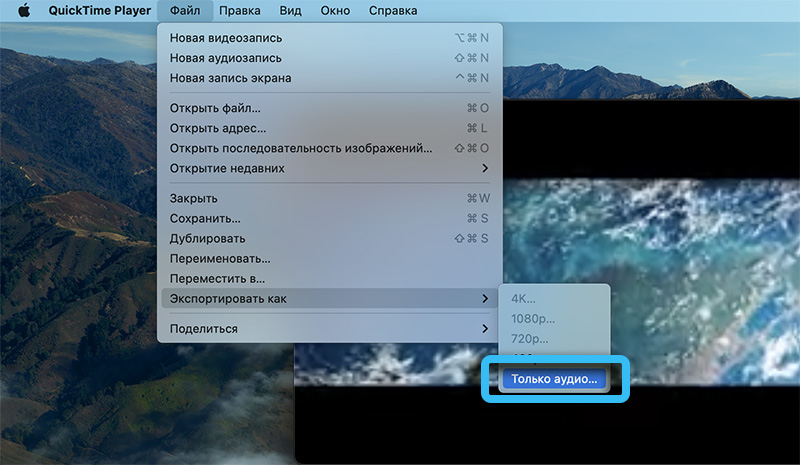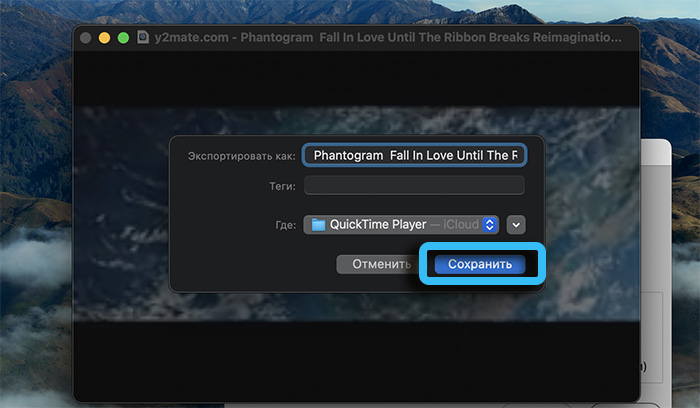Often, users need to not only download the video of interest, but also extract music, a song, or just an audio track from it. There are several ways to do this. Let’s analyze the most popular approaches for each popular platform.

Contents
How to extract audio from video online
You can separate video from sound online using special web platforms, the functionality of which is more than enough to solve the task. Such services are quite easy to use, do not require installation and are available in any browser. However, they most often have poor functionality, and also heavily depend on the speed and stability of the Internet connection.
123Apps
A convenient service that allows you to separate the audio track from the video in just a couple of moments. Registration is not required. You need to do the following:
- Open the main page of the service.
- Click on the “Open video” button and select the video previously downloaded to your computer in the explorer.
- Select the audio format for later saving, then click on the “Extract Sound” button.
After that, a link for downloading the finished audio file will appear on the page. Also nearby are buttons for quickly saving data to Google Drive or Dropbox cloud storage.

The system allows you to work with formats such as WAV, M4A, FLAC, OGG, AMR, MP2 and M4R. Additionally, detailed settings for quality, frequency, bitrate and much more are available.
Audio-Convert.com
Another easy to use site that supports MKV, MP4, MOV, WEBM, WMV, AVI, FLV, MPG and 3GP video formats. The user just needs to select the file of interest, upload it to the system, and then click the “Convert” button, after selecting the output audio format.
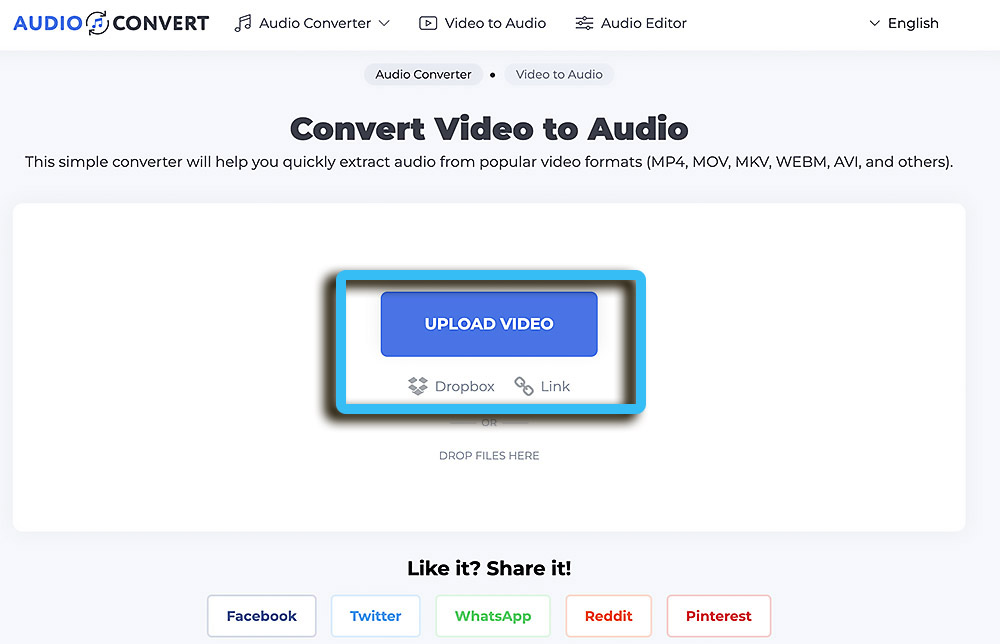
Upon completion of the conversion, a link to download the finished audio file will be available.
Y2mate
Using the Y2mate service, anyone can easily extract an audio track from any movie or video. The site works stably with all popular platforms (YouTube, Facebook, Dailymotion) from which you can directly download. However, importing downloaded videos from a computer is not provided.
Instruction:
- Go to the official website of the service and download the video of interest. To do this, a link to YouTube or another platform is entered in the appropriate field. You can also use the built-in search.
- Select download format. Here you can download both the entire video and the audio track separated from it.
- Click the “Download” button and select the save folder.
It remains only to wait for the conversion, after which it will be possible to fully reproduce the file.
convertio
Universal online converter that supports more than 300 formats. Here you can work with text documents, images, audio and video. Downloading is carried out both from the computer itself, and directly from the services of interest using the link.
Procedure:
- Open the main page of the official website of the service.
- Go to the “Convert MP4 to MP3” section.
- Import a video file (from a computer, file hosting, cloud storage or website).
- Specify the audio format to convert. Export parameters are also configured here, indicating the number of audio channels and bitrate.
- Download the finished file to your computer.
It is worth noting that without registration, the user can work with files weighing no more than 100 MB. This imposes certain restrictions, since most of the videos are much heavier.
How to extract sound from video on Android smartphone
For smartphones based on the Android operating system, there is a universal Timbre application that can be downloaded without any problems in the installed market. It has a free license and has a complete set of tools for converting, cutting and merging files.
How to extract music from video:
- Install the Timbre app.
- Import an existing video file.
- Click on the “Video to Audio” button.
- Adjust output audio settings. Specify the file extension and bitrate.
- Click on the “Convert” button.
As soon as the process is completed, the audio file of interest will appear in the “Completed” tab.
How to extract sound from video on iPhone
iPhone owners can also extract audio from the video of interest. To do this, you need the MP3 Converter application, which can be downloaded from the official store without any problems.
Sequencing:
- Download and run the program.
- Click on the “+” button to transfer video from the gallery or cloud storage to it.
- Click on the added file, and then select the “Convert” item in the context menu.
- Select Default Mode. The default settings are usually sufficient. However, you can always adjust the conversion settings through the Advanced Mode menu.
The described actions will start the conversion process, after which you can find the finished audio file in the “Converted” tab.
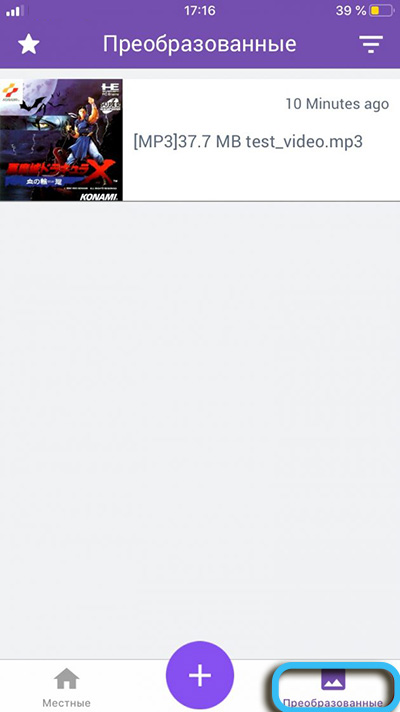
How to extract sound from a video in Windows
One of the most convenient ways to extract sound from a video on the Windows operating system is to use the free VLC media player. You need to install the program on your computer and run it.
After that, you need to open the “Media” menu and go to the “Convert / save …” section. You can also just use the keyboard shortcut Ctrl + R to quickly access the conversion menu.
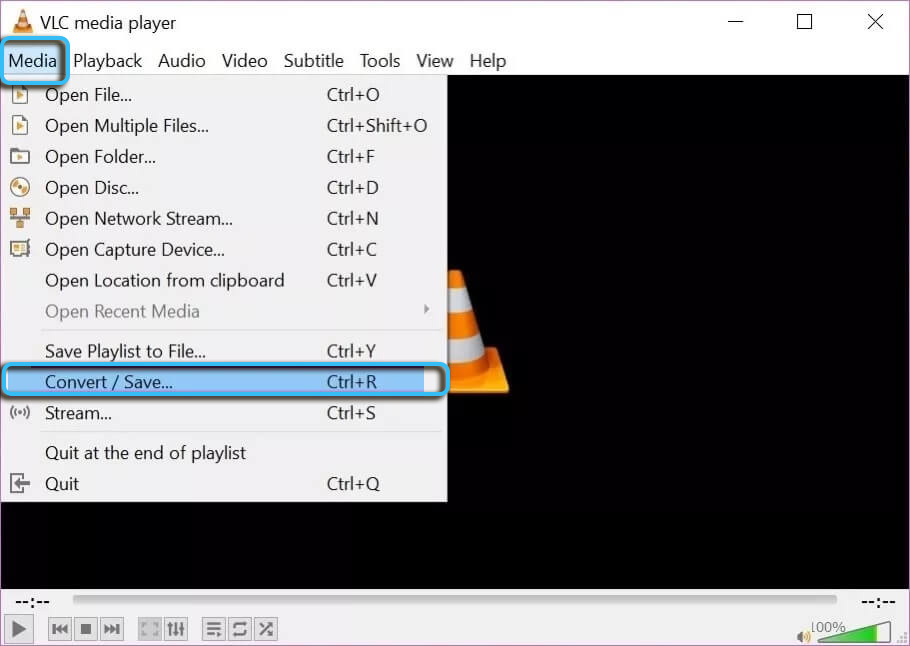
You must click the “Add” button and find the desired file in Explorer. Then all that remains is to select an audio profile and click on the “Convert / Save” button. Additionally, you can click on the wrench icon to adjust the encoding settings and bitrate.
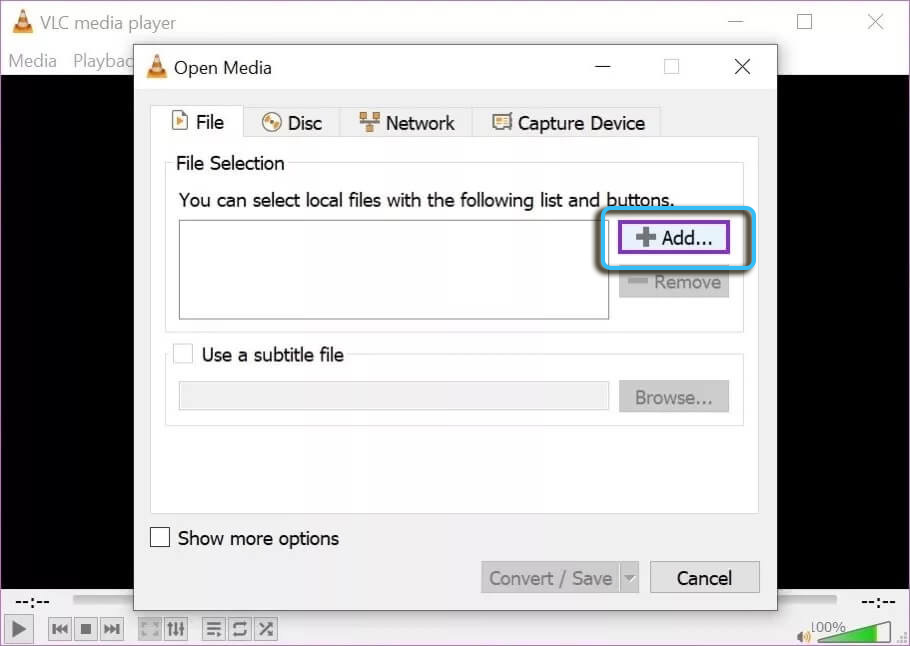
After all the described manipulations, the system will prompt you to select a location to save the file. Once everything is set up, you need to click on the “Start” button to start the conversion. The finished audio file with the track of interest will be in the save folder.
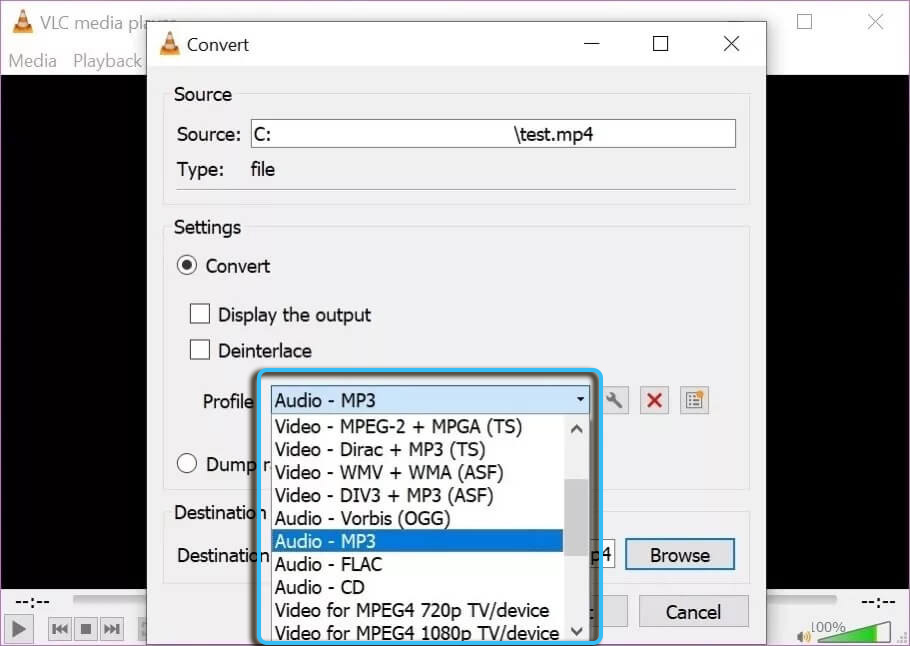
How to extract sound from video in macOS
On MacOS, extracting the audio track from their videos is not difficult, since everything you need can be done in the standard QuickTime Player.
Work algorithm:
- Open QuickTime Player.
- Click on the “File” button and go to the “Export as” section.
- Select “Audio only” from the drop-down list.
- Set the name of the file, as well as the directory to save it. Click on the “Save” button.
As you can see, there are many ways to cut and save an audio track from a video. Numerous online services, programs for computers, as well as mobile applications are available. The choice in favor of one or another method is made depending on the specifics of the tasks being solved and the preferences of a particular user.