The release of the top 10 was marked by the appearance of the Windows Feedback utility and the associated Insider Center program as part of the operating system. They were installed for all users who agreed to become members of the Insider Preview program to draw up a preliminary assessment of the novelty. These applications were later replaced by the Feedback Hub, a new universal tool that allows any OS user to leave feedback on how it works.
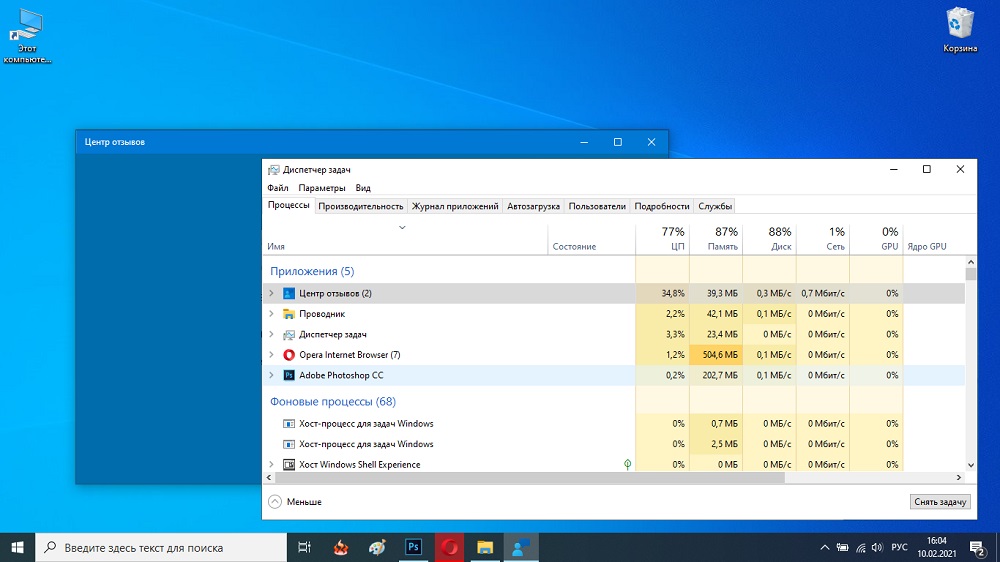
How useful is the Feedback Hub app
Migrating from one version of an operating system to another is almost always a painful process, except for beginners. This was the case with the transition from XP to the “seven”, but even more cardinal changes appeared in Windows 10, starting with the graphical interface and ending with a fundamentally different approach to the composition and way of interaction of various system components.
In the top ten, a huge number of completely new applications immediately appeared, which, according to the plans of marketers from Microsoft, were supposed to make life much easier for users, especially new ones.
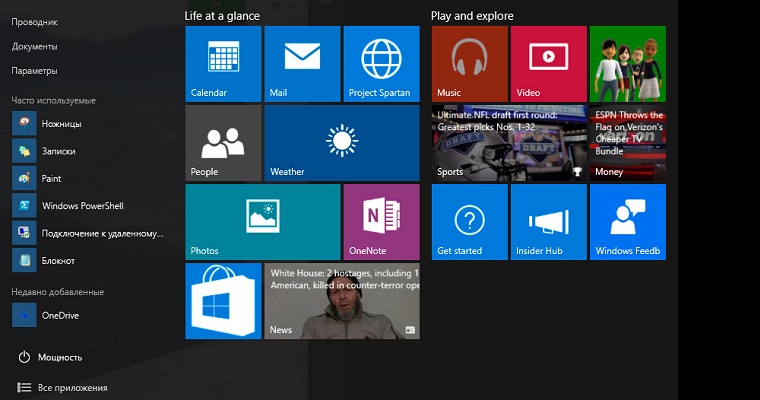
But in practice, everything turned out a little differently: many, if not most of these utilities turned out to be unnecessary or they were used extremely rarely, taking away computer resources and justifying the rule that the larger the OS version, the higher its hardware requirements. Attempts to challenge this thesis on the part of the developers ended in a complete fiasco. The abundance of icons of new built-in applications began to be firmly associated with the situation with street advertisers, annoyingly and unceremoniously poking everyone they meet and cross with unnecessary advertising booklets, which without any regret and immediately end up in a nearby trash can.
Over time, responding to user requests, Microsoft gradually began to get rid of the most odious and useless utilities such as Add Connector, but this did not fundamentally improve the situation – many system applications not only remained, but not everyone copes with their removal.
So what is this Feedback Hub app in Windows 10? In which category should it be ranked, useful or unnecessary? Let’s figure it out. And let’s start, as it should be, with an overview of the utility’s capabilities.
The Feedback Hub provides an opportunity for all users of the Top 10 to tell Microsoft technical staff what you like about the operating system release you are using, what you don’t, what you can do without, and what you want to add. Here you can also see comments to developers from other users, take part in discussions of hot topics, read news and announcements about upcoming updates.
Now let’s look at how to take advantage of the features included in the Feedback Hub:
- to get into the program, press the “Start” button;
- a window will open with a list of installed applications, look for the “Review Center” – it will be located at the very bottom of the list;
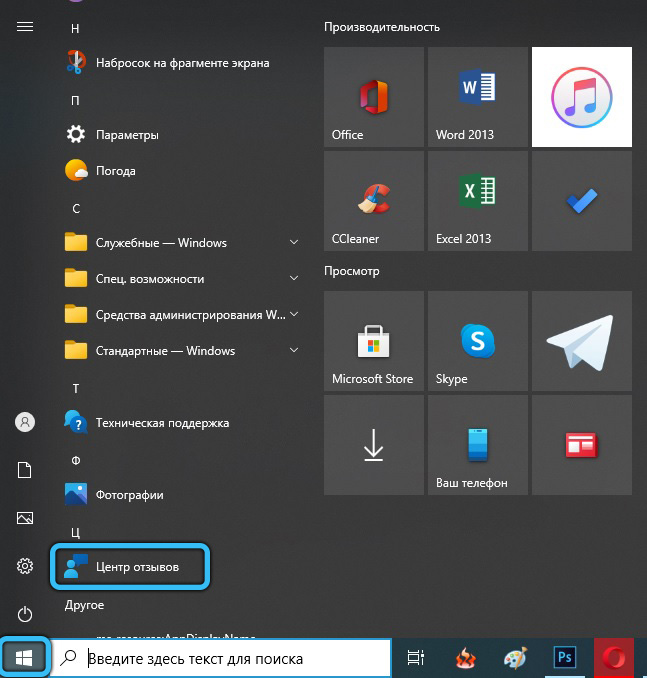
- click on the application and get to the main utility window;
- here we are interested in the “Login now” tab, click on it;
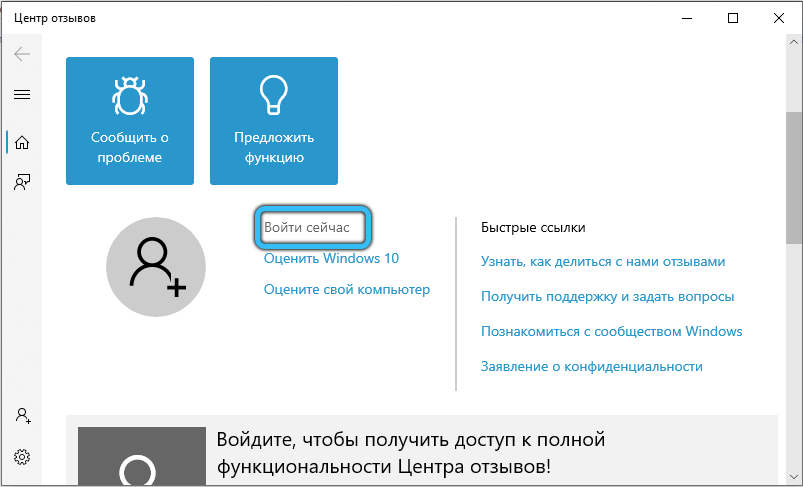
- the authentication procedure will start – we need to select our account, and then click on the “Continue” button;
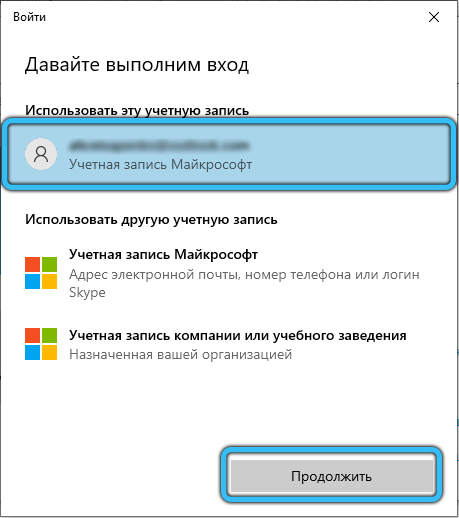
- the program will provide you with the opportunity to familiarize yourself with the privacy policy – we agree with it by clicking OK;
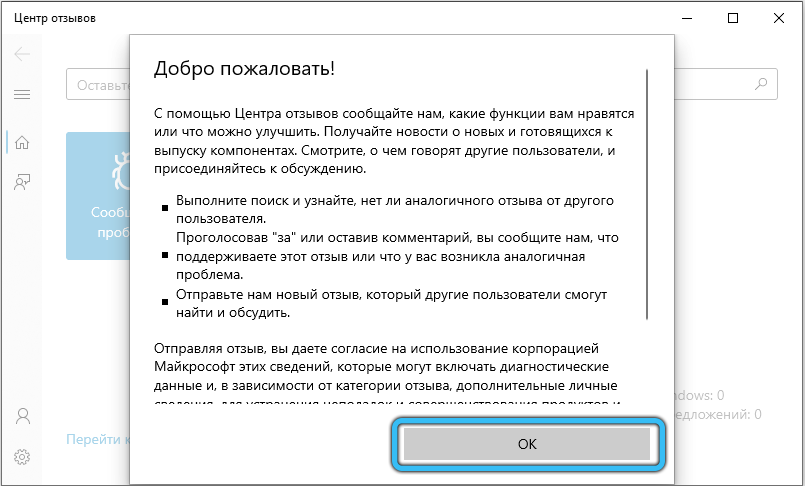
- in the panel on the left, click on the button “Reviews and suggestions”;
- a window will open with the last reviews added by other users. You can browse through them or search for ones that interest you with similar topics using the search bar. Filters can be applied to get more accurate results;
- if you want to complain about something, click on the red “Add review” button;
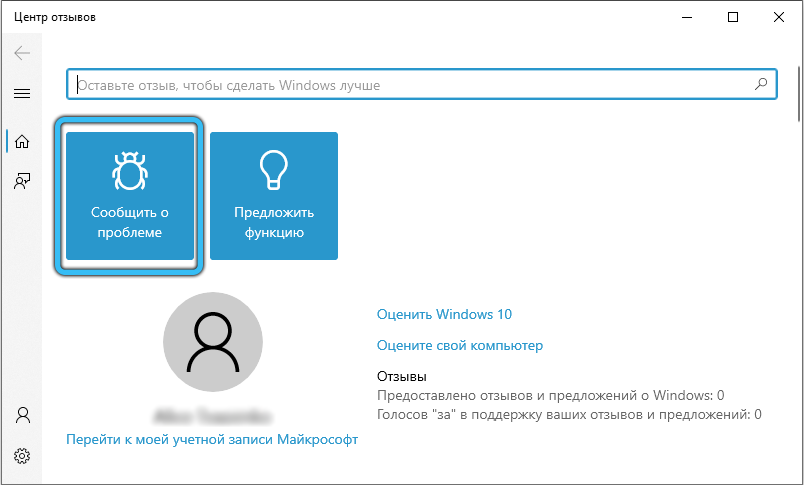
- now you can specify whether you will describe a problem or make a proposal;
- then fill in all the necessary fields – indicate the topic, describe the problem with details, describe the category and click “Send”.
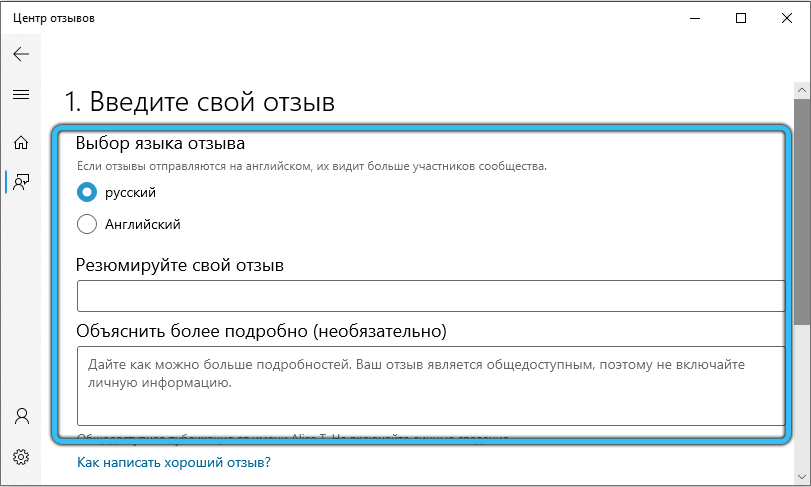
In theory, your opinion should be taken into account, and if there are a critical number of similar comments, the support should respond. But in practice, the chances of this are low.
The principle of priority messages, depending on the number of reviews on a specific topic and comments confirming the problem, hardly works correctly. Many users, instead of following this rule and looking for messages on topics of interest, expressing “for” or “against”, corny press the red button, producing reviews that will certainly not get many comments and, therefore, will not fall into the field of view of those responsible people from the Microsoft support team.
Therefore, the usefulness of the program can be questioned, if not globally, then for you personally. Especially if you find in the “Process Manager” that the “Feedback Hub” is quite heavy on the system.
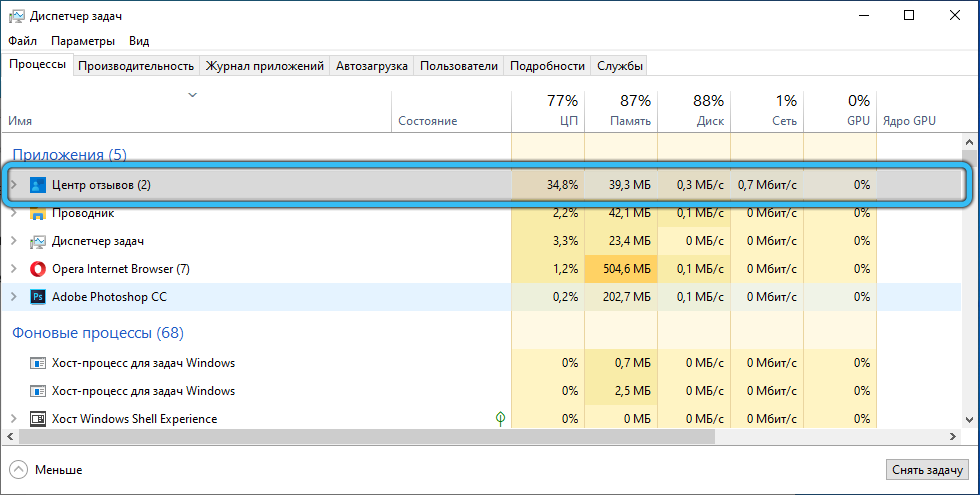
Optimization of the “Feedback Hub”
The overwhelming majority of users belong to the passive type – if there is a problem with the program, they will not even think about the opportunity to complain about it to the developers. Only a few do it.
The Windows 10 developers have taken this factor into account by occasionally reminding them of the opportunity to provide feedback. If such messages annoy you, if you think that the resident module is taking away invaluable computer resources, you will be interested in the option to disable the Feedback Center. In Windows 10, this can be done as follows:
- press “Start”;
- click on the “Parameters” tab (which is with the gear icon);
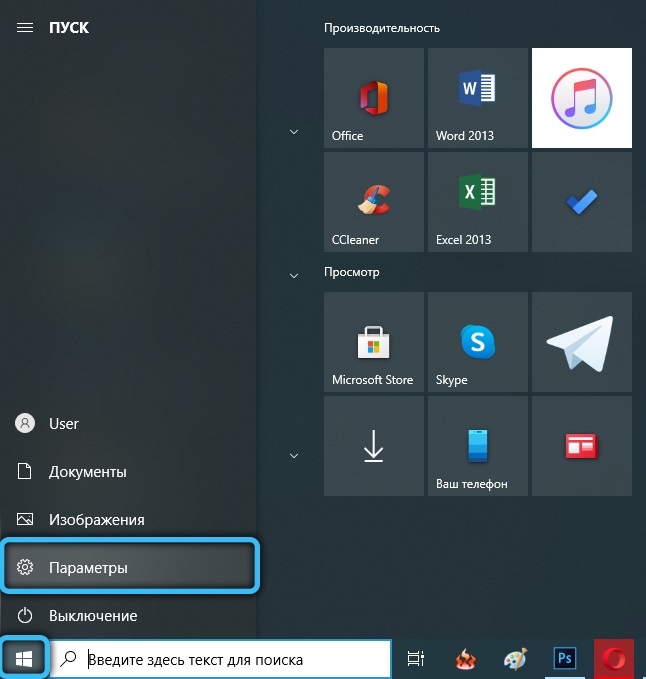
- select the “Confidentiality” button;

- in the new window in the left pane, select the item “Reviews and Diagnostics”;
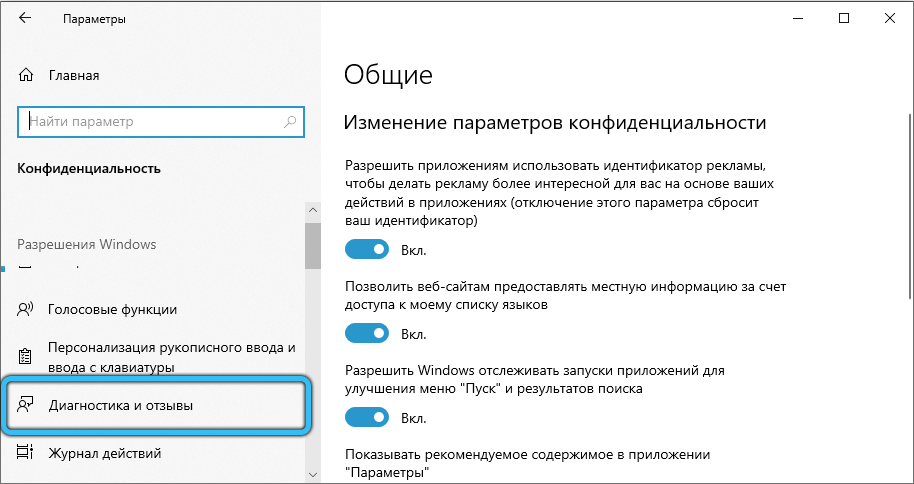
- the parameters of the program will appear, in the column “Frequency of formation of reviews” indicate “Never”.

You can turn off Feedback Hub using a different script:
- again go to “Parameters”;
- click on the “System” tab;

- go to “Notifications and actions”;
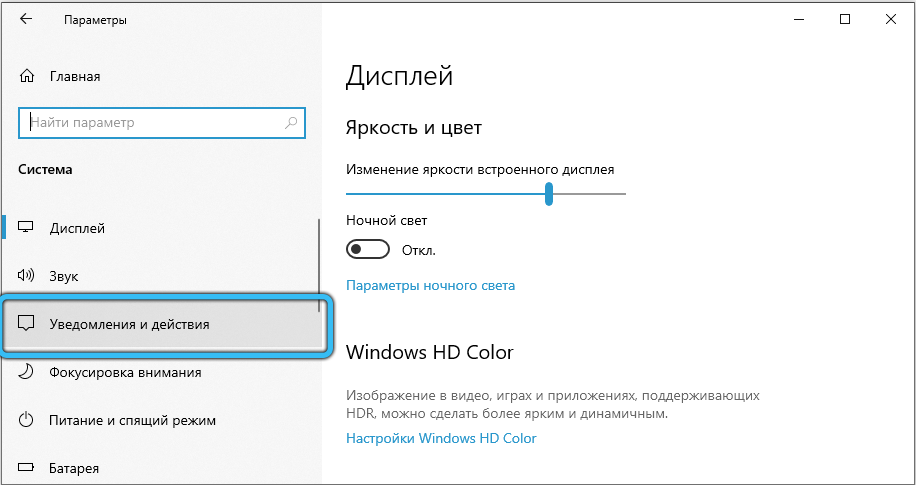
- on the right, opposite the Windows Feedback icon, move the slider to the left to the Off position.
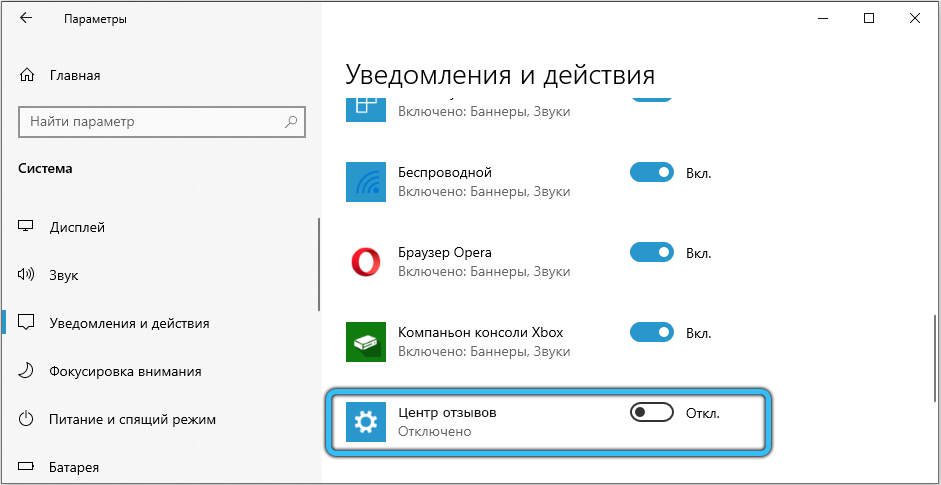
Note that such a shutdown is reversible, you can always return the status quo.
If you want to get rid of the application permanently, you will have to try hard. The fact is that all programs included in the top ten are divided into three types:
- system, without which the OS will work at best “crooked”;
- preinstalled – not critical for the operability of the operating system, but included in the Windows distribution;
- installed by the user.
System and preinstalled utilities most often cannot be removed in the usual way, and Feedback Hub is one of them. But this does not mean that we will not be able to get rid of the application we do not need – this can be done using PowerShell, in the command line mode:
- to run the utility, click “Start” again and look for Windows PowerShell in the list (you must have administrator rights);
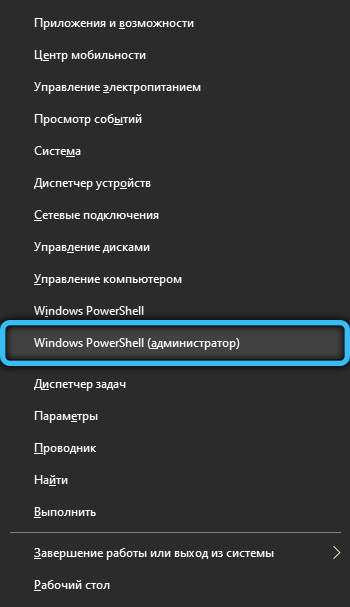
- a terminal window will appear, in which you can view the list of preinstalled programs using the Get-AppxProvisionedPackage –Online command;
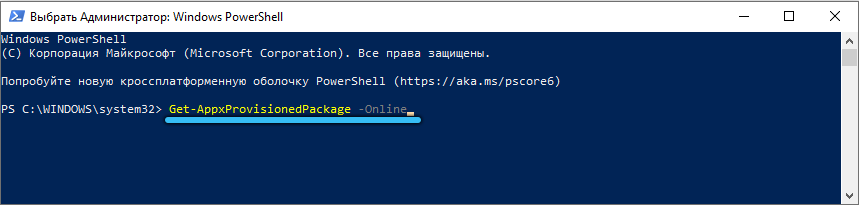
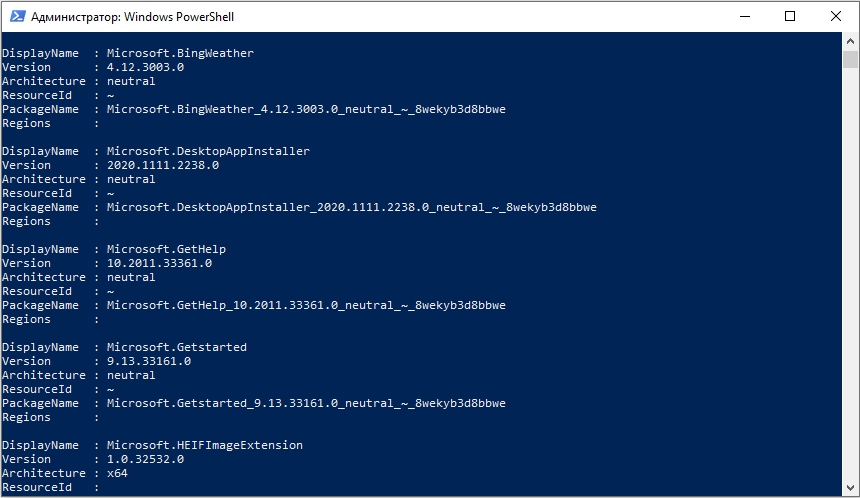
- to see the list of system applications, we type Get-AppxPackage -PackageTypeFilter Main;
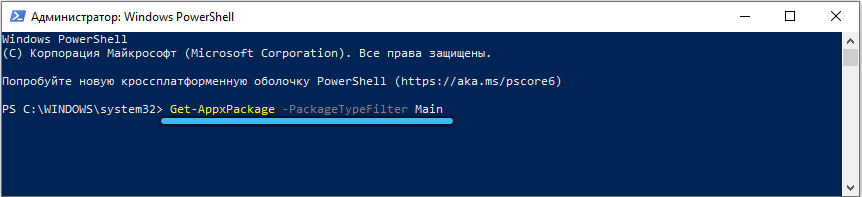
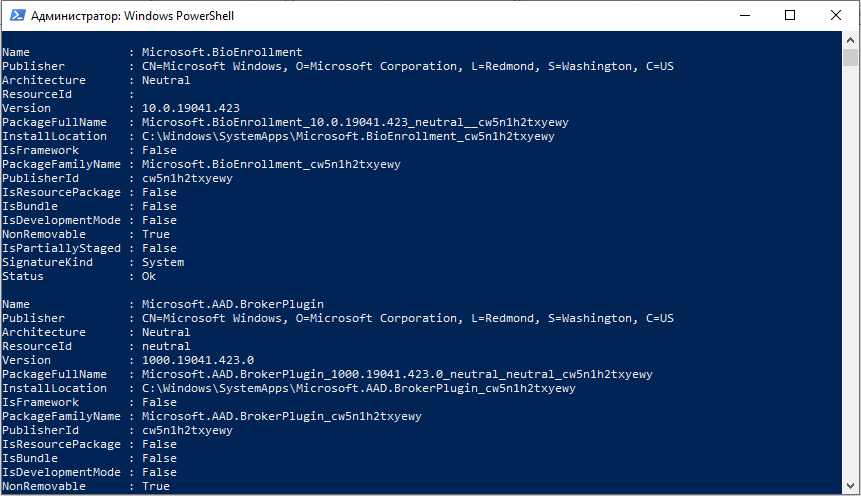
- to remove the Windows Feedback Hub, run the command Get-AppxPackage * FeedbackHub * | Remove-AppxPackage.
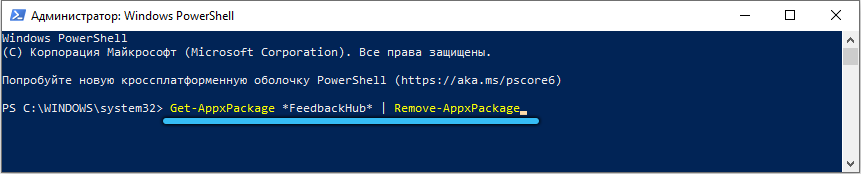
Note that such removal will be irreversible, and if you ever want to leave a review again, the application will have to be downloaded from the developer’s website and re-installed.
We hope you have received enough information to decide whether to keep this utility, temporarily disable it, or mercilessly remove it, thus lightening the load on your computer.