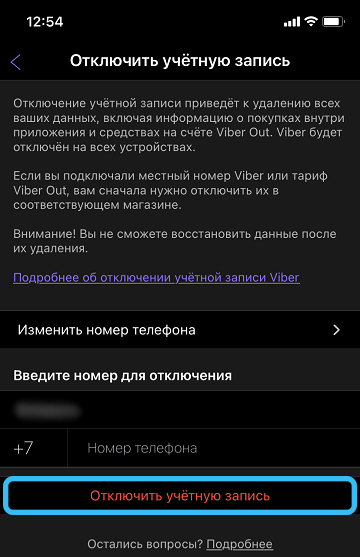Surely, you’ve already heard about Viber: perhaps you were offered to conduct work correspondence there or just chat. If you’ve never used it before, don’t worry and read on for all the main features.

Contents
What is Viber
There are a lot of messengers now, but not all of them are convenient enough. It is expected that such an application will be free, compatible with any device capable of quickly transferring files, making calls, chatting, organizing groups and receiving notifications – all of which Viber offers.
What OS are supported:
- Android;
- iOS;
- Mac;
- Windows;
- Windows Phone.
That is, almost everything. Of course, there are some requirements for the phone and PC:
- the latest version of the application is compatible with not very old versions of operating systems: Android and iOS 3+; Windows Phone 7+ and Windows 10, 8, 7;
- for outdated operating systems, you will have to download, respectively, the archived modification of Viber, but it may not support all modern functions, sometimes this leads to misunderstandings in communication.
Installation and registration
First you need to download the app (preferably from official sources, it’s free anyway). After that, you can proceed to personalization.
How to install Viber on Android:
- Go to Google Play.
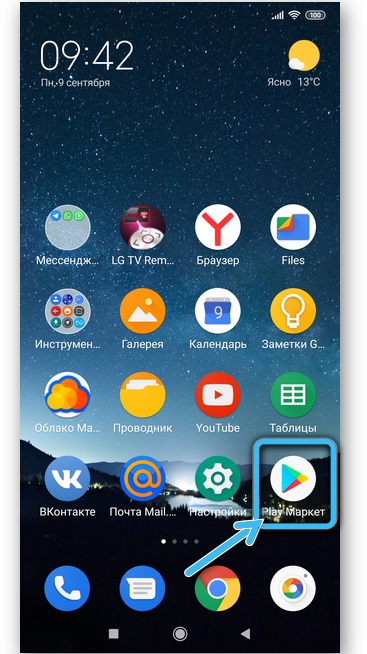
- Click the magnifying glass icon at the top.
- Enter “viber” (you can also say it with your voice if you press the microphone).
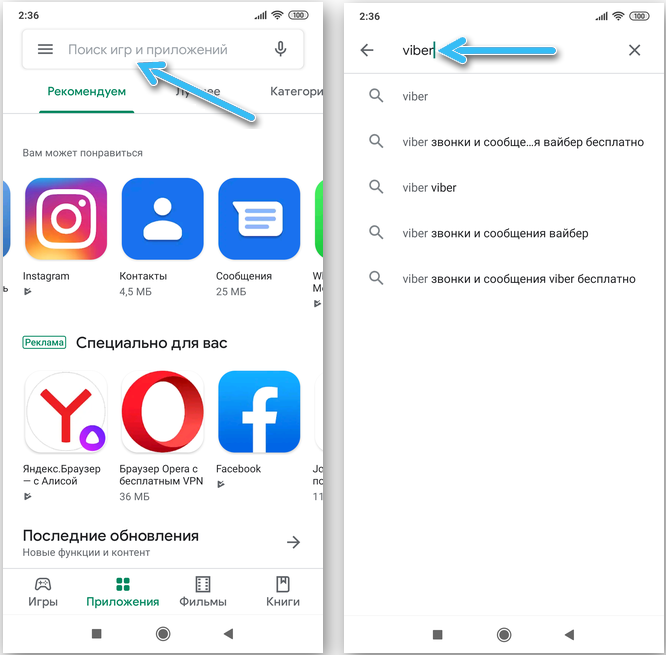
- There are different applications, including amateur ones, you don’t need them, look for the purple logo with a straw and the manufacturer’s signature: Viber Media.
- Click the green “Install” button.
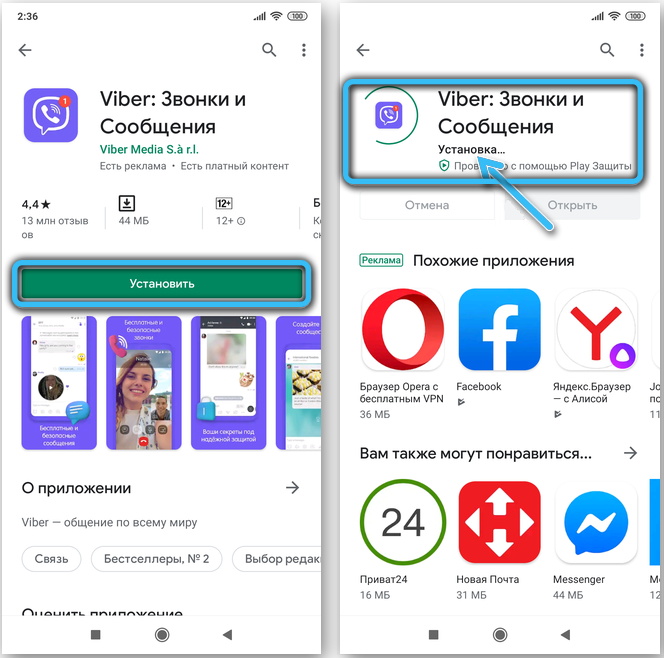
How to connect Viber on iOS:
- Open the App Store and search for the app in the same way you did on Android in the previous step.
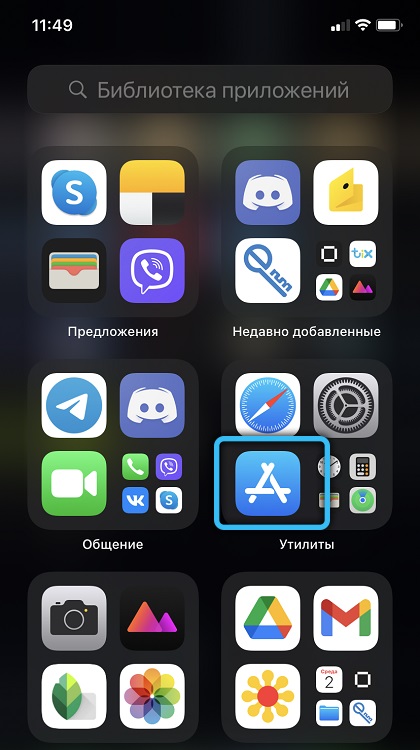
- Click “Open” and then the blue “Install” button.
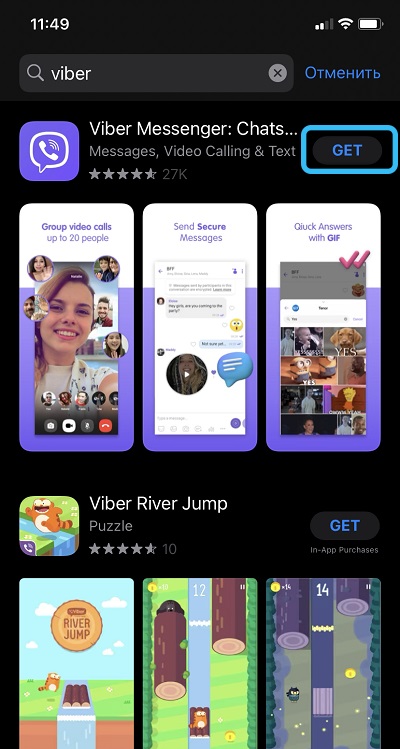
How to set up Viber on Windows and Mac:
- Go to a verified developer resource. On the home page, you will see two columns.
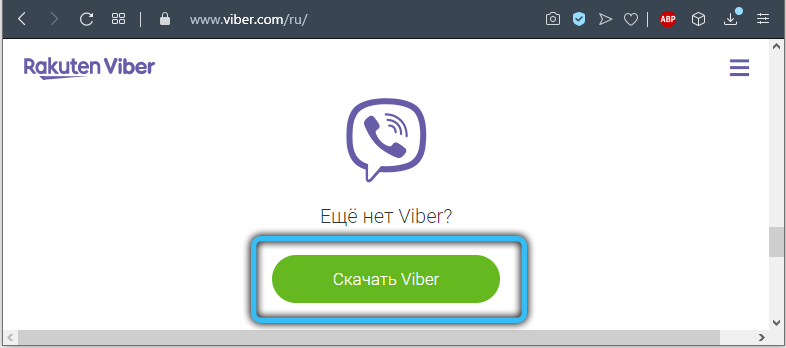
- Look to the right under Viber for Desktop, select Mac or Windows.
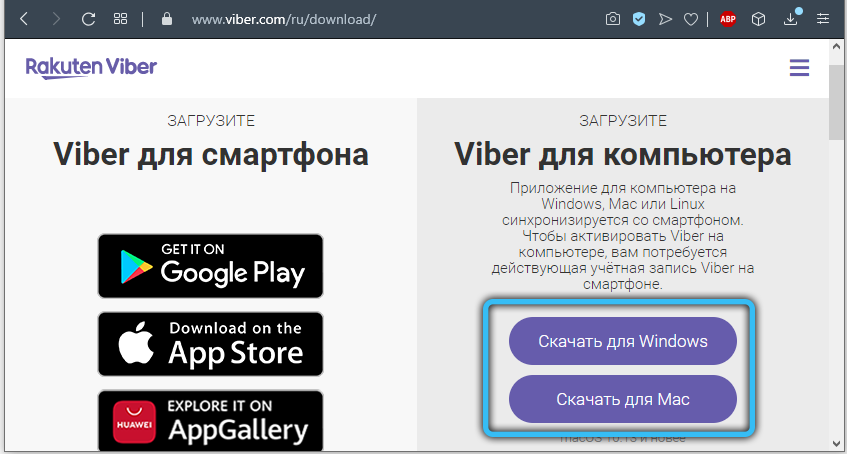
- Download and run the distribution.
- Wait for the complete installation.
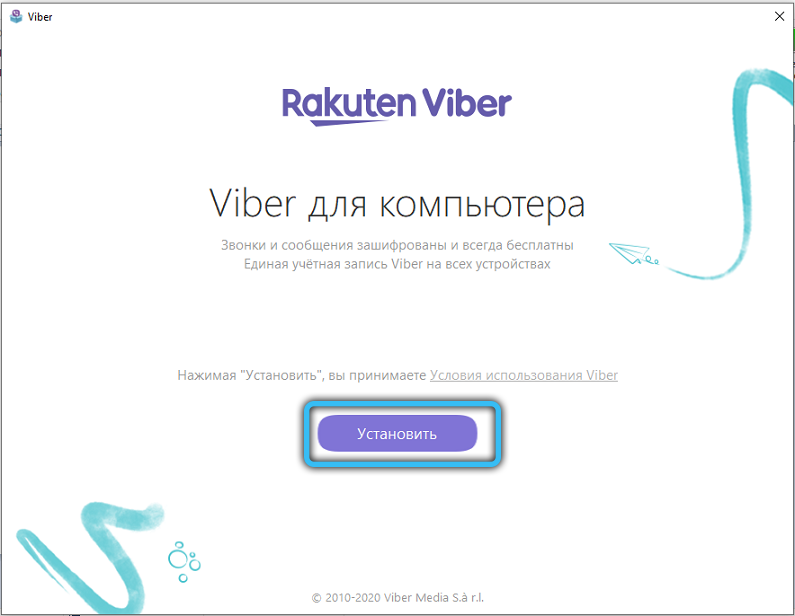
- If you already have an account in the program, do not forget to indicate this in the window that appears to synchronize chats and calls.
How to download on Windows Phone:
- Go to Windows Mobile Market.
- Find the app.
- Click Install.
There shouldn’t be any problems at this stage. Now let’s move on to the step-by-step registration instructions (the same for all devices):
- Please enter your country and preferred language.
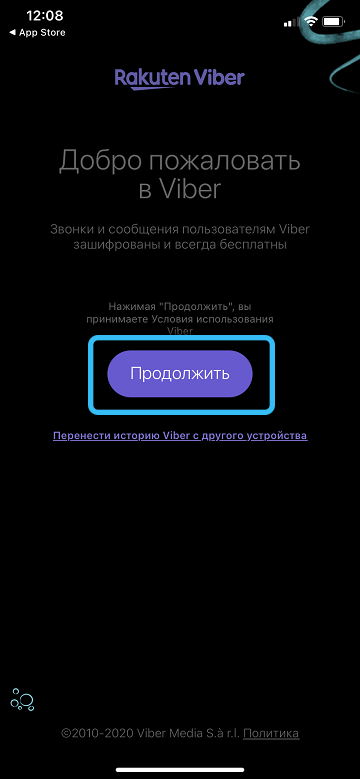
- Write down the phone number in the correct format.
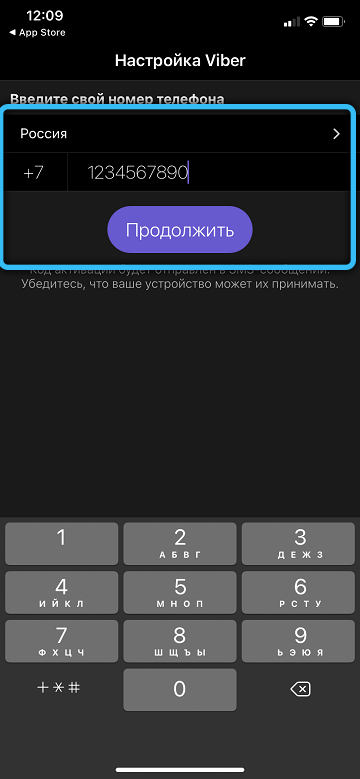
- Enter the code from the SMS in the field (sometimes it appears automatically).
- If you synchronize profiles on your mobile and PC, then point your phone camera at the QR code that will be displayed on the computer monitor.
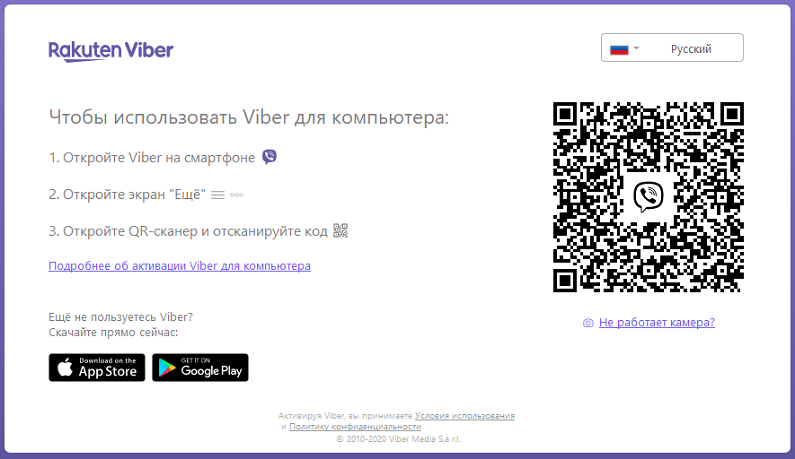
- Now you can add personal information: name, avatar, status, etc.
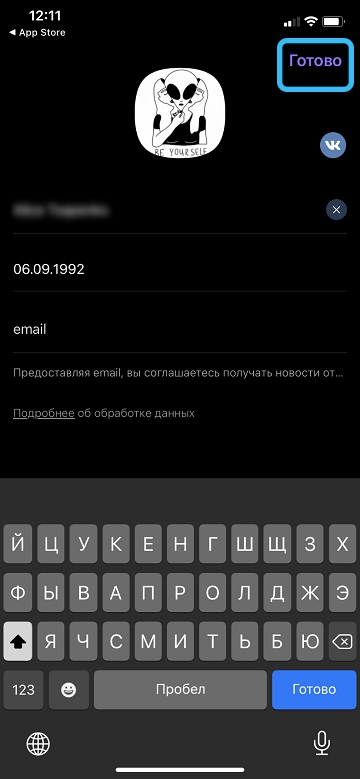
Viber update
Viber can update automatically if it is specified in the phone or PC settings. If not, go to the app store where you downloaded it, find it through the search and click “Update”. Sometimes problems happen, packages do not appear on time, then you can remove the software and download it again.
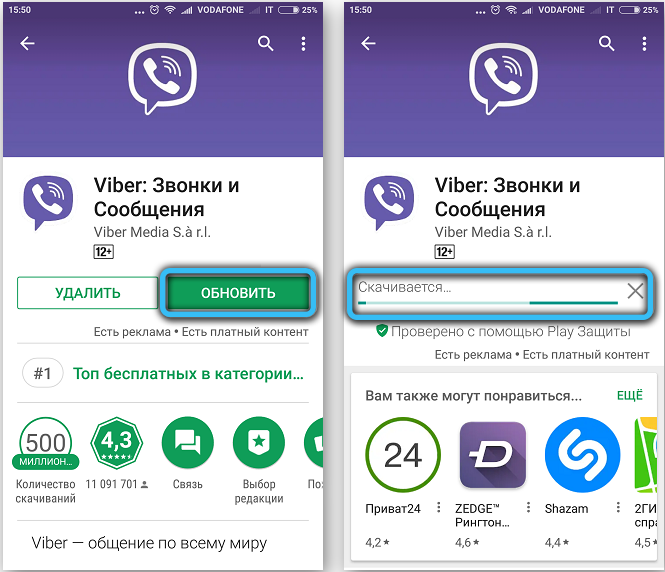
How to find a contact and write a message
Like all instant messengers, Viber immediately after gaining access to the phone number accesses the phone book and takes into account all registered subscribers, so it will not be difficult to find a person in Viber. By default, it will appear under the same name as in Contacts.
How to use Viber:
- Open the app.
- In the corner on the right you will see a rather large purple icon with a chat symbol – click on it.
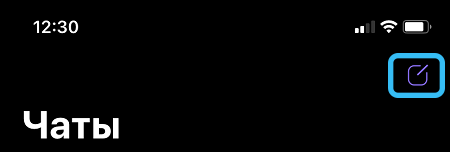
- Find the interlocutor you need in the general list and click on his name.
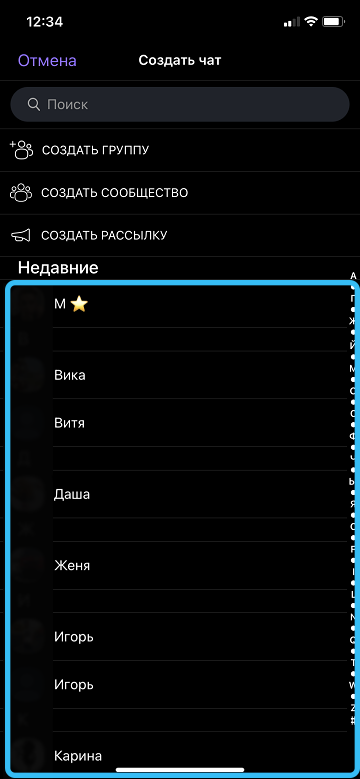
- A dialog box will appear in which you can type text, as well as dictate a voice message and send media.
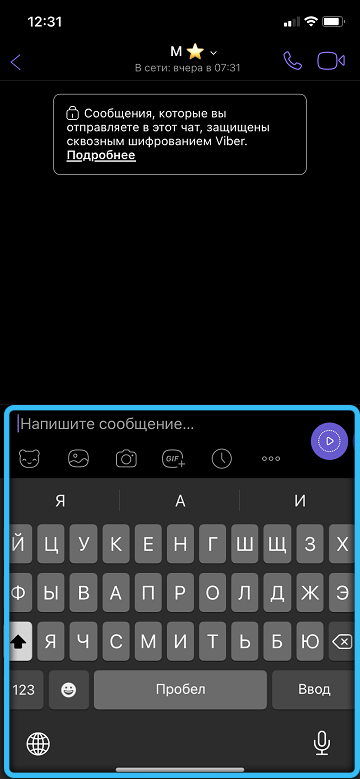
How to delete a message for yourself and / or another person in Viber:
- Click on the text you want to get rid of and hold your finger on it for a while (on a PC, this action replaces a right-click).
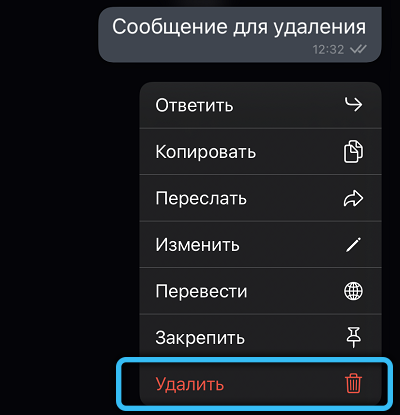
- From the options offered, select either “Delete from me”, so that the message is hidden only from you, or “Delete from everyone” – then what was written will disappear from the interlocutor.

How to clear all chat on Viber:
- Open the dialog you want to erase completely.
- At the top right, click on the three dots.
- Select “Clear Chat”.
How to add or leave a group on Viber
You can get into the general chat in two ways:
- via an invitation link from another participant;
- by searching by name (only for public conversations).
How to find a public group in Viber by name:
- Open chats.
- In the “Search” enter the name of the public, before which be sure to put @.
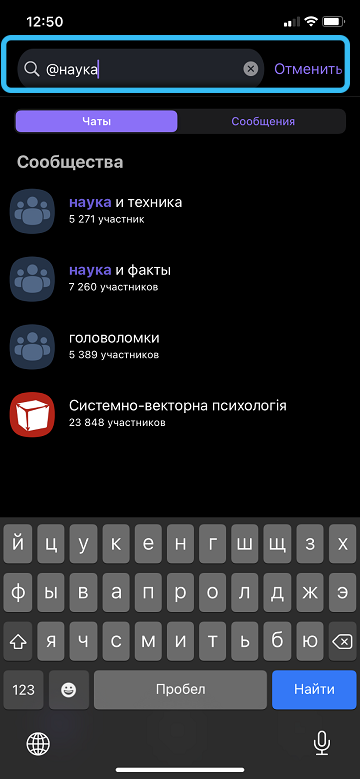
- Click the plus sign to join.
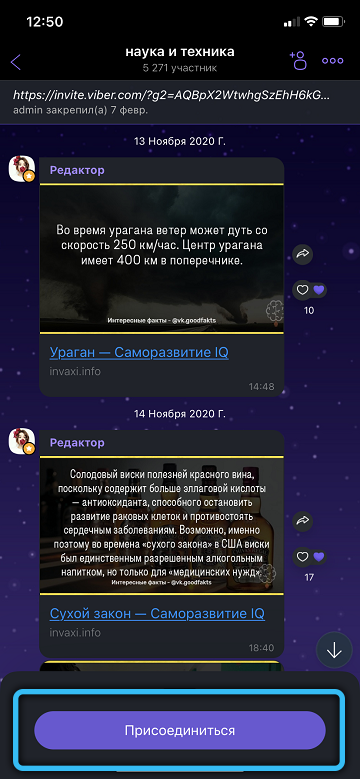
How to join a Viber group by invitation:
- Just follow the link you received.
- Write a message in the general chat.
How to leave a chat group in Viber:
- Go into it.
- Click the three dots at the top.
- Select Leave Group.
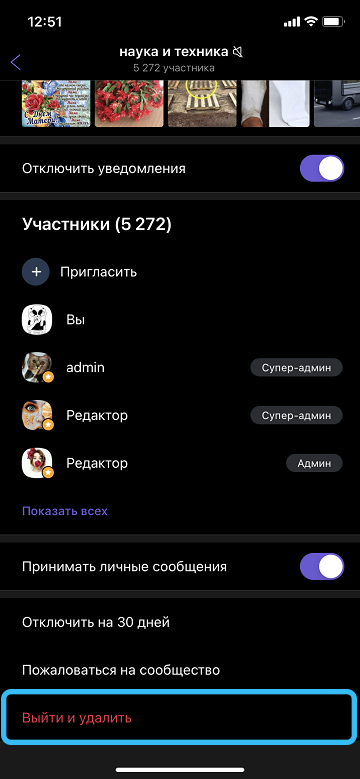
How to call on Viber
In this messenger, you can also call:
- Open the app.
- Select the interlocutor.
- At the top right, click the handset icon or the camera icon.
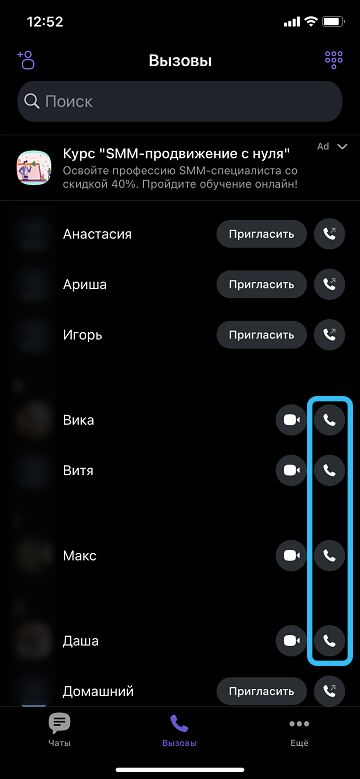
You can change the conversation format from audio to video and vice versa already in the process, switching between the mentioned buttons.
How to block a contact on Viber
You can get rid of an unwanted interlocutor by forbidding him to write and call you. How to block anyone on Viber:
- Open a window with your general correspondence.
- Click the three dots at the top.
- Expand Information.
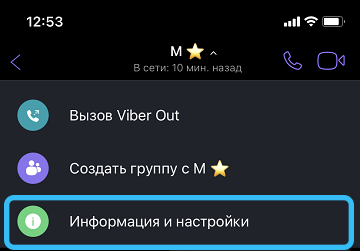
- Go to that person’s profile.
- Click the three dots at the top and “Lock” again.
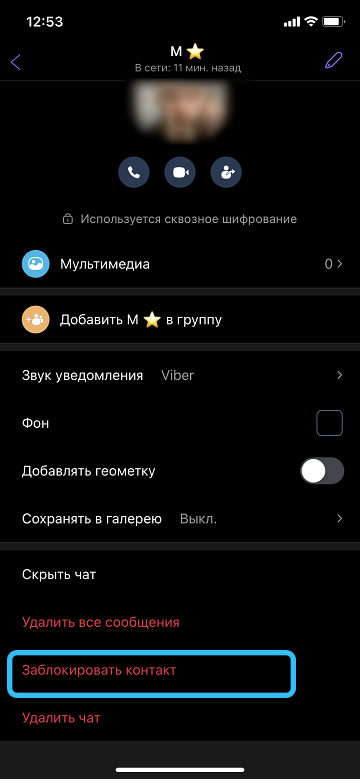
Unfortunately, in public and multiplayer groups, you will still see his posts and attached media.
How to remove Viber
If you want to temporarily get rid of the application, you can simply uninstall it, and when necessary, download it again and return to your previous chats.
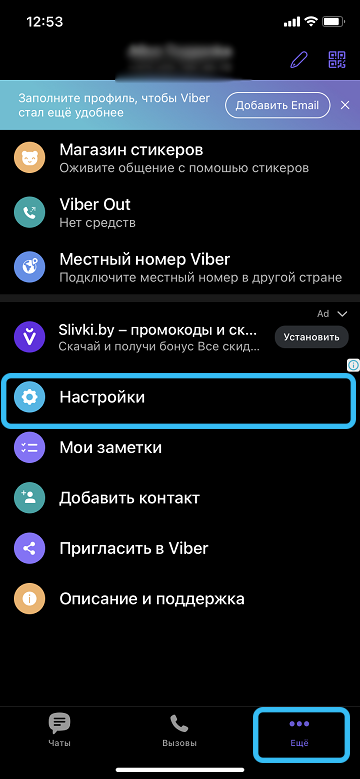
Now let’s figure out how to completely delete your Viber account:
- Open the main window.
- Go to “Settings” – menu (three dots) – “Privacy” – “Disable account”.
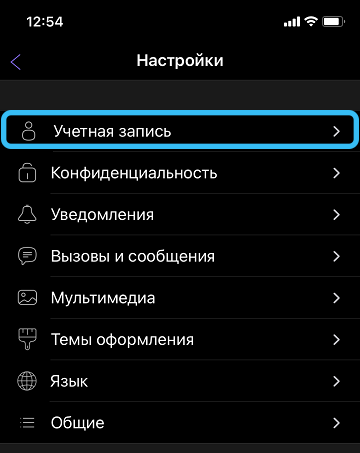
Before leaving Viber, make sure that you have saved all the necessary materials that you received from the interlocutors, otherwise you will not return them later.
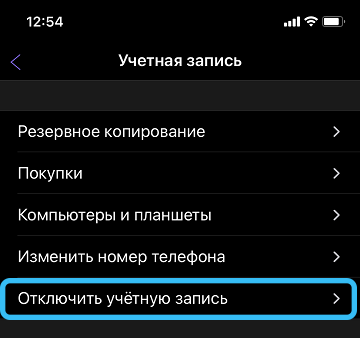
These are the main features of this popular messenger. Which ones do you use the most? What do you find most convenient and meaningful about Viber? Share your opinion in the comments.