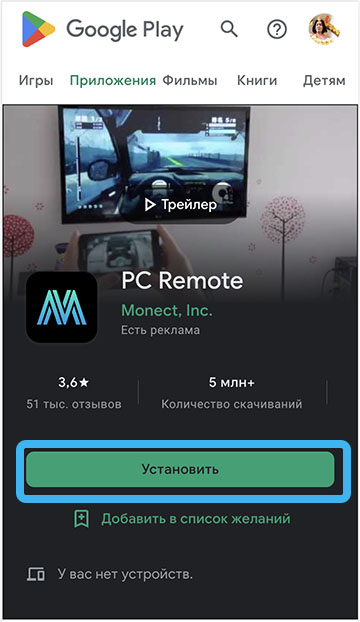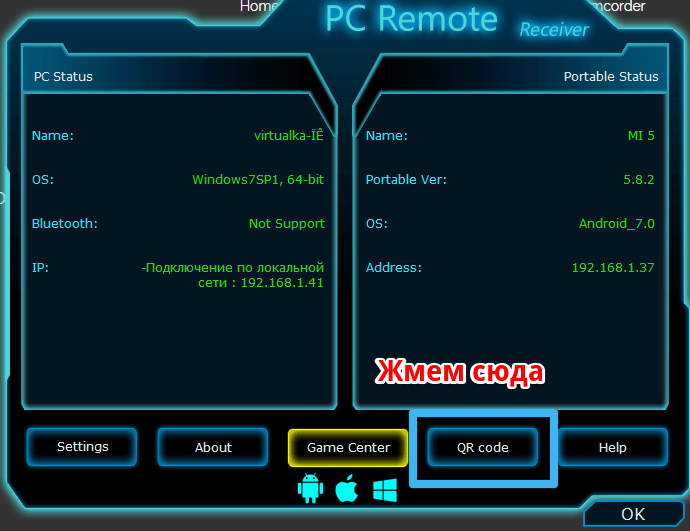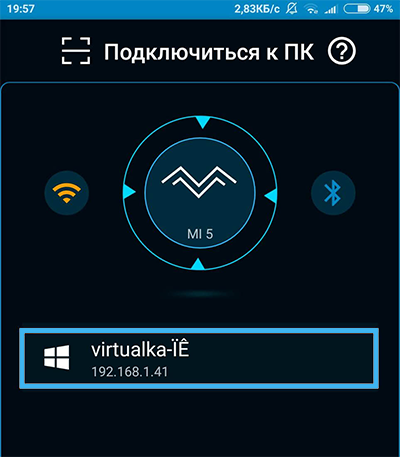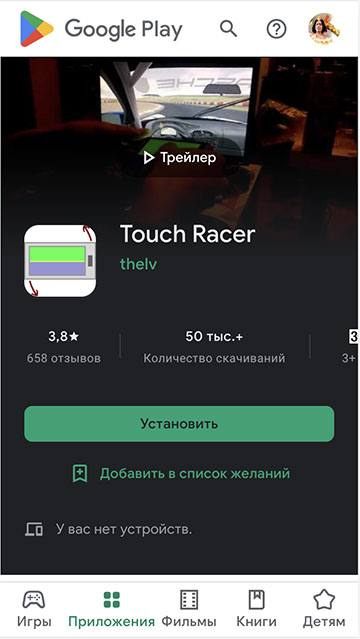Modern smartphones are endowed with rich functionality and replace several devices for the user at once, and with the use of special software, the capabilities of mobile devices increase significantly. Software tools allow your phone to remotely control a wide variety of appliances and even act as a car key.
From a smartphone or tablet, you can also make a full-fledged gamepad that will allow you to control your computer in games. The ability to use a phone instead of a joystick can come in handy in the absence of a real game pad.

Contents
How to use an Android phone as a joystick for a computer
To complete the task, you will need:
- mobile device – smartphone or tablet;
- PC or laptop (Windows 7 or higher);
- Internet connection.
To use your phone as a joystick for a computer, you will need to install the application on your mobile device, as well as the server part on your PC.
The software can work via Wi-Fi, USB and Bluetooth. The first option is more convenient than the others, its advantages are the absence of wires and data transfer speed, while the smartphone and computer must be in a common Wi-Fi network.
Let’s analyze the process step by step using examples of some programs.
Monect PC Remote
One of the most powerful Wi-Fi and Bluetooth PC control software available for free. Application features allow you to:
- remotely or locally manage a computer;
- depending on the type of game, select the desired type of joystick, edit button layouts at your discretion;
- use the smartphone’s accelerometer;
- add up to 4 virtual displays to your computer;
- use mouse and keyboard options;
- transfer files between devices;
- use your phone as a graphic tablet for drawing on a computer with stylus support.
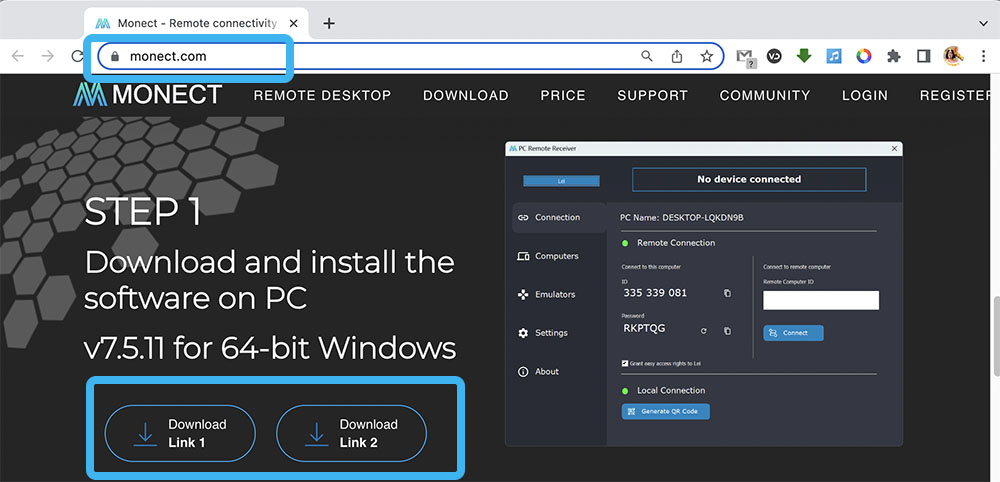
To use your phone as a PC joystick, you need to do the following:
- Download PC Remote Receiver to your computer, install.
- Download Monect PCRemote to your mobile device from the official store (Google Play, App Store).
- We provide connection of devices to the same network.
- We launch the software on both devices, select the connection method.
- In the program on the computer, press the “Generate QR Code” button (the code can be scanned with a smartphone if you cannot connect without it).
- In the mobile application, click the “Connect” button.
- The connection between the devices is established. If not, we use the generated QR code to establish a connection.
- We select the joystick mode (initially it is in mouse mode) and you can use it.
There are many control variations: a mobile device can be used as a steering wheel for racing (G-sensor support), a joystick with two sticks and 12 programmable buttons, a gamepad for shooters, a joystick for flight simulators. So, if necessary, you can change the modes depending on the game.
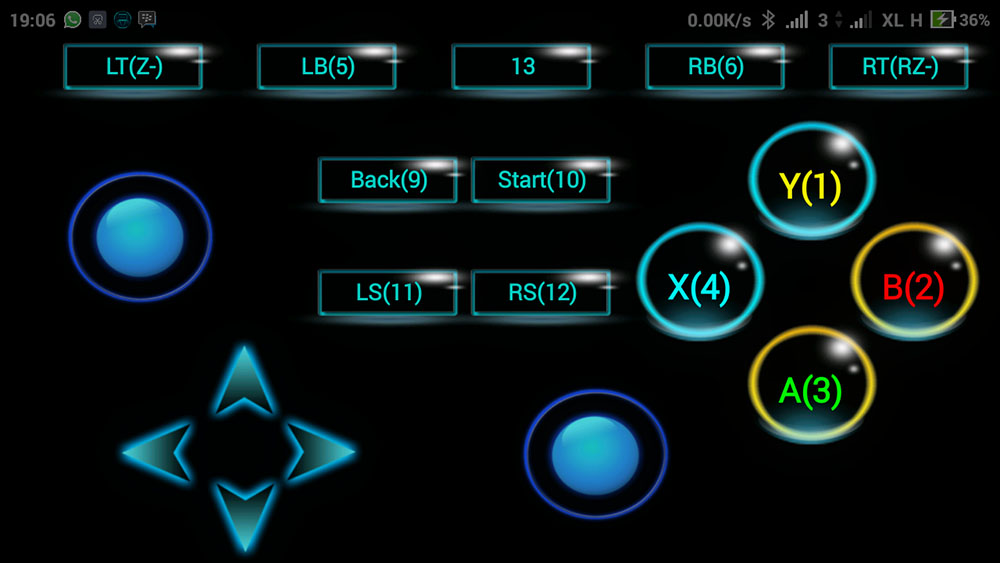
DroidJoy Gamepad Joystick Lite
Another good software that allows you to use your phone as a joystick for Windows, starting from version 7 and above. DroidJoy offers a wide range of options for customizing the gamepad for games of different genres. With the program, you will receive the following benefits:
- gamepad emulation;
- connection of 4 smartphones at the same time (the number of required virtual gamepads is configured in the server program on the computer);
- connection via Wi-Fi or Bluetooth;
- G-sensor support;
- flexible settings (button layout, customizable template button profiles);
- controller emulation from X-Box 360 with original XInput driver.
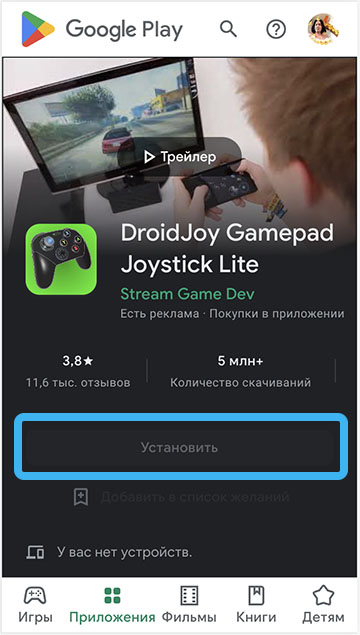
To connect, follow these steps:
- Download DroidJoy server, install and run the software on your computer.
- We ensure the connection of the smartphone and the computer to the same Wi-Fi network (when choosing the Bluetooth pairing option, we check the visibility of the PC for other devices).
- Install and launch the DroidJoy application.
- In the “Connection” window, click “Search for a server”, connect to the PC client.
- The Settings menu can be used to customize the buttons to your liking or select a customized template from the available options.
If the game only supports X-Box gamepads and does not work with DInput, the server must be configured to emulate XInput devices.

Using your smartphone as a steering wheel with Touch Racer
A great option for racing is an application that allows you to simulate a game steering wheel by turning your phone. The brake and gas pedals are also emulated, control is available by moving your fingers across the screen. The user can also swipe from anywhere on the screen, regardless of direction, while adjusting the level of acceleration and deceleration.
To ensure the interaction of devices:
- We install the server program on the computer and the software on the smartphone.
- As in the case of other applications, the condition for pairing devices is that they are connected to a common Wi-Fi network.
- We launch the software on both devices, the connection between them will be established automatically, and the system will detect the phone as a game steering wheel (joystick).
- The control setting is performed similarly to the setting in the case of a conventional joystick. In the game, you will need to select the control option in the parameters – joystick.
- After making the necessary settings, you can click “Start Game” and start your favorite races.

As you can see, even in the absence of a physical gamepad, with the help of special software, you can turn your mobile device into a control tool. The considered programs are updated and supplemented with new options that significantly expand the capabilities of the software.
Have you tried using your smartphone as a PC joystick? What method was used for this? Share in the comments.