Finding your way among the many tons of content and quickly downloading the desired file can be difficult and not always possible. The choice of sources for downloading also plays an important role, because often inexperienced users download files from dubious resources, which can subsequently turn into a computer infection with malicious software. Torrent clients are very helpful in terms of ease of searching and downloading, some of which are not only effective means for downloading, but also full-featured catalogs with movies, games, music and other data.
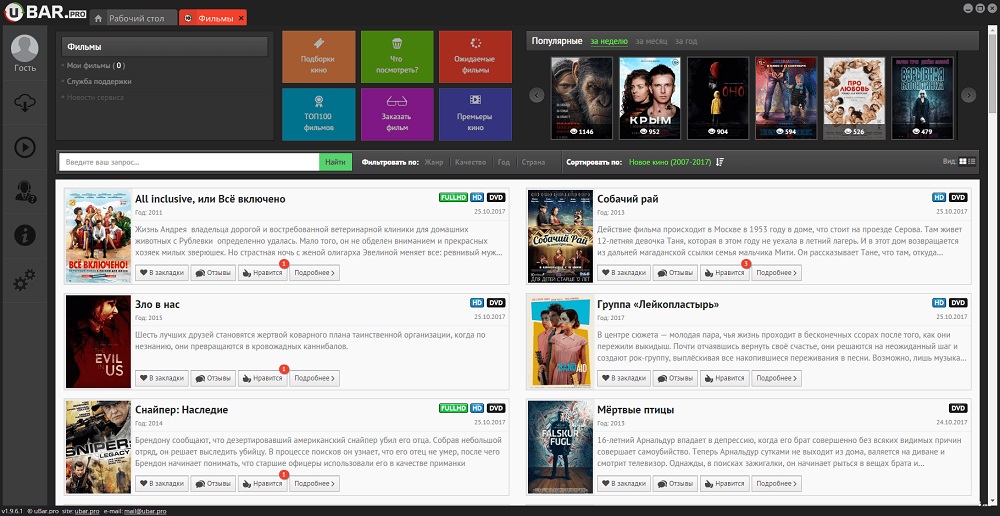
One of the programs providing access to the multimedia content of the network is uBar. What kind of software is this, whether you need to install it and how to remove it, we will consider.
Contents
What is uBar
The uBar application is a manager for quickly searching, downloading and playing content from the Internet. The software works, like MediaGet, by analogy with this program uBar is a convenient catalog of media content sorted by categories and a built-in search system, and thanks to the online player, you can watch the video even before the download is complete. The program has a simple and convenient interface in Russian, it is supposed to work on a computer or laptop with Windows, can be easily installed on the device and distributed free of charge.
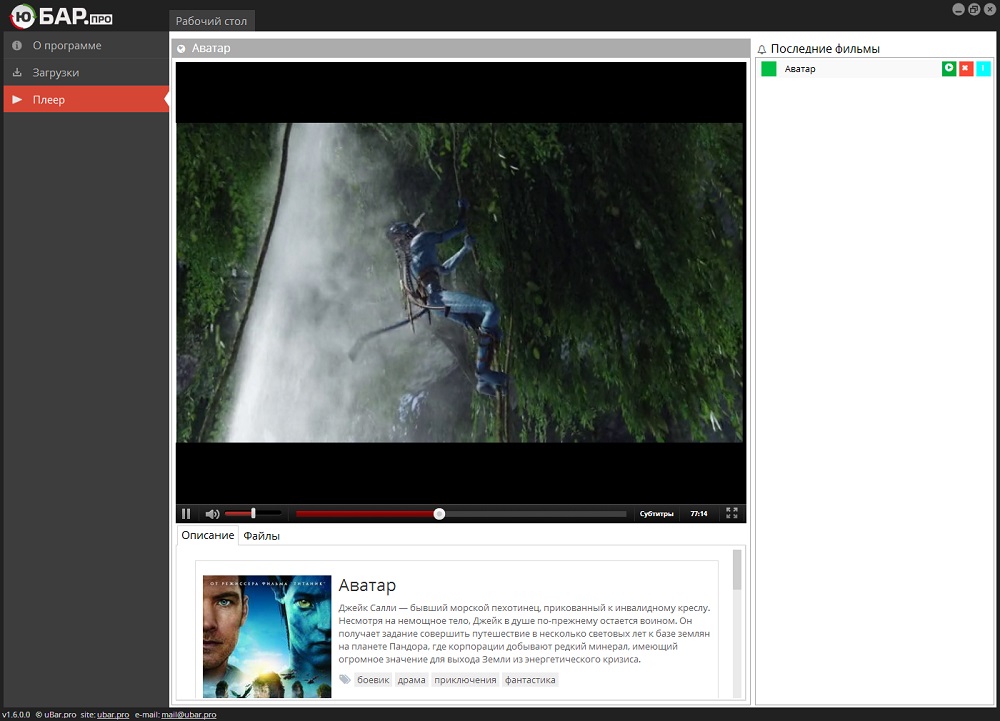
The main features of the program:
- quick search for materials in various formats (by catalog, through Yandex or by torrents);
- convenient cataloging, large content library;
- access to integrated services;
- online viewing through the built-in player;
- a download manager that allows you to see the progress of the download (with information about speed, status, etc.) and manage downloads (pause, resume, etc.);
- the ability to customize the program at your own discretion;
- assistance of technical support specialists.
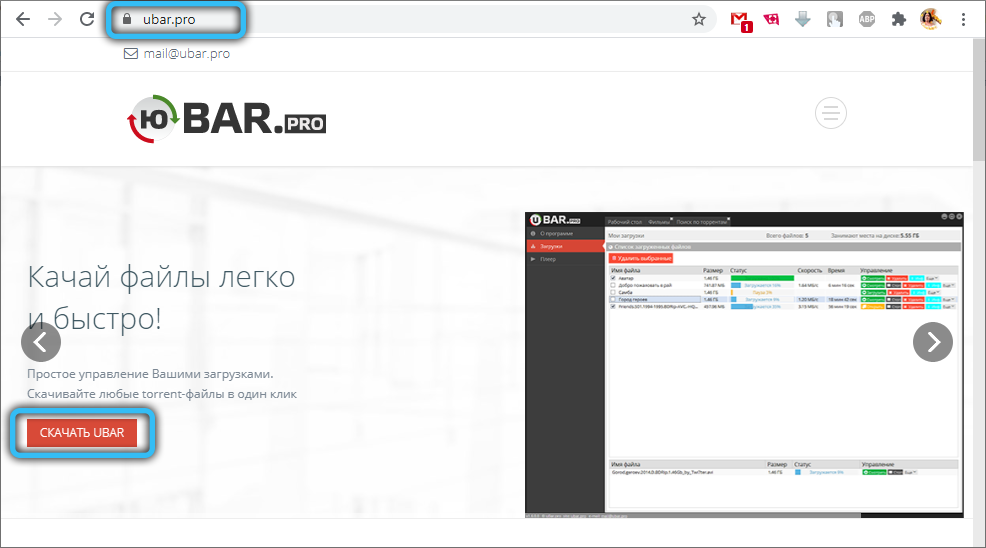
The application closely interacts with Yandex services, so when downloading, following uBar, some recommended elements are downloaded to the computer – Yandex.Browser, extensions, Browser Manager, etc. If you do not need them, you should be careful during installation and refuse the batch installation by unchecking the checkboxes opposite the corresponding items, so as not to pump anything superfluous with this software. Considering what kind of program it is, we also note that uBar is abundantly flavored with advertising, which is not surprising, since it is free. Many users do not like this approach of the software developer, therefore, despite the fact that uBar performs its function, due to the presence of advertising content, it is not suitable for everyone. To make it even clearer what uBar is, let’s look at how to work with software.
How to use
Downloading and using the software is extremely simple. After downloading the distribution kit, uBar and uSearch icons will appear on the desktop, as well as a line for quickly navigating to the software functionality, icons in the system tray, on the taskbar.
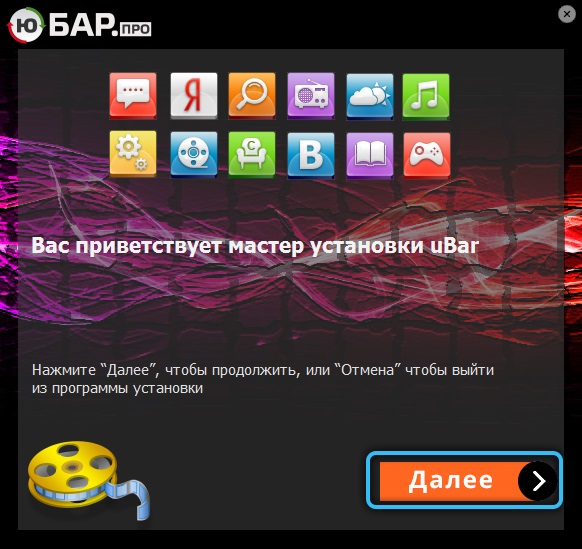
The program has an intuitive interface and a convenient menu, so it’s easy to figure out the functionality:
- after launching the application, we get to the desktop with section icons and a search bar at the top of the interface;
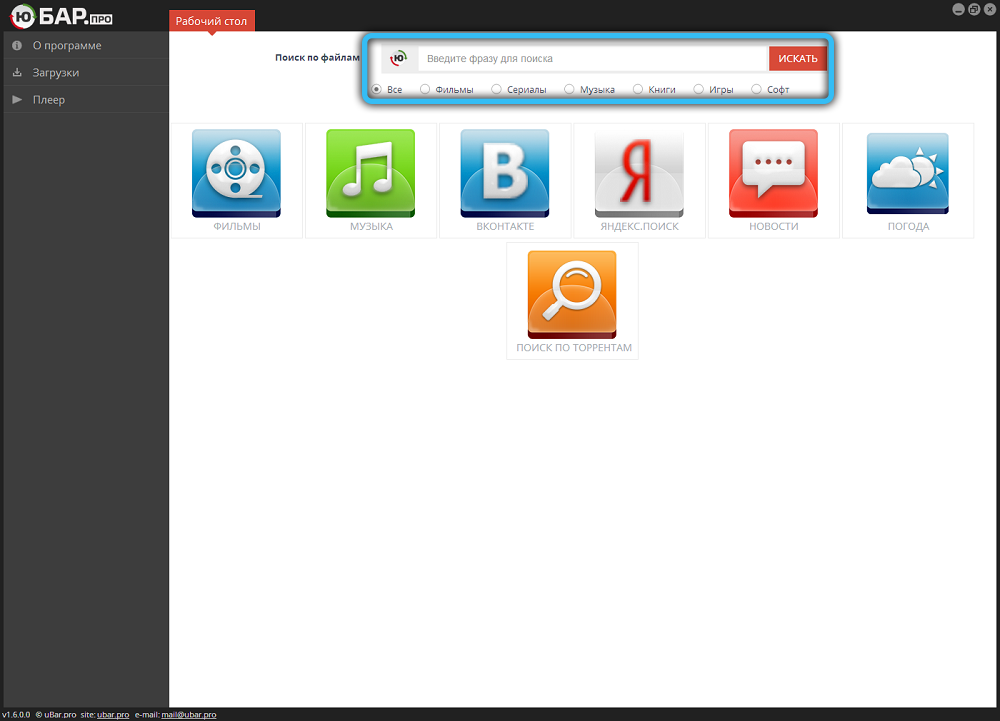
- the menu bar on the left allows you to go to the profile, downloads, online viewing through the built-in player, settings, etc.;
- it is worth starting work with the software from the settings, since this section allows you to remove unnecessary elements on the desktop (minibar, for example), set or disable start when the system boots, etc .;
- due to the integration of Yandex clients, you can also quickly access Yandex.Poisk and Yandex.Music directly from the program;
- search is available in each of the content categories, when you go through the menu sections, you can view popular materials. The search is carried out at the user’s request, after which the found elements are available in the results;
ATTENTION. You can view online only the media content offered by the application. - for example, if you want to download a movie, go to the “Movies” section. Here we are looking for or select the appropriate one and on the movie page we press “Download”, in the list of distributions we select the file, start the download, after which the download of the file will start (progress is tracked in the downloads section). If you want to start watching, click “Watch”. Similarly, you can search and download games via uBar – games of various genres are collected and sorted in the catalog. You can run the downloaded file or go to the directory where it was saved – the installation of the game or program can be done from here;
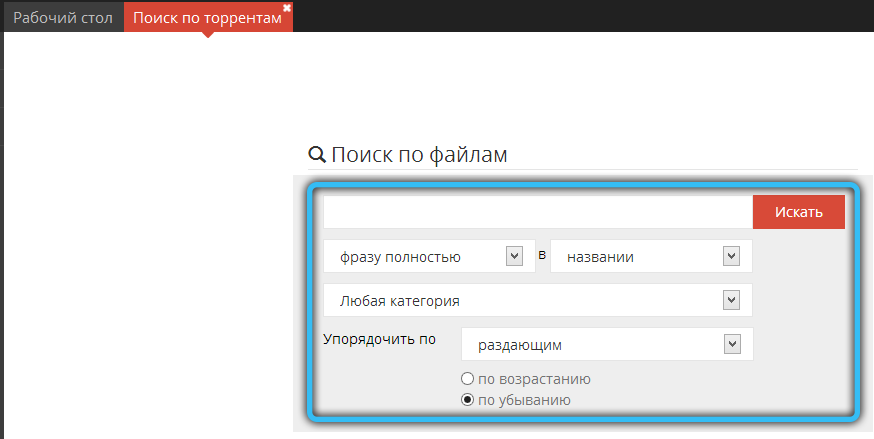
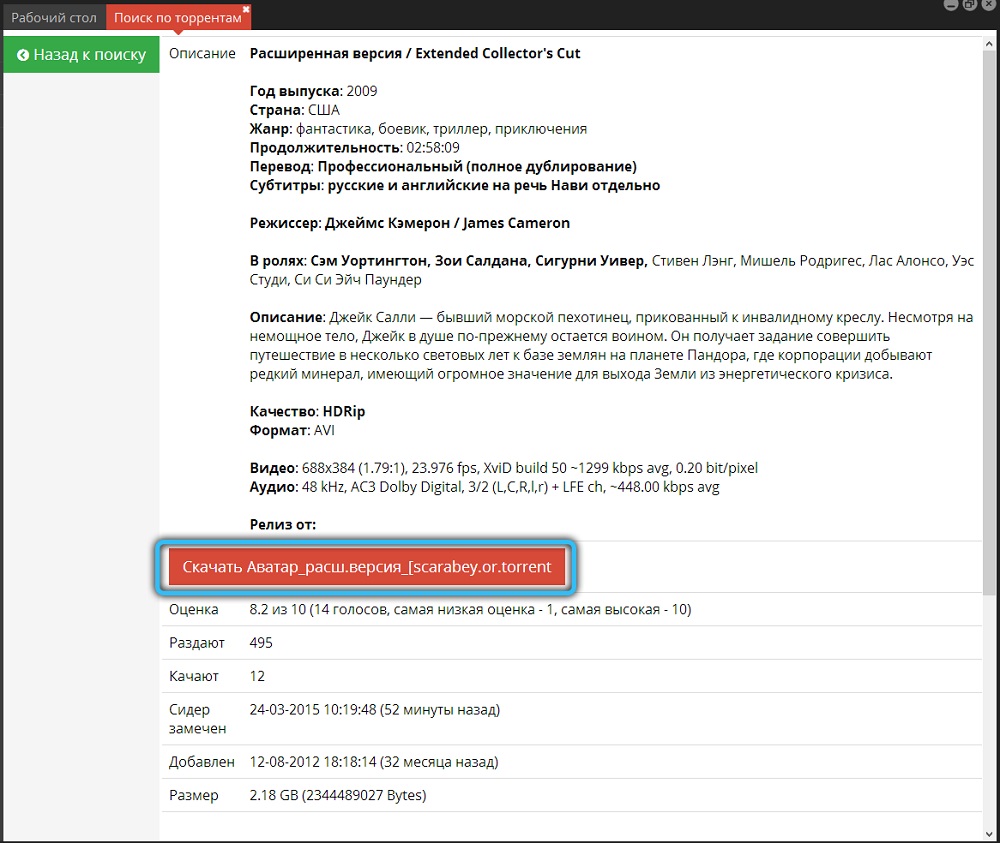
- an alternative way to download content is to use the program search. Enter the name of the movie, game, etc. in the search bar of the program, click “Find” and select the desired object from the results, open the download page by clicking the appropriate button, in the new window, click the download button – in the displayed window, select individual files or the entire distribution and start downloading. In the downloads section, you can watch the progress.
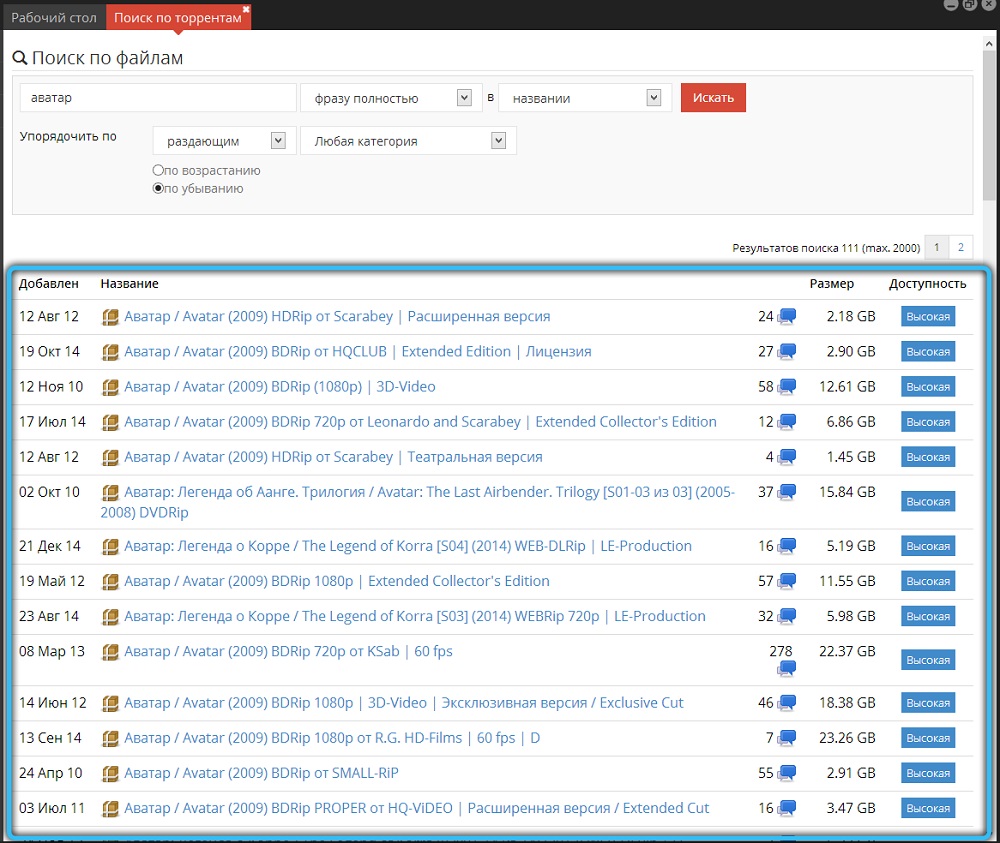

Why uBar is slow to download files
Downloading problems are common in torrent clients, so the same phenomenon is common in uBar. This can happen for various reasons and is expressed in the absence of progress or a drop in the download speed. Depending on why uBar does not download the file or downloads, but very slowly, the steps to correct the situation will differ.
So, if you need to increase the download speed, you will need to take certain measures. The main causes of the problem are the following factors:
- poor-quality connection to the network of the device or distribution;
- the connection is blocked by Windows firewall or antivirus;
- incorrect program settings, set speed limits;
- simultaneous download of several files;

- parallel downloads by other programs that have access to the network;
- few or no users sharing the file;
- restriction on downloads via torrent networks by the provider;
- a ban on working with torrent trackers from the network side (when connected to public networks);
- outdated software version.
Since there are many reasons for a drop in speed or a stop in downloading, there are also several ways to speed up downloads. All of them are aimed at eliminating the source of the problem, which is not always obvious. Let’s see how to increase the download speed in uBar:
- the first thing is to ensure a stable connection to the Internet;
- if the connection is blocked by security software, add uBar to the exceptions (so that in the Windows Firewall, in the left menu of the defender, select “Allow interaction with an application or component in the Windows Defender Firewall”, then find the program in the list and enable it by checking the box);
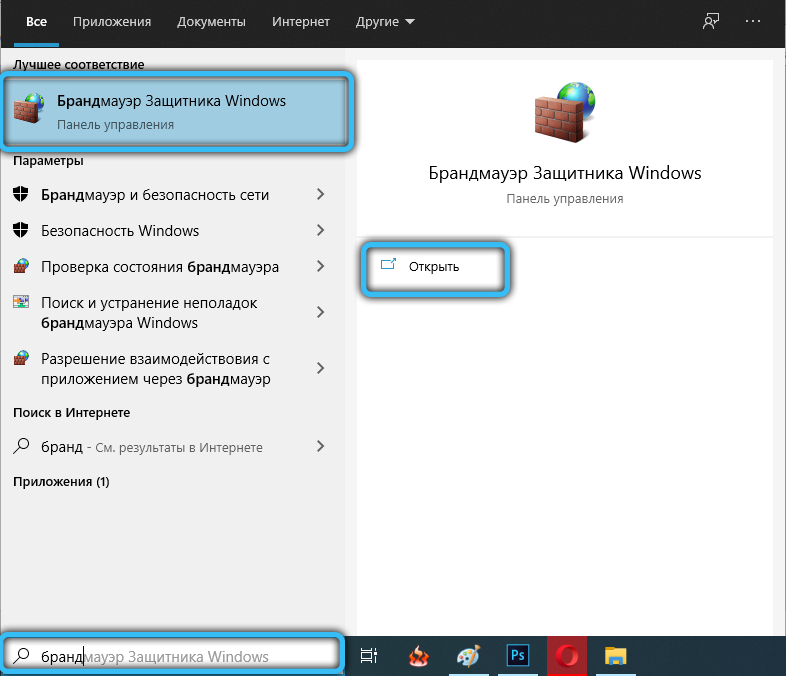
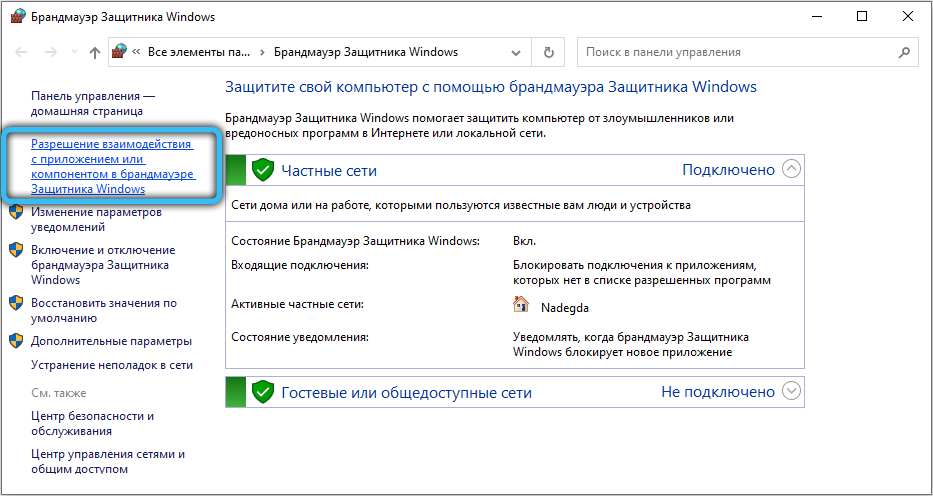
- check if the files are downloaded by other programs that use the Internet and thereby affect the download speed;
- it is better to download files one by one, if there are a lot of downloads, this is reflected in the speed;
- when choosing a file to download, it is better to give preference to options with a high level of availability (look in the “Availability” column opposite the name);
- in the software settings on the “Downloads” tab, you can not only specify the path for downloads, but also set the download and upload speed limit (if the value is “0”, the speed is not limited).
How to remove uBar from computer
This software solution is not suitable for every user, so you may want to remove uBar from your computer after some time. To uninstall, you can use third-party tools or perform manual steps. If during the installation, along with the program, all sorts of add-ons and other software that pulled up in the appendix were installed, the process will take longer.
Let’s see how to completely remove uBar from your computer:
- to begin with, we will use the standard Windows uninstaller, for which we go to the “Control Panel” (open through the “Start” menu or in another way);
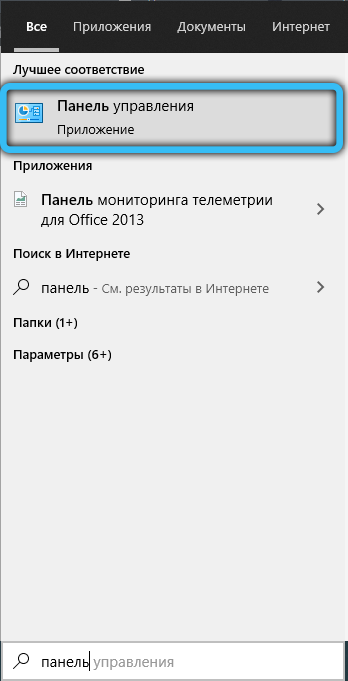
- go to the “Programs and Features” section (in Windows 10, this item is available immediately in the “Start” context menu), find uBar in the list of installed software, select and click “Delete”, and then confirm our intention. We do the same with yuPoisk, as well as the components that were installed with the program (if you did not uncheck the boxes during installation), of which there are many – Yandex Browser (a convenient browser, but if you use another and you do not need it, remove it from the system), Browser Manager , Yandex button;
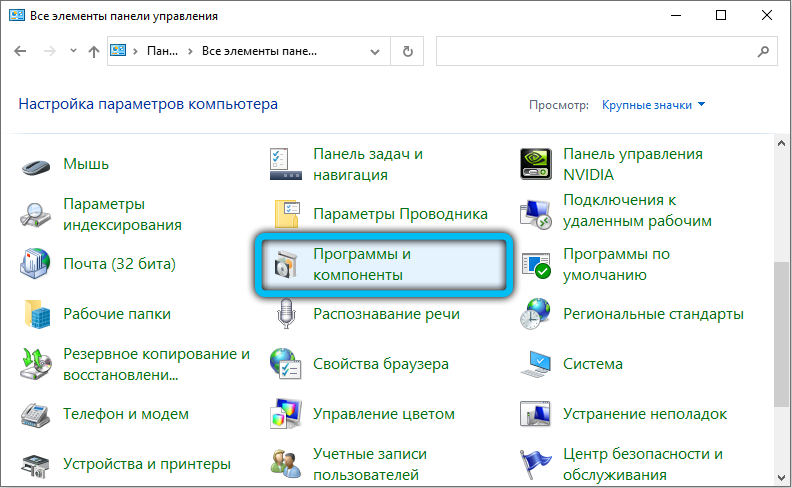
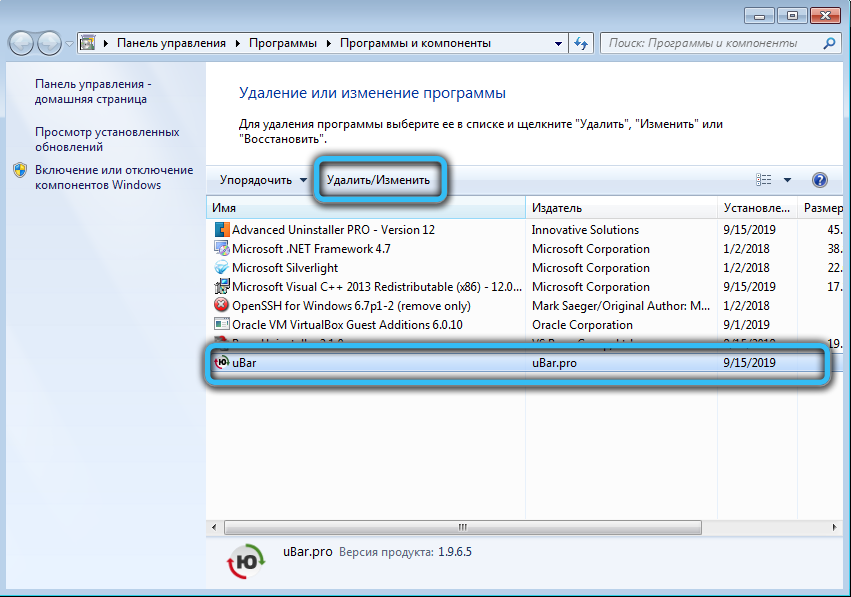
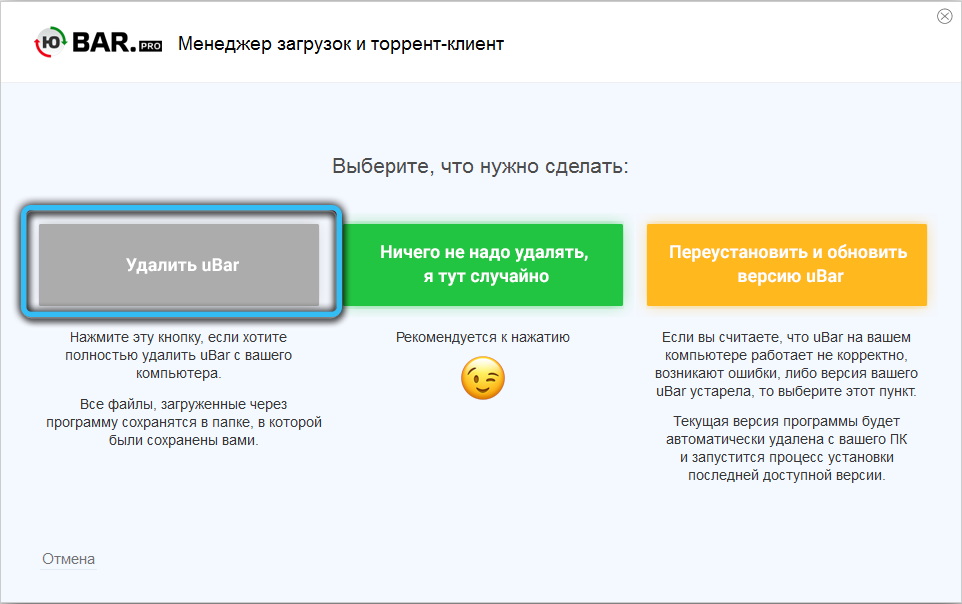
- check the presence of uBar extensions in the browsers installed on the computer, for example, in Google Chrome you need to go to the menu in the “Additional tools” – “Extensions” section, in Firefox you need to open the menu and go to “Add-ons” – “Extensions”. If uBar-related extensions are found here, delete them;
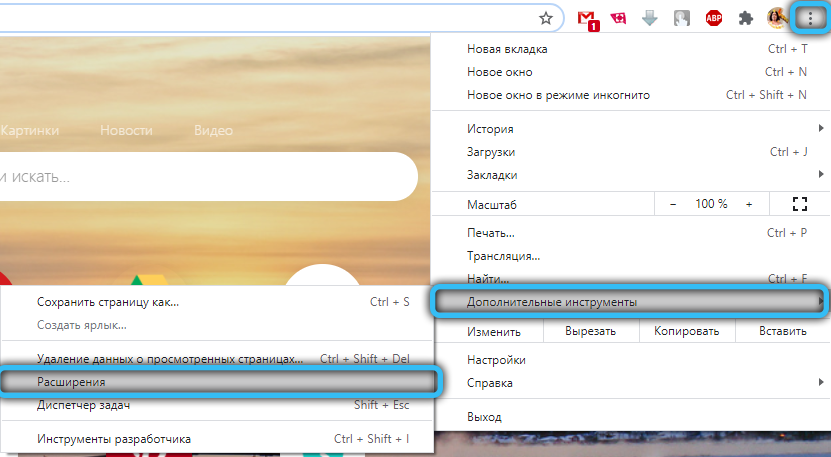
- to get rid of the residual files of the program, we additionally use third-party programs (Revo Uninstaller, CCleaner), which allow you to remove the remnants of the software and clean the system registry;

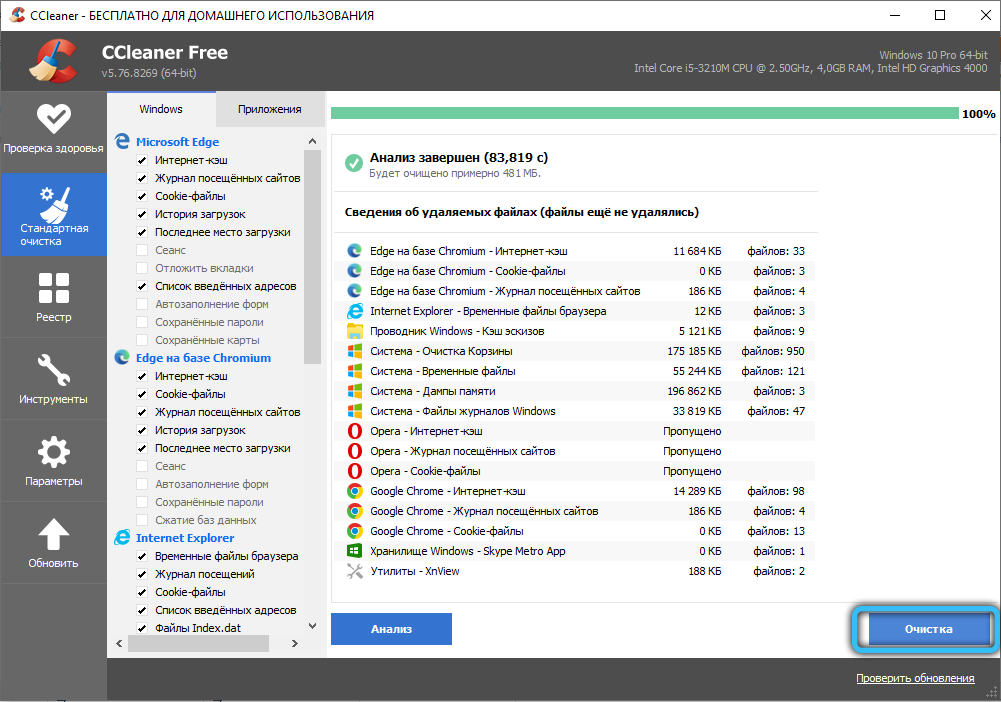
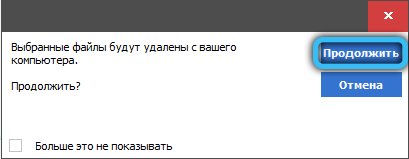
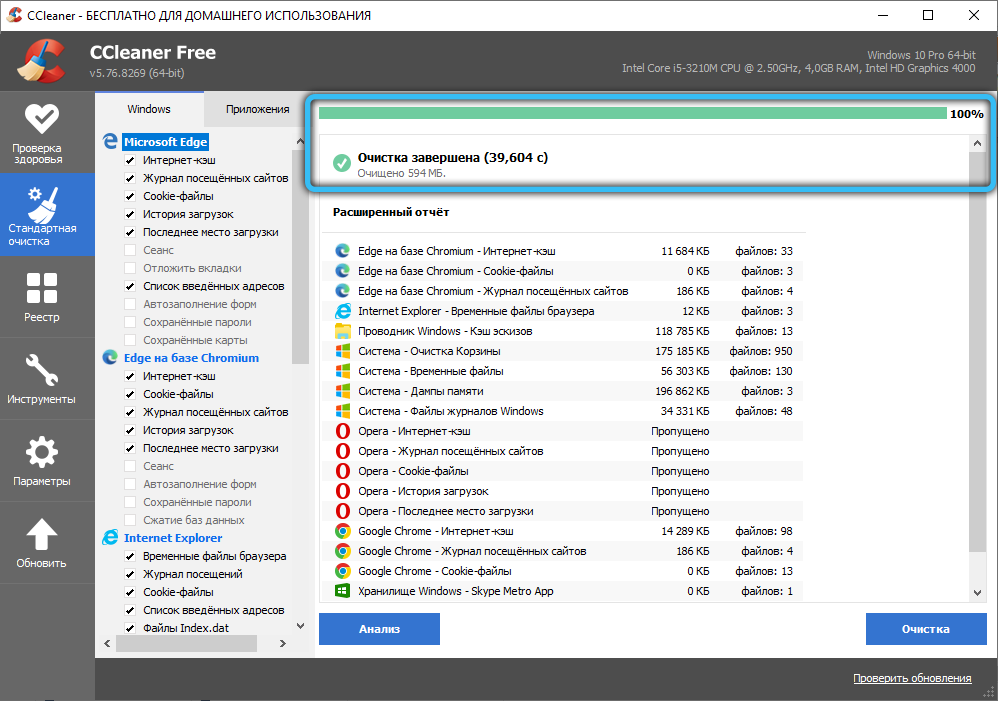
- it will not be superfluous to check the computer with an antivirus, it is advisable to additionally use special utilities.
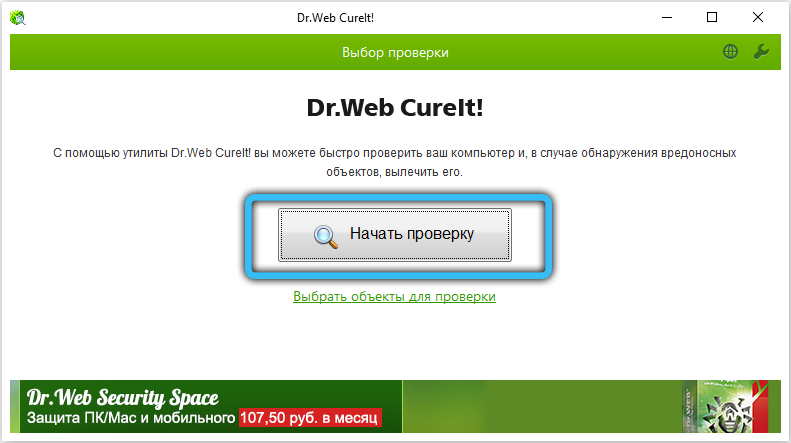
Summing up, let us also mention such a plugin as Video and Audio plugin uBar, positioned as a program component. This extension is malicious and, according to the developers, has nothing to do with the program, but simply hides behind the name of the software. If you notice it in the system, it is better to remove the item immediately (you can use AdwCleaner), otherwise your computer will be flooded with numerous advertisements.