The next Windows 10 update brought with it some interface changes. Now, when you open the “Computer” or “User” sections, you see the “Volumetric objects” folder. Let’s figure out what it is for and how to get rid of it.
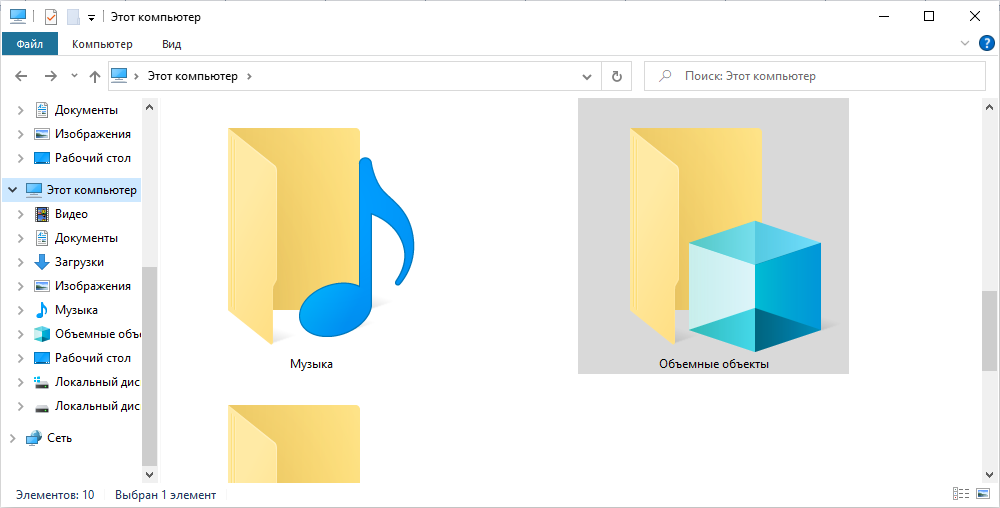
What is the “Volumetric Objects” folder in Windows Explorer for?
The folder “Volumetric objects” appeared in Windows 10 for a reason: the developers have foreseen that it will be a repository for files created in Paint 3D. The program is a graphic editor in which you can draw three-dimensional objects – not a professional, but quite functional tool for an ordinary user who wants to get acquainted with the design and come up with something simple for himself.
If you are working on a project, the aforementioned folder is suggested by default when saving. It no longer serves any purpose, and you can get rid of it if you are not interested in it.
How to delete the “Volumetric objects” folder
To delete a folder containing 3D objects, you have to tweak a few things in the registry, so first, save a copy of it:
- Enter the word “execute” in the system search.
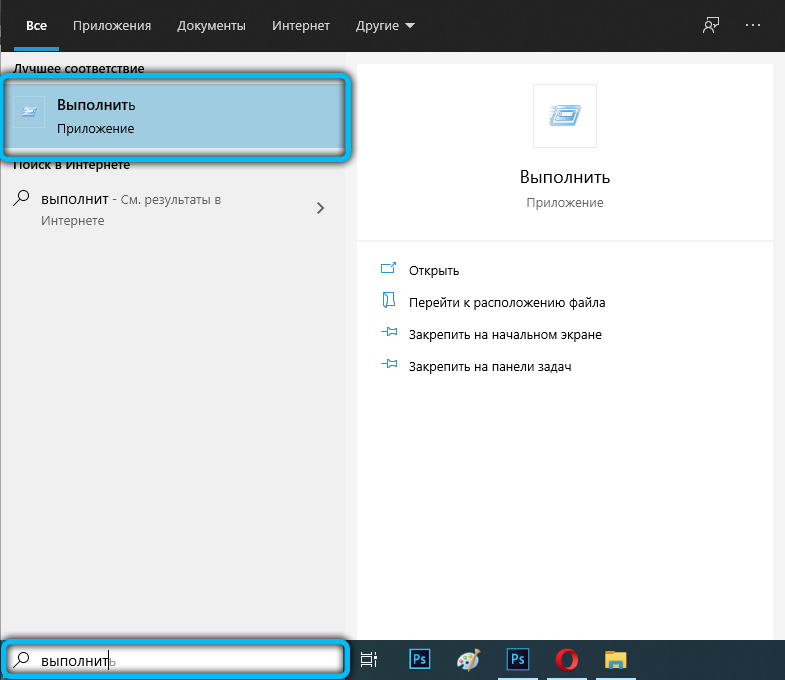
- Click with an additional mouse button on the name of the found program and select run as administrator, so that the operating system does not declare that you have no rights to give it certain tasks.
- A narrow window will appear with a field in which you need to enter without quotes: “regedit” and press Enter.
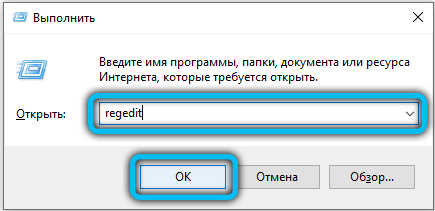
- The registry will unfold in front of you: click “File” – “Export” at the top and save the data somewhere. You will need them in case something goes wrong and the computer does not work well.
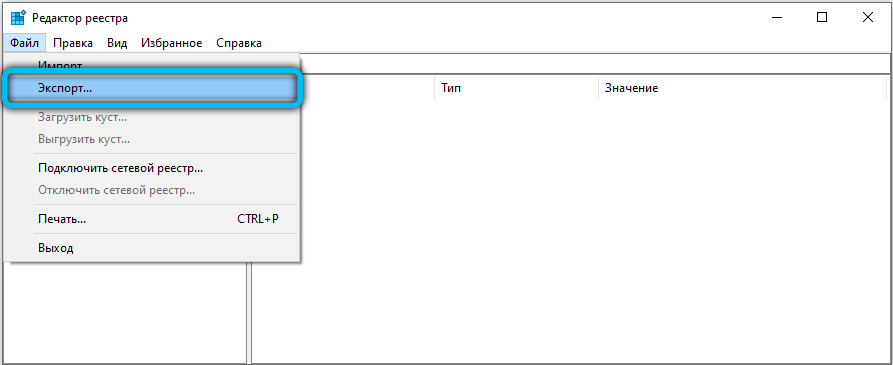
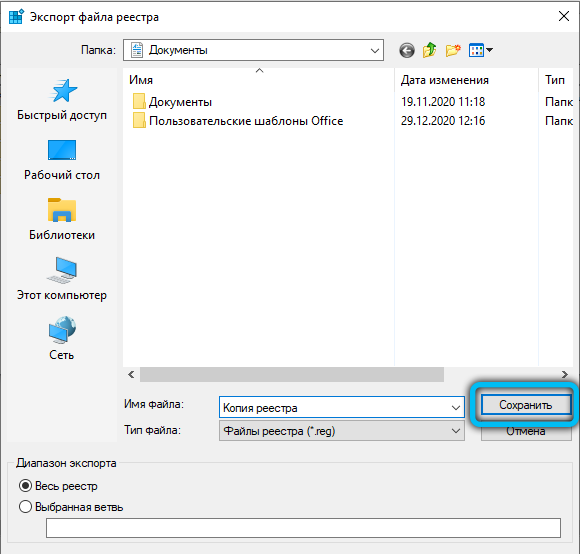
Now you can start deleting the folder from Explorer (in fact, of course, it will not disappear forever, but simply turn off):
- Look at the left side of the registry window. You will see many headers here, among which you need to find HKEY_LOCAL_MACHINE.
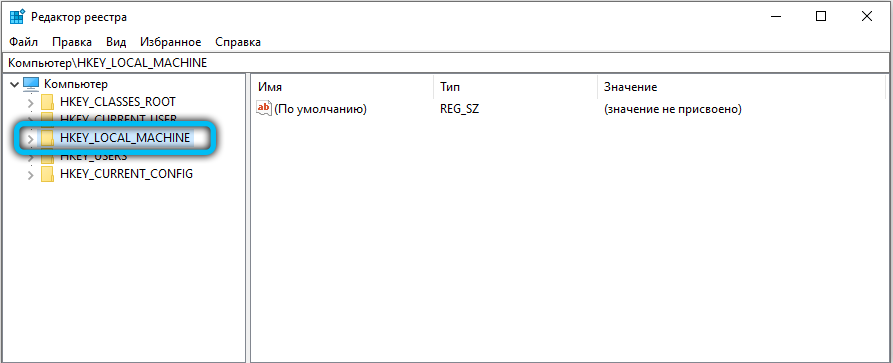
- Expand the branch and find “SOFTWARE” in it.
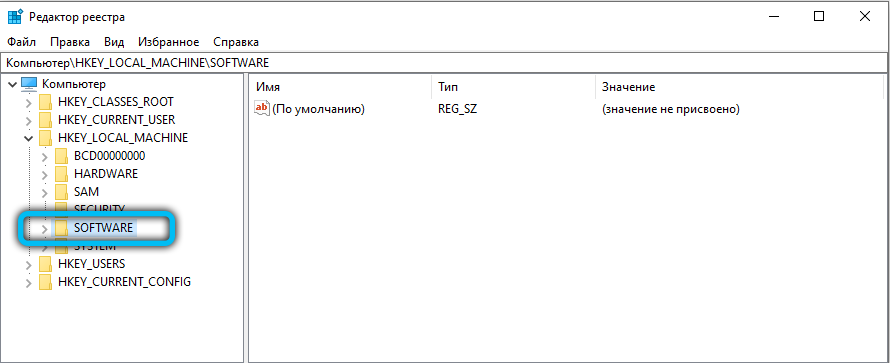
- There are also many folders here, you need “Windows”, and in it “CurrentVersion”, in which, in turn, “Explorer” is located, and already in that, find “MyComputer”. In the latter, you will find “NameSpace”. If you expand it, you will see folders named by numbers, letters and symbols.
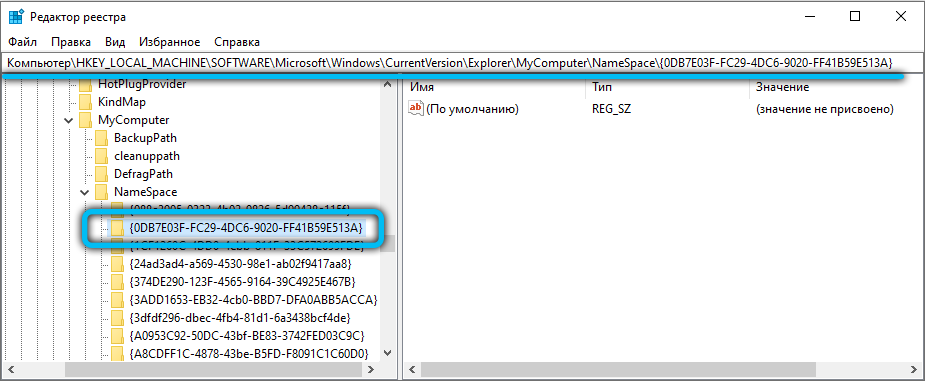
- You are interested in 0DB7E03F-FC29-4DC6-9020-FF41B59E513A: right-click on it and delete.
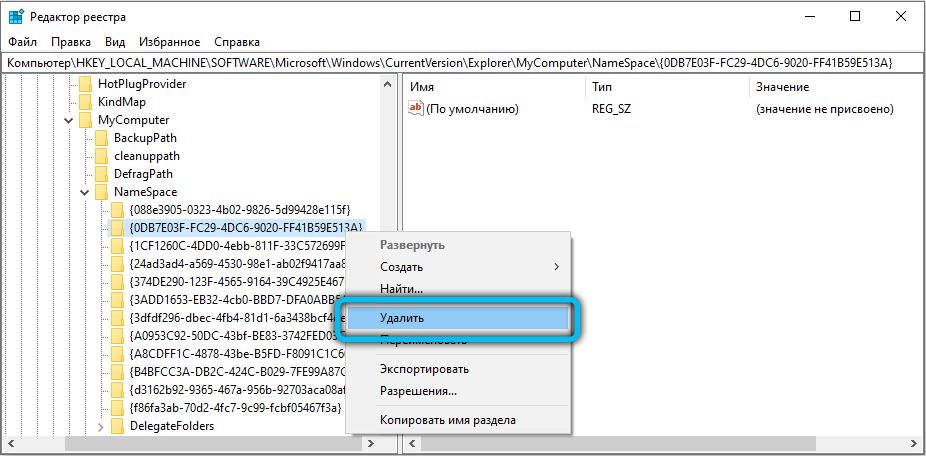
Thus, we remove the folder placed in the update to Windows 10. If you are not sure that you can edit the registry, it is better not to do it. In principle, an extra directory does not load the system in any way and does not consume its resources.
But if you still took a chance and did something wrong, let’s look at how to remove the changes made to the registry and return them to their original state:
- Call the Run window again, as you did before, and run it as administrator.
- Enter: “regedit” and click “OK”.
- Now click “File” – “Import” and find the copy you saved in advance.
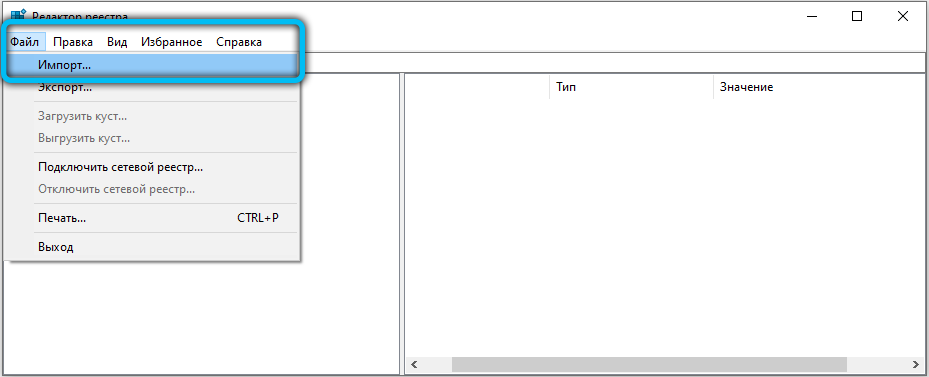
- Click Open.
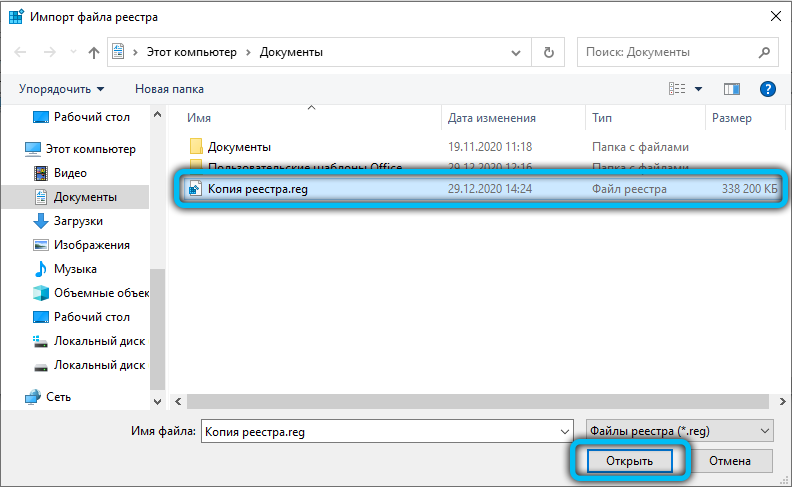
- Exit the editor and restart the OS.
Getting rid of the “Volumetric objects” folder is not always successful the first time. If you have already tried it and you succeed, let us know in the comments.