Often, computer users need to run an application originally designed for the Android operating system. This can be useful for both developers and ordinary users. Since the software is not compatible with different operating systems, various emulators come to the rescue, creating an environment for running mobile programs on a PC.
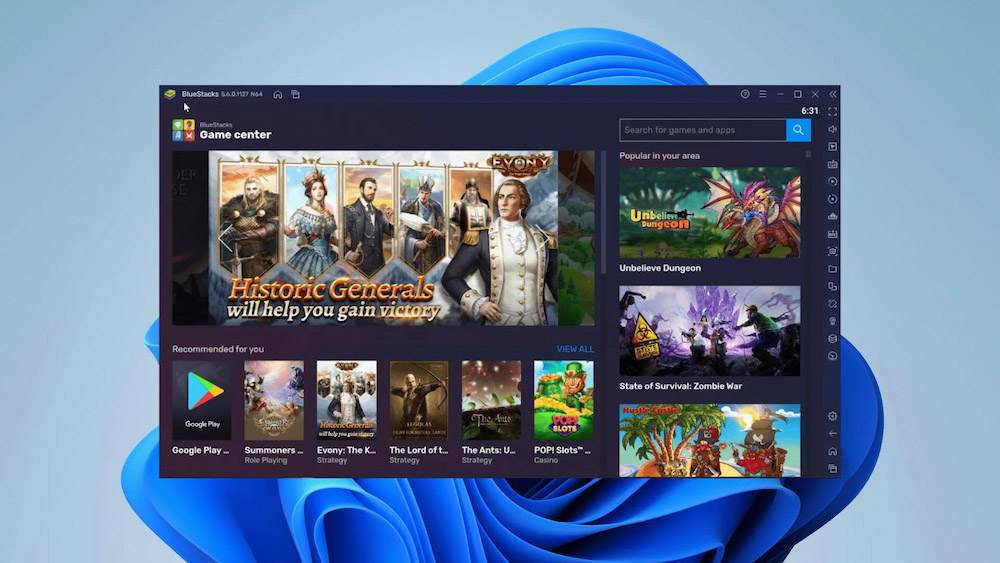
Contents
General information
When choosing a suitable emulator from the many available options, it makes sense to consider a few basic parameters:
- the presence of a Russian-language interface;
- version of the emulated operating system;
- license type (paid, free).
It is also recommended to study the reviews of real users on various resources.
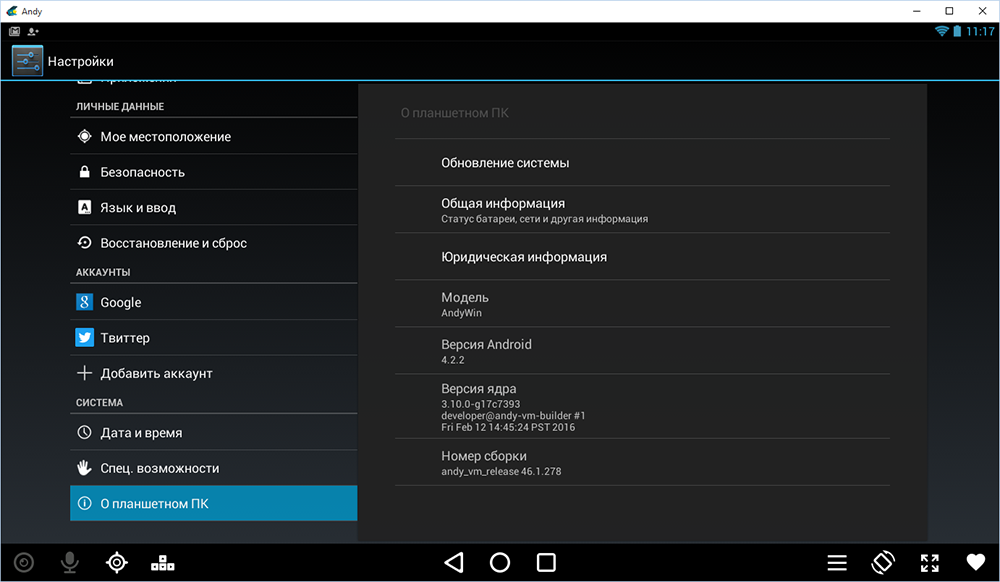
Program functions
Emulators of the Android operating system allow you to run mobile applications and games on desktop computers without any difficulties. From a technical point of view, utilities create an image of a smartphone or tablet on a PC. Thus, it is possible to achieve conditions for launching all applications of interest.
Such tools are extremely popular among gamers who want to play their favorite games, including on the computer. Also, emulators are actively used by application developers to simulate different models and screen sizes.
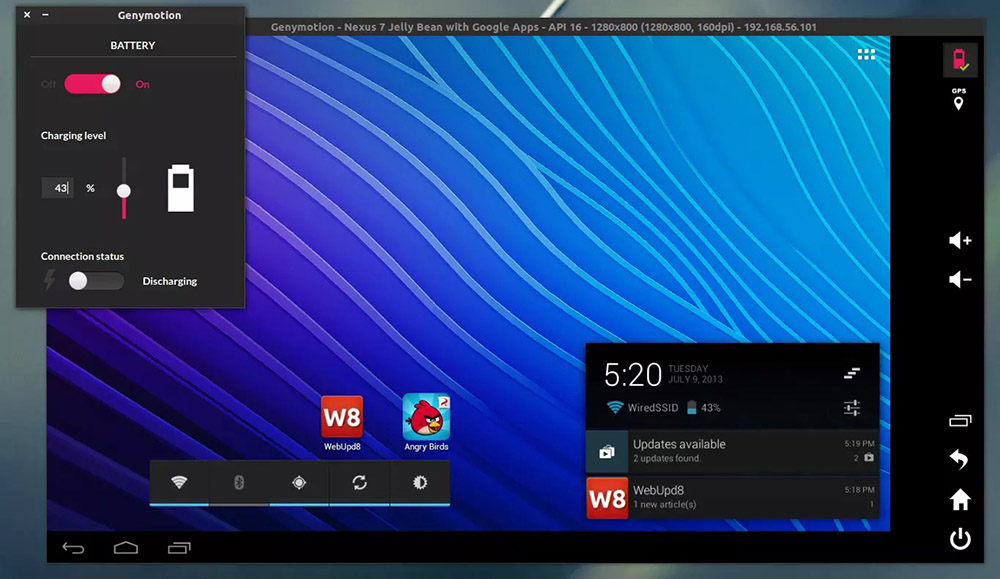
Data import and export
The most important function of an Android emulator on a computer is to import and export files between different devices. Many utilities support the installation of programs even by drag and drop, which greatly simplifies the work.
Sounds are recorded without problems through a microphone connected to the computer, and audio files are output to speakers or headphones.
An extremely useful option is to record video from the screen to a file directly on the PC. However, it is not available in all programs.
Test results can be easily shared through instant messengers installed in the emulator or by using various kinds of synchronization.
Bluestacks
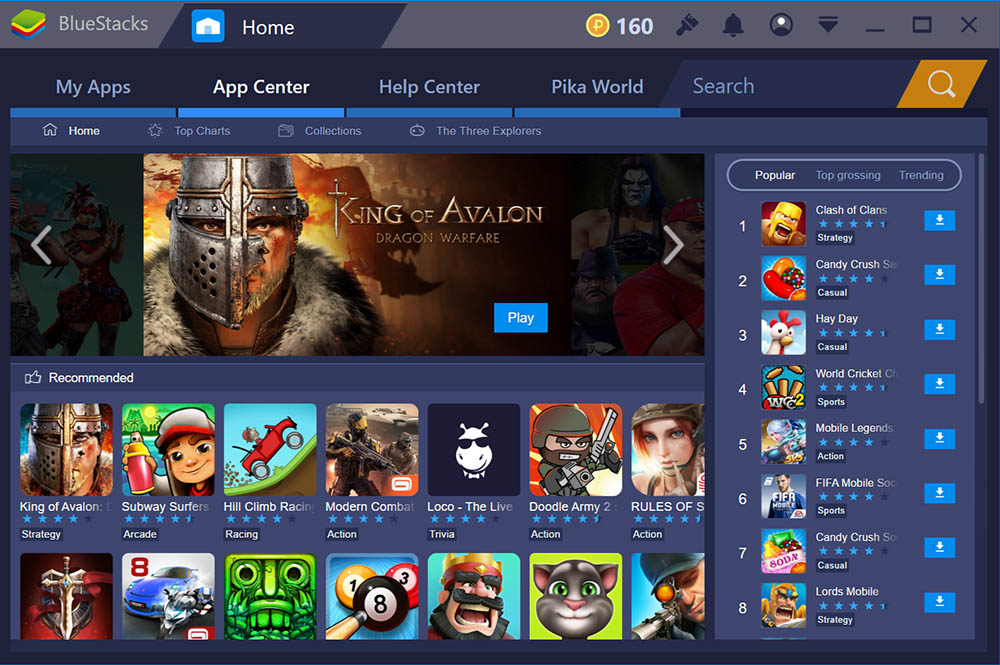
Bluestacks App Player is a free, fully Russified utility, the developers of which regularly release fresh updates. Perfect for gamers running mobile games on the computer.
The program has a simple interface that resembles a regular desktop of any smartphone or tablet. Additionally, the option of a cloud game is provided.
Nox App Player
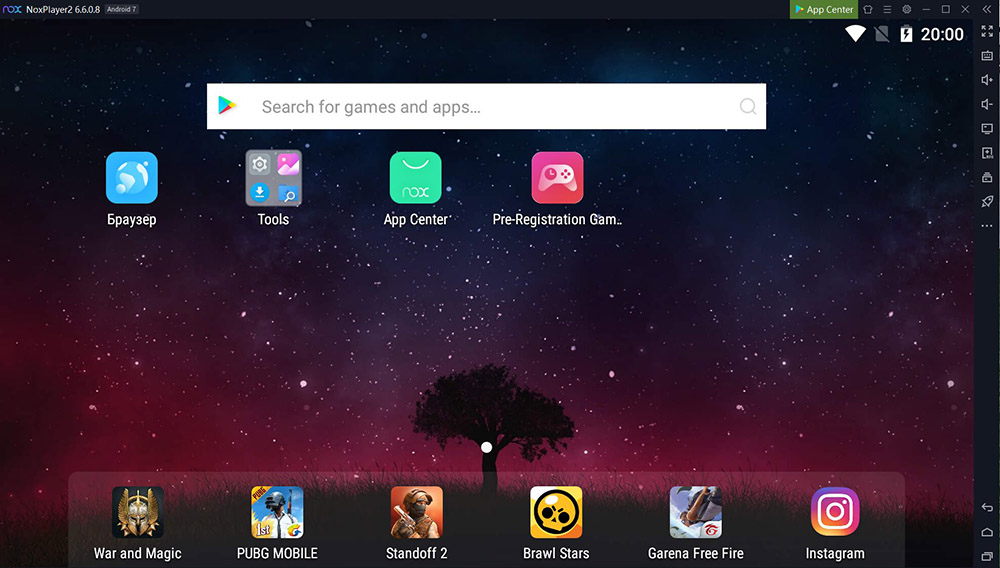
One of the most popular programs for Windows 10 in Russian. Allows you to run any application and has keyboard and gamepad support. The utility is able to run several sessions at the same time.
If necessary, you can enable root access in the settings, as well as fine-tune performance by allocating additional cores or more RAM.
Memu App Player

A free program that can be easily downloaded directly from the developer’s website. It has full Russification, as well as a well-thought-out user interface with conveniently located controls.
It requires at least 1 GB of RAM, an OpenGL 2.0-capable graphics card, and a processor with virtualization capability.
Andy Android
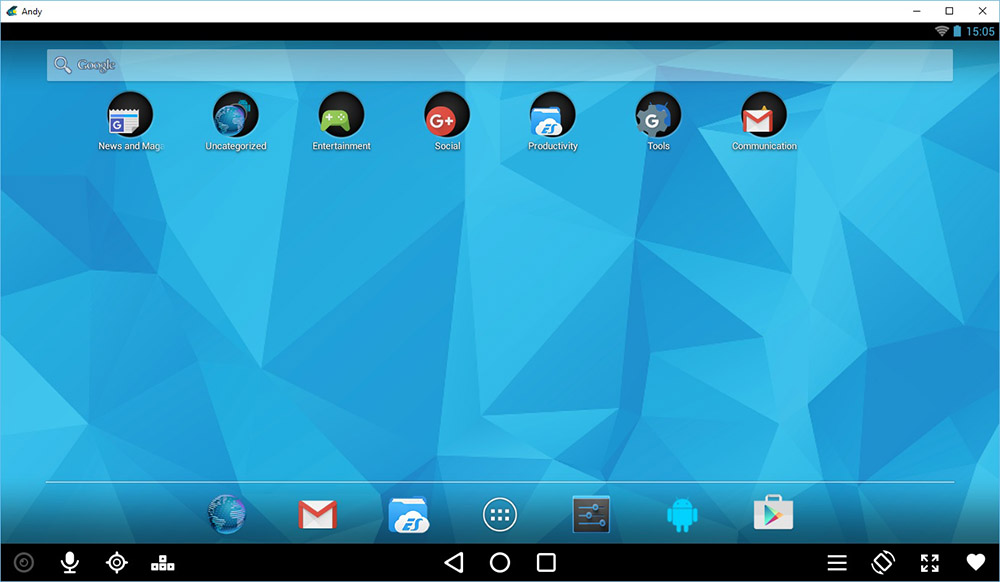
A complete emulator of the Android operating system for Windows. Includes many advanced emulation settings, and also supports the function of using a mobile gadget as a gamepad.
Genymotion
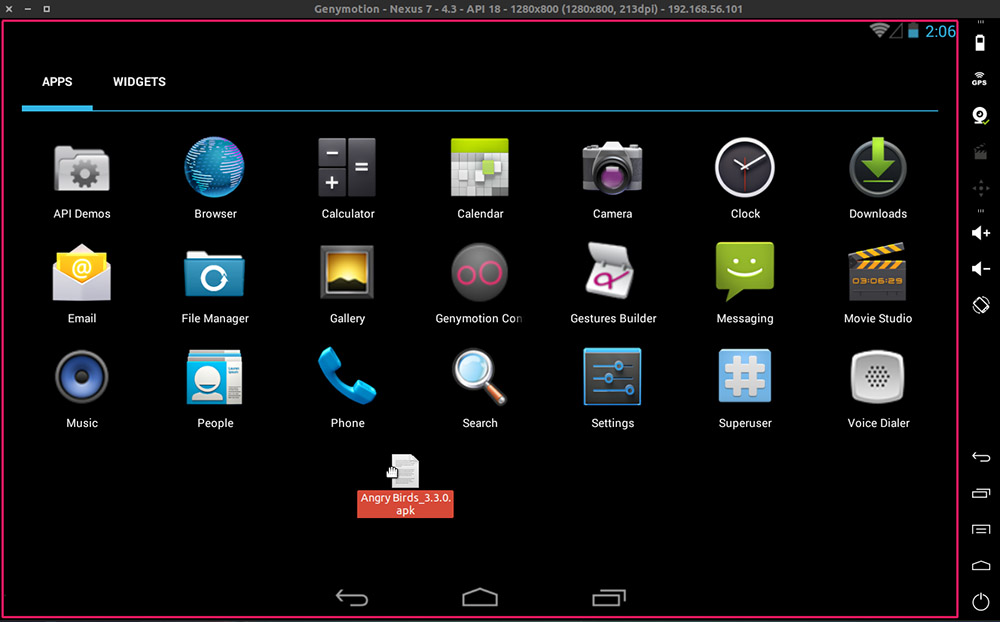
Software for professional use, filled with application testing tools. Sufficiently productive, but at the same time a simple system. It functions together with the Android Studio development environment and does not require too much time to compile programs.
To fully use the program’s capabilities, you need to go through the registration procedure and pay for a license.
Gameloop ex Tencent Gaming Buddy
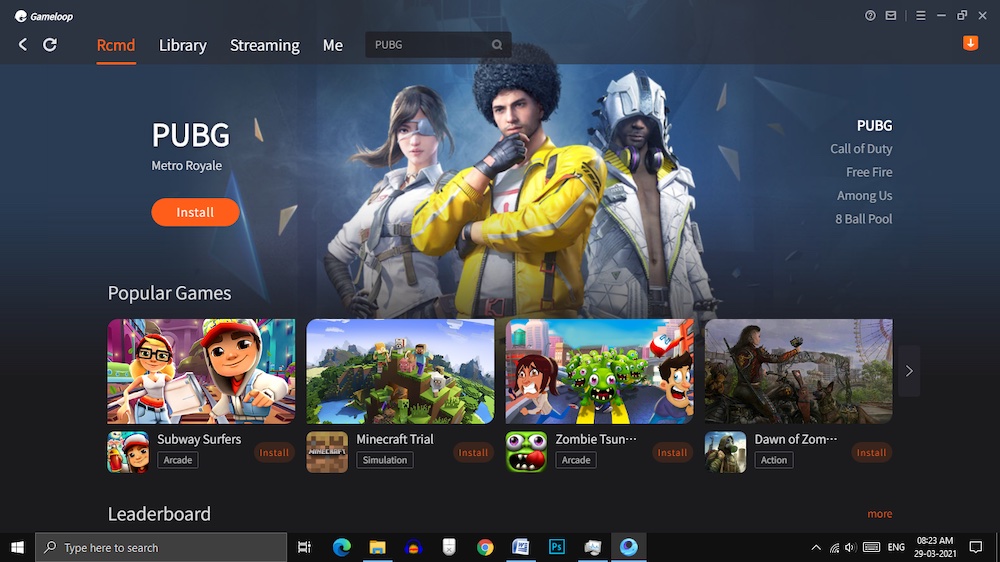
A specialized application originally designed to run high-quality Android games on PC. Previously, only one game was supported – PUBG Mobile. However, now Tencent has significantly expanded the list of supported games.
LDplayer
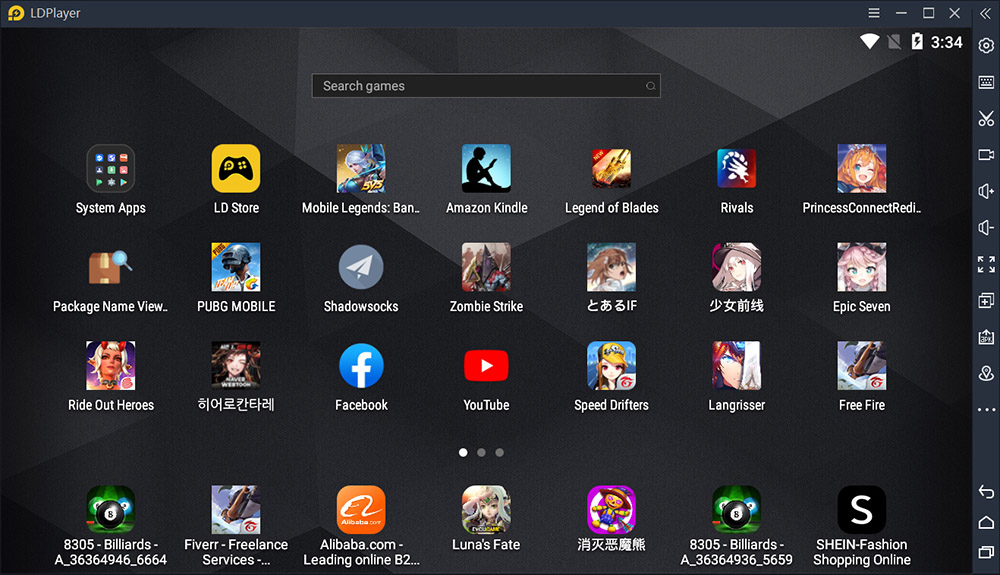
A lightweight and powerful emulator with a built-in app store without the need for a Google account. Includes a well-developed Russian localization.
A feature of the utility can be considered the ability to simultaneously open several games on the computer screen.
Mumu App Player
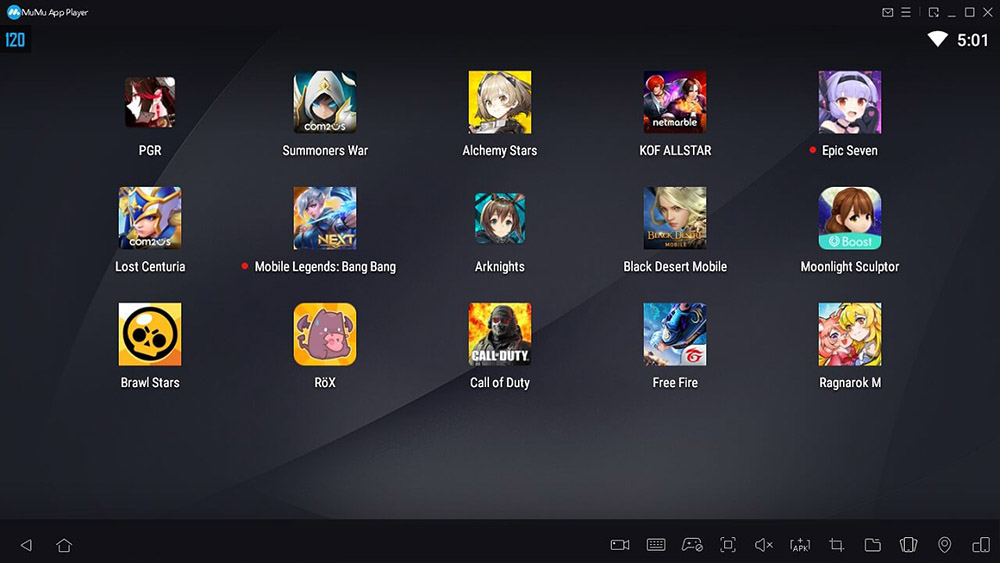
Great option for a weak computer. It does not have full Russification, but it is equipped with a pre-installed Play Store for searching and installing applications of interest.
Supports control using a standard keyboard, which will be extremely useful when starting shooters.
Remix OS Player
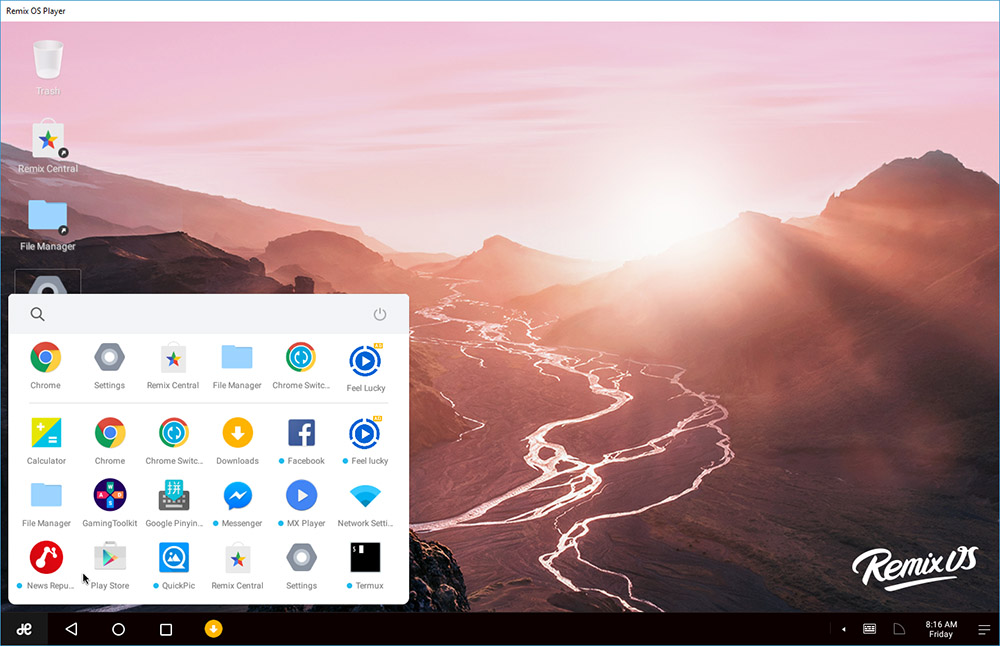
A full-fledged operating system, a free version of which can be downloaded from the developer’s website. The interface is similar to NOX Player. The program is quite demanding on the hardware used, but it also differs in performance and speed. It runs even fairly “heavy” games without any problems.
Xeplayer
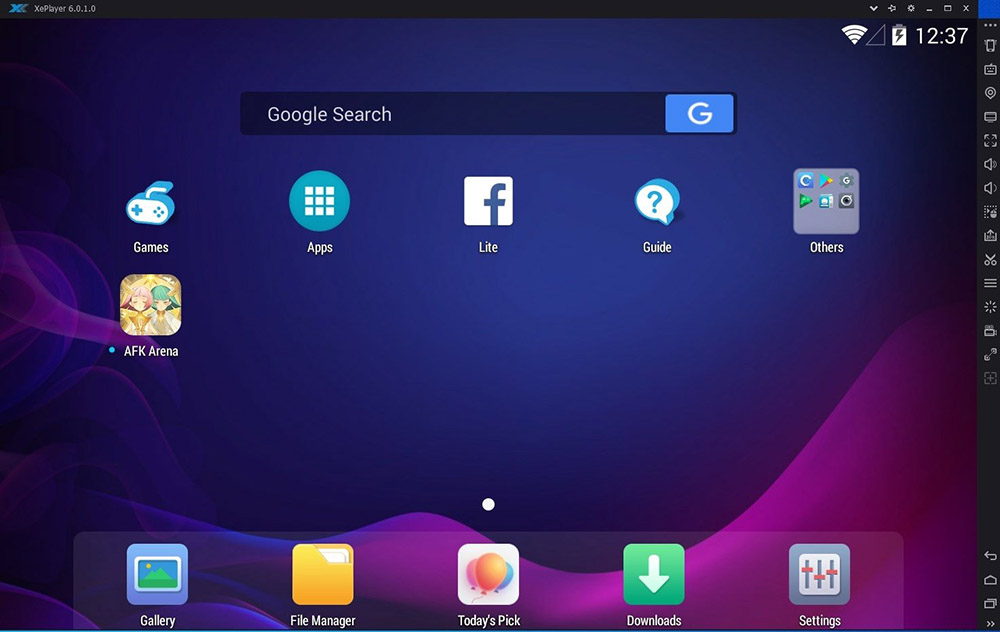
A program with minimal requirements for computer resources, high performance and full support for all popular versions of the Windows operating system.
The Russified interface will help you quickly understand the settings and easily install the applications of interest without additional debugging.
Leapdroid
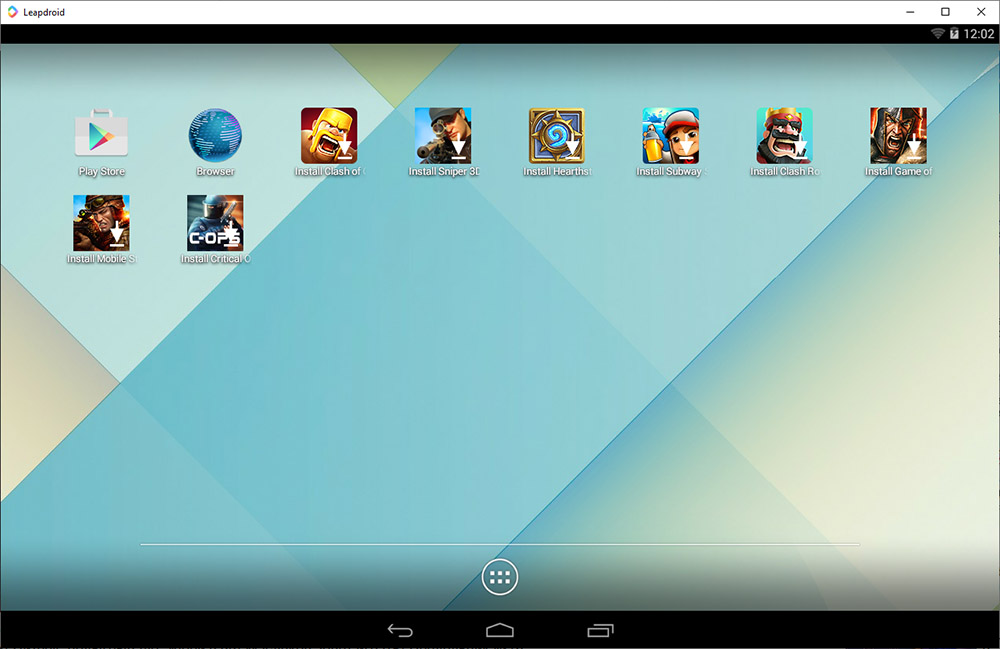
A utility that can work without hardware virtualization. Has a pre-installed Play Store for installing applications. Russification also affects the keyboard. For each game, you can individually configure the controls. At the same time, ready-made profiles are provided for popular applications.
Koplayer
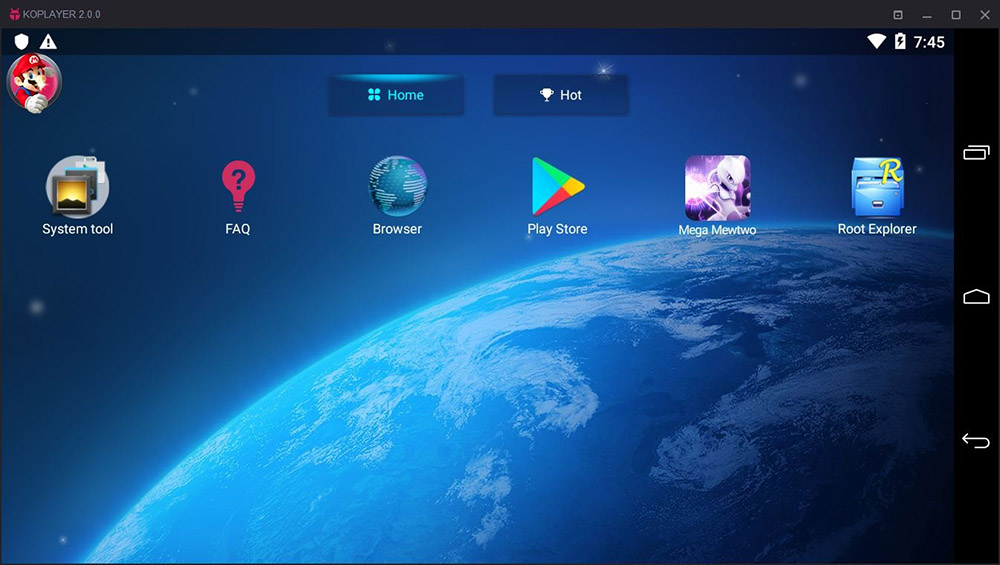
A handy emulator with the ability to fine-tune the keyboard and mouse to emulate touch controls. The software works stably, quickly and reliably. Provides high performance even in the most advanced games.
You can install applications through the built-in store or by running apk files.
Amiduos
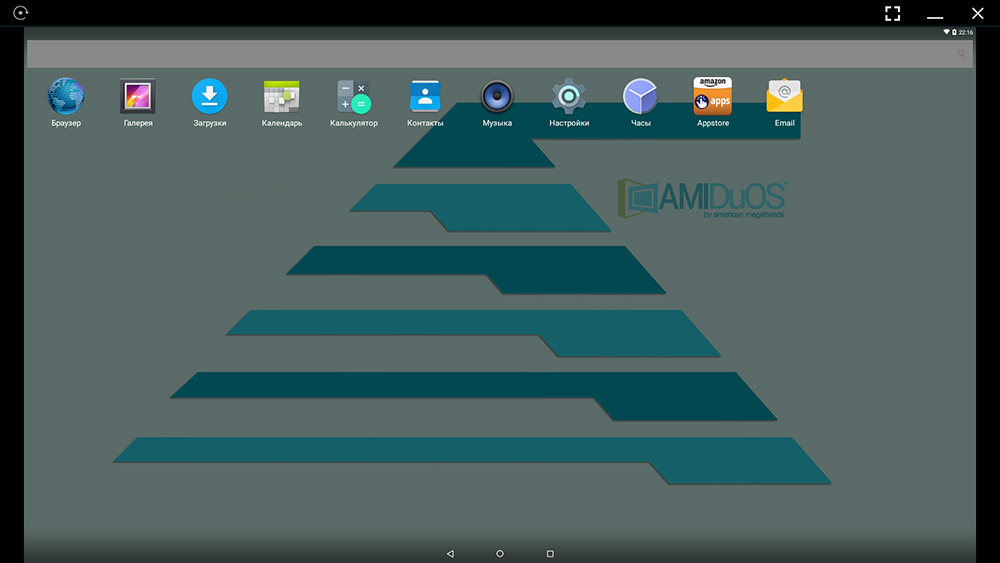
This free emulator offers a complete Android operating system experience. Applications can be controlled using the mouse and keyboard, and each key can be set to its own value using the built-in configuration tool. Gamepad support is provided.
Droid4x
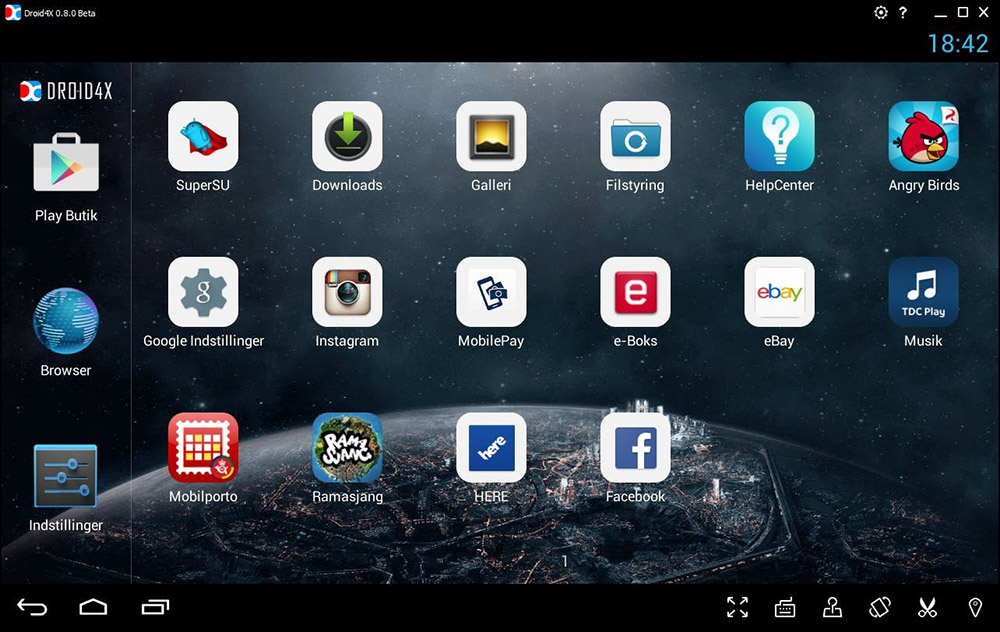
A universal emulator through which you can install the application even from a simple apk file. The user can change the resolution, screen orientation, set the desired volume level, as well as take screenshots or shoot video of what is happening on the screen. A separate utility is responsible for synchronization with the Android device.
Windroy
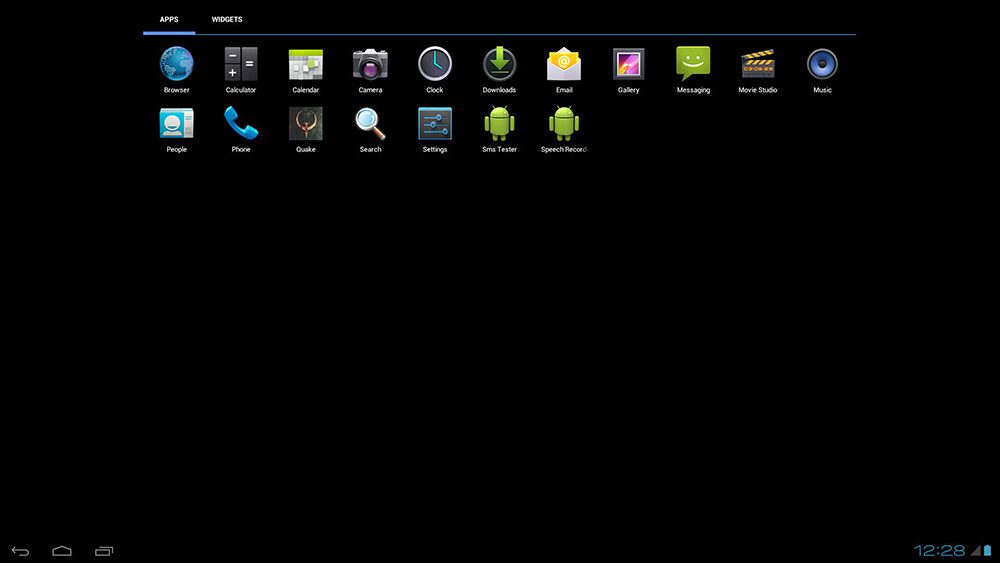
An Android emulator that gives you access to the latest version of the mobile operating system right on your computer. All Android programs should install without any difficulty.
A virtual machine is used to work, so there is no need to use hardware or software.
Youwave
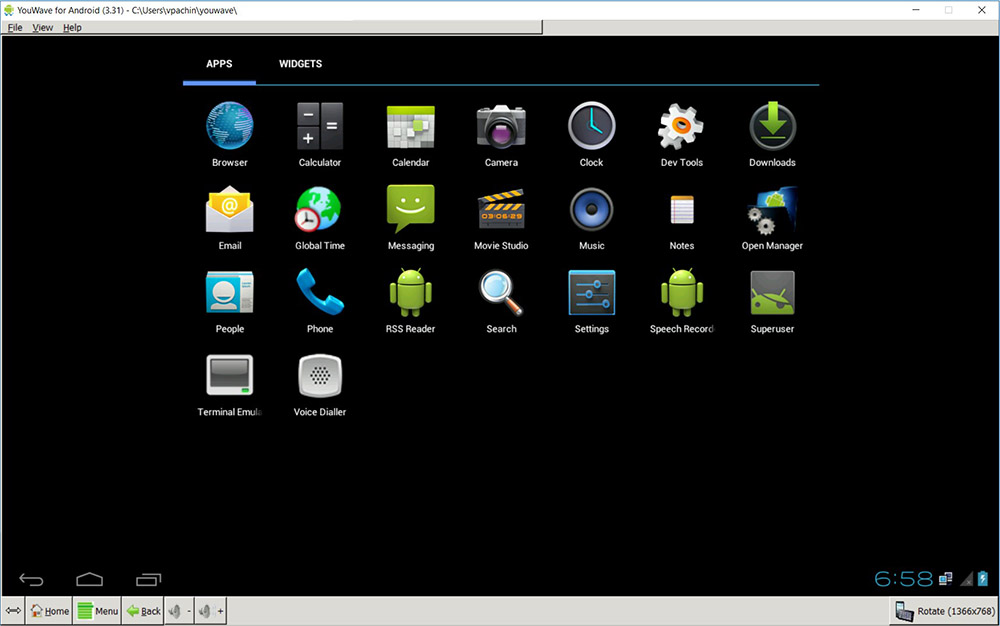
The simplest emulator for Windows, which is compatible with almost all mobile applications for Android. It gives high performance, and is also not too demanding on hardware.
Creating emulators in Android Virtual Device Manager
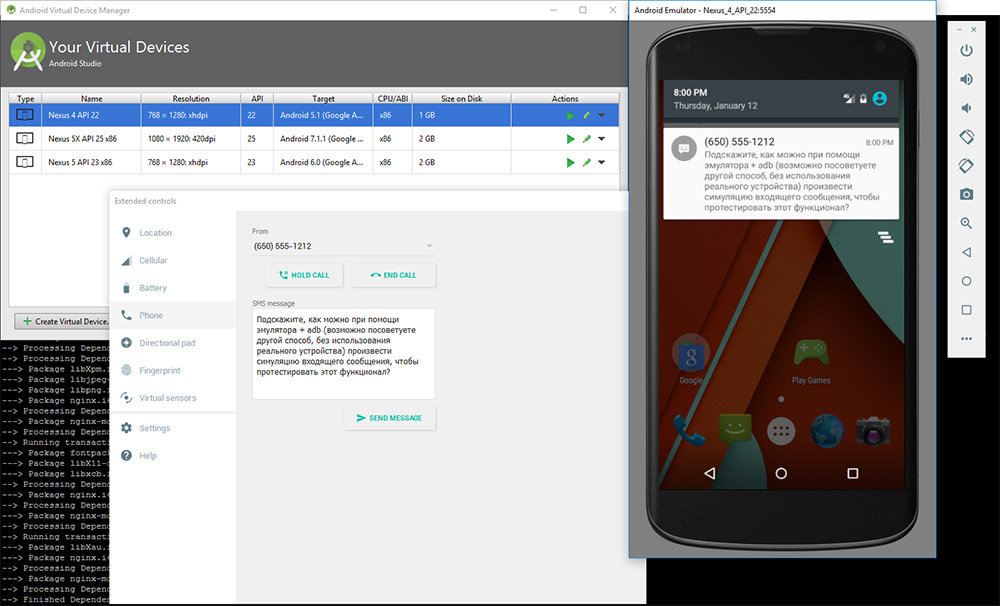
The Android Studio programming tools include a complete set of tools for testing mobile applications. The emulator is created and launched without problems through the Android SDK Manager, in which you need to mount the image of the required version of Android. After that, it remains only to start the emulation and install the program of interest.
visual studio
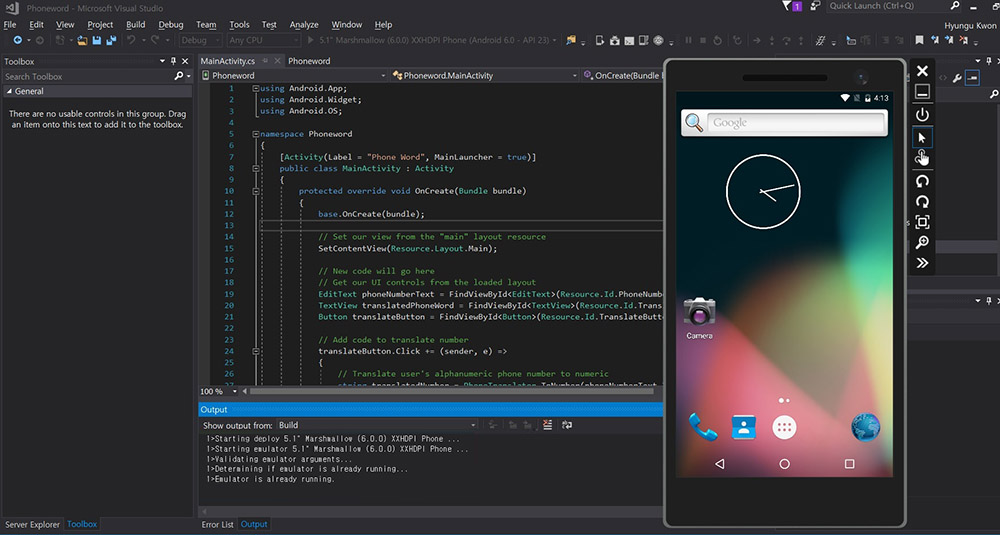
Official software tool from Microsoft. The functionality of Visual Studio is enough for basic emulation of the capabilities of the Android OS. In the working environment, you can configure performance, system resource consumption, as well as various interfaces and sensors.
The program requires an activated Hyper-V feature, available only on professional versions of Windows older than 8th generation.
What emulator for Windows 10 or 11 do you use? What advantages does this utility have over others? Share your opinion in the comments.