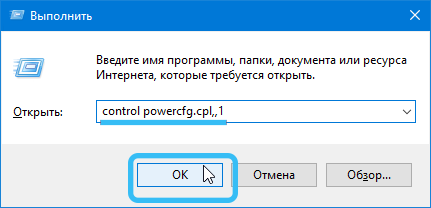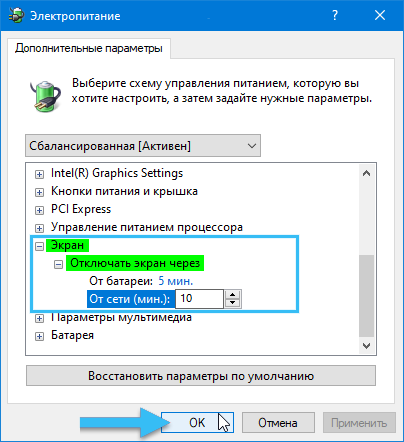Computer and laptop monitors are almost always supplemented with specialized energy-saving features that allow you to control brightness and dimming time. In particular, special tools automatically turn off the screen after some time of inactivity. This option allows you to significantly save power consumption, which is especially important for stand-alone computers (laptops) running on battery power.

Modern versions of operating systems have power saving options enabled by default, configured by the manufacturer based on basic computer usage statistics. However, if desired, the user can always configure the necessary parameters individually to make working on the computer as comfortable as possible.
The standard laptop screen turn-off time is 5-10 minutes. But this indicator can be changed in any direction in accordance with the requirements of a particular user.
Via Options
The latest versions of the Windows operating system include a separate window for settings for various aspects of the computer. All the necessary tools are collected in the “Options” section, which can be accessed in several ways.
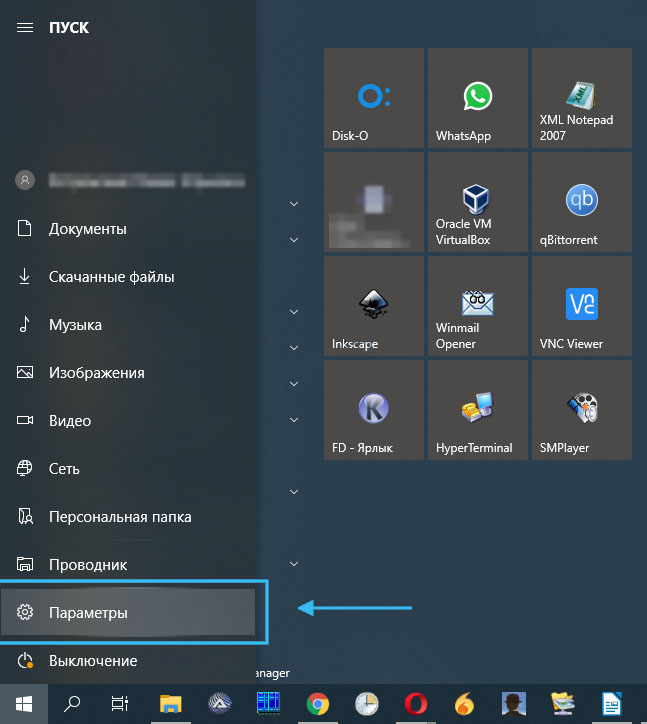
The easiest way is to press the Start button on the main screen, and then select Settings. You can also use the standard keyboard shortcut Win + I, immediately gaining access to the panel of interest. After opening the “Settings” window, you must select the “System” item to access the basic settings of the computer.
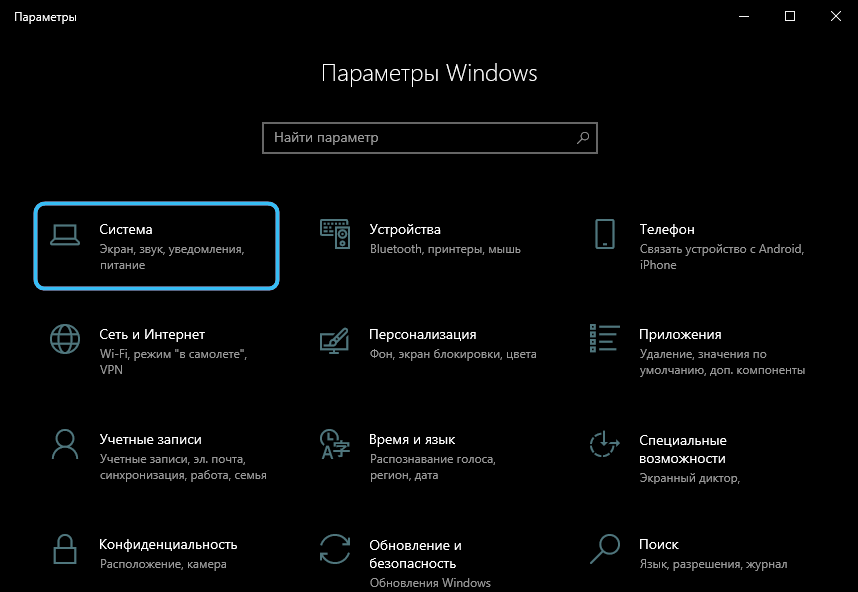
Then you need to go to the tab called “Power and Sleep”. In the right part of the window that opens, you can find the “Screen” section. There is a drop-down list with settings for turning off the screen if the computer is running from the network or from the built-in battery. You can enter the screen off period in hours, minutes. You can also select the Never option to keep the computer screen from turning off at all, regardless of the time of inactivity.
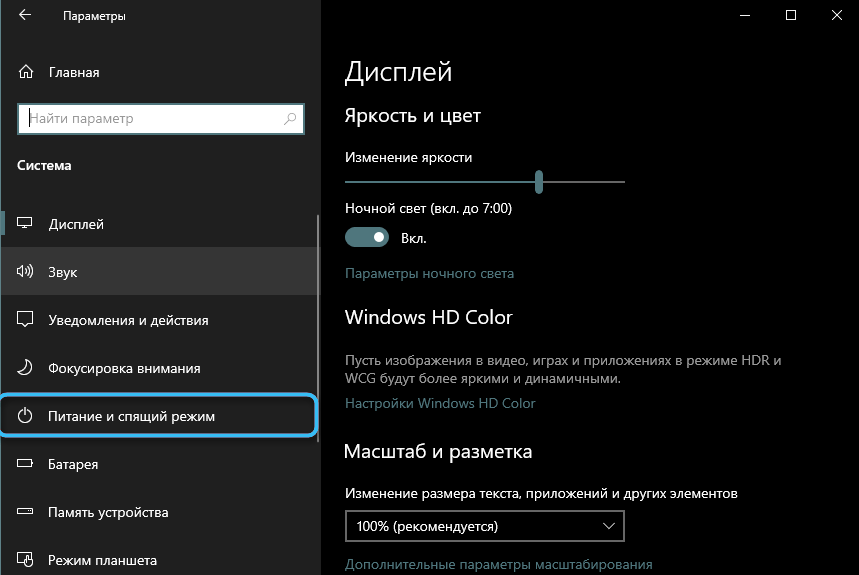
It should be borne in mind that the latter option is not recommended on laptops, as it will lead to a very rapid depletion of the built-in battery and the need to look for a power source.
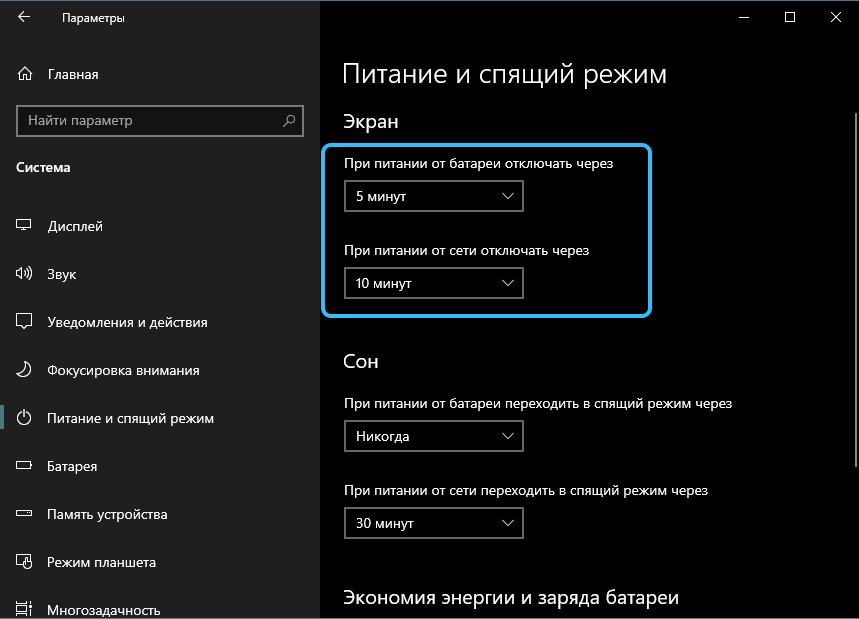
Via Control Panel
Also, users can use the classic Control Panel, which is provided in almost all (even fairly old) versions of the Windows operating system.
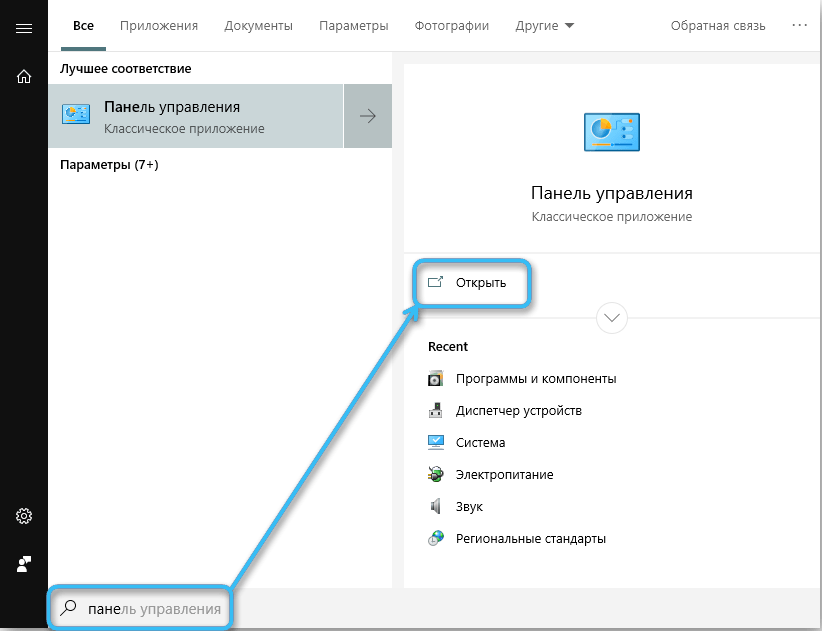
To open the settings of interest, you need to click the “Start” button and select the “Control Panel” item in the corresponding list. You can also find the window of interest through the built-in search of the operating system.
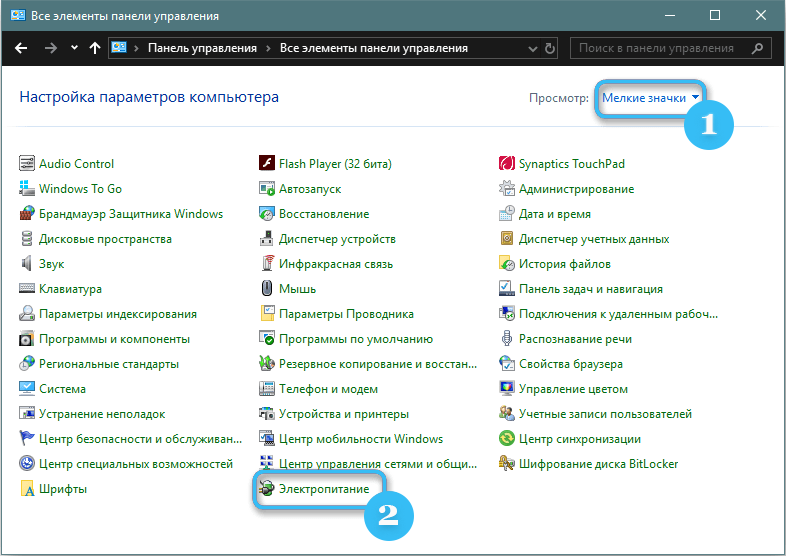
You must immediately switch the display of the Control Panel in the form of small icons using a small setting at the top of the screen. After that, you need to find a section called “Power Options” in the list that appears.
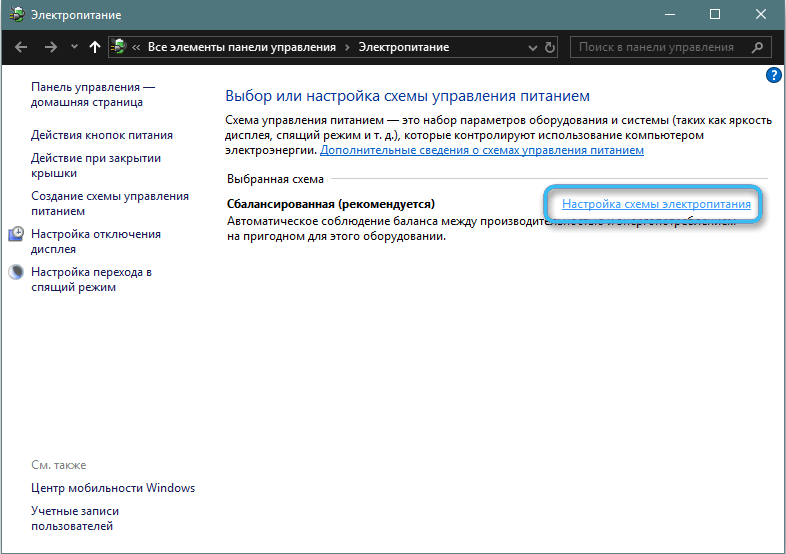
As soon as the window of interest is opened, it remains to click on the link “Setting the display off”, which will direct the user to the window for setting the desired parameters. In the “Changing scheme settings” section, in the “Turn off the display” drop-down list, select the time after which the computer screen will automatically turn off. You can choose from periods in minutes, hours, or “never”. For all settings to take effect, click the Save Changes button.
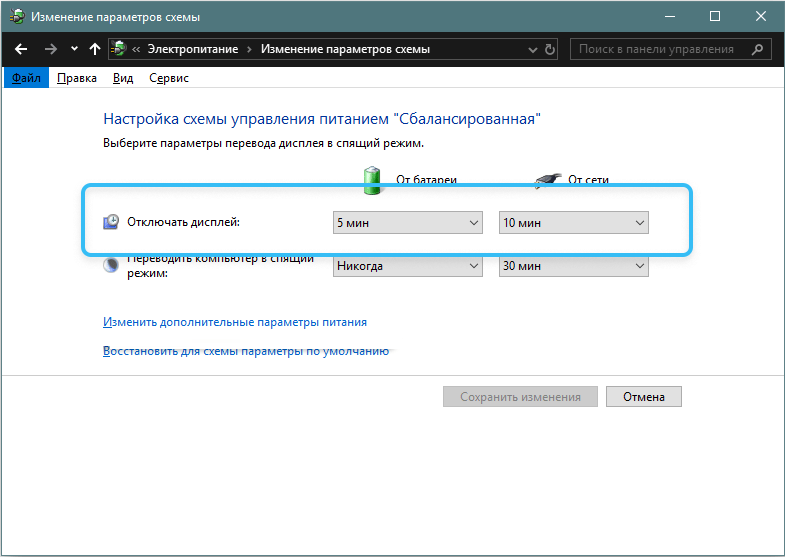
Configuring Advanced Power Options
You can also make the necessary adjustments through the advanced power settings window.
Procedure:
- On the keyboard, press the key combination Win + R.
- In the Run window that appears, enter the control powercfg.cpl,,1 command and confirm the actions with the OK button or the ENTER key.
- Go to the “Power Options” section, where to find the item Display > Turn off the screen after.
- Set the desired time and save the settings.
If everything is done correctly, the screen will turn off exactly after the time specified by the user.
Setting the laptop screen off period is not difficult and is available to all users. Properly adjusted power settings will help increase the computer’s autonomy and make work on it more comfortable.
Have you managed to set the screen timeout on your laptop? Share your experience in the comments, it will help our readers.