Every computer user should know at least the basics of the operating system, which is necessary not only for the full use of its capabilities, but also required in certain preventive issues, for example, to prevent the deletion of those folders and files that would be a huge mistake to delete. Especially often users are interested in the possibility of deleting a file or folder, since the issue of freeing up space in a disk partition is extremely relevant, even if this potential increase is insignificant. It is about this situation that will be discussed within the framework of the topic considered in this article.

What is the MSOcache folder for and where is it located
So, the “MSOcache” folder is, as you might have guessed, an abbreviation for “Microsoft Office Cache”, that is, it is cached data generated as part of the “Office” application suite. Accordingly, if you have a similar question, then this application is available and used on the computer you are using, so the question of the advisability of deleting this folder can be left in limbo for now. In order to find and access the “MSOcache” folder, you will need to do the following:
- Open Windows Explorer.
- Click the View tab.
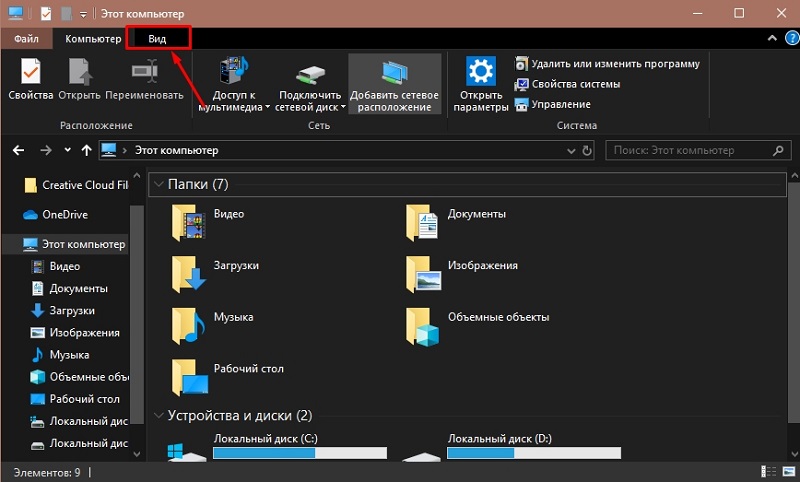
- Pay attention to the Show or Hide block.
- Check the box next to “Hidden items”.
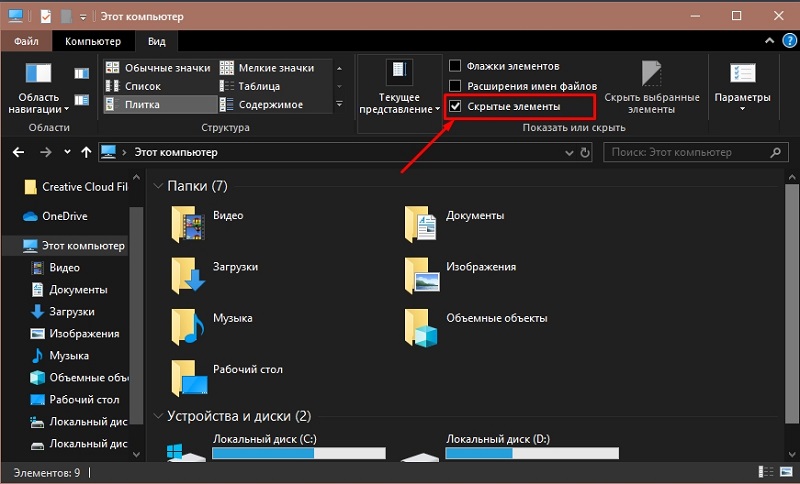
- Open the partition where you have your operating system installed.
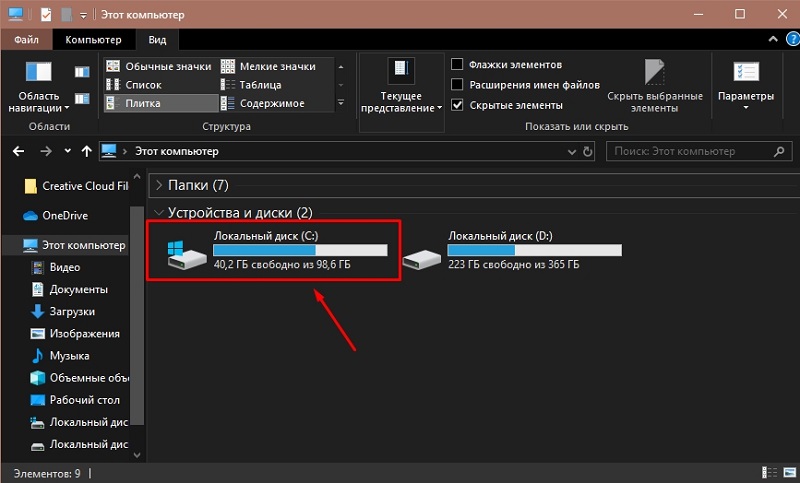
- Find “MSOcache” among the folders presented there, the icon of which will be darkened accordingly.
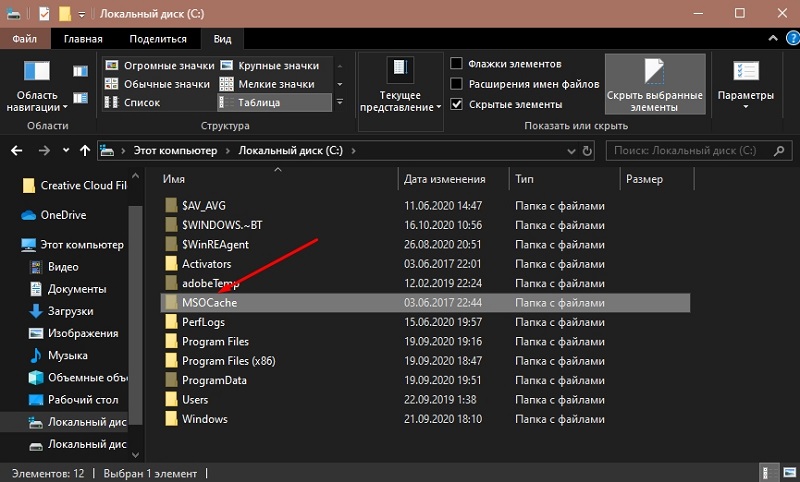
In the normal state, the weight of this folder is no more than 1 GB, therefore, looking ahead, it will not be possible to achieve significant benefits from deleting it.
Can I delete it and how
In order to once again indicate the lack of expediency in removing “MSOcache”, it is worth touching on several main points of its functional purpose:
- The objects located in this folder contain “components set aside for installation”, which are installed after the user accesses them. That is, this feature allows you not to keep the “Office” installation package at hand or download it separately, since the installation will be carried out from this directory.
- The directory contains objects that are necessary to restore the normal operation of the application package as a result of an abnormal shutdown of the computer, as a result of virus activity, or under any other abnormal circumstances.
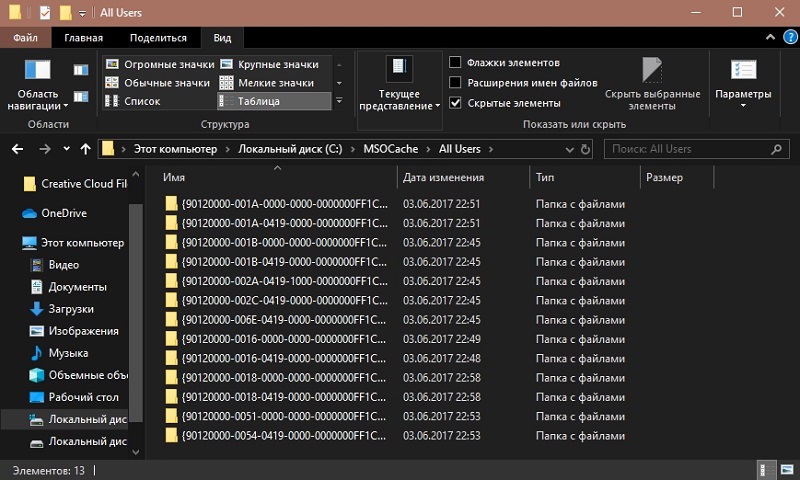
Is it worth it to waste such opportunities in the desire to get 1 GB of additional free space, especially if “Office” is actively used? Definitely not!
But if you still firmly decided to carry out the deletion, then you can simply select it with a mouse click and select “Delete”, while having administrator rights. It will remain to “clean up the tails” in the “Recycle Bin” to get those very “grains” of free space to the system partition of the disk. But this is not a completely correct choice, since after such a cleaning, certain malfunctions in the work of “Office” are possible. The most correct option would be to use a different procedure:
- Press the key combination “WIN + R” and execute the command “Cleanmgr”.
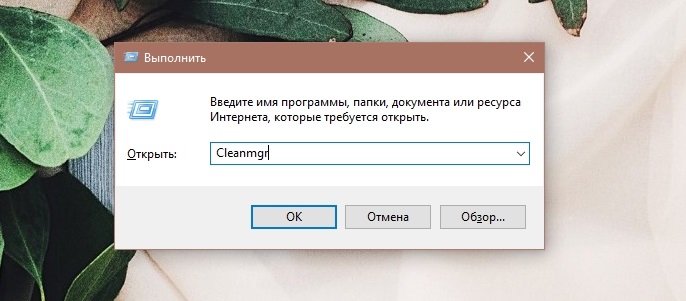
- Select the system partition and click “OK”.
- Click on the “Clear system files” button.

- Select the system partition again.
- Check the “Windows installation files” checkbox and click “OK”.
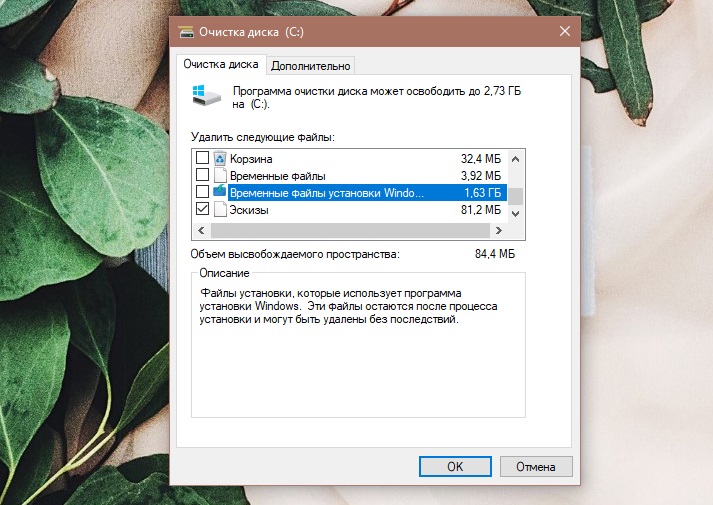
It remains to wait until the utility completes.