Modern mobile devices based on the Android OS, in addition to using the capabilities of the standard functionality of the phone, allow users to install quite demanding software, including games. Gone are the days when the phone could only play Tetris or “snake”, today many smartphones, thanks to their hardware characteristics, are able to perfectly cope with games that were previously available only on a PC. Advances in wireless technology have also provided gamers with the ability to play online games on mobile devices.

The gaming industry, meanwhile, pleases users with excellent graphics and special effects, while the “appetites” of such software products are also growing. Sometimes, playing on a sufficiently powerful smartphone, you can notice the software slowdown in the form of delays, graphics lag or other unpleasant moments, which may even cost you progress in the game. It happens that earlier the device coped well with the load, the quality of the game was excellent, and the problem of FPS drawdown arose later. It also happens in another way – the software from the moment of installation does not impress with its functioning, although it is quite suitable for the requirements. There are several ways to increase the FPS parameters in games to make the gameplay comfortable.
Contents
What is FPS
The main indicator of gaming performance is FPS, and it is better if this parameter on an Android phone is from 50-60 or higher, or better than 120, which will provide higher image clarity and a smooth transition in dynamic games. For modern mobile devices, this is not a problem, and flagships are capable of more.
The abbreviation FPS (in this context) stands for frames per second – the frame rate per second. The parameter is responsible for how many frames are displayed on the smartphone screen per unit of time. The higher and more stable the FPS, the smoother the animations will be, the more natural the movement of the picture, and the gamer will be able to better respond to the enemy’s behavior or the need for certain actions, etc.

The FPS figure is influenced by the hardware capabilities and performance of the device. And even if the characteristics of the device are good, when launching a game on Android, you should take care of closing other programs that are simultaneously consuming resources.
Considering what frame rate will be sufficient for a high-quality picture and better perception of visual information, and, accordingly, a comfortable game, let us clarify that, first of all, everything depends on the game itself. So, with a low FPS value (for example, the same 30 FPS or even lower), games with a complex plot will not deliver any pleasure, the movements of the heroes can be slow, uneven or jerky. Perhaps someone will like to play in the slideshow mode, but definitely not for the user who chooses dynamic genres, in such games, FPS drops are noticeable immediately. Such jerks significantly affect the gameplay, since often the gamer is required to have a high reaction speed. The problem is pronounced on weak devices, the capabilities of which are not enough for high-quality playback.
Increase FPS on Android devices
If the FPS level in the game does not reach, while your phone is capable of more, you should perform a number of activities before starting the Android application. There are several ways to increase the FPS in Android games, which consist in improving the performance of the device and making adjustments to the settings of certain software.
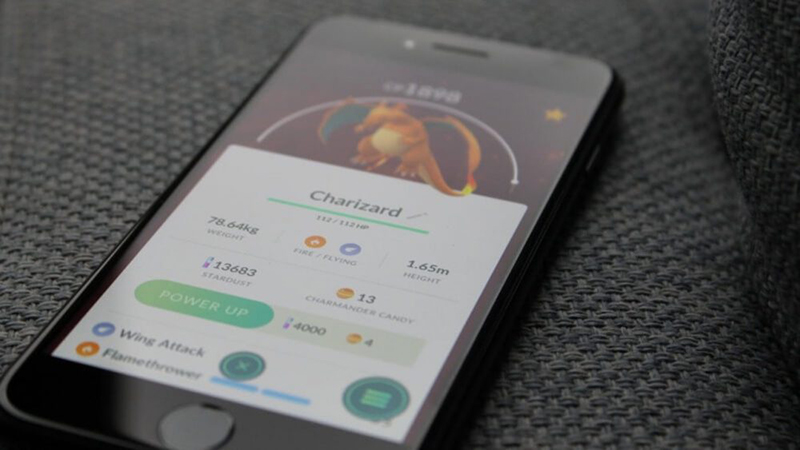
Increase device performance
After a couple of months of operation, numerous applications appear on the phone, and garbage accumulates, which affects the performance of the device, and therefore the quality of the picture. You can increase the FPS in games by simple actions performed on an Android device:
- Updating the firmware. If the system does not update automatically, you can download updates manually in the device menu.
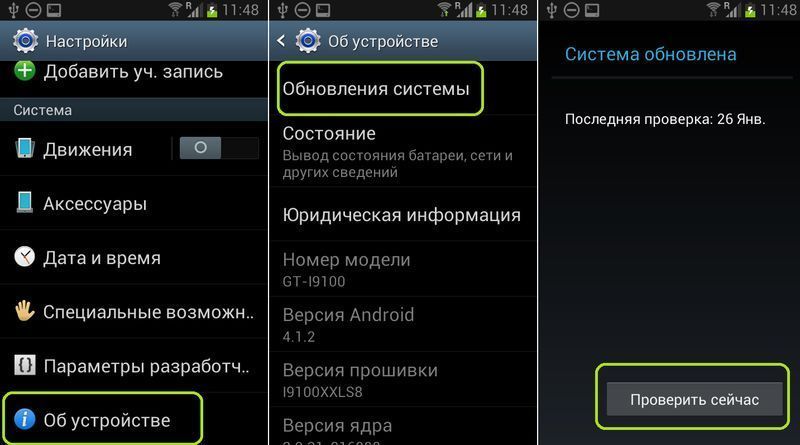
- Factory reset. This is one of the most effective methods of dealing with loss of productivity, because after the procedure, the smartphone returns to the “out of the box” state, as if you just bought it and did not install anything. It is recommended to back up your data before proceeding.
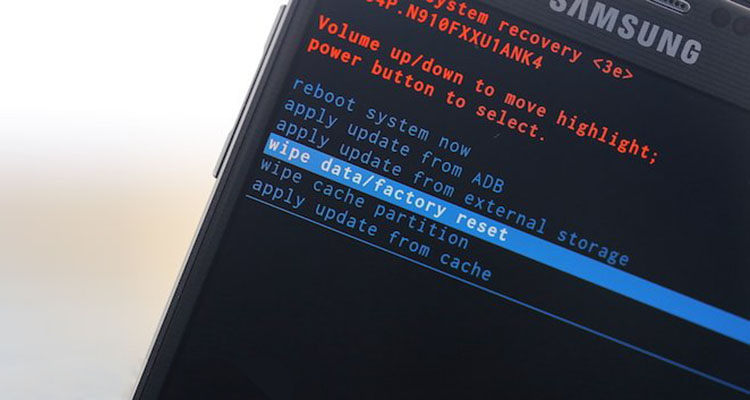
- Removing unnecessary. It is worth conducting an audit on a smartphone and freeing up the device’s memory from unnecessary software, especially unused software. Resource consumption will noticeably decrease, resulting in improved FPS.
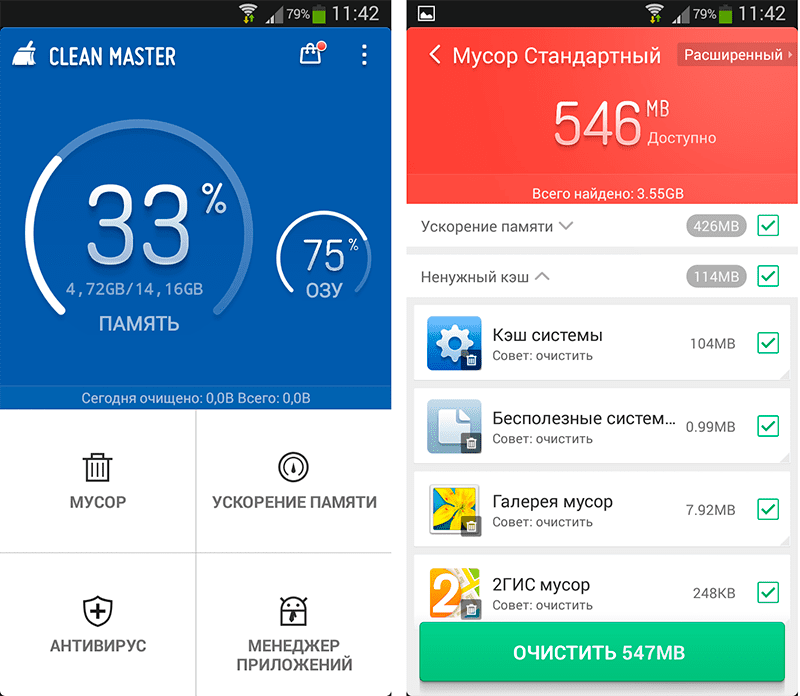
- Disable widgets. All kinds of widgets on the desktop, as well as animated wallpapers, also immodestly consume resources.
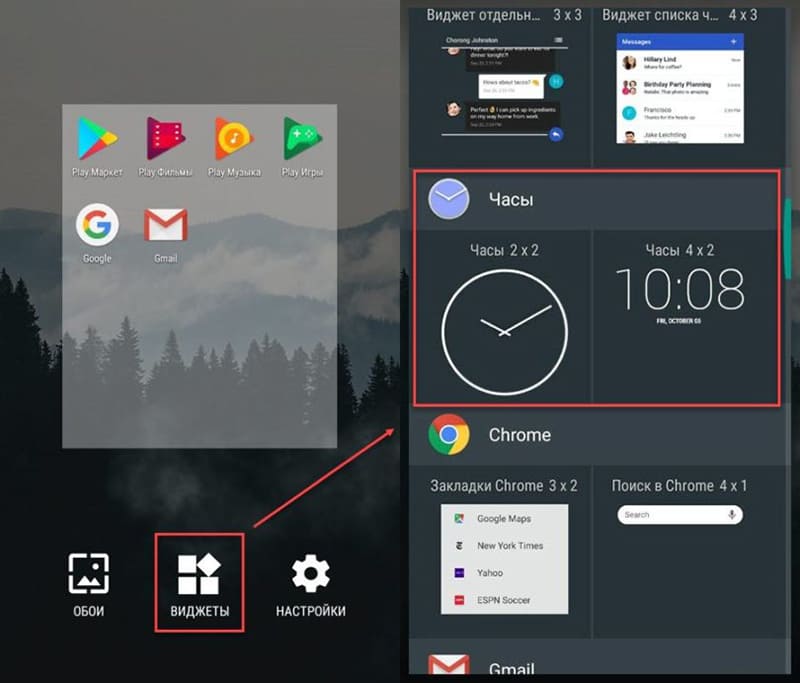
- Adding a memory card. Even despite the good stock of available memory in modern models, it is better to unload the device’s storage using an external drive, for example, to store some programs and personal content.

- Disable sync and GPS. Activated options not only drain the battery faster, but also reduce the speed of the device.
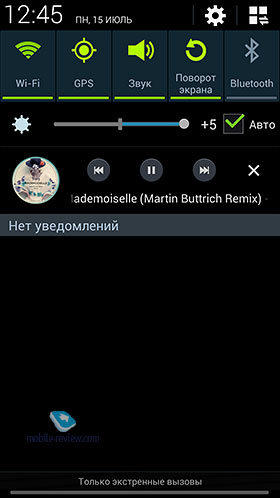
- GPU hardware acceleration. The option is available in the settings menu for developers and is activated by moving the toggle switch to the desired position. To enter the mode, you need to go to the “About phone” settings section and tap 7 times according to the firmware version.
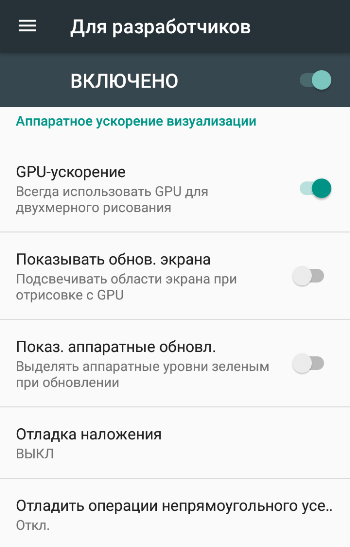
Having performed simple steps to optimize the smartphone, you can from several points, you will immediately notice that the display of the picture has become better.
Performance software
There are several effective third-party tools that can improve FPS in Android games, including:
- Root Booster. The capabilities of the software allow you to speed up the operation of the device through optimization and the necessary settings. With its help, you can stop running services, increasing the speed of the phone, control the processor frequency by adjusting the parameter for certain tasks, clear the system of garbage and free the cache. Root rights are required for the program to function.
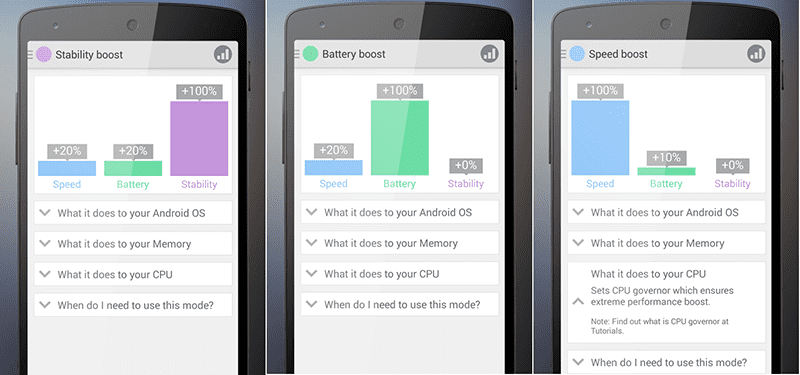
- GLTools. This utility allows you to change the parameters of the selected gaming software. In the settings, you can reduce the screen resolution, which significantly increase the FPS, activate the optimization of GLSL shaders, change the anti-aliasing parameters, etc. By changing the settings one by one, you can achieve the most comfortable gameplay. GLTools requires root privileges.
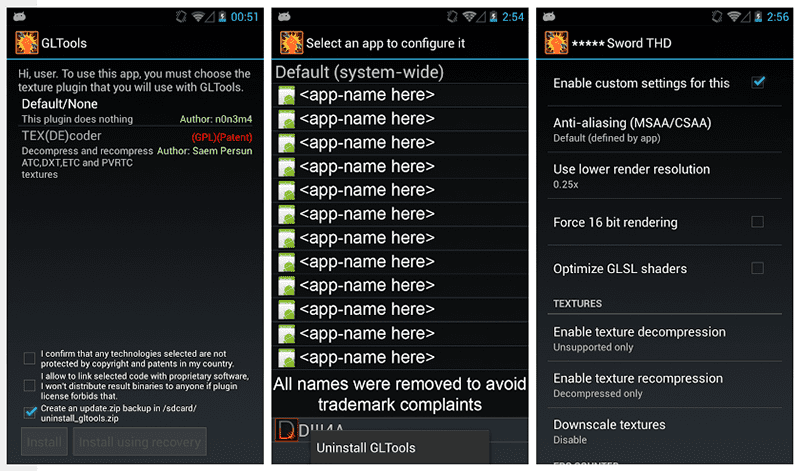
Some popular gaming products have special utilities designed to optimize the game (for example, GFX Tools for PUBG Mobile).
Individual manufacturers of mobile devices also offer proprietary programs that allow you to make settings for selected games or all at once. One such application is Game Center for Samsung.
It is possible to increase FPS, provided that the hardware capabilities of the smartphone really allow it. The main thing here is not to overdo it and not change all the settings in a row, you should be especially careful if you have root rights, since incorrect actions can negatively affect the operation of the device.