In the process of working with the text editor Microsoft Word, users have to face a variety of tasks and difficulties. Some of them can be quite commonplace. Quite often, users are interested in how to put Roman numerals in Word. This article is devoted to this issue. Let’s figure it out. Go!
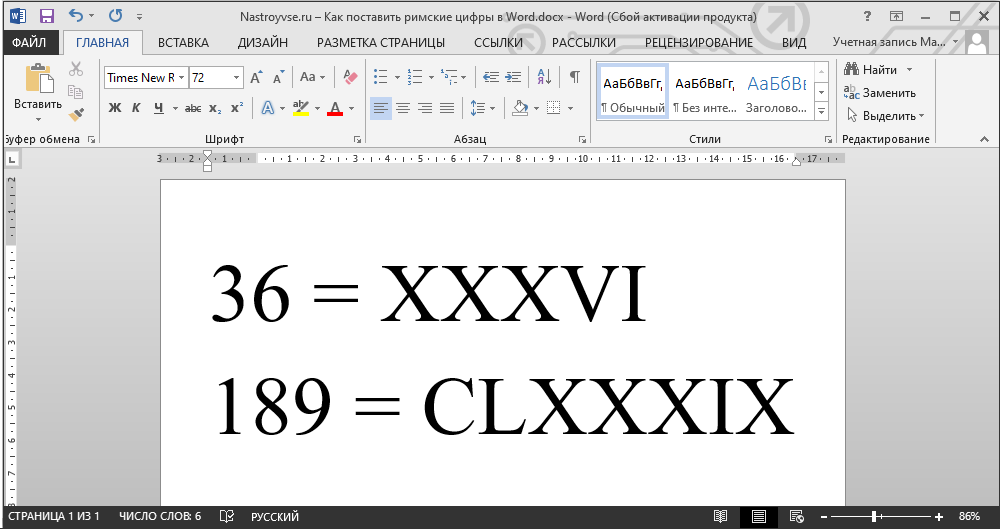
Contents
Roman letters in the Latin layout
To write Roman numerals, you can use 7 Latin letters at once. They are written in a certain sequence, which is dictated by the corresponding rules.
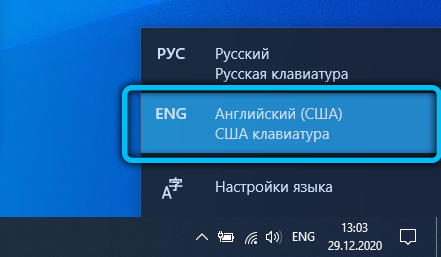
We are talking about such numbers in the Latin layout, which are analogous to Roman symbols:
- I means 1;
- V is used as 5;
- X is 10;
- L – 50;
- C – 100;
- D – 500;
- M is 1000.
If you put III in a row, it will be 3. And VIII already means 8.
There are special rules that allow you to understand the rules for writing Roman letters using the Latin alphabet. Large capital letters are used.
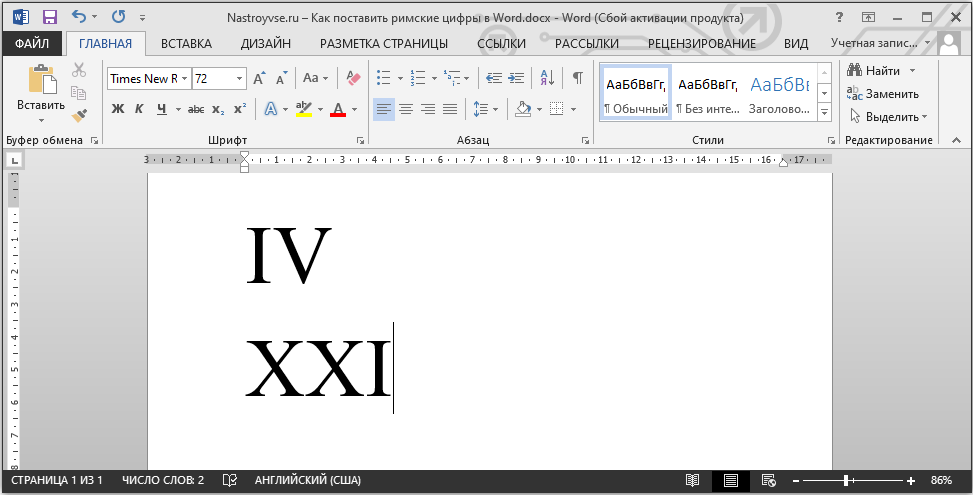
Quite a simple method. But it is mainly used with knowledge of the principles of the arrangement of characters in Roman numerals. Let’s say that not everyone knows how to write 1947 correctly. Therefore, there are alternative solutions.
Use of symbols
If you do not want to use the Latin alphabet for writing Roman characters, then you can use the capabilities of the built-in library of the Word text editor. It is available in all versions of this application.
To do this, you need to do the following:
- use the cursor to select the place where numbers or numbers will be inserted;
- open the “Insert” tab;
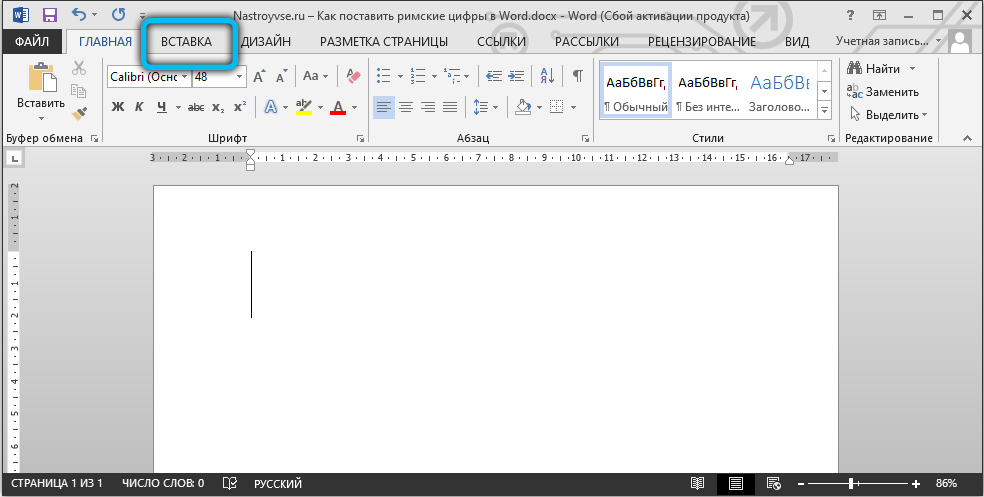
- the “Symbol” menu will appear in the upper right corner, on which you need to click;

- then at the bottom of this window select the item “Other symbols”;
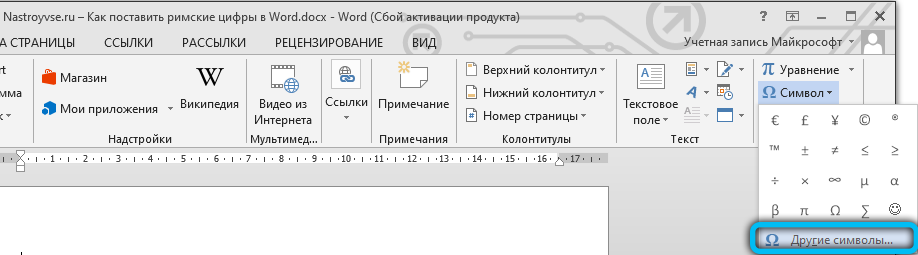
- a new dialog box will appear;
- here, opposite the “Set” item, click on the “numeric symbols” option;
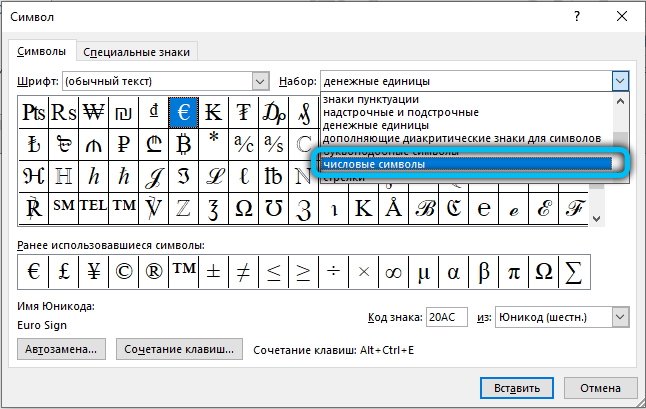
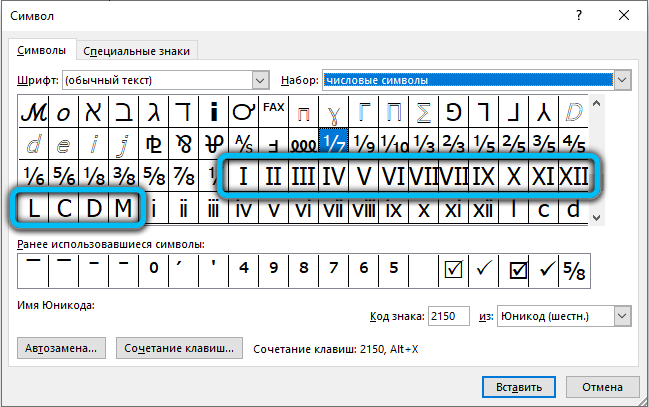
- highlight the desired number or digit and then press the insert key.
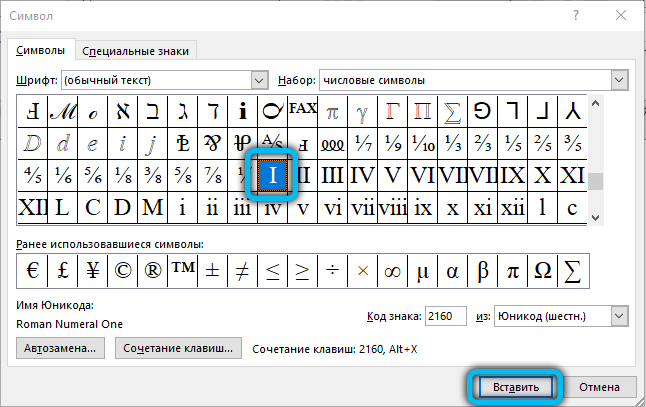
Repeat the same action with selection and insertion for all subsequent necessary characters.
The advantage of the method in comparison with the previous one is that here Roman numerals can be inserted at one time.
Minus in the very process of insertion. You have to open many different windows to get to the desired menu. But this option suits many.
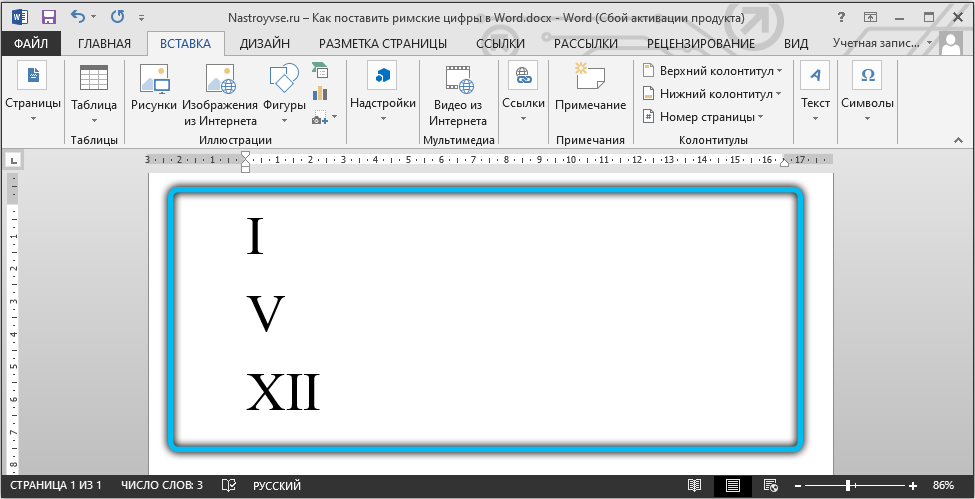
Be careful, as the set of Roman numerals in the library is not available for all fonts that Word editor offers. If you followed this instruction, but Roman numbers and numbers were not there, then you need to do the following. Close this window, change the font in a text editor and repeat the procedure.
Code conversion
While inserting according to the previous instructions, many could see that in the “Symbol” window itself, when you select one of the Roman numbers, at the bottom of the window there is an item “Sign code” and opposite it a certain set of numbers. It means the character code that the user has selected from the list.
If you know this code, as well as understand the hotkey combinations for converting a numeric code into symbols, you will get another way to accomplish the task. The advantage of the method is that you don’t have to go to the symbol insertion menu.
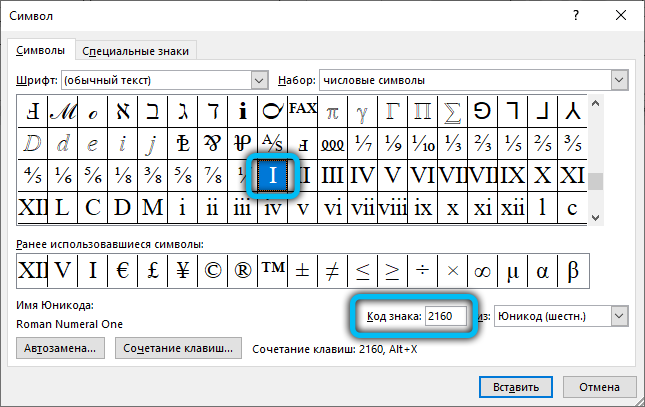
The following combinations are available in the Word text editor:
- 2160 – I (1).
- 2161 – II (2).
- 2162 – III (3).
- 2163 – IV (4).
- 2164 – V (5).
- 2165 – VI (6).
- 2166 – VII (7).
- 2167 – VIII (8).
- 2168 – IX (9).
- 2169-X (10).
- 216A-XI (11).
- 216B – XII (12).
- 216C – L (50).
- 216D-C (100).
- 216E-D (500).
- 216F – M (1000).
The first are the character codes. Further on the line there is a Roman numeral that corresponds to this code. Well, at the end, that is, in brackets, the value is indicated in Arabic numerals.
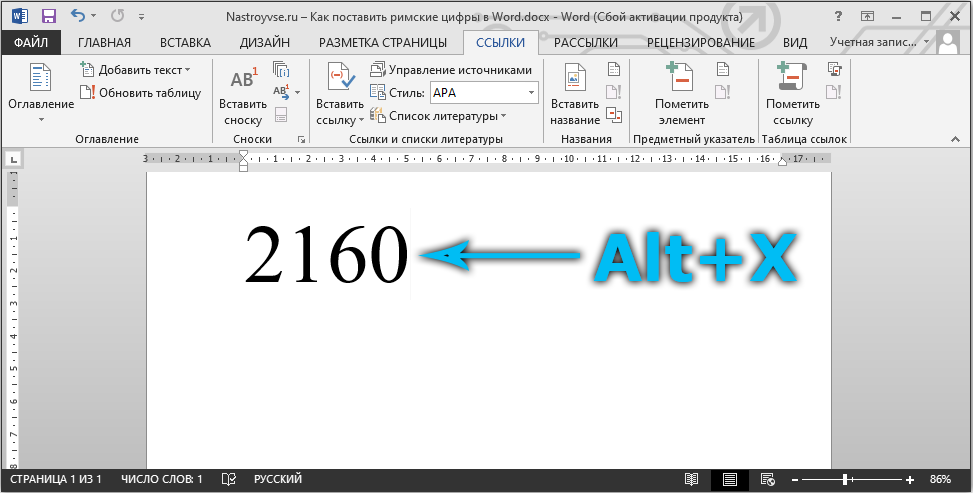
Again, keep in mind that not every font supports these code combinations. So use whatever font it works with. The most popular and standard fonts are definitely not a problem.
Converting numeric codes to symbols is easy. To do this, you need to write the code on the editor page, and then, without pressing the spacebar, hold down the Alt and X combination on the keyboard.
After that, the code will turn into the symbol that you have written.
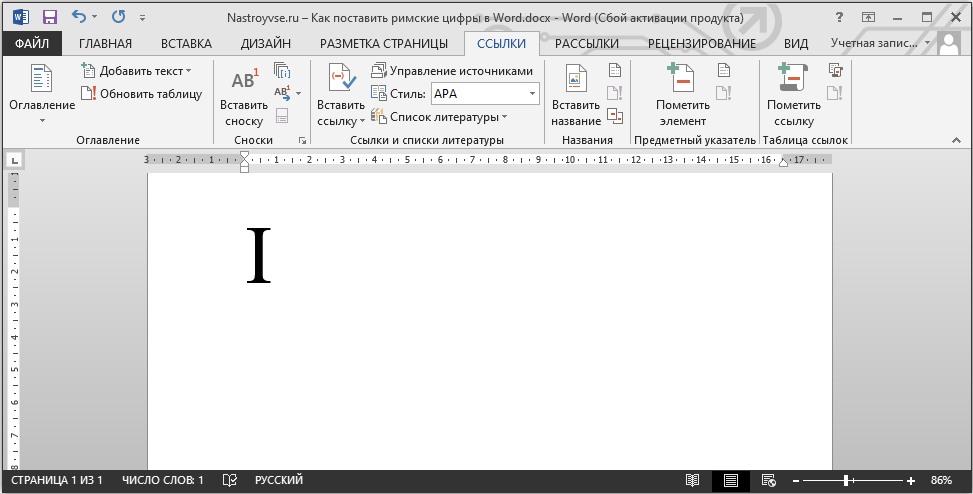
An important nuance is that the digital code must be entered only when the English layout is turned on. When choosing Russian, nothing will work.
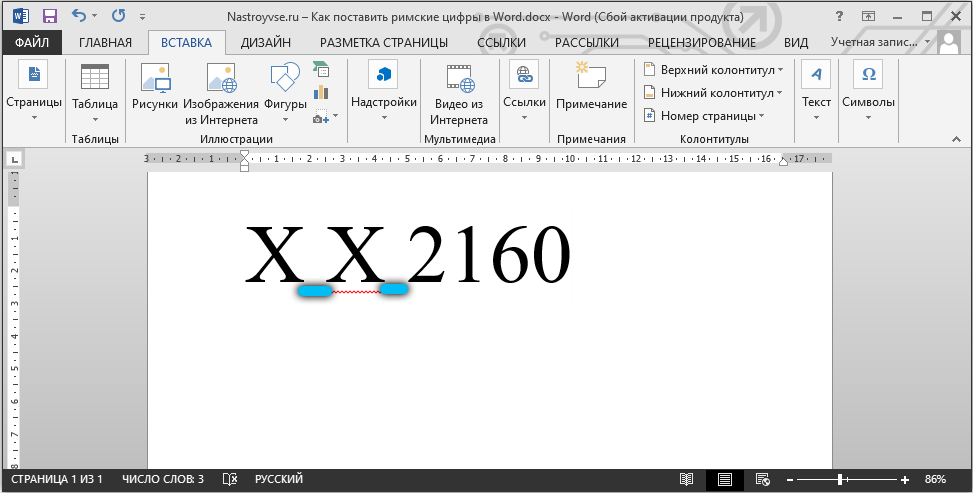
If these are digits consisting of more than 1 Roman number, then when converting the code, you need to put spaces between them. When the conversion is done, just erase the unnecessary spaces.
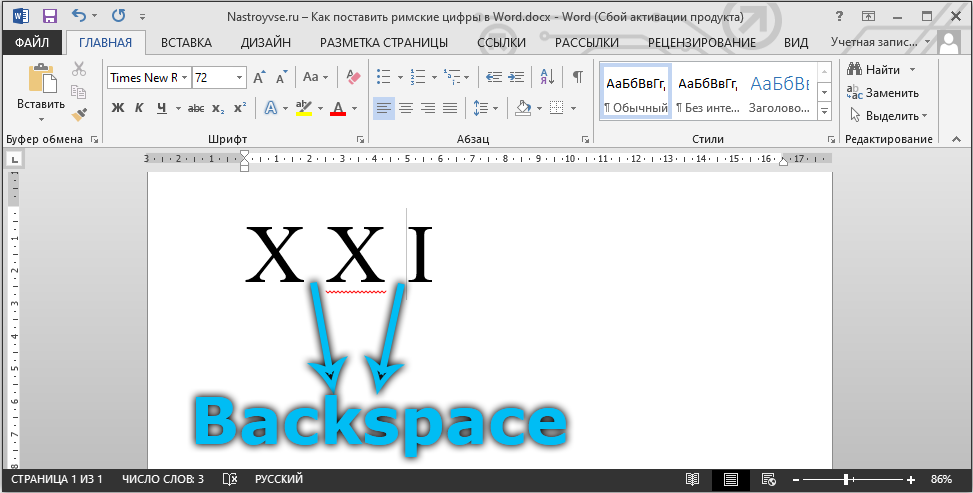
How easy it will be for the user to remember all these 16 code values is a moot point. Some are sure that with regular use of this method, the process is brought to an automatism. After all, the numbers go in a row, as they increase, and also alphabetically.
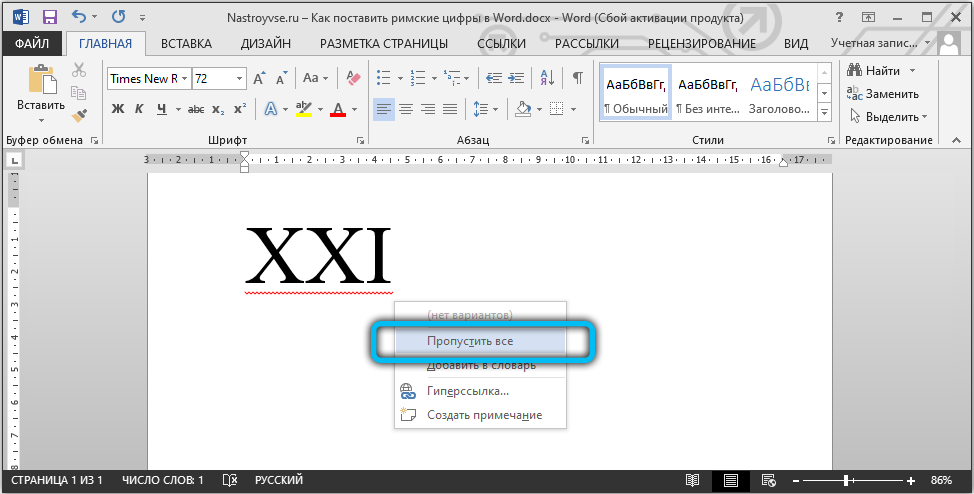
But there are always alternative solutions. Choose the method that suits you best.
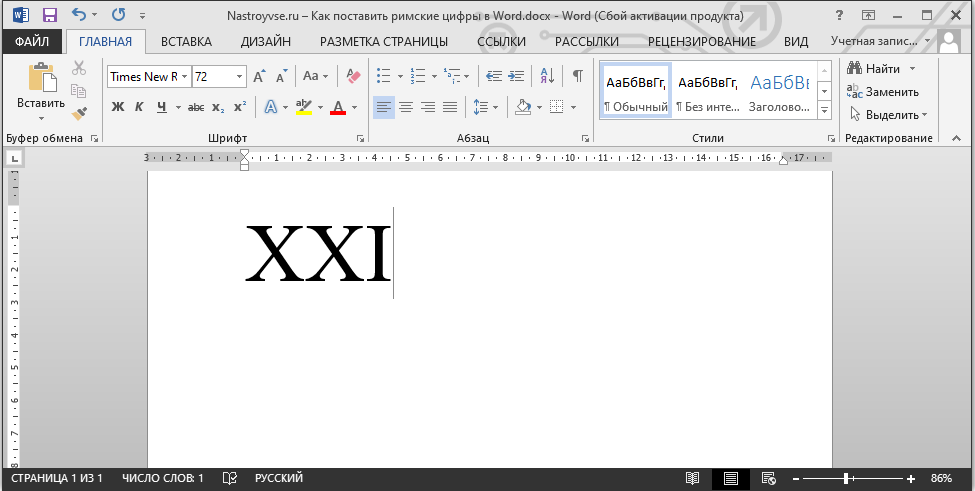
Transformation formula
The previous methods are far from ideal. Symbols and individual elements of one number have to be written on the keyboard separately, or each time they enter the section with symbols. Not every user knows about the relationship between Latin letters and Roman numerals. Yes, from 1 to 30 most can write. But if these are large numbers, then difficulties arise.
You need to be able to correctly write these values, understand the spelling.
To save yourself from all these difficulties and get an accurate translation of the usual usual number typed in Arabic letters, you can use the formula. It’s not as difficult as it sounds.
The procedure is performed like this:
- in the place where a set of numbers or numbers will be written, put the cursor pointer;
- on the keyboard, press the combination of Ctrl and F9;
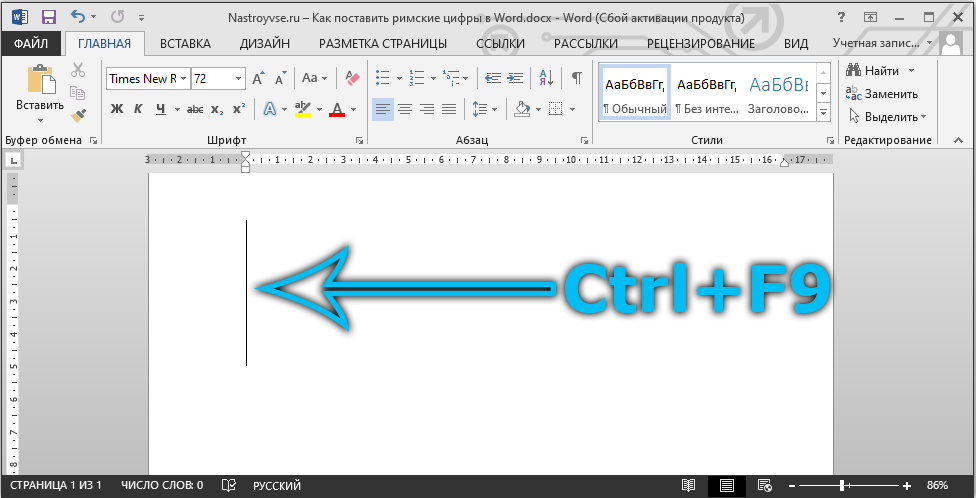
- wait for the curly braces to appear;
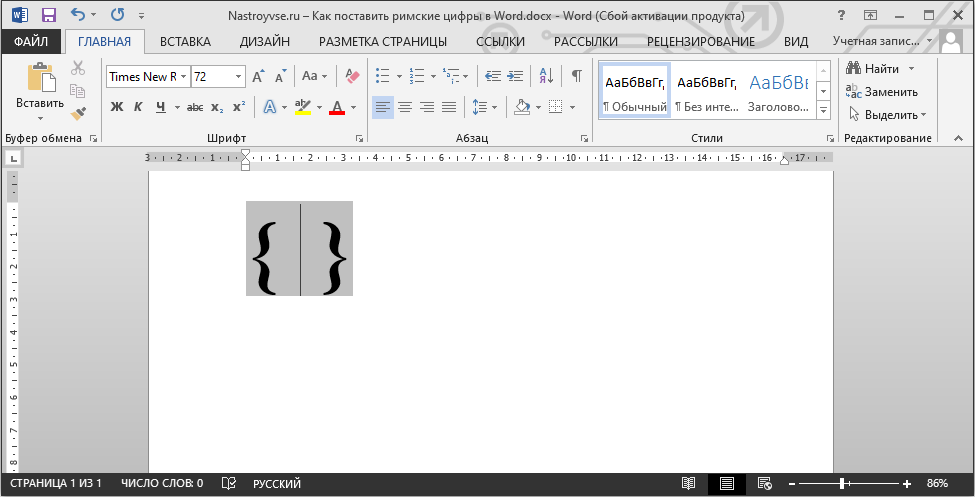
- inside them, write the code = N * Roman;
- substitute any required number in Arabic numerals in place of the N character;
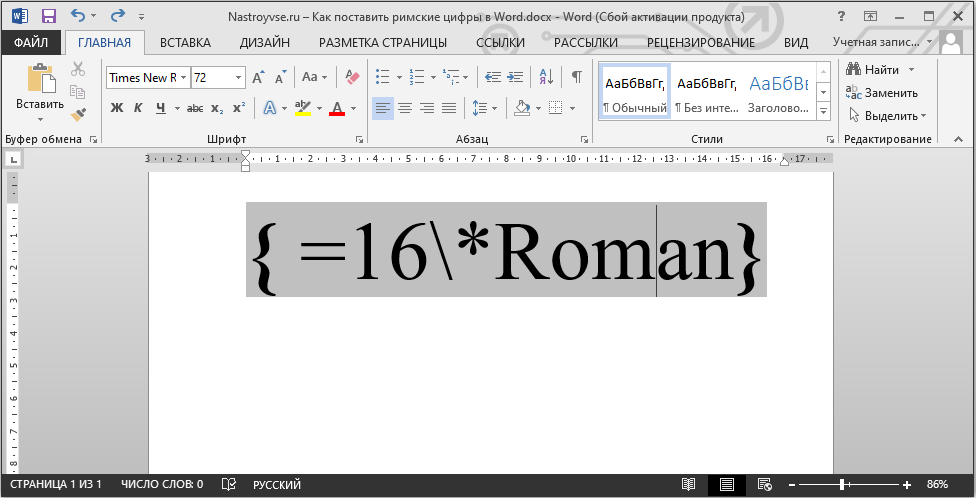
- when the desired numbers are entered, simply press F9.
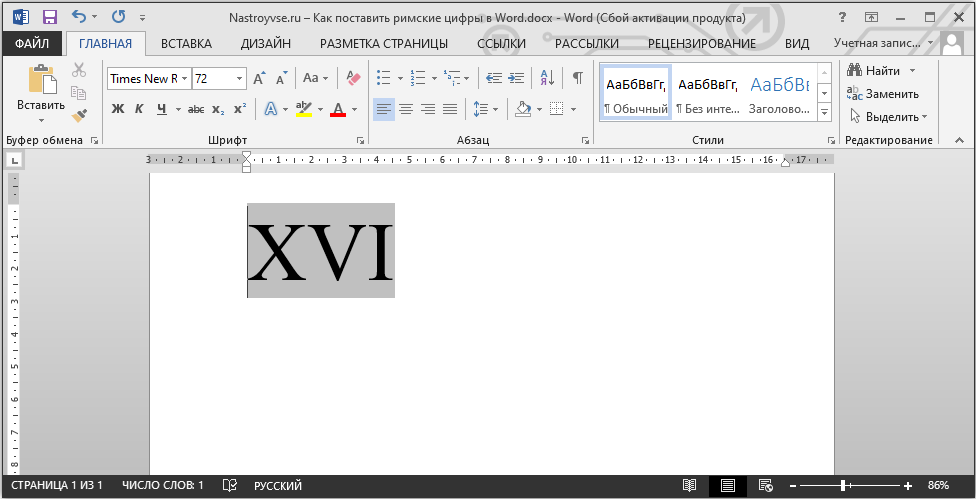
All is ready. Now before you are correctly written Roman numerals. There is no need to doubt the correctness of the transformation. Many people call this method the most convenient, simple and versatile.
Remembering this code is not difficult. And the hotkeys are clear. But this is how you can transform the most complex combinations. And it is not at all necessary to know all the rules for writing Roman numerals and numbers. Word will do everything for you.
There is an alternative way, which consists in the fact that you find the values in the required format on the Internet, copy and paste them into the text.
After reading this simple material, you can easily write Roman numbers in Word. This problem will no longer confuse you. Use the most convenient method for you from the proposed ones. Write in the comments if the article helped you and ask everything that interests you on the topic considered.