There are many games and applications for the Android platform today that may be of interest not only to owners of Android devices, but also to users of PCs and laptops. The ability to run such software on computers is realized through special programs that emulate the environment of a mobile operating system.
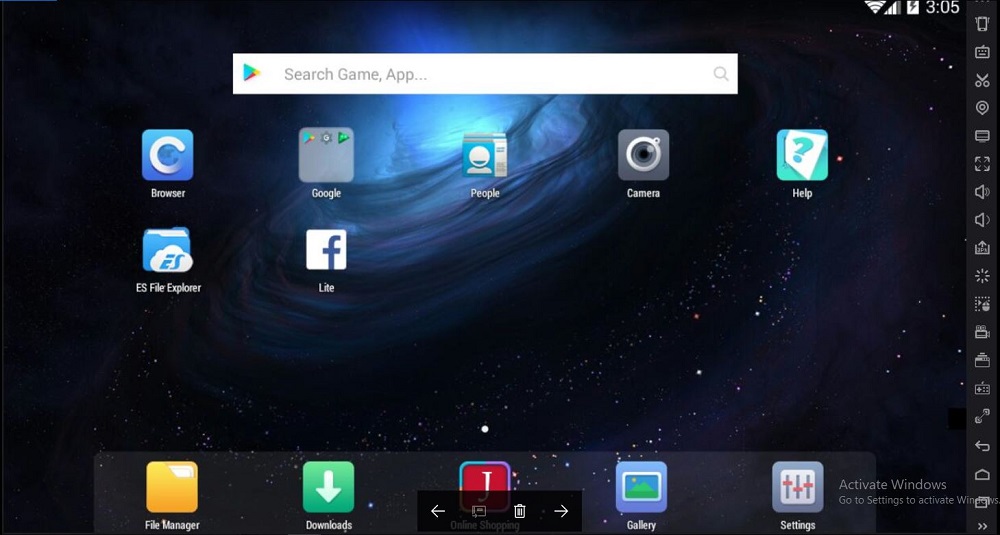
One of the most popular and convenient software on the market is the free Nox App Player emulator, which is mainly used to run game content on Windows and MacOS computers. The program has a good interface, simplicity, functionality and stability, but when you get to know Nox, you may encounter difficulties with setting up and using the software’s capabilities, so let’s look at what Nox App Player is and how to interact with it.
Contents
Fundamental concepts
Nox App Player has many advantages:
- stability of functioning, compatibility with popular software;
- work with the file system of the computer;
- support for mouse / keyboard control, interaction with joysticks and gamepads;
- flexible settings for the emulating environment;
- high performance in the game, advanced multitasking system;
- интегрированный каталог Google Play;
- доступ к сети;
- поддержка специалистами, большое русскоязычное сообщество.
Системные требования
Эмулятор не сильно требователен к ресурсам компьютера. Так, минимальные системные требования будут такими:
- ОС Windows 7 и выше;
- процессор: Intel Core или AMD с возможностью виртуализации;
- ОЗУ: от 512 МБ;
- свободное место на диске: от 1 ГБ;
- видеокарта с OpenGL0 и выше.
Так как это всего лишь минимум, некоторые Android-приложения могут подтормаживать и зависать. Для комфортной работы в эмуляторе потребуются следующие характеристики:
- ОС Windows 7 и выше;
- процессор: Intel Core i3-530;
- ОЗУ: от 1024 МБ;
- свободное место на диске: от 2 ГБ.
Интерфейс
Когда ОС загрузится, перед вами появится интуитивно понятный рабочий стол, где можно организовать рабочую среду на собственное усмотрение.
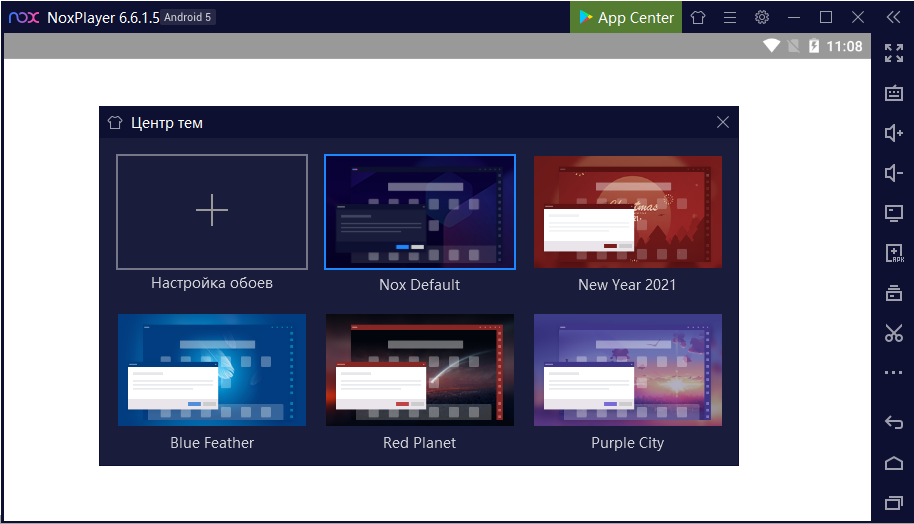
Добавляется ПО посредством встроенного Play Маркета или путём скачивания APK-файлов на комп и использования папки общего доступа для получения инсталлятора в среде Android.
Особенности использования
Установка программы-эмулятора на компьютер выполняется путём скачивания инсталлятора с официального ресурса и его запуска, после чего остаётся принять соглашение и нажать кнопку «Установить».
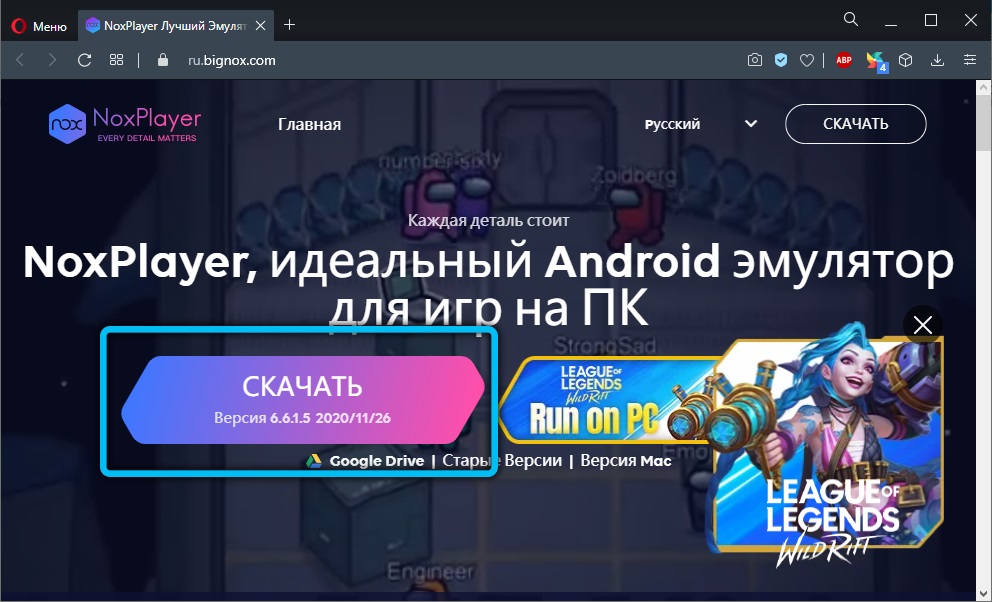
Установка контента через магазин осуществляется просто, но для этого потребуется авторизоваться в аккаунте Google. Если синхронизация данных через Google Play Center не нужна, то лучше зарегистрироваться снова, создав отдельный аккаунт.
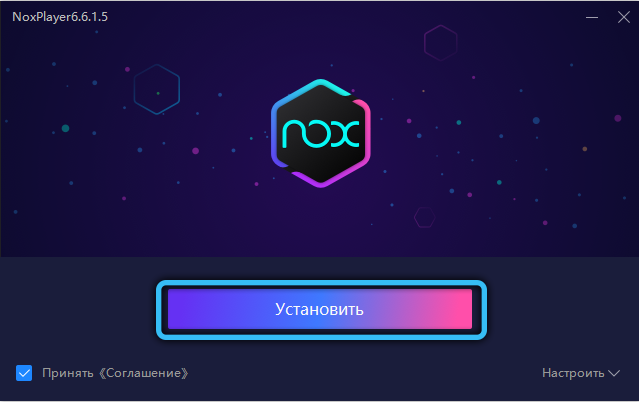
Let’s take a closer look at how to pre-configure and use the Nox App Player.
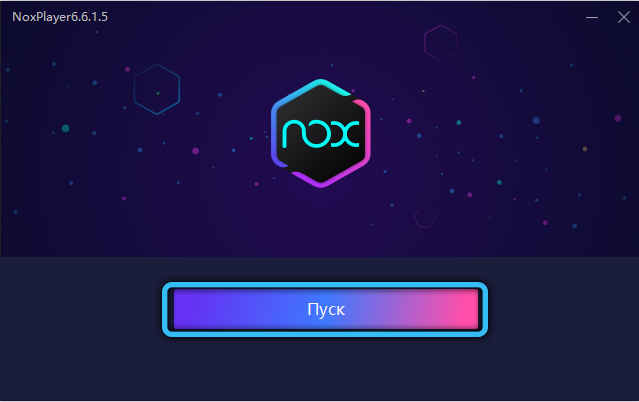
How to enable root access
In the emulator, you can get root rights in one click, for convenience, the option is moved to the settings:
- open the emulator settings and go to the “General settings” section;
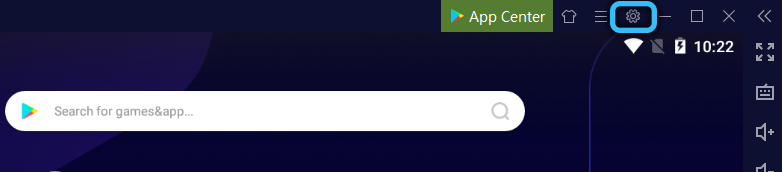
- we find among the options Root-rights and put a tick in front of it;
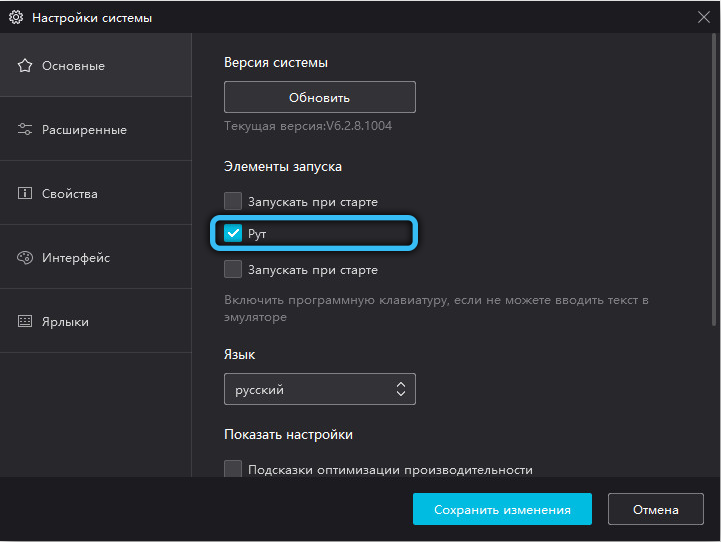
- save the changes by pressing the corresponding button, restart the emulator.
Multi-launch emulator
If the power of the computer allows, you can use the ability to start several copies of the emulator at the same time. For this purpose, the Multi-Drive shortcut on the desktop is used, which allows you to launch several independent processes. Different copies can be used under different Google accounts. The process is carried out by downloading copies of the emulator and launching them from the Play button.
How to update Android version in Nox App Player
Initially, the emulator launches a virtual environment running Android 4 or 5, but if you wish, you can change the version to a more current version. Today you can update the Android version in Nox App Player to 7, for which:
- start multiplayer Nox;
- press the close button opposite the running Android 5 system, confirm the action;
- in the window next to the add emulator button, click three dots and select the Android version (in our case, this is Android 7);
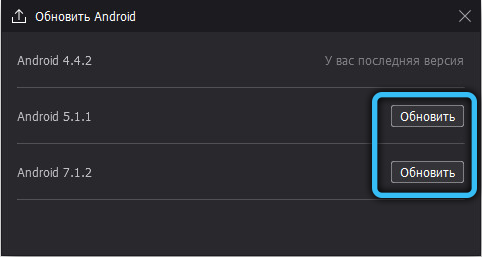
- opposite the downloaded fresh version, press the Play button, as a result of which Nox Player will start with Android 7.
How to choose an emulated device
The setting allows you to set the parameters of the virtual machine, namely performance, display resolution, memory size, etc. The task is performed as follows:
- go to the emulator settings (gear icon);
- go to “Performance settings”;
- here we set the necessary settings at our discretion, after which we save the corrections made.
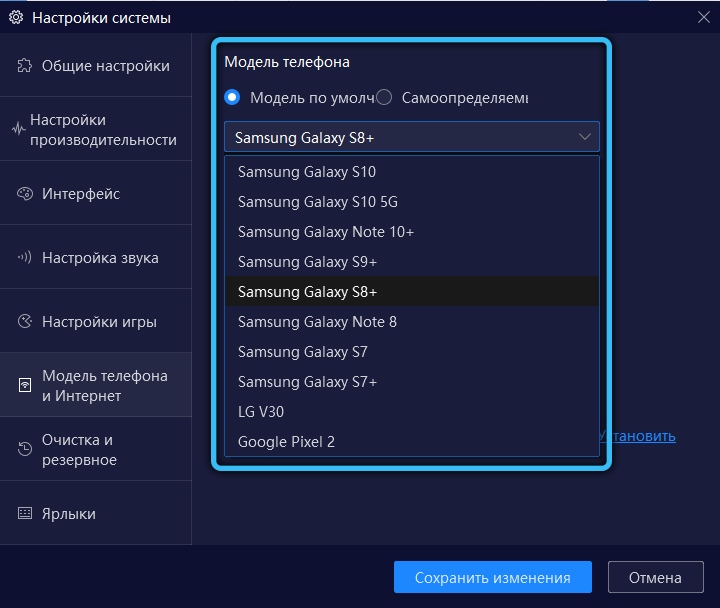
After these manipulations, the software starts in an environment that imitates the given model.
Usually, applications themselves can choose the appropriate screen mode, but if you need to switch between modes manually, use the button in the right menu.
Control Panel
The menu on the right side of the interface includes emulation of all kinds of actions available on a smartphone. Using the tools on the panel, you can take a screenshot, adjust the sound, reboot the system, and also record the script in real time. Here you can also activate full-screen mode with one click, disable the mouse cursor and use a common file manager, through which the user can access files on the computer and virtual environment. Through this explorer, you can easily copy and move data between systems. Below are the buttons “Back”, “Home” and “Recent tasks”.
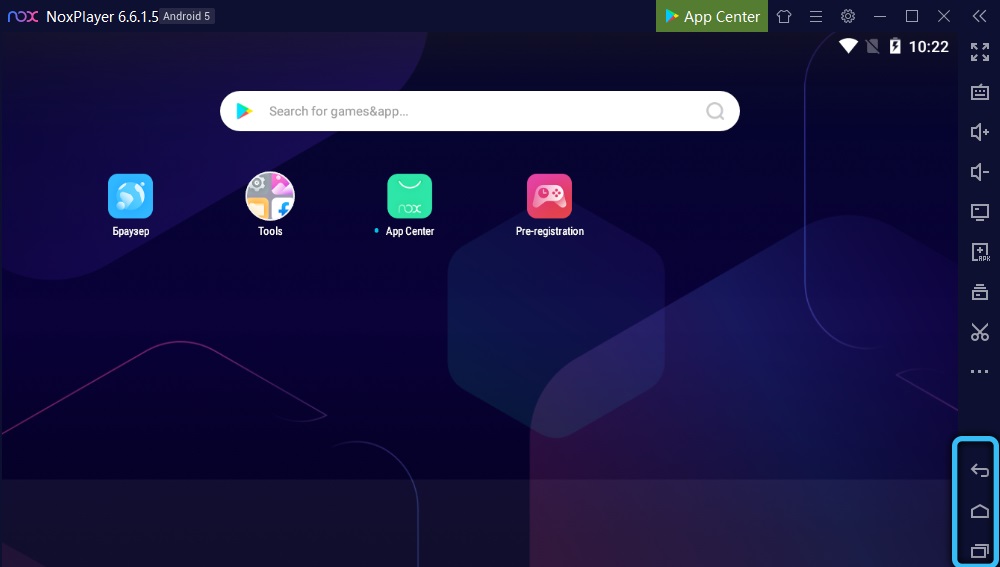
Installing applications from Google Play
Using the standard software store in Nox is as easy as using any Android smartphone or tablet:
- launch Google Play from the desktop (authorization required);
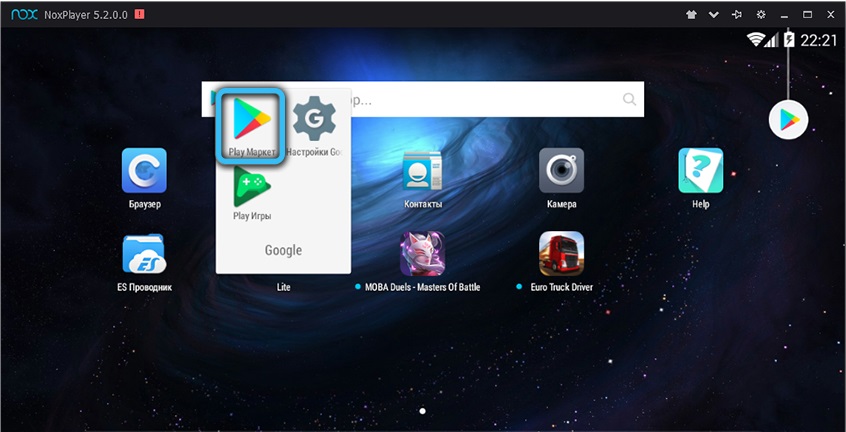
- we are looking for the desired game or other software using the search bar;
- on the application page, click “Install”, after which the installation process is standard. The user is required to agree to the terms and follow the instructions of the installation wizard.
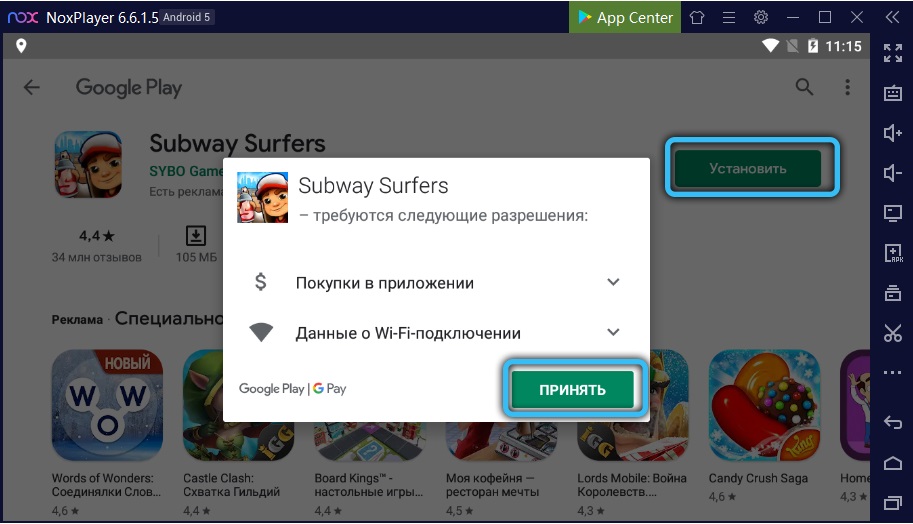
When an application is installed, its shortcut appears on the desktop.
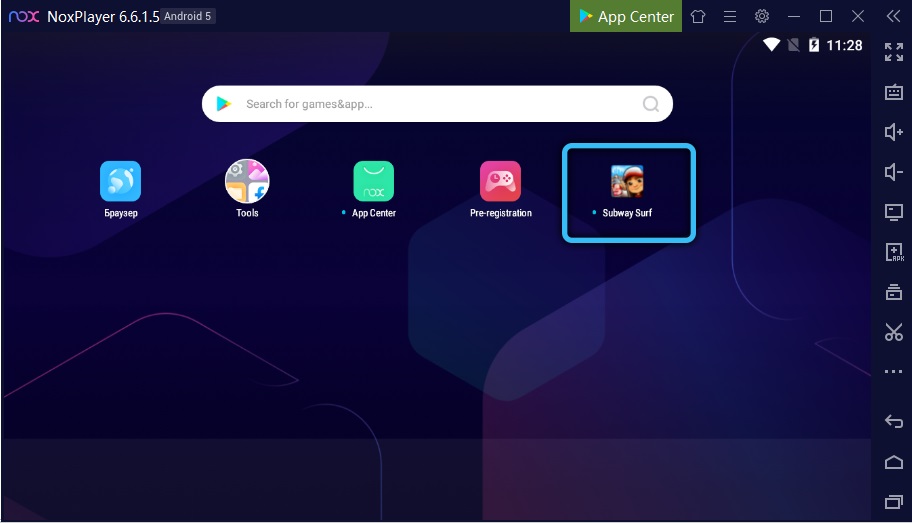
Installing apps and games locally
In an emulated Android environment, just like on a real Android device, you can use APK files. The issue of downloading from third-party resources is relevant for many users, so we will consider how to install the game in Nox Player.
There are not many options here – either we perform the task by dragging the application into the emulator window, if the content does not need to install the cache, or we install the cache:
- download and unpack cache files;
- launch Nox Player and open the file manager (monitor icon on the right panel);
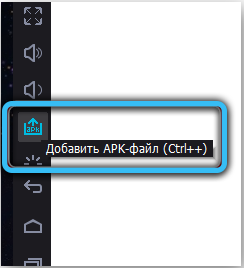
- looking for the Android folder on the virtual Nox memory card;
- copy the cache files to this directory, taking into account their type (OBB files are in Android obb (appname), and Data is placed in Android data (appname));
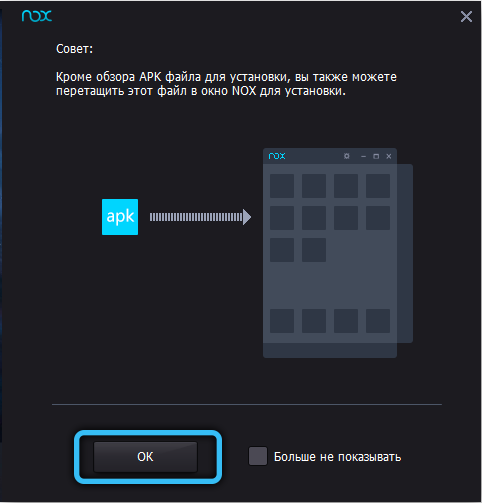
- drag the APK application installer to the main area of the emulator program.
After installing the software, it is recognized along with the cache.
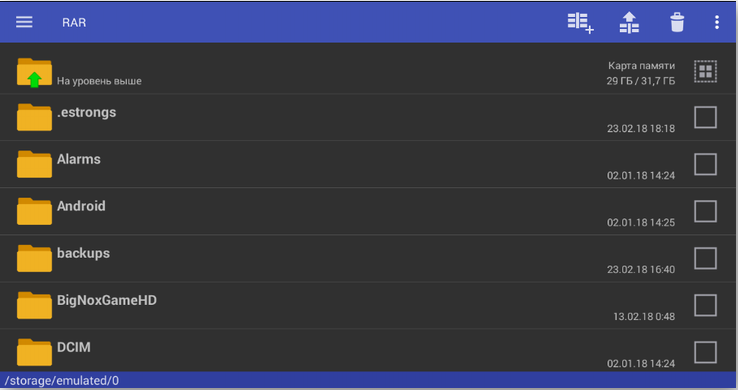
How to take a screenshot and where does Nox save screenshots
The button for capturing the screen is located on the side panel. By default, screenshots will go to the Nox image directory, where you can go through the explorer:
- go to the folder c: Users username Nox_share Image ;
- in the Screenshots folder, find the required snapshot and perform the required actions with it.
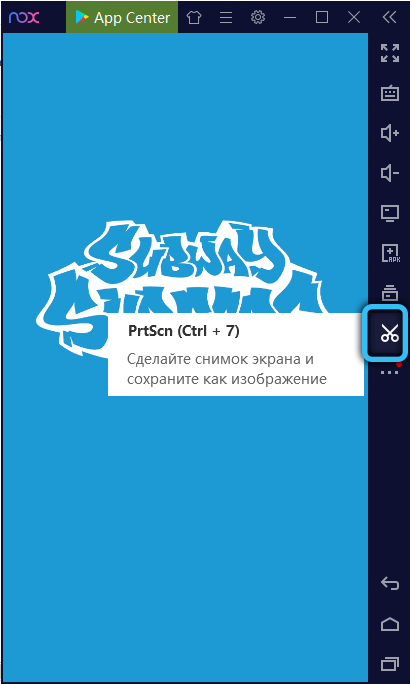
Or in the emulator explorer you can select the section “Internal memory” (storage emulated 0) and go to the Pictures directory, where the Screenshots folder will be available. You can also get to the folder with screenshots by following the path, which, in principle, leads to the same directory:
storage emulated legacy pictures or storage sdcard0 pictures
How to uninstall an app in Nox App Player
To remove the software, you will need to perform a number of actions:
- in the settings of the emulator, we find the item “Application Manager”;
- in the list of software, select the one that should be deleted, after which a window will appear with information about the software;
- click “Delete”.
If the delete button is grayed out, the reason lies in the game. Then you can use any utility to uninstall the software.
How to customize the keyboard in Nox App Player
In some cases, usually when the emulator is used on old hardware, the keyboard may not work. So, if Nox has not detected a keyboard and uses a touch keyboard, you will need to activate the hardware in the settings.
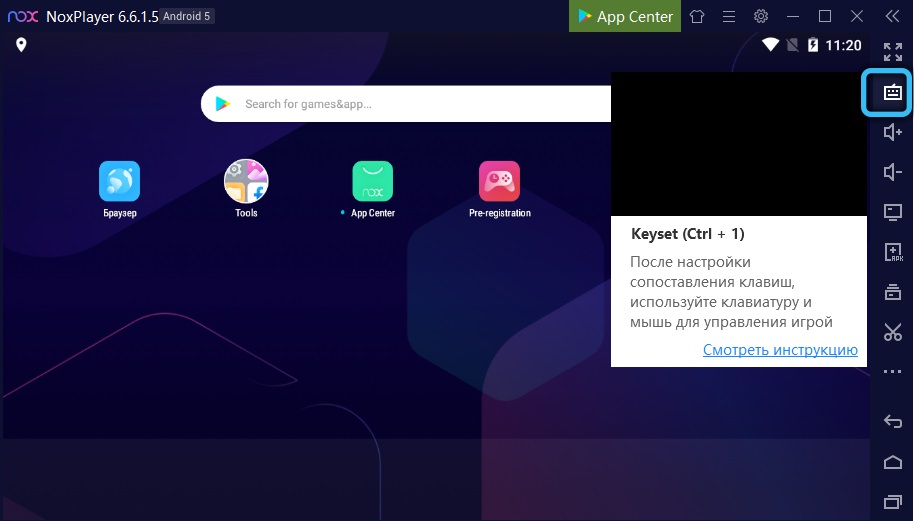
How to customize the keyboard in Nox App Player:
- run the emulator with Android 5;
- go to the Tools folder (on the desktop) and open the settings;
- in the Android settings menu, select “Language and input”;
- then select “Current keyboard”;
- move the slider opposite the “Hardware” item to the active position;
- restart Nox.
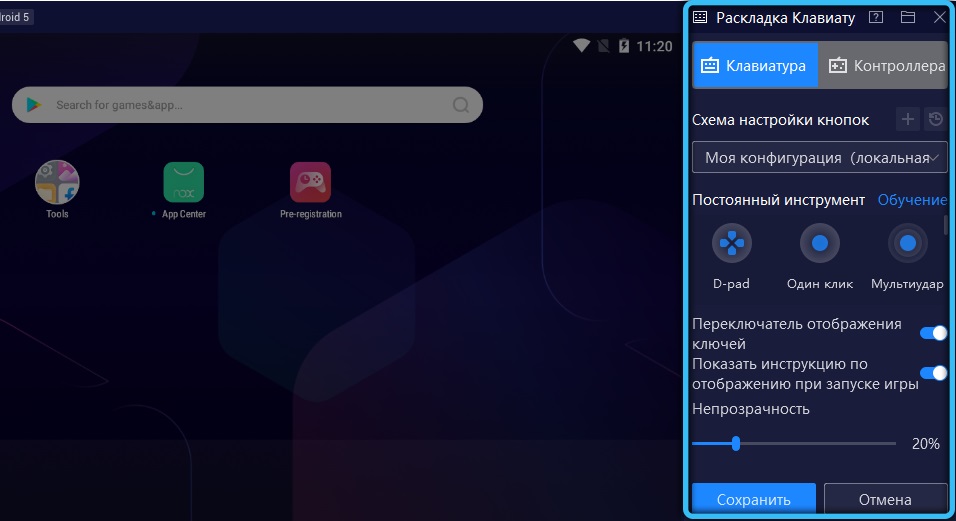
After rebooting the emulating software, the hardware keyboard will work fine, but if the problem is not resolved, then its source is different. For example, the antivirus can block certain components of the emulator (you will need to add Nox to the exclusions), or some emulator files have been damaged, then the program will have to be reinstalled.
How to speed up Nox App Player
If you have a powerful device, you can tune the emulator for maximum performance. It is better to install Nox on an SSD, and store virtual devices here. This approach will greatly increase the startup speed.
In the emulator settings, you need to apply the parameters:
- in the “Performance settings” section, set the “Customize” mode;
- we set the value corresponding to the actual number of cores for the CPU (4–12), depending on how many cores your processor has, as well as RAM – from 4096 MB;
- change the rendering mode from OpenGL to high-speed;
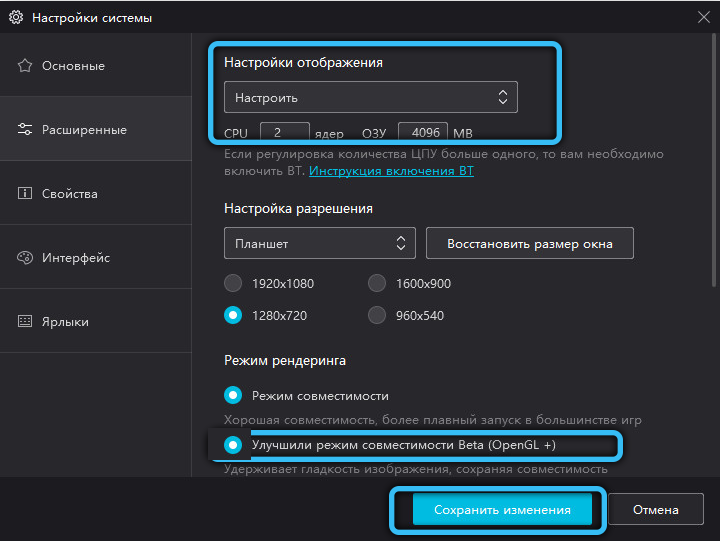
- in the “Game settings” section, you can set the parameters corresponding to the game mode. We set 60 frames (for high-performance PCs and monitors with a high refresh rate, you can activate the high FSP mode – 120 frames per second, however, in case of delays, errors in starting the game and other problems, it is better to return to the 60 frames mode);
- save the changes and restart the virtual system.
How to remove Nox App Player completely
If it becomes necessary to remove the emulator, the procedure must be followed correctly so that there are no “tails” left that lead to conflicts and software errors.
To uninstall a program in Windows 7, do the following:
- go to the “Control Panel”;
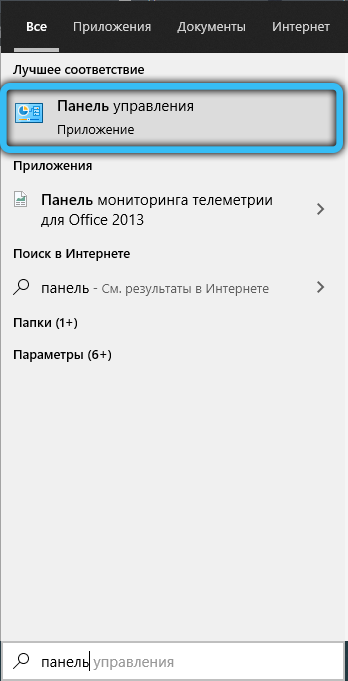
- in the “Programs and Features” section, select “Remove Programs”;
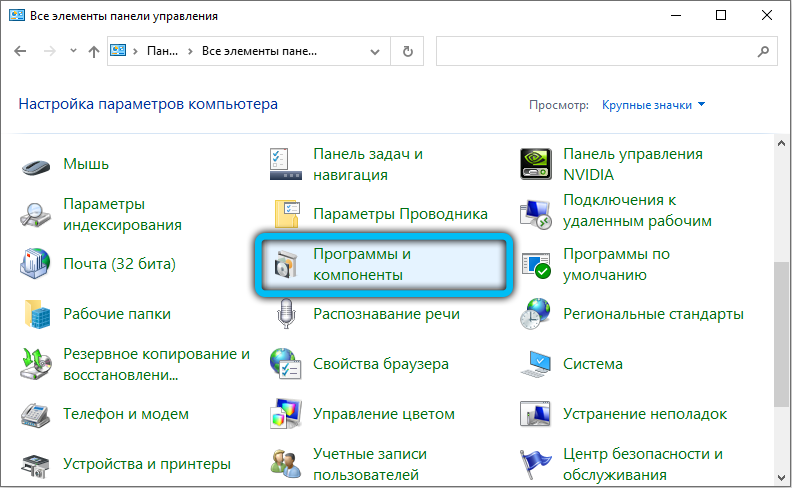
- select an emulator from the list and click delete.
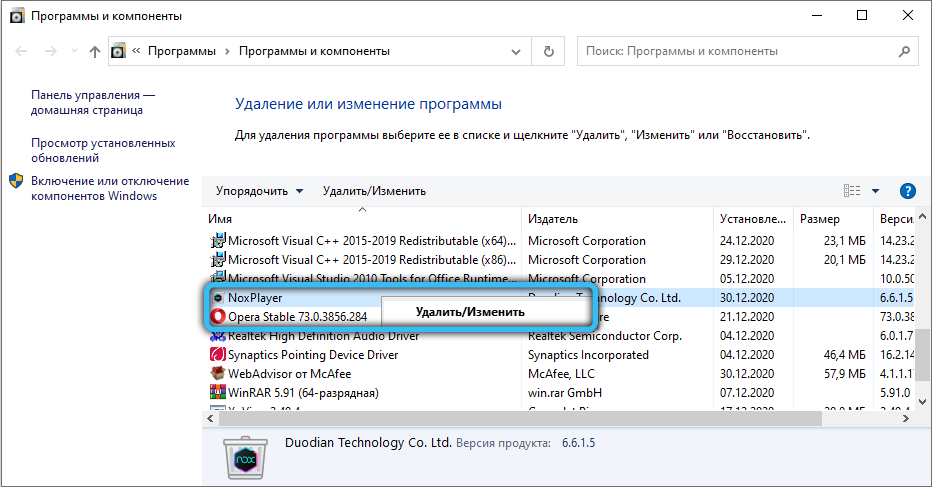
In Windows 10, in addition to the removal method through the Control Panel, it is possible to use the Settings snap-in:
- go to “Settings” (for example, through the Start menu or by pressing Win + I);

- in the “System” section, open “Applications and features”;
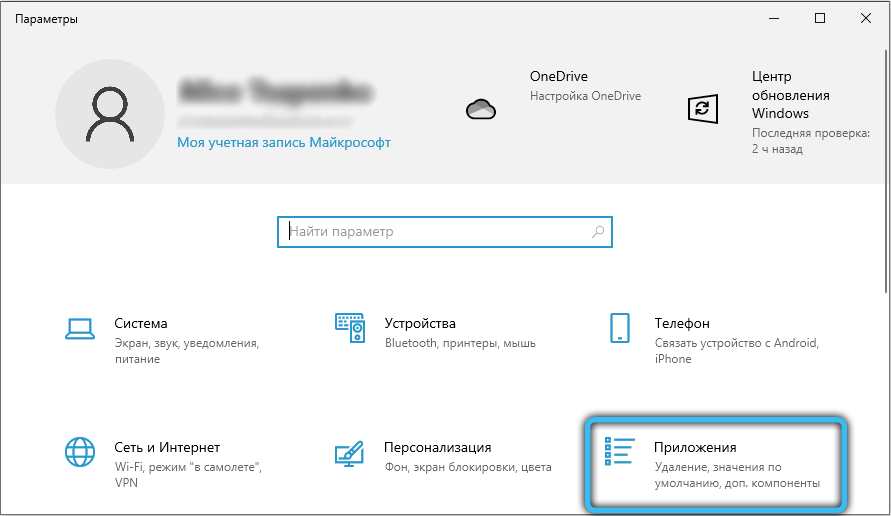
- find the software in the list and delete it.
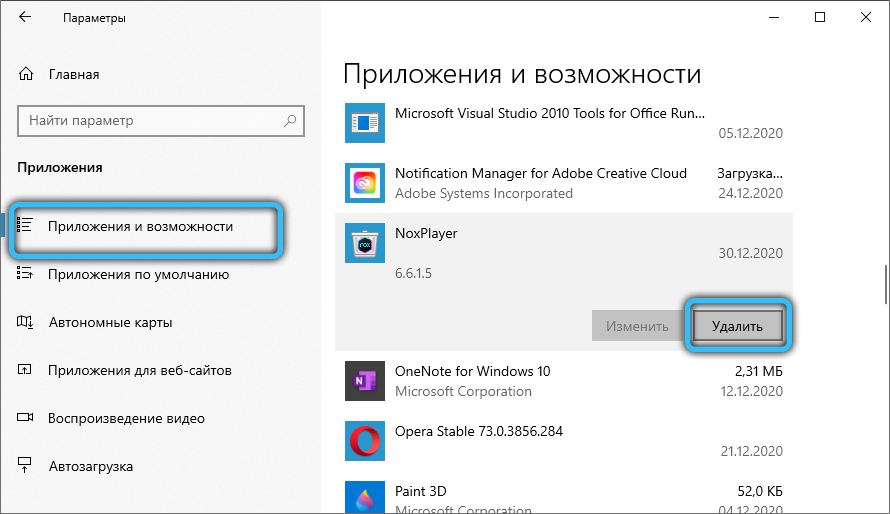
Nox App Player emulator is a convenient and functional software for emulating the Android environment, which allows you to run a huge number of games and other applications written for a mobile operating system on your computer. Linking to a Google account ensures that user data is saved, so that progress in the game will not be lost, and thanks to the flexible settings of the virtual device, the system can be customized to suit your tasks.