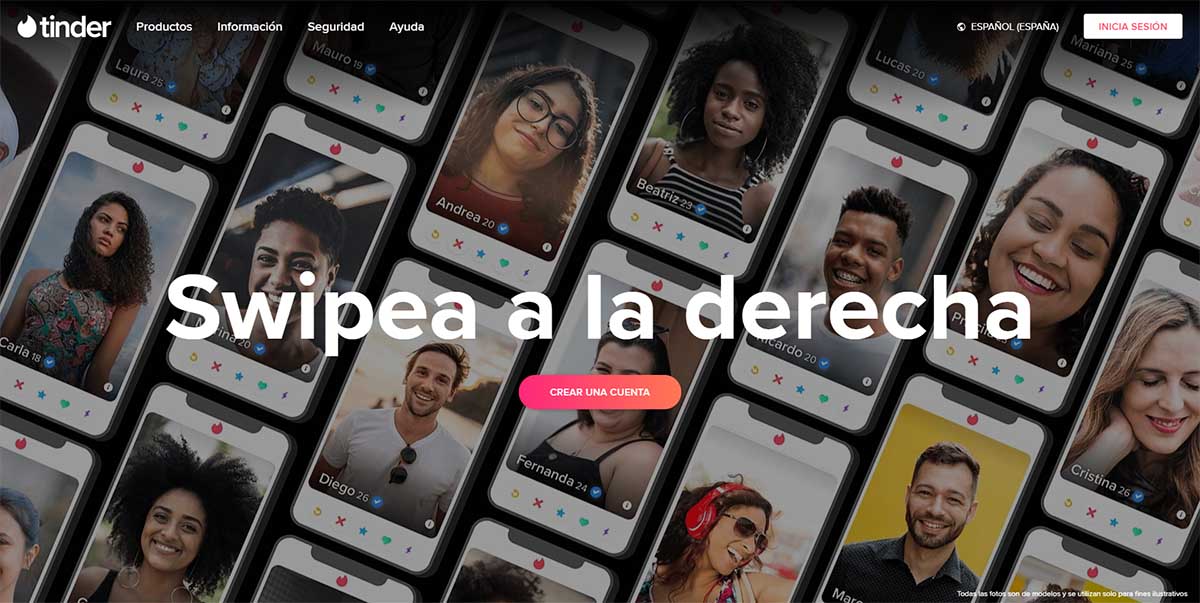
Do you know what Tinder’s office mode is ? Do you want to avoid being seen on Tinder? Well, with the return to “school” or the office, Tinder has recovered an old tool from the past 2017. It consists of a decoy screen that avoids furtive glances in the office while you are looking for a flirt or love during working hours. A formula with which to continue using Tinder in the office without getting caught. Of course, if you want to avoid running into profiles of your co-workers, this office mode will not help you, but our advice will .
The key to this office mode is that it camouflages the Tinder tab on the computer (desktop or laptop) so you don’t have to constantly open and close it. And better yet, so that no one sees that you are flirting on your work computer . Thus, the tab can remain open as one more since it shows content that simulates the monitoring of a project. With graphs, evolution data and other very neutral details for this area. Who would doubt you seeing this graph on your computer screen? All this being able to quickly jump between the screen with profiles to which you can swipe left or right. Everything is close at hand and relatively protected.
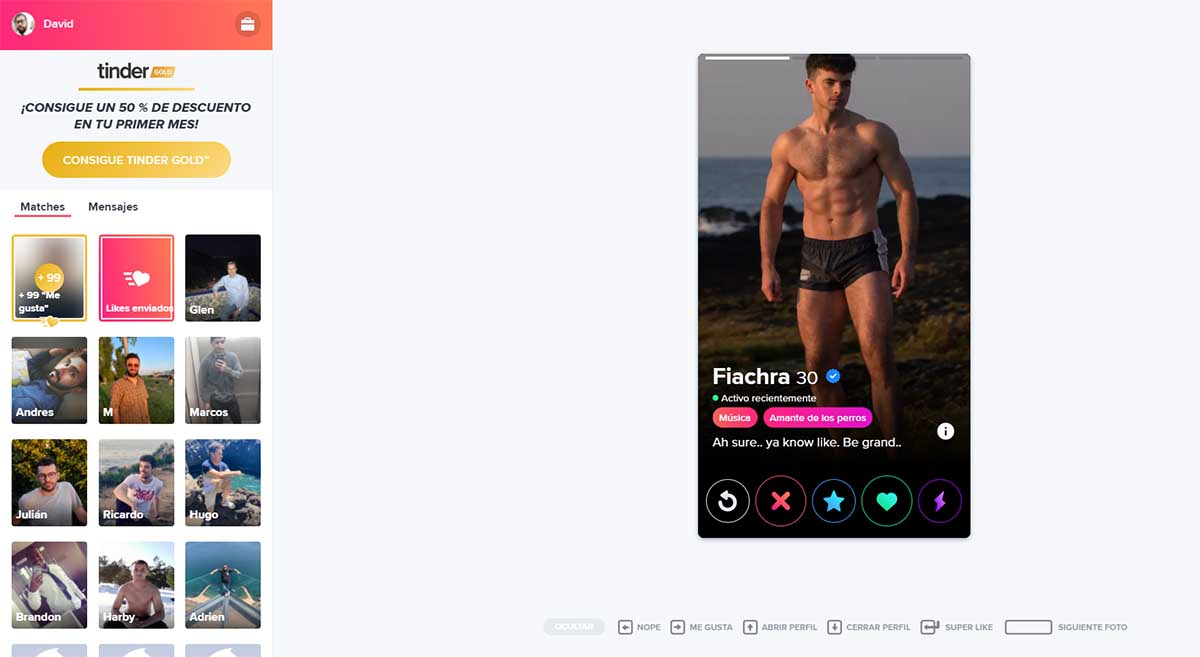
HOW TO ACTIVATE OFFICE MODE SO THAT THEY DO NOT SEE YOU ON TINDER
At the moment Tinder has only talked about the return of this function that already appeared in 2017 . But not how long it will stay active. So use it before it wears off. If you have questions about how to use office mode to avoid being seen on Tinder, just follow these simple steps.
The first thing, as is evident, is to use Tinder in the web version on the computer. All you have to do is open your internet browser that you normally use and type the Tinder address in the navigation bar . If this is the first time you use it, you will have to log in and identify yourself as a user with the usual credentials: Google, Facebook or your email. With this, you will see on the screen the computer version of this dating app, where you can go from profile to profile, liking or disliking the rest of the users.
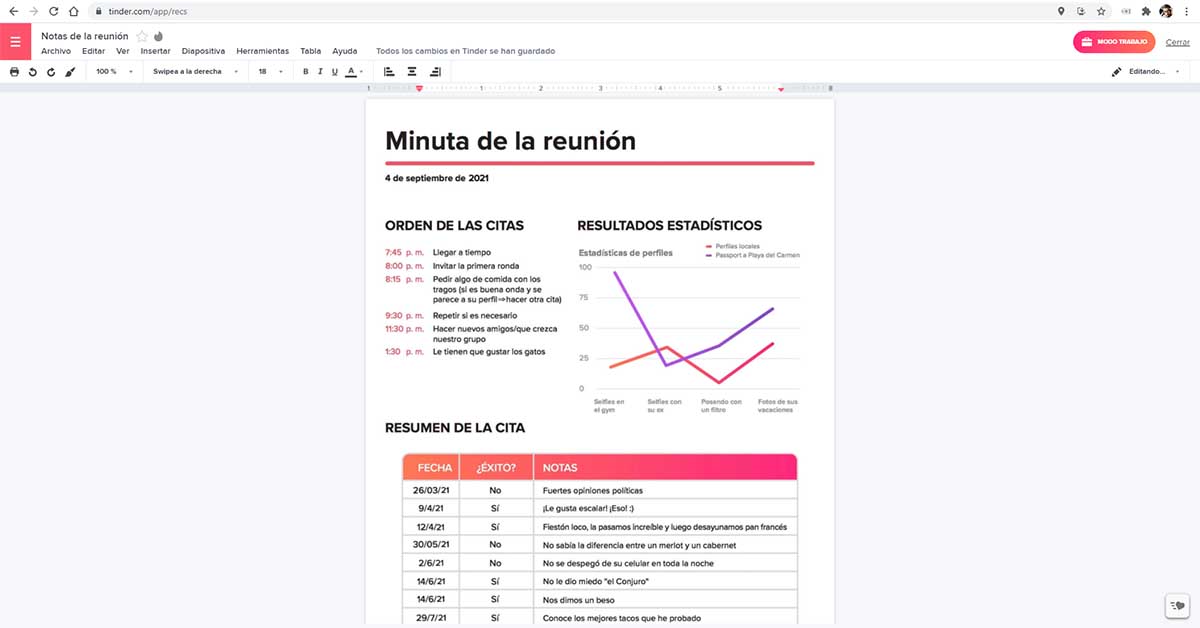
Well, now that you have Tinder on your computer, you just have to follow these steps to use office mode:
- Once you are on the Tinder web desktop, look at the buttons in the upper left corner.
- Click on the briefcase icon to transform the screen image and hide it behind graphics and tables of some supposed project that you are managing or consulting.
- Click Close when you have finished hiding and can return to reply to messages on Tinder or freely find a partner. No prying eyes from colleagues or bosses hanging around the office.
This way you will be relatively safe during these short periods of time. Very useful to disguise punctually or avoid a “caught”. However, the recommendations from Tinder itself is that this function should not be abused. In the end, this screen helps disguise, but is not entirely credible for all types of jobs and offices. And, if everyone sees you always looking at the same data, the thing will lose effectiveness and you may be discovered. So use Tinder’s office mode very sparingly. And it is that it may still be more intimate and private to use it on the mobile, on a smaller screen.
The only problem is that Tinder’s office mode is part of the dating app’s campaign for back to school. That is, their presence is surely temporary . So take advantage of it while you can, especially the first days of returning to work now that telecommuting seems a thing of the past. Although this Tinder office mode can also be useful at home if you do not live alone. You already know…