Although every time an application installed on our Android devices is updated, it is assumed that said update includes improvements in the operation or expansion of the characteristics of the tool in question, the truth is that many times the updates can also generate some problems in the applications themselves.
All Android users know how annoying it can be that an update causes one of our favorite applications to start to malfunction, where features that were useful to us are eliminated, the interface is modified, it begins to consume more energy resources and more.
The truth is that when we are faced with a situation like the one described, we have three options to choose from. In principle, we can choose to uninstall the application and find another with similar characteristics, which is not the most ideal, especially if it is an application for which we have paid money; We can also try to get used to the new operation of the app, or restore to the previous version of the tool, which is one of the best alternatives.
Recover the previous version with APK
To do this, here we present the steps to follow to recover the previous version of the application in question, for which we will need to have the APK file of the desired version, and at the same time we must root our Android device.
It should also be noted that the application used here is not officially recognized by Google, so we must download it from the developer’s website. You can find it at this link.
Step 1: The first thing we will do is go to the AppDowner developer website and download the application and then install the tool on our Android device.
Step 2: Then we must obtain the installer of the previous version of the application that we want to recover in APK format, which we must save in the internal memory of the computer.
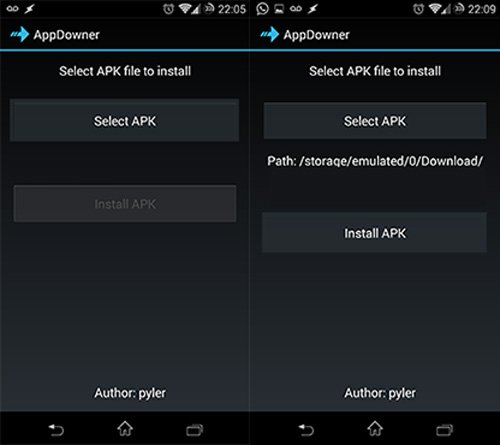
Step 3: We run AppDowner, and click on “Select APK”.
Step 4: A window will be displayed in which we must select the downloaded installer, and then in “Recognize file as” choose the option “Android normal method”.
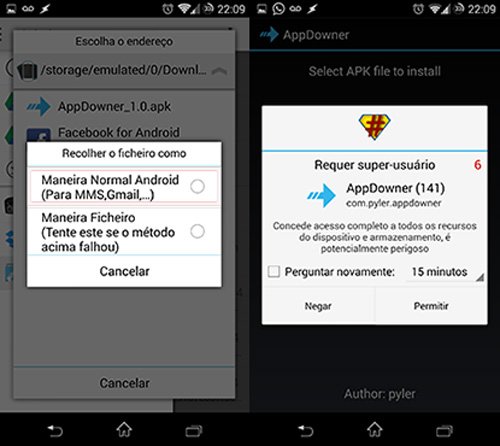
Step 5: Later we return to the main AppDowner screen, where we must click on “Install APK”, and then grant superuser permissions to the application. We will note that the installation will take place immediately.
Avoid headaches during the procedure
It should be noted that before performing the entire procedure it is advisable to carry out a backup copy of the data on our device, in order to avoid losing all this data saved on the computer. For this we can use Titanium Backup, which is one of the best applications of its kind, and that we can find at this link.
Back up
The steps to follow to carry out the backup are as follows:
Step 1: Once Titanium Backup is installed, we run the application and agree to give the tool root permissions when it requests it.
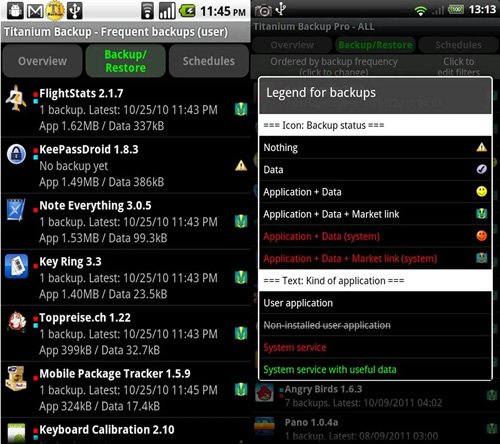
Step 2: Then we will press the menu button of the app and select “Extract backup”.
Step 3: A list of available backup copies that are stored on the device’s memory card will be displayed, among which we must choose the most recent one.
Step 4: Then a new window will be displayed in which we will have to select either applications and data, only applications, or only data, always depending on what we want to restore.
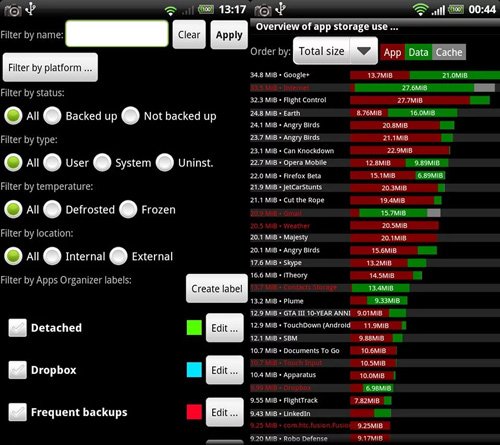
Step 5: Then click on the verification icon in the upper right corner of the app, and the backup process will start immediately, which may take a few minutes.