Learn how to remove the number of notifications that appear on Android icons.
The notification counter or balloon on Android shows the number of pending notifications about certain icons, on the desktop and in the application menu. So you can know the number of new messages on WhatsApp without opening the application, for example.
How to remove notifications on Android icons
![]()
That number or red notification balloon can be very useful, but not all of us want it to appear. In the case of a Samsung Galaxy cell phone, the easiest way to remove those notifications in the Android icons is to do the following:
- Press and hold on the icon.
- Tap on “Clear Alert.”
Another way to remove notification balloons from all icons at once (on the desktop and app menu):
- Adjustments
- Applications
- Show system apps (from the three-dot button on the top right).
- Tap on “Badge Provider”
- Storage
- Delete data
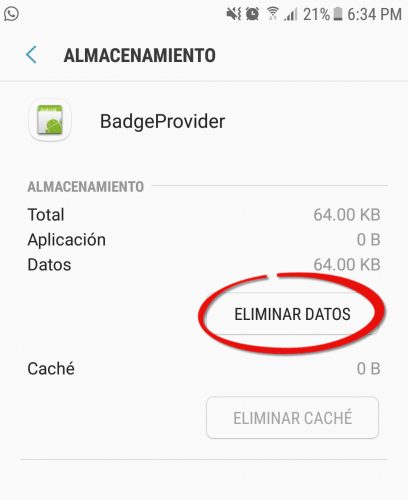
In both cases, the downside is that you will have to do this every time you have new notifications. To remove the number of messages permanently you must install an alternative launcher.
Some devices have the option to “Disable” the Badge Provider application (a button that appears in step 5). That will also disable notification balloons indefinitely and in all apps, until you re-enable it.
How to remove the NOTIFICATIONS and their sound on Android
The two mentioned methods normally only work on Samsung Galaxy. The Launcher Touchwiz of these devices is the one that uses the information from the Badge Provider app to show the notifications in icons. However, if your Android phone is of another model and you cannot remove the number of messages from WhatsApp or other applications, you can also install the Nova launcher mentioned above to get rid of that counter.
Put notification balloons
If your phone does not have the notification balloons option, install an alternate launcher. Nova Launcher Prime, through the ” TeslaUnread ” plugin , offers this possibility. You can also add notification balloons only to the apps that interest you, without having to change the launcher. The application that you must install for it is Notifyer. You will have to drag the Notifyer widget to the home screen, and it will allow you to add the shortcut to the app you want, which will show the notification balloon.
How to have INVISIBLE applications on Android (icons)
The ultimate solution to an icon-filled home screen
How to prevent WhatsApp messages from appearing on the screen
Receive updates: SUBSCRIBE by email and join 10,000+ readers. Follow this blog on Facebook and Twitter.