There are at least two ways to configure your cell phone to download applications directly to the external SD card , if you no longer have internal memory available.
By default or factory, an Android device installs apps and games on the device’s built-in storage. When this memory is full and there is not enough space, the easiest way is to transfer the games and applications to the SD card. Although you can also force the installation of applications directly on the external SD card in the ways indicated below.
Contents
Article Index
- Have Play Store download to SD card
- Easy mode
- Pro mode
- Requirements
- Reverse the procedure
- ROOT solution (in case the above does not work)
- Notes
Have Play Store download to SD card
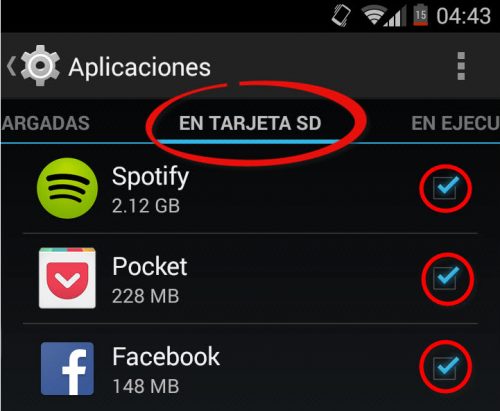
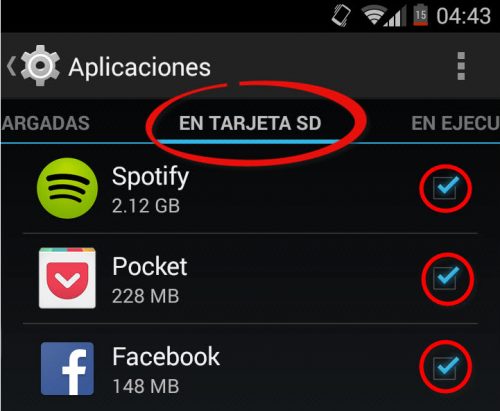
Applications hosted on the SD Card
Easy mode
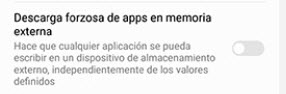
You simply have to activate the developer mode and within that menu activate the forced download option in the SD.
To activate developer mode:
- Android system settings
- About the device
- Software information
- Tap seven times where it says “Build Number”. A message will appear saying that developer mode has been activated.
- Go back to the settings and you will see the developer menu.
Finally, enter that menu and activate the option ” Forced download of apps to external memory “.
Activating this feature can also help when apps are not installed on the SD after having configured it as internal storage.
Not all devices have this option. On some phones this feature is designed to move apps to SD rather than install them there. If this is your case, try the following method.
Pro mode
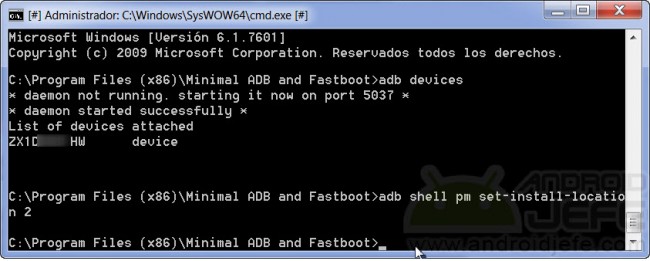
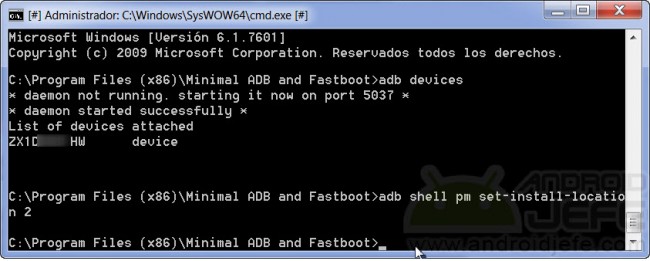
Command to configure the installation of applications in the external SD memory
Requirements:
- Prepare the PC : This procedure is done with the help of a PC. There you have to install the ADB and FastBoot software on the computer and the device drivers (if it is a Windows PC). For the first, the most practical thing is to install the Minimal ADB and FastBoot, and for the second, the universal ADB driver.
- Prepare the phone : As a final requirement, you must enable USB debugging on the Android device.
Connect the phone to the PC using the micro USB cable of the device (if it is the first time it is connected, confirm the USB Debugging on the device screen and wait for the driver installation to complete), open the Minimal software ADB and Fastboot on the PC and write the following:
adb devices
Press Enter. The serial number of the connected device should appear. Then write the following and press Enter:
adb shell pm set-install-location 2
After this, the phone should already install the Google Play Store applications directly on the external SD card. To verify that this configuration was successful and installation is being done in SD, executes the command pm get-install-location . It should show the number “2” as a result.
How to PASS games and applications to SD card
Reverse the process
The previous change is reversible and necessary if some apps installed on the SD do not work as they should. Sometimes an error can be generated when installing heavy or oversized games from the Play Store.
To have the phone reinstall applications in the internal memory (as it normally works), type the following command and press Enter:
adb shell pm set-install-location 1
ROOT solution to download applications in SD
If an error appears when executing the command indicated at the beginning (in my case it comes out Package android does not belong to 2000 ) it generally means that this procedure cannot be performed. In this case you should first get root permissions on the phone. Only achieved that, enter the following commands one by one:
adb shell
su
pm set-install-location 2
Notes
- Android devices install the applications in the internal memory because this guarantees that everything installed on the phone works as it should. Forcing everything installed on the phone to be saved to the SD card may cause certain applications to not work as they should.
- In some cases it is possible that only the application itself is installed on the SD. The application data (which is generally the largest) will be kept in the internal memory. In order to move the data of the applications, you can use applications such as Link2SD (check the article How to move applications to the external SD), Titanium Backup or Folder Mount , which require the phone to have root.
- Certain applications, such as Launchers, cannot be installed on the external SD.
- What is stated here does not work on all phones and all Android versions. Unfortunately they are exclusive tricks of certain models / brands / versions.
- These procedures not only install the applications on the external SD card directly. They can also enable the Move to SD card option in certain applications that cannot originally be moved to the SD card (appears disabled). You just have to be careful when moving these types of applications because they may not work as they should.