Android animations are visual effects that are generated when performing certain actions on the mobile. They can be seen when changing from one screen to another, opening an application, displaying the status bar, etc. Basically it is an aesthetic theme on Android.
The animations are more or less perceivable, depending on the speed they have configured in the system. This is a matter of taste. Some will prefer them fast or even disabled to make the device work faster. Others will want them “slow” to appreciate the visual effect.
Android has default speed settings for these animations. You can choose or change between these values from the system settings, Programmer option (see how here). But the user can also configure a custom value, which is not available in the values offered by Android. For example, you can configure speed values of 0.25X, 0.75X, 1.25X, etc.
Commands to customize animation speed on Android
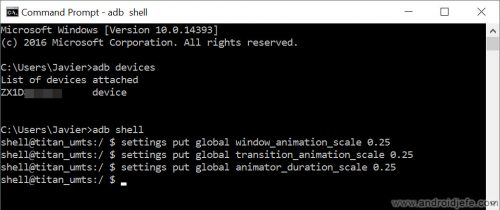
Requirements
The requirement is to have ADB installed and configured on the PC. In addition, USB debugging must be correctly activated on the Android mobile. If the PC is Windows, it will also be necessary to have installed the mobile USB drivers on the computer.
Procedure
Once this has been done, the mobile must be connected to the PC with the USB cable (if it is the first time, USB debugging must be allowed from the mobile). Then open ADB software on PC, type the following command and then press Enter:
adb devices
This command should return information like the following:
List of devices attached
ZF3G837HJW device
After that appears, type the following commands. After typing each line, press Enter.
adb shell
settings put global window_animation_scale 0.25
settings put global transition_animation_scale 0.25
settings put global animator_duration_scale 0.25
The value of 0.25 can be changed to any other desired value. It can range from 0 to 10. The values don’t necessarily have to be the same for all three types of animations. Remember that the higher the value, the slower the animation and vice versa.
These configured values cannot be viewed from the system settings (in the Programmer menu indicated above). Fortunately they can be verified using the following commands.
settings get global window_animation_scale
settings get global transition_animation_scale
settings get global animator_duration_scale
In some cases it may be necessary to restart the device for these changes to take effect. Obviously, these changes are maintained and do not reverse themselves, even if the device is restarted. They can be changed to another value at any time as indicated here or from the Programmer menu in System Settings.
Receive updates: SUBSCRIBE by email and join 10,000+ readers. Follow this blog on Facebook and Twitter.