Buying a gaming laptop is a very responsible event. After all, such a computer costs a lot, but I want it to be powerful and easily customizable in terms of performance and other “goodies”. MSI laptops compare favorably with many competitors in this regard – they are both relatively inexpensive and equipped with the latest technological innovations in the field of equipment. We cannot fail to mention the proprietary software, in particular, the MSI Dragon Center utility, which allows you to control various parameters of a mobile device, from fan speed to choosing your favorite backlight effect. In a word, the program for gamers is very useful. And not only gamers.
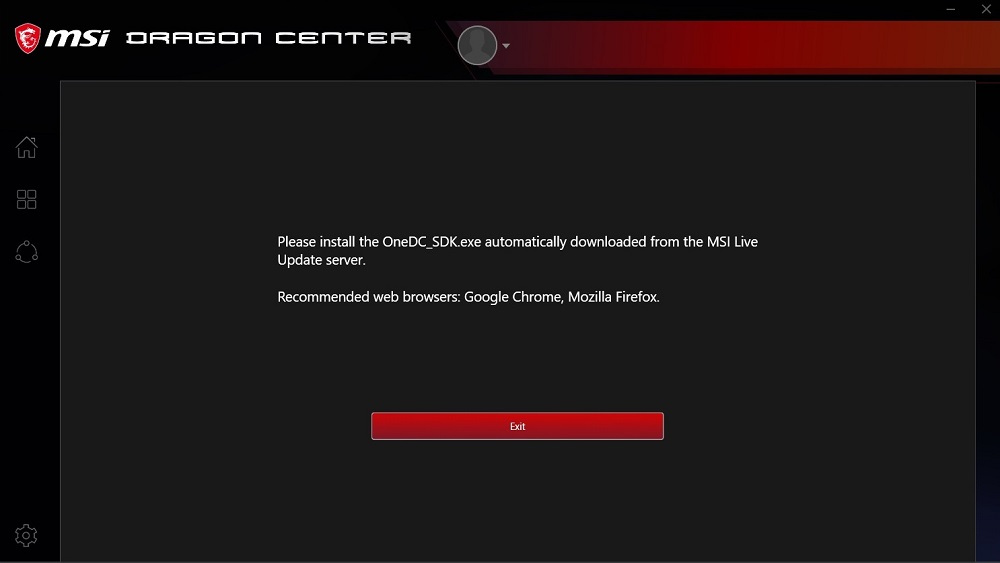
Recently, many users of laptops of this brand (or rather, motherboards with support for advanced models of Intel / AMD processors) began to complain about the impossibility of downloading the program. As a result of multilateral analysis, the following main reasons for this bug were identified:
- refusal to launch MSI Dragon Center may be due to the lack of administrator rights;
- As a result of Windows update, the old version of the utility was inoperable, and the attempt to automatically install the latest version of MSI Dragon Center was unsuccessful for the same reason or another. The problem is solved by completely removing the old program and manually installing the most recent version;
- the problem with starting the utility can be associated with an outdated or corrupted driver, usually the program informs about the need to install new drivers, and this message is often ignored;
- fresh Windows updates (or vice versa, blocking the installation of new updates by the user) may lead to incompatibility between the OS and the program.
Let’s take a look at how these problems are resolved – in the order in which they are presented.
Contents
Run the utility with administrator rights
Statistics show that those users who log into the system with privileges (with an account / administrator profile) do not experience problems when launching the application. So it is likely that it is because of this that it is impossible to use the proprietary utility.
However, the practice of always working with administrator rights cannot be called good – not all launched programs are harmless … But it is obvious that an MSI application is not, which means that it can be safely launched in privileged mode. And, according to the reviews of gamers, in this case, the problem is immediately solved.
Let’s consider how to run Dragon Center as administrator (this method is suitable for almost any program):
- right-click on the utility icon on the desktop (or in the “Start” menu);
- in the context menu that appears, select “Properties”;
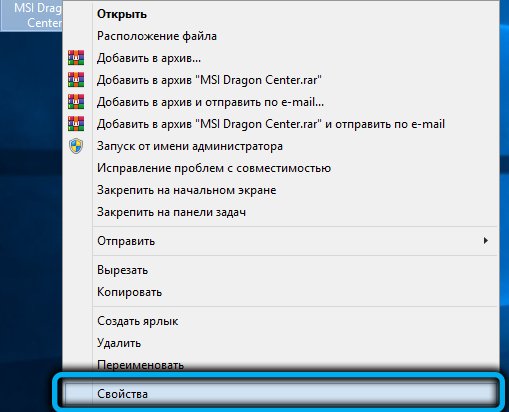
- in the new window, select the “Compatibility” tab;
- check the box next to the “Run this program as administrator” option.
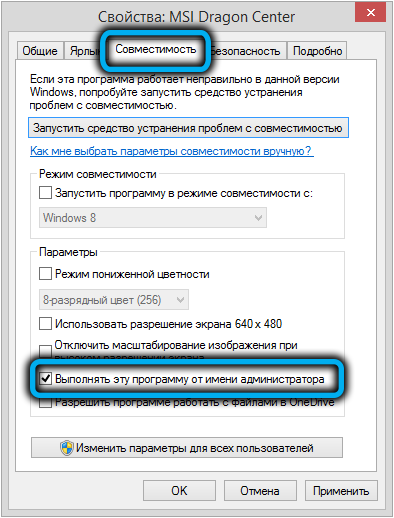
After that, when the program starts, dialog boxes may appear asking you to confirm the authority of the MSI Dragon Center to access certain computer resources – in all cases, we agree.
Installing the most recent version of the utility
According to user reports, problems with launching the utility have become more frequent since the September 2019 Windows update. Since then, a lot of water has flowed under the bridge, many versions of the program have changed, and the problem in them has been eliminated.
So you should also update Dragon Center by downloading the latest version of the proprietary application from the official MSI website, uninstalling the old program and installing the new one from scratch.
To do this, we adhere to the following instructions:
- launch the “Control Panel” (in Windows 7/8 – through the “Start” menu, in the “top ten” – by clicking on the gear icon);
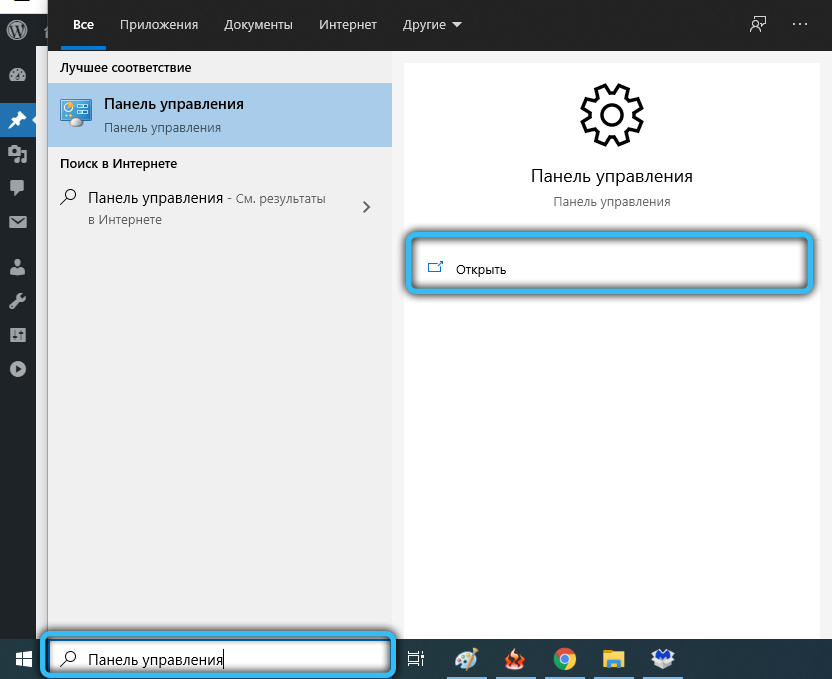
- in the “Programs” section, click on the “Uninstall programs” link;
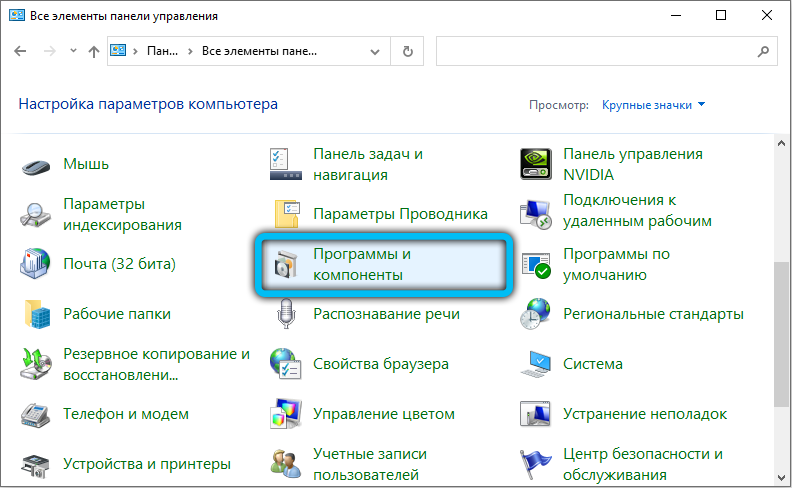
- a list of programs installed on your laptop will open. Find MSI Dragon Center, place the cursor on the line and click on the “Delete” button that appears in the top panel, confirm the deletion;
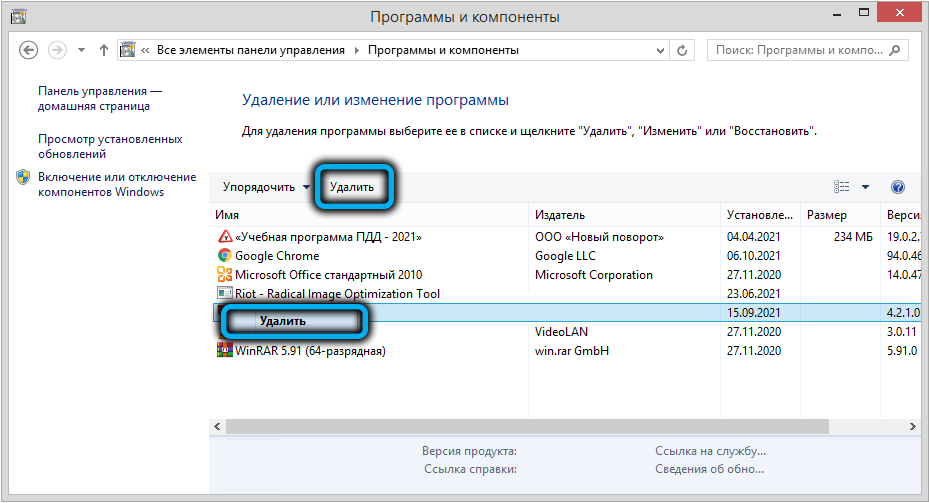
- the standard Windows uninstaller will start, follow its instructions;
- when the utility is removed, restart the computer;
- download the latest stable version of the utility from the official website ;
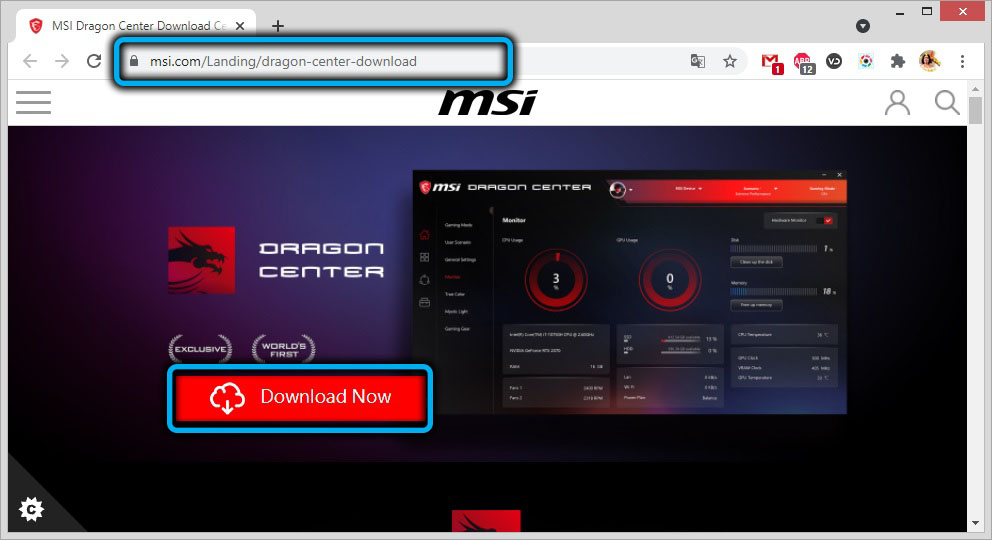
- if the downloaded file has an archive extension, it must be unpacked before installation;
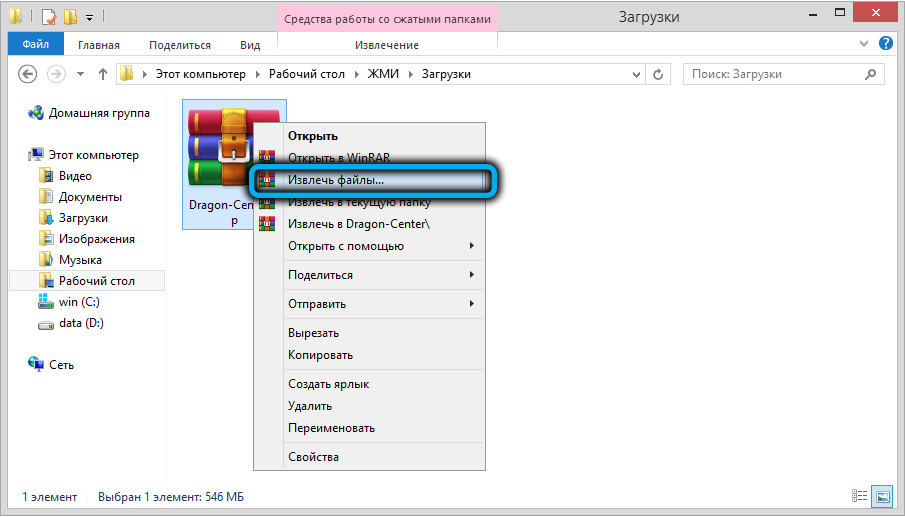
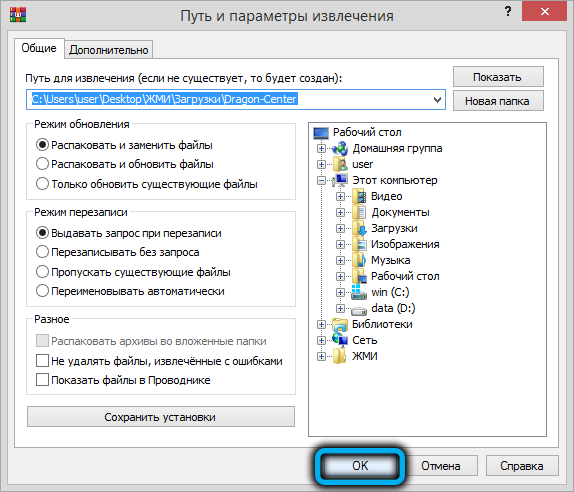
- disconnect from the Internet, go to the “Downloads” folder, if you download all files from the Internet into it, find the installer you just downloaded and run it;
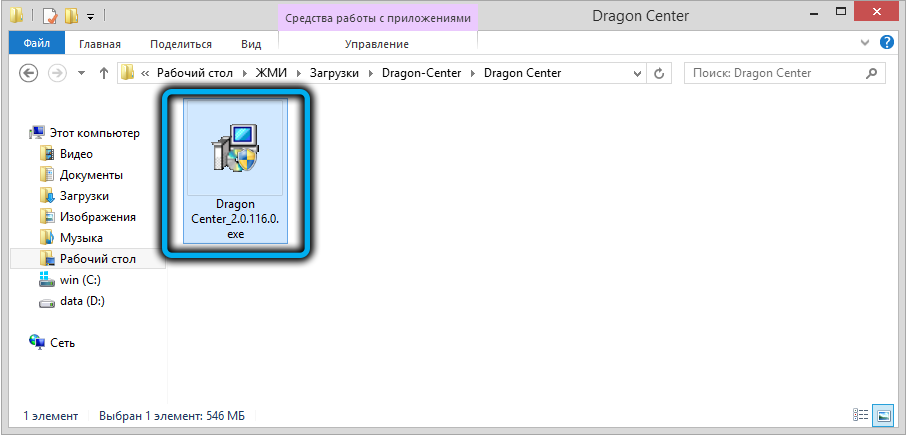
- we are waiting for the end of the installation.
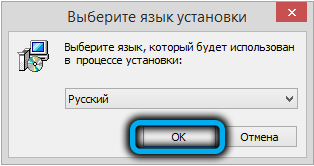

What we have just done is called a clean install of the program. Check if the problem is resolved. If, as a result, MSI Dragon Center still does not start, proceed to the next section.
Updating the device driver
Since the utility is quite versatile and can work with almost all types of computer equipment. This means that the program will function correctly only with fresh and hassle-free drivers. If this is not the case, Dragon Center will not load with the message “Please install (update) xxxxx driver”. The most important information here is the name of the driver (where the X’s are), it will help you determine which device driver needs to be updated or installed.
Step-by-step instruction:
- click “Start”, in the “Run” panel, type devmgmt.msc;
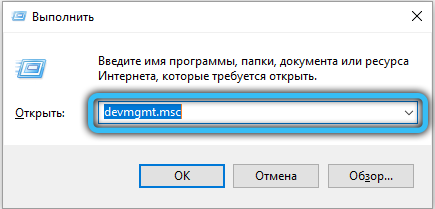
- the device manager will start, in which you need to find the hardware that needs a driver update. If the information in the Dragon Center message doesn’t help you, just look for the branches with yellow triangles – this will be the problematic equipment. But it is better, of course, to be guided by the name in the message;
- right-click on the desired device, in the context menu that appears, select the “Delete” item, confirm our actions;
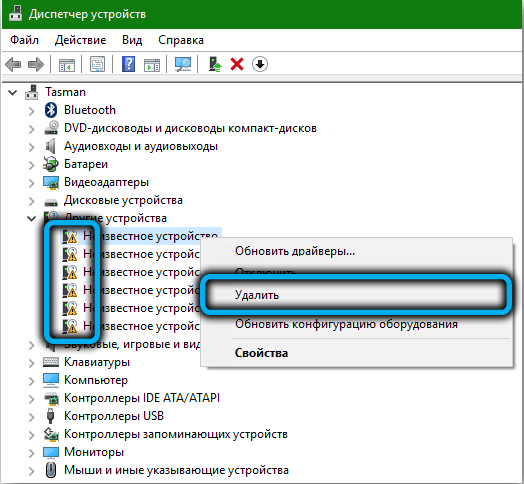
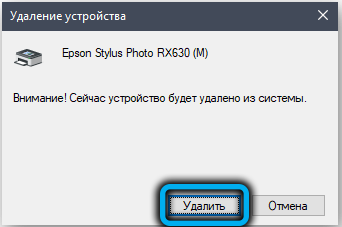
- restart your computer.
During boot, the system will detect a non-working device and try to install a driver from the hardware manufacturer for it.
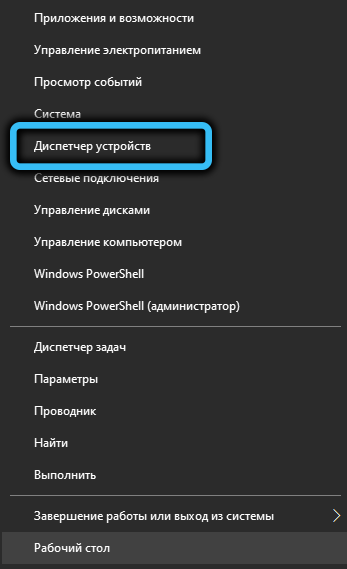
If she cannot do this, the task of installing the driver will fall on your shoulders. To do this, start the “Device Manager” again and in the top panel, click on the “Update hardware configuration” button, it is located in the right corner. Wait until the utility finishes searching for broken hardware and drivers for it. She will automatically install them.
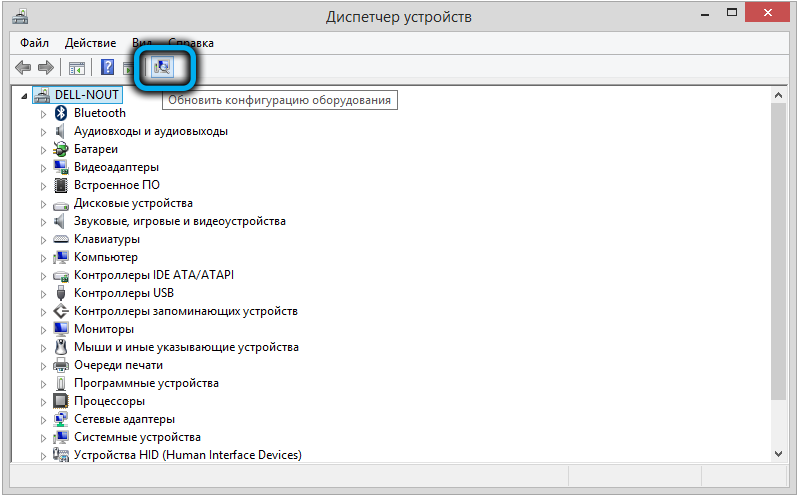
You just have to check if the problem with the launch of the MSI Dragon Center has been resolved.
Reinstalling Microsoft Visual C ++ Package
Many programs, including Dragon Center, use ready-made SDKs (in our case, Visual C ++), which greatly facilitates the work of programmers. It may happen that the installed version of the MSI application turns out to be incompatible with an outdated version of the integrated development environment, or one of its components is lost / damaged. Then you will need to update / reinstall the package.
We adhere to the following instructions:
- through the “Start” menu or in any other convenient way, launch the “Control Panel”;
- go to the “Programs” tab, in the “Programs and Features” block, click on the “Uninstall Programs” line (in Windows 10, just click on the “Programs” tab);
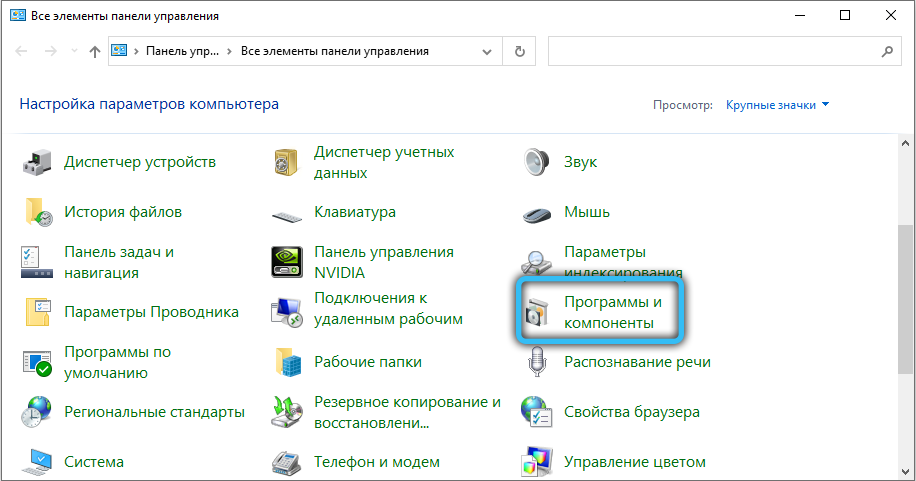
- a window will appear with a list of all programs installed on the laptop;
- looking for all lines that contain Microsoft Visual C ++ text. Most likely, there will be several of them. We sequentially click on each such line and then on the “Delete” button in the upper panel of the utility. We are waiting for the system uninstaller to work, we confirm all requests when dialog boxes appear;
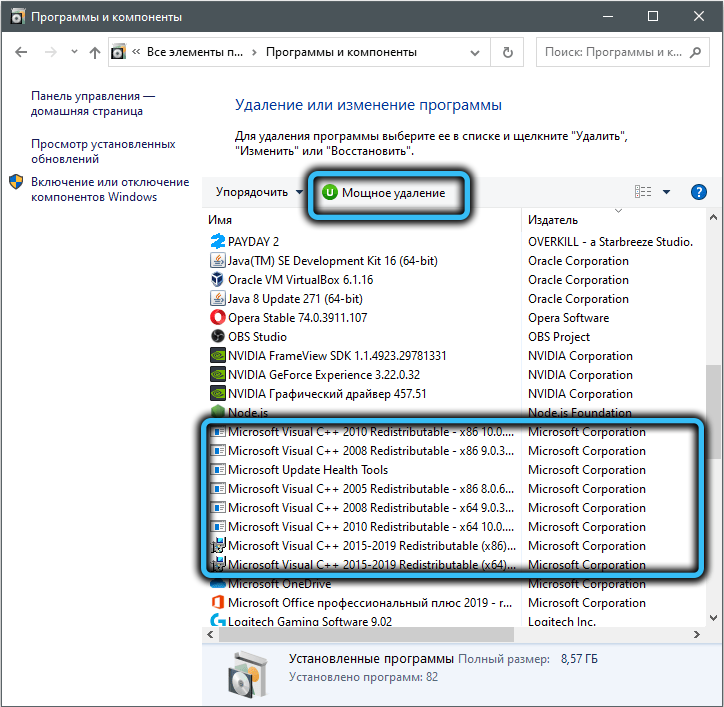
- when all versions of the Visual C ++ package have been successfully removed, click the Finish button;
- download the required file from the official website (vc_redist.x86.exe or vc_redist.x64.exe, depending on the bitness of your operating system);
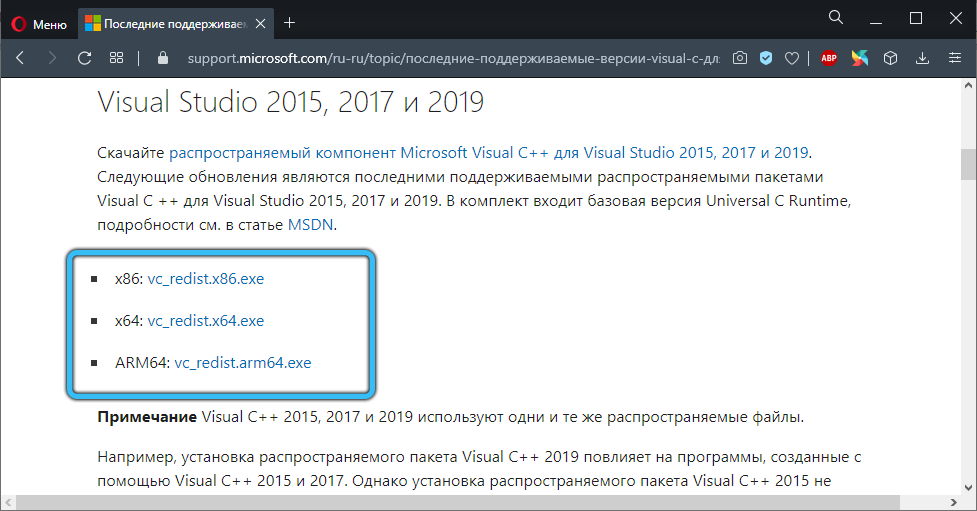
- when the download is complete, run the installation file and, following the instructions, wait for the installation to complete.
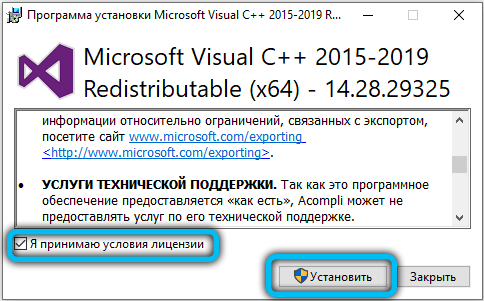
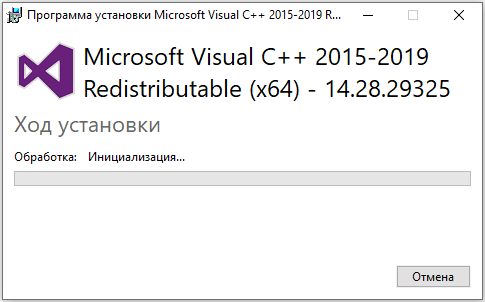
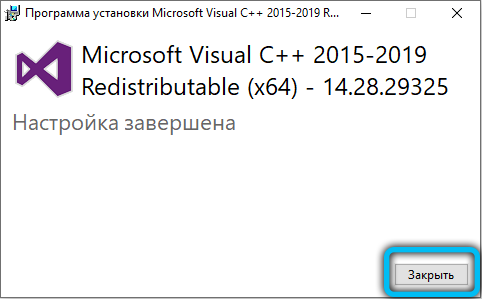
It remains to check whether the problem with downloading the MSI Dragon Center has been resolved – if the previous steps did not work, the probability of success will be quite high.
As you can see, it is quite possible to eliminate the error when starting the application on your own, given that the number of possible causes is not so large.