As a popular social software, Snapchat is a part of many people’s lives. However, one day you wake up, doing nothing wrong, you have found that no matter how many times the correct password is entered, you “Can’t connect” to Snapchat as the screenshot shows.
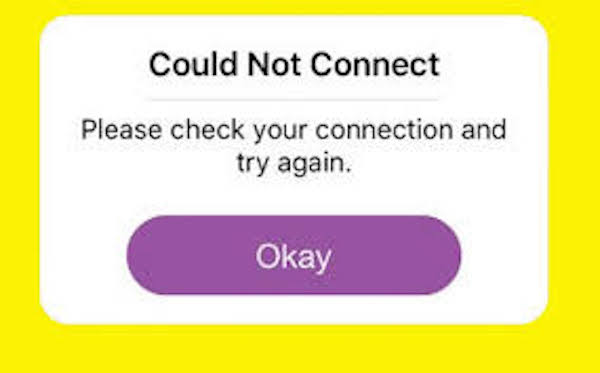
How can the error be solved? Here we provide ten solutions for you.
Contents
Solution 1: Verify the network connection
As a social application, Snapchat works depending on the network for how each social application does.
If you are using an iOS system (iPhone X, iPhone 8/8 Plus, iPhone 7/7 Plus, etc.):
- Go to “Settings”> “WLAN”> change another Wi-Fi, or use your mobile data.
If you are using the Android system (like all Samsung phones):
- Go to “Settings”> “Wi-Fi”> switch to another Wi-Fi, or use your mobile data.
After switching to a more stable network, start Snapchat again to see if you can log in now.
Solution 2: Check if Snapchat is stuck
It is said that sometimes the Snapchat server goes wrong. If this happens to you, you can head over to the Snapchat Twitter account page @snapchatsupport to see if there is any notice that they are updating their server, or visit the Snapchat page in Down Detector to see if something is wrong.
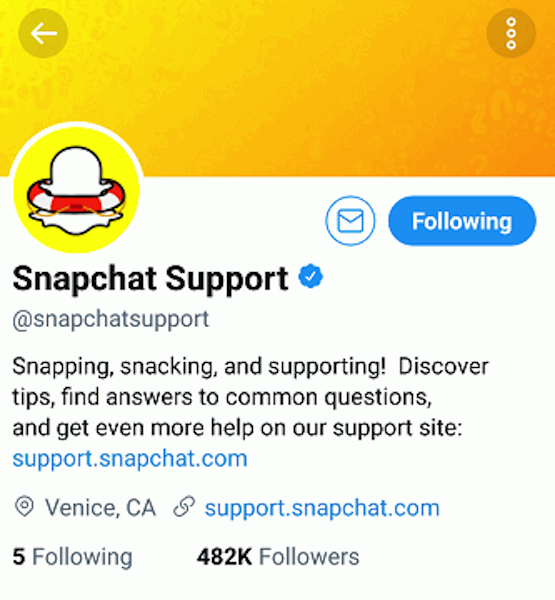
Solution 3: Turn off Snapchat and open it again
Failure to connect Snapchat can be a temporary problem, and it is resolved in a minute by closing your Snapchat and restarting it. To completely leave Snapchat,
If you’re using iPhone , double-tap the home button, find Snapchat, and swipe it out.
If you’re using an Android phone , go to the recent app lists, locate Snapchat, and swipe it out.
Solution 4: Close the VPN on your iPhone or Android phone
As is known, Snapchat is banned in some countries. So running a VPN on your iPhone or Android phone can affect your Snapchat username. Just close the VPN and when you return to Snapchat, your problem can be solved.
Solution 5: Enable Snapchat Access to Wi-Fi and Mobile Data
The first time when you launch a new application, a window appears asking you for permission to access Wi-Fi and mobile data. Since you haven’t given Snapchat access to Wi-Fi and mobile data, of course, you can’t connect successfully.
If you use iPhone (iPhone X, iPhone 8/8 Plus, iPhone 7/7 Plus, etc.):
- Go to “Settings”> Snapchat> “Wireless Data”.

- Then select “WLAN and mobile data” to allow Snapchat to use the data.
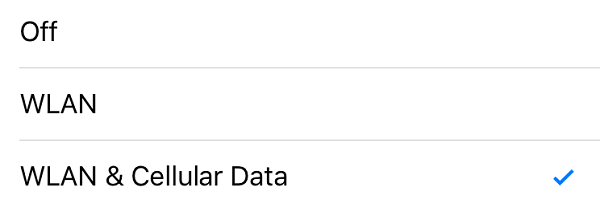
Solution 6: Reboot or force restart your phone
For phone newbies, every time you run into a problem the first thing to do is reboot your phones. That sounds stupid, but it does help. And if you don’t, you can give yourself a force shot by restarting the phone.
If you are using iPhone (iPhone X, iPhone 8/8 Plus, iPhone 7/7 Plus and so on):
- Hold down the power button while pressing the home button down until the Apple logo iPhone screen appears again.
If you are using an Android phone (like Samsung):
- Press and hold the power button and the volume down button at the same time.
Solution 7: Update your Snapchat
One of the reasons developers update their applications is that there are bugs in the old version so they need to replace it with a new one. So updating your Snapchat to the new version certainly helps. And all your application data generated in the highest version will be kept securely in the updated one.
Solution 8: Delete and reinstall Snapchat
Press and hold the Snapchat icon, tap the cross in the upper left corner, and hit “Delete” to uninstall Snapchat.
Then go to the app store (if using iPhone) or Google Play Store (if using Android phone) to download again.
Solution 9: Uninstall incompatible jailbreak tweaks
For some iPhone users, the existence of jailbroken apps like xCon and NoSub has a negative impact on Snapchat performance because so far no one has hacked Snapchat and made a released app out of it. Follow these steps to remove those jailbroken apps:
Step 1 : Download Cydia which is an iOS Syetem package manager app to install jailbroken software packages on iPhones, iPads and iPods.
Step 2 : Launch Cydia, type in “xCON” or “nosub” in the search bar.
Step 3 : Locate and tap xCon or NoSub for a given app. For example, “xCon for PokemonGo”.
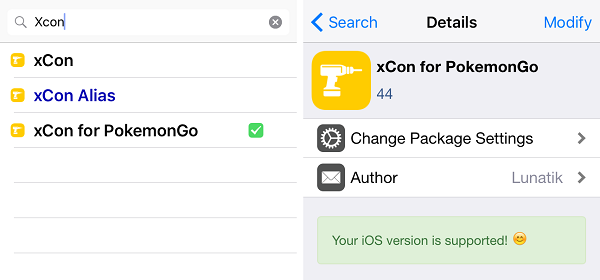
Step 4 : Then go to “modify”> “delete” to remove it.
Solution 10: Contact Snapchat support
You can go to your Twitter account @snapchatsupport or seek help on snapchat.com .