
Google Chrome has a very practical function when you usually read websites in languages that you do not master: automatic translation. This function means that, regardless of the original language of the page you enter, you can find the content in your language. Like all automatic translations, it is not perfect, but it is usually quite useful to understand the general content. But there are times that, for whatever reason, this function does not interest you. If you’re wondering how to disable Google’s automatic translator in Chrome , you’ll be glad to know that the process is very simple. You will simply have to follow these steps:
- On your smartphone or tablet, open the Google Chrome app
- To the right of the address bar, click on the icon with three vertical dots
- In the menu that appears, go to Settings
- Tap on Languages
- Turn off Ask if you want to translate web pages that aren’t written in a language you understand.
By deactivating this possibility, a message asking if you want to translate the website will no longer appear at the bottom of the websites you enter. Therefore, you will always see them in their original language. Of course, of course, it is a completely reversible process . In the event that you want to translate the websites you usually visit again, you can reactivate it as we will explain later.
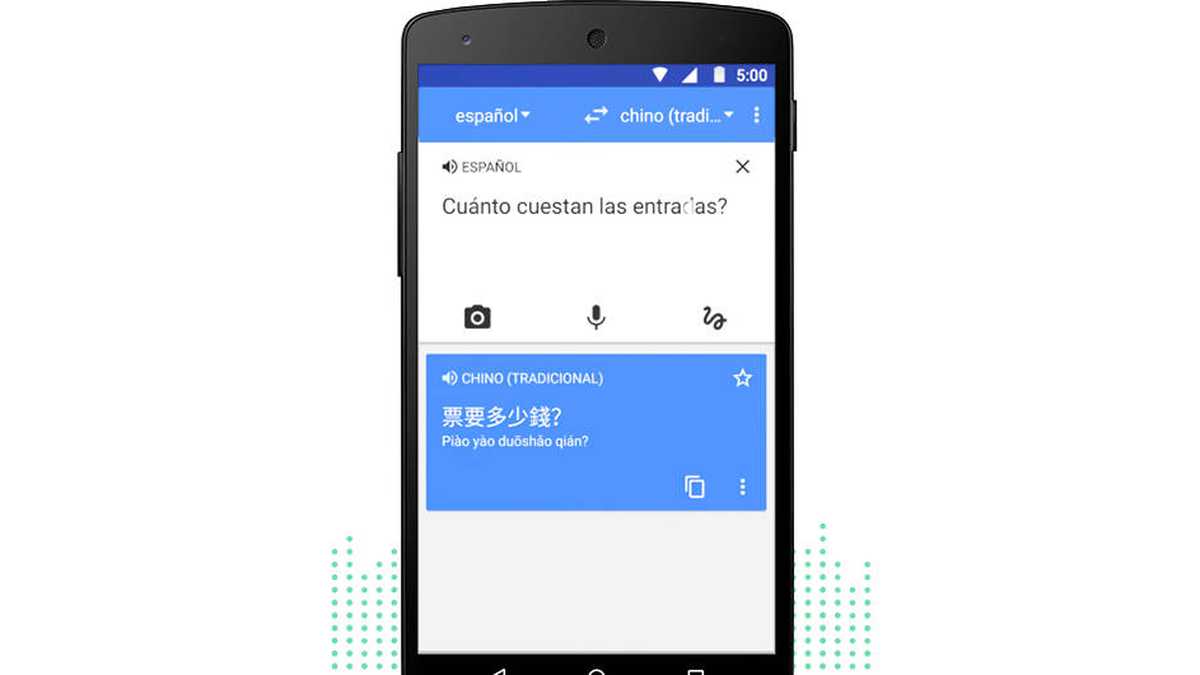
HOW TO REMOVE GOOGLE TRANSLATE IN GMAIL
Google translate also has a very interesting function for email. It is a mode of automatic translation of emails, which allows us to communicate more easily with people who speak a language different from ours. Of course, although this may seem like a great help at first, there are times when it can be a bit annoying. And so we will wonder how to remove Google Translate in Gmail . The reality is that the option to remove the translator within the emails is quite simple, so you will not have any difficulty when it comes to changing the language in which you read them.
And it is that when we open an email message that has been translated we will see how a message appears at the top of it indicating from which language to which other the content has been translated. And next to this message will appear one in which it says Do not automatically translate messages written in: language . All we have to do is click on that message. In this way, the translator will have definitively deactivated the language in which we have indicated it. As it is not usual for us to have messages in many different languages, it is normal that doing it once is enough.
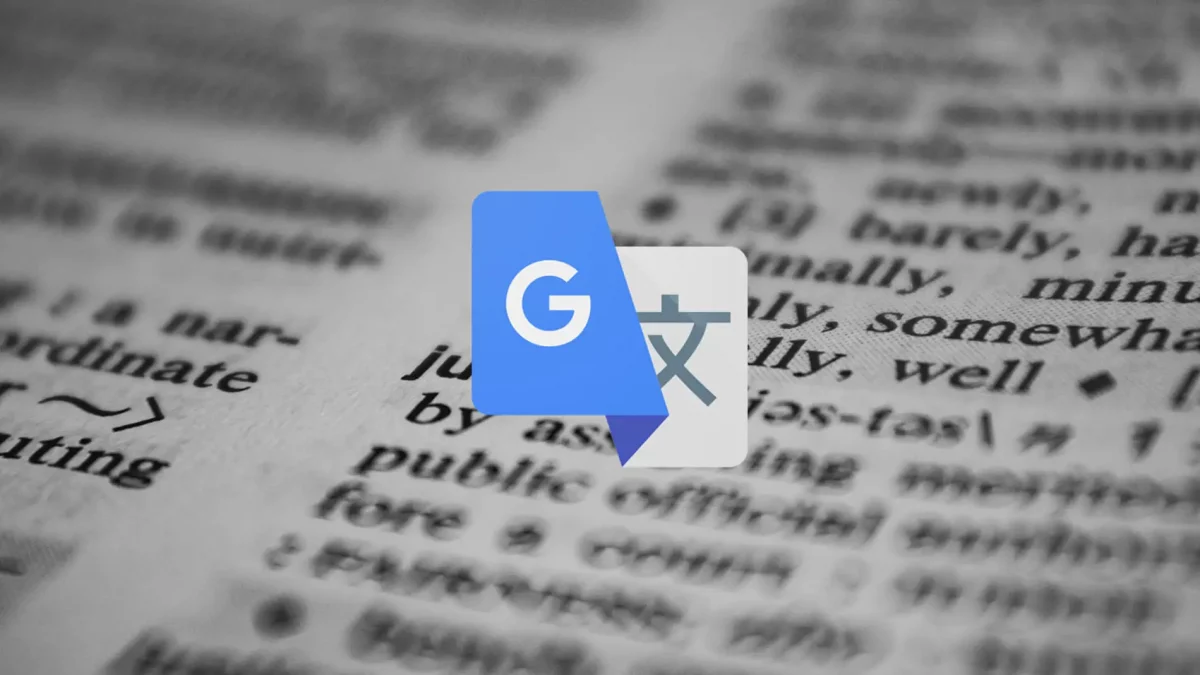
HOW TO ACTIVATE GOOGLE TRANSLATE ON ANDROID
If you have not even tried this function and what you are wondering is how to activate Google Translate on Android , the steps to follow are the following:
- On your smartphone or tablet, open the Chrome app
- Open a website that is written in a language other than your default
- At the bottom, select the language you want to translate it to
- If you want the pages in that language to always be translated, click on More, and select the option Always translate pages in (language)
As you can see, both to activate and deactivate the automatic translation it is necessary that we do it language by language . This can be a bit tedious if we tend to access websites in many different languages. But the reality is that this is not the most common. What is usually more normal is that we use one or two foreign languages, so we will not have major complications.